Waifu ransomware (Removal Instructions) - Decryption Steps Included
Waifu virus Removal Guide
What is Waifu ransomware?
Waifu ransomware is yet another version of Dharma that uses random characters to mark encrypted files
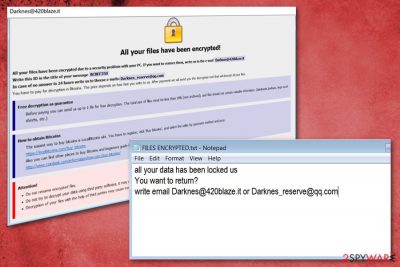
Waifu ransomware is a cryptovirus that evolves from notorious ransomware known from 2016 – Dharma ransomware. This family of malware is known as one of the most prevalent threats around, and its authors have already released over twenty variants. A unifying feature all versions have is a file encrypting process which starts after the virus infiltration – all files get locked by a sophisticated encryption algorithm. The process[1] ends when victims' photos, documents, and databases are appended with.[Darknes@420blaze.it].waifu file extension. As soon as the encoding is complete, Waifu virus drops a ransom note which displays more information about the attack. Users can also view a short notice in the FILES ENCRYPTED.txt file which is typically placed on the desktop.
| Name | Waifu |
|---|---|
| Type | Ransomware |
| Related | Dharma ransomware |
| File extension | [Darknes@420blaze.it].waifu |
| Ransom note | FILES ENCRYPTED.txt |
| Contact email | Darknes@420blaze.it |
| Distribution | Spam email attachments |
| Elimination | Use FortectIntego for Waifu ransomware removal and system cleaning |
Waifu ransomware, just as its predecessors, displays a virtually identical program window which still does not inform about the size of the ransom, apart from the fact the payment must be executed using Bitcoin cryptocurrency. Nevertheless, hackers prompt users to do so ASAP to receive decipher to regain access to their data.
However, there is no guarantee that your files can be restored by these people. Instead, users should rely on a backup – either digital (cloud, Dropbox) or physical (flash drive, external HDD) one.[2]. Please beware that you should remove Waifu ransomware before proceeding with the file recovery process. Otherwise, your backups can be encoded once again.
As previously mentioned, Waifu ransomware displays a ransom note window with instructions about the payment methods needed to recover files and a suggestion to test the decryption service. The text file containing the contact emails appears on each folder including the desktop. FILES ENCRYPTED.txt reads the following:
all your data has been locked us
You want to return?
write email Darknes@420blaze.it or Darknes_reserve@qq.com
Waifu ransomware virus is not supposed to be left on your system for long because ransomware makes various system changes, for example adds new or changes old Windows registry entries. The purpose of this modification is to make sure that the threat is persistent and remains working on the device when you relaunch your computer.
As a result, Waifu ransomware removal requires professional tools like anti-malware program FortectIntego. You can also pick any other anti-malware program of your choice to check the system thoroughly and make sure that there are no malicious files saved on your PC system. Then, proceed to data recovery procedure by following steps given in the end of this post.

Malicious executables responsible for downloading ransomware can be found in spam email attachments
Researchers[3] in many countries have been actively advising people to pay more attention to email attachments they receive from unknown senders. Besides, software bundles and deceptive advertisements should also be taken into account as they have also been widely known to spread PUPs and more significant malware online.
The best precautionary measure you can take, in this case, is cleaning your email box more often and scanning every attachment before downloading it to the system. Links should also be double-checked before clicking as they can redirect their victims with malware-infested domains.
Remember that legitimate services and companies are not sending financial information-themed emails to people who are not using their products. If you ever get an email that looks suspicious, make sure to look for these signs:
- grammar mistakes or typos in the general contents of the email;
- lack of logical connection between the email, sender, and attachments;
- name of the company you are not the customer of.
Terminate Waifu ransomware and clean the system with anti-malware tools
To remove Waifu ransomware from the system, you should rely on tools created for malware elimination. The anti-malware programs have various features like detecting existing intruders, blocking infection attempts and removing malicious threats from the system. Use FortectIntego, SpyHunter 5Combo Cleaner or Malwarebytes for the job or use several ones, one after another, to double-check and make sure that every possible threat is removed.
Your concerns about encrypted files are understandable, but you need to proceed with Waifu ransomware removal before you try any of the data recovery methods. When you clean the device fully and delete any files related to ransomware, you can plug in your external device or load files from the cloud on the system. If you have any of these, rely on data recovery software that we suggest below the article.
Getting rid of Waifu virus. Follow these steps
Manual removal using Safe Mode
Restart your device in the Safe Mode with Networking and scan the computer using the antivirus of your choice to remove Waifu ransomware:
Important! →
Manual removal guide might be too complicated for regular computer users. It requires advanced IT knowledge to be performed correctly (if vital system files are removed or damaged, it might result in full Windows compromise), and it also might take hours to complete. Therefore, we highly advise using the automatic method provided above instead.
Step 1. Access Safe Mode with Networking
Manual malware removal should be best performed in the Safe Mode environment.
Windows 7 / Vista / XP
- Click Start > Shutdown > Restart > OK.
- When your computer becomes active, start pressing F8 button (if that does not work, try F2, F12, Del, etc. – it all depends on your motherboard model) multiple times until you see the Advanced Boot Options window.
- Select Safe Mode with Networking from the list.

Windows 10 / Windows 8
- Right-click on Start button and select Settings.

- Scroll down to pick Update & Security.

- On the left side of the window, pick Recovery.
- Now scroll down to find Advanced Startup section.
- Click Restart now.

- Select Troubleshoot.

- Go to Advanced options.

- Select Startup Settings.

- Press Restart.
- Now press 5 or click 5) Enable Safe Mode with Networking.

Step 2. Shut down suspicious processes
Windows Task Manager is a useful tool that shows all the processes running in the background. If malware is running a process, you need to shut it down:
- Press Ctrl + Shift + Esc on your keyboard to open Windows Task Manager.
- Click on More details.

- Scroll down to Background processes section, and look for anything suspicious.
- Right-click and select Open file location.

- Go back to the process, right-click and pick End Task.

- Delete the contents of the malicious folder.
Step 3. Check program Startup
- Press Ctrl + Shift + Esc on your keyboard to open Windows Task Manager.
- Go to Startup tab.
- Right-click on the suspicious program and pick Disable.

Step 4. Delete virus files
Malware-related files can be found in various places within your computer. Here are instructions that could help you find them:
- Type in Disk Cleanup in Windows search and press Enter.

- Select the drive you want to clean (C: is your main drive by default and is likely to be the one that has malicious files in).
- Scroll through the Files to delete list and select the following:
Temporary Internet Files
Downloads
Recycle Bin
Temporary files - Pick Clean up system files.

- You can also look for other malicious files hidden in the following folders (type these entries in Windows Search and press Enter):
%AppData%
%LocalAppData%
%ProgramData%
%WinDir%
After you are finished, reboot the PC in normal mode.
Remove Waifu using System Restore
Try System restore feature to delete Waifu ransomware by disabling it ata first:
-
Step 1: Reboot your computer to Safe Mode with Command Prompt
Windows 7 / Vista / XP- Click Start → Shutdown → Restart → OK.
- When your computer becomes active, start pressing F8 multiple times until you see the Advanced Boot Options window.
-
Select Command Prompt from the list

Windows 10 / Windows 8- Press the Power button at the Windows login screen. Now press and hold Shift, which is on your keyboard, and click Restart..
- Now select Troubleshoot → Advanced options → Startup Settings and finally press Restart.
-
Once your computer becomes active, select Enable Safe Mode with Command Prompt in Startup Settings window.

-
Step 2: Restore your system files and settings
-
Once the Command Prompt window shows up, enter cd restore and click Enter.

-
Now type rstrui.exe and press Enter again..

-
When a new window shows up, click Next and select your restore point that is prior the infiltration of Waifu. After doing that, click Next.


-
Now click Yes to start system restore.

-
Once the Command Prompt window shows up, enter cd restore and click Enter.
Bonus: Recover your data
Guide which is presented above is supposed to help you remove Waifu from your computer. To recover your encrypted files, we recommend using a detailed guide prepared by 2-spyware.com security experts.If your files are encrypted by Waifu, you can use several methods to restore them:
Employ Data Recovery Pro as an alternative for file backups
Restore your accidentally deleted or encrypted files using Data Recovery Pro.
- Download Data Recovery Pro;
- Follow the steps of Data Recovery Setup and install the program on your computer;
- Launch it and scan your computer for files encrypted by Waifu ransomware;
- Restore them.
Windows Previous Version is a feature that Windows OS users can try for their data recovery
If System Restore was enabled before Waifu ransomware attack try recovering your data using this feature
- Find an encrypted file you need to restore and right-click on it;
- Select “Properties” and go to “Previous versions” tab;
- Here, check each of available copies of the file in “Folder versions”. You should select the version you want to recover and click “Restore”.
ShadowExplorer restores files encrypted by ransomware
ShadowExplorer could recover your data after Waifu ransomware encryption if this virus left Shadow Volume Copies untouched
- Download Shadow Explorer (http://shadowexplorer.com/);
- Follow a Shadow Explorer Setup Wizard and install this application on your computer;
- Launch the program and go through the drop down menu on the top left corner to select the disk of your encrypted data. Check what folders are there;
- Right-click on the folder you want to restore and select “Export”. You can also select where you want it to be stored.
Decryption tool does not exist
Finally, you should always think about the protection of crypto-ransomwares. In order to protect your computer from Waifu and other ransomwares, use a reputable anti-spyware, such as FortectIntego, SpyHunter 5Combo Cleaner or Malwarebytes
How to prevent from getting ransomware
Do not let government spy on you
The government has many issues in regards to tracking users' data and spying on citizens, so you should take this into consideration and learn more about shady information gathering practices. Avoid any unwanted government tracking or spying by going totally anonymous on the internet.
You can choose a different location when you go online and access any material you want without particular content restrictions. You can easily enjoy internet connection without any risks of being hacked by using Private Internet Access VPN.
Control the information that can be accessed by government any other unwanted party and surf online without being spied on. Even if you are not involved in illegal activities or trust your selection of services, platforms, be suspicious for your own security and take precautionary measures by using the VPN service.
Backup files for the later use, in case of the malware attack
Computer users can suffer from data losses due to cyber infections or their own faulty doings. Ransomware can encrypt and hold files hostage, while unforeseen power cuts might cause a loss of important documents. If you have proper up-to-date backups, you can easily recover after such an incident and get back to work. It is also equally important to update backups on a regular basis so that the newest information remains intact – you can set this process to be performed automatically.
When you have the previous version of every important document or project you can avoid frustration and breakdowns. It comes in handy when malware strikes out of nowhere. Use Data Recovery Pro for the data restoration process.
- ^ Danny Palmer. This ransomware just added new tricks to spread faster and infect Windows XP PCs. ZDNet. Technology news, analysis, comments and product reviews.
- ^ Vangie Beal. Cloud backup. Webopedia. Online tech dictionary.
- ^ LesVirus. LesVirus. Spyware news.





















