WannaBeHappy ransomware / virus (Free Instructions) - Virus Removal Instructions
WannaBeHappy virus Removal Guide
What is WannaBeHappy ransomware virus?
WannaBeHappy ransomware demands its victims to pay $500 in Bitcoin cryptocurrency
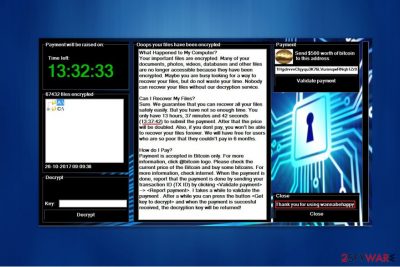
WannaBeHappy virus is developed to swindle money from its victims by encrypting valuable data on the computer and insisting on paying $500 in Bitcoins[1] for a decryption key. As soon as it reaches the system, Cryptor.exe executable file is launched, and the ransomware starts encoding files. Once the encryption is finished, the filenames are altered by appending .encrypted extension at the end.
The ransom note is displayed as a message on the screen informing that the victim is restricted from accessing most of his/her files, such as documents, photos, videos, etc. Besides, to make their targets rush and pay, crooks double the amount of the ransom if people fail to make a transaction in approximately 13 hours. In addition, the data is permanently damaged, if the victim declines to pay.
Desperate computer users might search for alternative recovery methods on the web. However, Udenvirus.dk[2] warns that you should not be deceived by the scammers who offer expensive and useless decryptors. The method attackers use to encrypt your data is based on the complex algorithms that can be decrypted only with a unique decryption key. Thus, even the best IT specialists are not able to restore them.
Even if it sounds intimidating, we recommend you to focus on the WannaBeHappy removal instead. Cybercriminals are unreliable and can manipulate their power to swindle even more money from you[3]. You should use FortectIntego or any other security software of your choice and try to recover your data from the backup copies.

Ransomware spreads via malicious “priority” e-mail messages
Analysts discovered that crooks trick people to download an attachment of the spam e-mail message by pretending to be the representatives from famous companies or governmental institutions. People are deceived by the false representation and download the payload of the malicious program. This is a favorite ransomware distribution method, and in spite of that, we strongly recommend you to open e-mail messages carefully.
Also, you should scan the files you attempt to download beforehand and make sure that they are not malicious. Moreover, if you receive suspicious messages from your friends containing a link, contact him or her in person because criminals hack into accounts to spread high-risk computer infections.
Get rid of the WannaBeHappy virus
To make sure that your computer is safe, you should employ a professional security software to perform an automatic WannaBeHappy removal.
Once you download an anti-malware program of your choice, reboot your computer to Safe Mode since the ransomware might block it. Shortly after, let it scan your system thoroughly and get rid of all infected files.
You shouldn’t try to remove WannaBeHappy manually because it may lead to even more harm to your computer. Cybercriminals are able to infect your computer with malware you are not aware of and trying to detect it might be impossible. However, if you still opt for manual elimination, our team has prepared a step-by-step guide provided below. Make sure to carefully follow the steps since skipping even one of them may lead to failure.
Getting rid of WannaBeHappy virus. Follow these steps
Manual removal using Safe Mode
These instructions will help you to remove WannaBeHappy ransomware's components in clean boot state.
Important! →
Manual removal guide might be too complicated for regular computer users. It requires advanced IT knowledge to be performed correctly (if vital system files are removed or damaged, it might result in full Windows compromise), and it also might take hours to complete. Therefore, we highly advise using the automatic method provided above instead.
Step 1. Access Safe Mode with Networking
Manual malware removal should be best performed in the Safe Mode environment.
Windows 7 / Vista / XP
- Click Start > Shutdown > Restart > OK.
- When your computer becomes active, start pressing F8 button (if that does not work, try F2, F12, Del, etc. – it all depends on your motherboard model) multiple times until you see the Advanced Boot Options window.
- Select Safe Mode with Networking from the list.

Windows 10 / Windows 8
- Right-click on Start button and select Settings.

- Scroll down to pick Update & Security.

- On the left side of the window, pick Recovery.
- Now scroll down to find Advanced Startup section.
- Click Restart now.

- Select Troubleshoot.

- Go to Advanced options.

- Select Startup Settings.

- Press Restart.
- Now press 5 or click 5) Enable Safe Mode with Networking.

Step 2. Shut down suspicious processes
Windows Task Manager is a useful tool that shows all the processes running in the background. If malware is running a process, you need to shut it down:
- Press Ctrl + Shift + Esc on your keyboard to open Windows Task Manager.
- Click on More details.

- Scroll down to Background processes section, and look for anything suspicious.
- Right-click and select Open file location.

- Go back to the process, right-click and pick End Task.

- Delete the contents of the malicious folder.
Step 3. Check program Startup
- Press Ctrl + Shift + Esc on your keyboard to open Windows Task Manager.
- Go to Startup tab.
- Right-click on the suspicious program and pick Disable.

Step 4. Delete virus files
Malware-related files can be found in various places within your computer. Here are instructions that could help you find them:
- Type in Disk Cleanup in Windows search and press Enter.

- Select the drive you want to clean (C: is your main drive by default and is likely to be the one that has malicious files in).
- Scroll through the Files to delete list and select the following:
Temporary Internet Files
Downloads
Recycle Bin
Temporary files - Pick Clean up system files.

- You can also look for other malicious files hidden in the following folders (type these entries in Windows Search and press Enter):
%AppData%
%LocalAppData%
%ProgramData%
%WinDir%
After you are finished, reboot the PC in normal mode.
Remove WannaBeHappy using System Restore
-
Step 1: Reboot your computer to Safe Mode with Command Prompt
Windows 7 / Vista / XP- Click Start → Shutdown → Restart → OK.
- When your computer becomes active, start pressing F8 multiple times until you see the Advanced Boot Options window.
-
Select Command Prompt from the list

Windows 10 / Windows 8- Press the Power button at the Windows login screen. Now press and hold Shift, which is on your keyboard, and click Restart..
- Now select Troubleshoot → Advanced options → Startup Settings and finally press Restart.
-
Once your computer becomes active, select Enable Safe Mode with Command Prompt in Startup Settings window.

-
Step 2: Restore your system files and settings
-
Once the Command Prompt window shows up, enter cd restore and click Enter.

-
Now type rstrui.exe and press Enter again..

-
When a new window shows up, click Next and select your restore point that is prior the infiltration of WannaBeHappy. After doing that, click Next.


-
Now click Yes to start system restore.

-
Once the Command Prompt window shows up, enter cd restore and click Enter.
Bonus: Recover your data
Guide which is presented above is supposed to help you remove WannaBeHappy from your computer. To recover your encrypted files, we recommend using a detailed guide prepared by 2-spyware.com security experts.Victims who seek to recover their data should carefully read the instructions we provide below. Some of the provided methods may not work, but one of them might be the key to data recovery. Therefore, we do not recommend ignoring any of them.
If your files are encrypted by WannaBeHappy, you can use several methods to restore them:
Test Data Recovery Pro's capabilities
We recommend using Data Recovery Pro as it is an excellent tool often used for data recovery. However, it demonstrated excellent skills only when dealing with corrupted or deleted records, so it is unknown how it deals with encrypted files. If you want to try it, follow the given steps.
- Download Data Recovery Pro;
- Follow the steps of Data Recovery Setup and install the program on your computer;
- Launch it and scan your computer for files encrypted by WannaBeHappy ransomware;
- Restore them.
ShadowExplorer is another useful tool to try
Dealing with piles of encrypted data? Then you should try ShadowExplorer, which can recover your files using Volume Shadow Copies.
- Download Shadow Explorer (http://shadowexplorer.com/);
- Follow a Shadow Explorer Setup Wizard and install this application on your computer;
- Launch the program and go through the drop down menu on the top left corner to select the disk of your encrypted data. Check what folders are there;
- Right-click on the folder you want to restore and select “Export”. You can also select where you want it to be stored.
Finally, you should always think about the protection of crypto-ransomwares. In order to protect your computer from WannaBeHappy and other ransomwares, use a reputable anti-spyware, such as FortectIntego, SpyHunter 5Combo Cleaner or Malwarebytes
How to prevent from getting ransomware
Stream videos without limitations, no matter where you are
There are multiple parties that could find out almost anything about you by checking your online activity. While this is highly unlikely, advertisers and tech companies are constantly tracking you online. The first step to privacy should be a secure browser that focuses on tracker reduction to a minimum.
Even if you employ a secure browser, you will not be able to access websites that are restricted due to local government laws or other reasons. In other words, you may not be able to stream Disney+ or US-based Netflix in some countries. To bypass these restrictions, you can employ a powerful Private Internet Access VPN, which provides dedicated servers for torrenting and streaming, not slowing you down in the process.
Data backups are important – recover your lost files
Ransomware is one of the biggest threats to personal data. Once it is executed on a machine, it launches a sophisticated encryption algorithm that locks all your files, although it does not destroy them. The most common misconception is that anti-malware software can return files to their previous states. This is not true, however, and data remains locked after the malicious payload is deleted.
While regular data backups are the only secure method to recover your files after a ransomware attack, tools such as Data Recovery Pro can also be effective and restore at least some of your lost data.





















