WannaPeace ransomware (Removal Instructions) - Decryption Methods Included
WannaPeace virus Removal Guide
What is WannaPeace ransomware?
WannaPeace ransomware asks to pay a ransom in exchange for a decryption tool
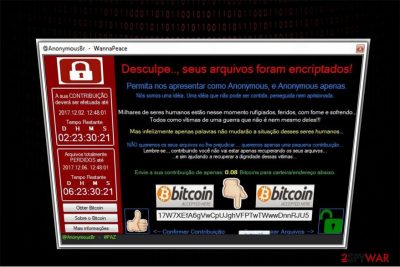
WannaPeace is known as a file-encrypting virus, which targets to encrypt data on the Portuguese-speaking users’ computers. Hackers use AES ciphers to corrupt files in C://testes directory and demand to pay 0.08 Bitcoin for recovery. According to the experts, the executable file of the ransomware is named RzW.exe and has started spreading at the end of November 2017.
Once it is on the system, WannaPeace virus encodes information and appends _enc adjunct between the initial file-name and its extension. The modified documents look like — [file-name]_enc[.extension]. Afterward, the data becomes unaccessible and the victims are provided with ransom note which appears on the desktop.
WannaPeace developers created a ransom message which states the following:
@AnonymousBr – WannaPeace
Sorry, your files have been encrypted! Please accept us as Anonymous, and only Anonymous. We are an idea which cannot be contained, persecuted or imprisoned.Thousands of people are now abandoned, injured, hungry and suffering. All as victims of war, which is not even theirs! Unfortunately, only words will not change the position of these people.
We do NOT want your files to be damaged. We just want a small financial contribution. Remember, by making a donation you will not only recover your files, but help restore the dignity of these victims as well.
It is clear that the criminals try to swindle money on the pretext of helping the victims of war. Note that there is no information whether the collected ransoms will be used for the good cause. Likewise, we do not recommend trusting the crooks. Instead, you should remove WannaPeace from your computer and try alternative recovery methods. FortectIntego will help you to do it safely and avoid further damage.
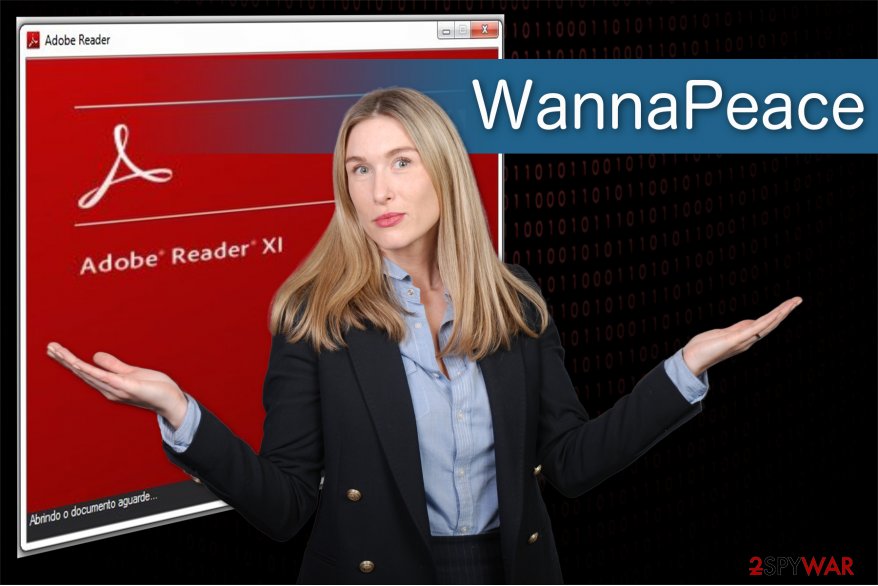
Additionally, understand the risks that might come from trying to eliminate the crypto-malware by yourself. After the infiltration, hackers might install other high-risk computer infections or open backdoors for spyware. Besides, the malicious programs ofter imitate legitimate computer processes and deleting them will harm your system. Therefore, you shouldn't perform WannaPeace removal without any assistance.
Ransomware disguises under Adobe Reader XI
While the malware tries to encrypt your data, it opens an Adobe Reader XI window to imitate a legitimate process. Likewise, experts from Avirus.hu[1] believe that WannaPeace exploits unprotected RDP configuration and spreads via fake software installers or malicious spam emails.
You should be aware that criminals put malicious files on compromised websites and advertise them via banners, pop-ups or in-texts[2]. You can encounter them on your frequently visited pages or other sites which are legitimate. Note that the pushed ads might look genuine or even mimic well-known brands.
Typically, they claim that you need to install software update, system optimization program, etc. If you are tricked to download the fake update or software, you end up manually infiltrating ransomware. Likewise, you should never click on any types of ads and avoid visiting suspicious websites.
Another method which might be possibly employed to distribute malicious programs is malspam campaigns[3]. Cybercriminals send email letters with compromised attachments to trick inexperienced computer users into opening them. Infected emails might also disguise under famous companies or brands. Therefore, you should attentively monitor your online activity and never open messages from people you don't know.
Terminate WannaPeace virus with ease
We understand that the ransom note claims that the WannaPeace virus is designed for a good cause. However, by paying a ransom you motivate the criminals to continue their malicious activity and increase illegal profits. There are various charity funds to help the victims of war which are far more reliable. Therefore, we recommend you to choose one of them and make a donation instead of trusting the criminals.
You can remove WannaPeace with FortectIntego, SpyHunter 5Combo Cleaner or Malwarebytes and try to restore your damaged files with the help of alternative recovery tools. We kindly ask not to try to remove the malware by yourself of purchase suspicious decryptors online. Remember that there are numerous scammers who seek to swindle money from you by selling expensive and usually useless applications.
If you are not an experienced computer user, the smartest choice would be to download a security software to perform WannaPeace removal for you and follow the elimination guide below. Note that it will also additionally include legitimate recovery tools you can use to retrieve your most important files.
Getting rid of WannaPeace virus. Follow these steps
Manual removal using Safe Mode
Note that the ransomware might not allow you to install an antivirus program. Likewise, learn how to circumvent its system from the guide below:
Important! →
Manual removal guide might be too complicated for regular computer users. It requires advanced IT knowledge to be performed correctly (if vital system files are removed or damaged, it might result in full Windows compromise), and it also might take hours to complete. Therefore, we highly advise using the automatic method provided above instead.
Step 1. Access Safe Mode with Networking
Manual malware removal should be best performed in the Safe Mode environment.
Windows 7 / Vista / XP
- Click Start > Shutdown > Restart > OK.
- When your computer becomes active, start pressing F8 button (if that does not work, try F2, F12, Del, etc. – it all depends on your motherboard model) multiple times until you see the Advanced Boot Options window.
- Select Safe Mode with Networking from the list.

Windows 10 / Windows 8
- Right-click on Start button and select Settings.

- Scroll down to pick Update & Security.

- On the left side of the window, pick Recovery.
- Now scroll down to find Advanced Startup section.
- Click Restart now.

- Select Troubleshoot.

- Go to Advanced options.

- Select Startup Settings.

- Press Restart.
- Now press 5 or click 5) Enable Safe Mode with Networking.

Step 2. Shut down suspicious processes
Windows Task Manager is a useful tool that shows all the processes running in the background. If malware is running a process, you need to shut it down:
- Press Ctrl + Shift + Esc on your keyboard to open Windows Task Manager.
- Click on More details.

- Scroll down to Background processes section, and look for anything suspicious.
- Right-click and select Open file location.

- Go back to the process, right-click and pick End Task.

- Delete the contents of the malicious folder.
Step 3. Check program Startup
- Press Ctrl + Shift + Esc on your keyboard to open Windows Task Manager.
- Go to Startup tab.
- Right-click on the suspicious program and pick Disable.

Step 4. Delete virus files
Malware-related files can be found in various places within your computer. Here are instructions that could help you find them:
- Type in Disk Cleanup in Windows search and press Enter.

- Select the drive you want to clean (C: is your main drive by default and is likely to be the one that has malicious files in).
- Scroll through the Files to delete list and select the following:
Temporary Internet Files
Downloads
Recycle Bin
Temporary files - Pick Clean up system files.

- You can also look for other malicious files hidden in the following folders (type these entries in Windows Search and press Enter):
%AppData%
%LocalAppData%
%ProgramData%
%WinDir%
After you are finished, reboot the PC in normal mode.
Remove WannaPeace using System Restore
In some cases, the first method might not help. Therefore, we provide an alternative technique to boot your PC into Safe Mode.
-
Step 1: Reboot your computer to Safe Mode with Command Prompt
Windows 7 / Vista / XP- Click Start → Shutdown → Restart → OK.
- When your computer becomes active, start pressing F8 multiple times until you see the Advanced Boot Options window.
-
Select Command Prompt from the list

Windows 10 / Windows 8- Press the Power button at the Windows login screen. Now press and hold Shift, which is on your keyboard, and click Restart..
- Now select Troubleshoot → Advanced options → Startup Settings and finally press Restart.
-
Once your computer becomes active, select Enable Safe Mode with Command Prompt in Startup Settings window.

-
Step 2: Restore your system files and settings
-
Once the Command Prompt window shows up, enter cd restore and click Enter.

-
Now type rstrui.exe and press Enter again..

-
When a new window shows up, click Next and select your restore point that is prior the infiltration of WannaPeace. After doing that, click Next.


-
Now click Yes to start system restore.

-
Once the Command Prompt window shows up, enter cd restore and click Enter.
Bonus: Recover your data
Guide which is presented above is supposed to help you remove WannaPeace from your computer. To recover your encrypted files, we recommend using a detailed guide prepared by 2-spyware.com security experts.If your files are encrypted by WannaPeace, you can use several methods to restore them:
Data Recovery Pro is a helpful application
You should definitely try this tool since it is originally designed to help the victims of ransomware.
- Download Data Recovery Pro;
- Follow the steps of Data Recovery Setup and install the program on your computer;
- Launch it and scan your computer for files encrypted by WannaPeace ransomware;
- Restore them.
Try Windows Previous Versions
If you have enabled System Restore function before ransomware attacked your computer, follow the instructions below.
- Find an encrypted file you need to restore and right-click on it;
- Select “Properties” and go to “Previous versions” tab;
- Here, check each of available copies of the file in “Folder versions”. You should select the version you want to recover and click “Restore”.
ShadowExplorer can retrieve corrupted data
Computer stores Volume Shadow Copies which are essential for this program to work. Therefore, check whether WannaPeace virus hasn't deleted them and head to the guide below:
- Download Shadow Explorer (http://shadowexplorer.com/);
- Follow a Shadow Explorer Setup Wizard and install this application on your computer;
- Launch the program and go through the drop down menu on the top left corner to select the disk of your encrypted data. Check what folders are there;
- Right-click on the folder you want to restore and select “Export”. You can also select where you want it to be stored.
Sadly, there is no official WannaPeace decryptor
Finally, you should always think about the protection of crypto-ransomwares. In order to protect your computer from WannaPeace and other ransomwares, use a reputable anti-spyware, such as FortectIntego, SpyHunter 5Combo Cleaner or Malwarebytes
How to prevent from getting ransomware
Do not let government spy on you
The government has many issues in regards to tracking users' data and spying on citizens, so you should take this into consideration and learn more about shady information gathering practices. Avoid any unwanted government tracking or spying by going totally anonymous on the internet.
You can choose a different location when you go online and access any material you want without particular content restrictions. You can easily enjoy internet connection without any risks of being hacked by using Private Internet Access VPN.
Control the information that can be accessed by government any other unwanted party and surf online without being spied on. Even if you are not involved in illegal activities or trust your selection of services, platforms, be suspicious for your own security and take precautionary measures by using the VPN service.
Backup files for the later use, in case of the malware attack
Computer users can suffer from data losses due to cyber infections or their own faulty doings. Ransomware can encrypt and hold files hostage, while unforeseen power cuts might cause a loss of important documents. If you have proper up-to-date backups, you can easily recover after such an incident and get back to work. It is also equally important to update backups on a regular basis so that the newest information remains intact – you can set this process to be performed automatically.
When you have the previous version of every important document or project you can avoid frustration and breakdowns. It comes in handy when malware strikes out of nowhere. Use Data Recovery Pro for the data restoration process.
- ^ Avirus. Avirus. Security and Spyware News.
- ^ Hidden Dangers in Online Ads. Bottom Line Inc. Our experts, your bottom line.
- ^ Viruses in email. The University of Edinburgh.





















