WantMoney ransomware (Quick Decryption Solution) - Virus Removal Guide
WantMoney virus Removal Guide
What is WantMoney ransomware?
WantMoney ransomware makes data encryption complicated procedure
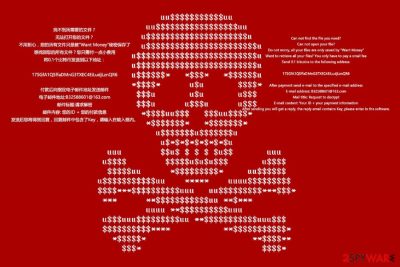
WantMoney ransomware is a file-encrypting virus that targets Chinese and English speaking computer users. The malicious program is designed to encrypt files with AES cryptography. During encryption procedure, malware not only appends a specific file extension but renames files as well.
The virus renames files by appending random letters instead of the original file name. Want Money ransomware uses this scheme to corrupt data on the targeted computer:
XXXXX-XXXXX-XXXXX-XXXXX.Encrypted[B32588601@163.com].WantMoney2
Following data encryption, crypto-virus a ransom note called “_Want Money_” in .bmp and .text files where hackers ask to pay 0.1 BTC. The BMP file becomes affected computer’s desktop picture that resemble’s the skull we have already seen in Petya ransomware.
In the text file, criminals provide detailed data recovery instructions. Victims have to transfer the money and send an email to b32588601@163.com (or TheYuCheng@yeah.net) with their unique ID number:
After payment please send an email to the specified email-address
Email-address: B32588601@163.com
letter name: the Request to decrypt the (W APROSAM to decrypt)
Content email: your ID + your billing information
after sending you will receive a reply, the reply message contains the key , type it into the text box to decrypt the file.
Additionally, WantMoney virus shows a pop-up window with ransom demanding information and provides Bitcoin wallet address where victims are supposed to send the money.
However, following these instructions is not recommended.[1] Crooks may never give you working decryption software. For this reason, it is recommended to focus on WantMoney removal. Once the virus is wiped out from the system, you can restore data from backups or try alternative recovery methods.
If you do not have backups, data recovery possibilities are not high because WantMoney might be capable of deleting Shadow Volume Copies by executing vssadmin.exe delete shadows /all /Quiet command. However, there’s always a chance that this malicious program fails to do that. In this case, you can call yourself lucky.
Talking about virus elimination, you will need to obtain are reputable anti-malware software, such as FortectIntego. If you cannot install or update security software, you will need to run a computer in Safe Mode with Networking in order to remove WantMoney malware.
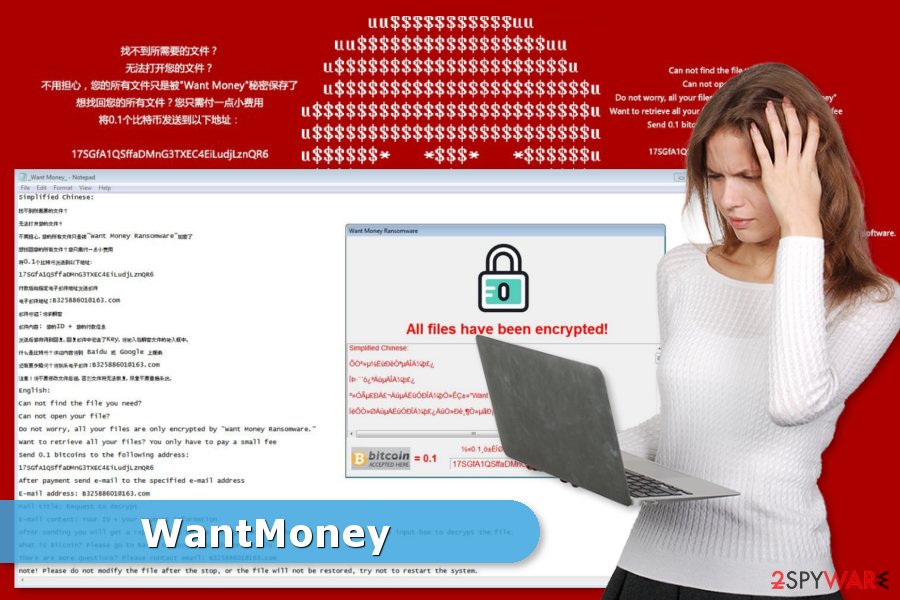
Methods used for ransomware’s distribution
There are several ways how file-encrypting program can end up on the system. Therefore, to avoid ransomware, you have to learn about them and do not fall for crooks’ tricks.
- Malicious spam emails. It’s the most popular distribution method that relies on social engineering. These emails often look legit and include infected attachment, usually in Word, PDF or ZIP files. Once opened, this file drops malware payload on the system.
- Malvertising.[2] Criminals might create malware-laden ads and display them on both legitimate and high-risk websites. Often these ads are aggressive, eye-catchy and offer great deals. However, clicking them might lead to the installation of malware.
- Fake downloads/updates. Security experts from Norway[3] point out that users who download illegal programs or other content are often at risk to install ransomware or other malware. The same problem exists with downloads or available update alerts that show up in the form of a pop-up.
- Exploit kits. Malicious programs often take advantage of outdated software and their security flaws. Thus, installing latest updates from the official sources is the most important prevention tip.
Additionally, crypto-malware might still find the way to your PC. For this reason, you should strengthen your computer’s security with antivirus software and create backups.
Complete deletion of the WantMoney ransomware virus
WantMoney removal requires system scan with reputable and powerful malware removal software. We suggest using FortectIntego or Malwarebytes, but you can choose your preferred tool as well. However, if you consider manual elimination method, we want to discourage you because this task is difficult and can be performed successfully only by IT professionals.
However, if you cannot install security software and remove WantMoney automatically, you have to take additional steps in order to disable the virus. Follow the guide below.
Getting rid of WantMoney virus. Follow these steps
Manual removal using Safe Mode
Follow these steps to remove WantMoney ransomware automatically:
Important! →
Manual removal guide might be too complicated for regular computer users. It requires advanced IT knowledge to be performed correctly (if vital system files are removed or damaged, it might result in full Windows compromise), and it also might take hours to complete. Therefore, we highly advise using the automatic method provided above instead.
Step 1. Access Safe Mode with Networking
Manual malware removal should be best performed in the Safe Mode environment.
Windows 7 / Vista / XP
- Click Start > Shutdown > Restart > OK.
- When your computer becomes active, start pressing F8 button (if that does not work, try F2, F12, Del, etc. – it all depends on your motherboard model) multiple times until you see the Advanced Boot Options window.
- Select Safe Mode with Networking from the list.

Windows 10 / Windows 8
- Right-click on Start button and select Settings.

- Scroll down to pick Update & Security.

- On the left side of the window, pick Recovery.
- Now scroll down to find Advanced Startup section.
- Click Restart now.

- Select Troubleshoot.

- Go to Advanced options.

- Select Startup Settings.

- Press Restart.
- Now press 5 or click 5) Enable Safe Mode with Networking.

Step 2. Shut down suspicious processes
Windows Task Manager is a useful tool that shows all the processes running in the background. If malware is running a process, you need to shut it down:
- Press Ctrl + Shift + Esc on your keyboard to open Windows Task Manager.
- Click on More details.

- Scroll down to Background processes section, and look for anything suspicious.
- Right-click and select Open file location.

- Go back to the process, right-click and pick End Task.

- Delete the contents of the malicious folder.
Step 3. Check program Startup
- Press Ctrl + Shift + Esc on your keyboard to open Windows Task Manager.
- Go to Startup tab.
- Right-click on the suspicious program and pick Disable.

Step 4. Delete virus files
Malware-related files can be found in various places within your computer. Here are instructions that could help you find them:
- Type in Disk Cleanup in Windows search and press Enter.

- Select the drive you want to clean (C: is your main drive by default and is likely to be the one that has malicious files in).
- Scroll through the Files to delete list and select the following:
Temporary Internet Files
Downloads
Recycle Bin
Temporary files - Pick Clean up system files.

- You can also look for other malicious files hidden in the following folders (type these entries in Windows Search and press Enter):
%AppData%
%LocalAppData%
%ProgramData%
%WinDir%
After you are finished, reboot the PC in normal mode.
Remove WantMoney using System Restore
System Restore method also helps to disable malware and run its removal.
-
Step 1: Reboot your computer to Safe Mode with Command Prompt
Windows 7 / Vista / XP- Click Start → Shutdown → Restart → OK.
- When your computer becomes active, start pressing F8 multiple times until you see the Advanced Boot Options window.
-
Select Command Prompt from the list

Windows 10 / Windows 8- Press the Power button at the Windows login screen. Now press and hold Shift, which is on your keyboard, and click Restart..
- Now select Troubleshoot → Advanced options → Startup Settings and finally press Restart.
-
Once your computer becomes active, select Enable Safe Mode with Command Prompt in Startup Settings window.

-
Step 2: Restore your system files and settings
-
Once the Command Prompt window shows up, enter cd restore and click Enter.

-
Now type rstrui.exe and press Enter again..

-
When a new window shows up, click Next and select your restore point that is prior the infiltration of WantMoney. After doing that, click Next.


-
Now click Yes to start system restore.

-
Once the Command Prompt window shows up, enter cd restore and click Enter.
Bonus: Recover your data
Guide which is presented above is supposed to help you remove WantMoney from your computer. To recover your encrypted files, we recommend using a detailed guide prepared by 2-spyware.com security experts.If your files are encrypted by WantMoney, you can use several methods to restore them:
Data Recovery tool – alternative tool to restore data
Thousands of victims of the ransomware have already taken advantage of this recovery software and managed to restore some of the files without paying the ransom:
- Download Data Recovery Pro;
- Follow the steps of Data Recovery Setup and install the program on your computer;
- Launch it and scan your computer for files encrypted by WantMoney ransomware;
- Restore them.
Windows Previous Version might help to restore individual files
Victims who have enabled System Restore before ransomware attack can restore files by taking advantage of Windows Previous Versions feature:
- Find an encrypted file you need to restore and right-click on it;
- Select “Properties” and go to “Previous versions” tab;
- Here, check each of available copies of the file in “Folder versions”. You should select the version you want to recover and click “Restore”.
WantMoney decryptor is not available yet.
Finally, you should always think about the protection of crypto-ransomwares. In order to protect your computer from WantMoney and other ransomwares, use a reputable anti-spyware, such as FortectIntego, SpyHunter 5Combo Cleaner or Malwarebytes
How to prevent from getting ransomware
Do not let government spy on you
The government has many issues in regards to tracking users' data and spying on citizens, so you should take this into consideration and learn more about shady information gathering practices. Avoid any unwanted government tracking or spying by going totally anonymous on the internet.
You can choose a different location when you go online and access any material you want without particular content restrictions. You can easily enjoy internet connection without any risks of being hacked by using Private Internet Access VPN.
Control the information that can be accessed by government any other unwanted party and surf online without being spied on. Even if you are not involved in illegal activities or trust your selection of services, platforms, be suspicious for your own security and take precautionary measures by using the VPN service.
Backup files for the later use, in case of the malware attack
Computer users can suffer from data losses due to cyber infections or their own faulty doings. Ransomware can encrypt and hold files hostage, while unforeseen power cuts might cause a loss of important documents. If you have proper up-to-date backups, you can easily recover after such an incident and get back to work. It is also equally important to update backups on a regular basis so that the newest information remains intact – you can set this process to be performed automatically.
When you have the previous version of every important document or project you can avoid frustration and breakdowns. It comes in handy when malware strikes out of nowhere. Use Data Recovery Pro for the data restoration process.
- ^ Paying for ransomware could cost you more than just the ransom. Trend Micro blogs. Security news, views and opinions.
- ^ Alan Henry. How to Protect Yourself from "Malvertising" on the Web. Lifehacker. Tips, tricks and downloads for getting things done.
- ^ Viruset. Viruset. Security and spyware news.





















