Wasverym.buzz ads (Free Instructions)
Wasverym.buzz ads Removal Guide
What is Wasverym.buzz ads?
Wasverym.buzz hosts a scam that is meant to convince users to enable push notifications

Wasverym.buzz is a malicious website you may come across by accident while browsing the internet on Google Chrome, Mozilla Firefox, or another web browser. The website is based on a scam scheme where its creators seek to gain revenue from illegally inserted advertisements, which would show up on top of all the other apps running at the time. Users are always tricked into subscribing to push notifications thanks to various social engineering[1] techniques used by scammers.
Wasverym.buzz ads are extremely hazardous to your privacy and security on the internet. They expose users to potentially harmful material constantly, which makes it even more difficult for them to avoid being tracked online by these services. The shown messages may claim that they have won an expensive gift and need to provide their home address or other personal information to retrieve it, for example. This way, criminals gain access to sensitive user data that may be used in various ways. In other cases, people may be tricked into downloading malware or potentially unwanted apps.
| Name | Wasverym.buzz |
| Type | Push notifications, ads, scam, pop-ups |
| Distribution | The suspicious activity can be observed sometime after the “Allow” button is pressed within the notification prompt |
| Symptoms | Notifications show up at the bottom-right corner of the screen – these include fraudulent content and links to potentially dangerous websites |
| Risks | The ads shown within push notifications might include misleading messages and links to malicious websites. If clicked, you might end up infecting your system with malware, disclosing your personal information, or losing money |
| Removal | Access browser settings to stop intrusive push notifications. After that, make sure that your system is not infected with adware or malware – scan it with SpyHunter 5Combo Cleaner |
| Other tips | It is vital to clean web browser caches to prevent further data tracking and other issues related to web data corruption – use FortectIntego to do this quicker |
Is there a difference between pop-up ads and push notifications?
Since the push notification feature was moved to the Google Chrome desktop browser back in 2015,[2] users have been the target of push notification scams for a long time. Users immediately began receiving requests to activate push notifications, albeit they may have been misconstrued as something else completely due to deceptive background messaging. That being said, there are plenty of legitimate websites that use the feature as intended and do not misuse it to feed users with malicious ads.
The push notification feature is a part of a browser and works via the API,[3] also known as Application Programming Interface. Websites may send users requests to enable notifications, and if they accept, the site would be able to send any kind of information through it. Due to the way how this feature works, the pop-ups would be shown on the system level so that users would be able to pay attention to them immediately.
Pop-ups might easily signify to many that they have been infected with some kind of virus, and it's understandable why: aggressive adware and other malware may initiate redirects and intrusive ads at any time during its operation. While both push notifications (when accepted from malicious sites) and pop-ups can hold malicious content inside them, they are fundamentally different in how they operate.
In order to remove Wasverym.buzz ads, you'd have to access browser settings and block the site that sends you annoying push notifications. On the other hand, if you have noticed that your browser is showing you an extensive amount of ads or redirects you to phishing websites, it is time to check it for infections with SpyHunter 5Combo Cleaner or Malwarebytes security programs. FortectIntego can also be used to clean browser caches from cookies and other data to prevent further tracking activities by the removed infections.
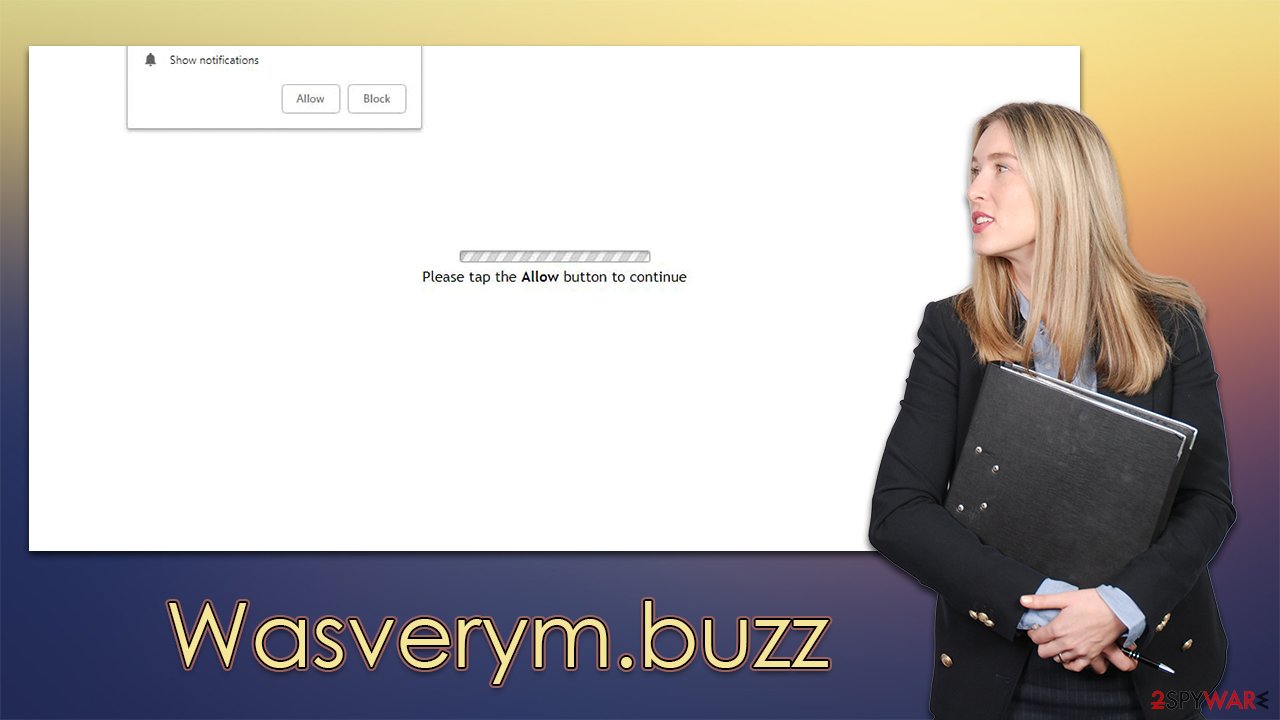
How scammers make users misread the push notification request
People end up on suspicious websites such as Wasverym.buzz whenever they visit other dangerous sites, such as peer-to-peer networks or illegal websites offering paid services for free. In other words, you are unlikely to encounter malicious content online without visiting high-risk sites in the first place, so please stay away from these.
The unexpected redirect can greatly impact how successful an online scam is, and considering how notification prompt misrepresents are being misrepresented, it is not difficult to see how some people may get confused. Even while many users have already seen prompts to activate push notifications, they are typically not utilized in the way they are used by scammers. Upon entry, people may be presented with one of the following statements:
- Just one more step! “Allow” to continue
- Press “Allow” to watch the video
- Click “Allow” if you are not a robot
- Click the Allow button to subscribe to notifications and continue watching
- If you are 18+, click Allow.
People who don't give this much thought could just take this as verification and follow the directions as they are. Users typically forget about the entire experience at this point since they are then sent to other websites, and nothing much transpires. Only later, they could see intrusive push notifications that appear on their screens without prior notice.
Removal of Wasverym.buzz ads
Even if you were tricked into enabling push notifications from a malicious website, the situation is not as bad in general as long as you don't interact with ads and links forwarded to you. If you are unaware of how to stop a website from sending you push notifications, you can follow the instructions below – choose the browser you use and perform these steps:
Google Chrome
- Open the Google Chrome browser and go to Menu > Settings.
- Scroll down and click on Advanced.
- Locate the Privacy and security section and pick Site Settings > Notifications.
- Look at the Allow section and look for a suspicious URL.
- Click the three vertical dots next to it and pick Block. This should remove unwanted notifications from Google Chrome.
![Stop notifications on Chrome PC 2 Stop notifications on Chrome PC 2]()
Mozilla Firefox
- Open Mozilla Firefox and go to Menu > Options.
- Click on Privacy & Security section.
- Under Permissions, you should be able to see Notifications. Click the Settings button next to it.
- In the Settings – Notification Permissions window, click on the drop-down menu by the URL in question.
- Select Block and then click on Save Changes. This should remove unwanted notifications from Mozilla Firefox.
![Stop notifications on Mozilla Firefox 2 Stop notifications on Mozilla Firefox 2]()
Safari
- Click on Safari > Preferences…
- Go to the Websites tab and, under General, select Notifications.
- Select the web address in question, click the drop-down menu and select Deny.
![Stop notifications on Safari Stop notifications on Safari]()
MS Edge
- Open Microsoft Edge, and click the Settings and more button (three horizontal dots) at the top-right of the window.
- Select Settings and then go to Advanced.
- Under Website permissions, pick Manage permissions and select the URL in question.
- Toggle the switch to the left to turn notifications off on Microsoft Edge.
![Stop notifications on Edge 2 Stop notifications on Edge 2]()
MS Edge (Chromium)
- Open Microsoft Edge, and go to Settings.
- Select Site permissions.
- Go to Notifications on the right.
- Under Allow, you will find the unwanted entry.
- Click on More actions and select Block.
![Stop notifications on Edge Chromium Stop notifications on Edge Chromium]()
Internet Explorer
- Open Internet Explorer, and click on the Gear icon at the top-right of the window.
- Select Internet options and go to the Privacy tab.
- In the Pop-up Blocker section, click on Settings.
![Stop notifications on Internet Explorer Stop notifications on Internet Explorer]()
- Locate the web address in question under Allowed sites and pick Remove.
How to prevent from getting adware
Do not let government spy on you
The government has many issues in regards to tracking users' data and spying on citizens, so you should take this into consideration and learn more about shady information gathering practices. Avoid any unwanted government tracking or spying by going totally anonymous on the internet.
You can choose a different location when you go online and access any material you want without particular content restrictions. You can easily enjoy internet connection without any risks of being hacked by using Private Internet Access VPN.
Control the information that can be accessed by government any other unwanted party and surf online without being spied on. Even if you are not involved in illegal activities or trust your selection of services, platforms, be suspicious for your own security and take precautionary measures by using the VPN service.
Backup files for the later use, in case of the malware attack
Computer users can suffer from data losses due to cyber infections or their own faulty doings. Ransomware can encrypt and hold files hostage, while unforeseen power cuts might cause a loss of important documents. If you have proper up-to-date backups, you can easily recover after such an incident and get back to work. It is also equally important to update backups on a regular basis so that the newest information remains intact – you can set this process to be performed automatically.
When you have the previous version of every important document or project you can avoid frustration and breakdowns. It comes in handy when malware strikes out of nowhere. Use Data Recovery Pro for the data restoration process.
- ^ Social Engineering. Imperva. Application and data security.
- ^ A decade of push notifications: Where push is today. Adjust. Braze blog.
- ^ API. Wikipedia. The free encyclopedia.






