Websites Drawer adware (spam) - Free Instructions
Websites Drawer adware Removal Guide
What is Websites Drawer adware?
Websites Drawer adware may cause pop-ups, banners, and redirects on users' browsers
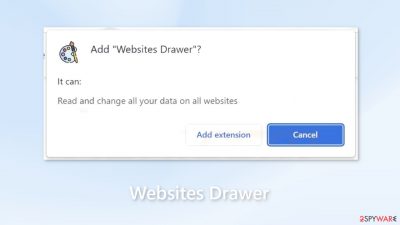
Websites Drawer is promoted as a browser extension that lets users draw and make captions on visited websites. In reality, this extension operates as adware,[1] which is advertising-supported software. It can cause an increased amount of commercial content, like pop-ups, banners, and redirects.
Crooks may use rogue advertising networks[2] that place ads leading to dangerous websites. By clicking on links embedded in the ads people can end up on dangerous websites that try to lure our personal information, trick them into downloading PUPs (potentially unwanted programs),[3] and even malware.
Fraudsters make money through pay-per-click advertising. They get a cut every time someone clicks on an ad generated by them. There are no benefits to keeping this plugin installed. Quite the opposite, it raises many user privacy and security concerns. Read our guide fully to learn more.
| NAME | Websites Drawer |
| TYPE | Adware |
| SYMPTOMS | Annoying pop-ups and other types of advertisements start appearing on the screen |
| DISTRIBUTION | Shady websites, deceptive ads, freeware installations |
| DANGERS | Links embedded in the ads might lead to dangerous websites |
| ELIMINATION | Eliminate the extension through your browser settings; scanning the machine with anti-malware tools is recommended |
| FURTHER STEPS | Use FortectIntego to get rid of any remaining damage and to optimize the machine |
Distribution methods
People usually discover browser extensions on disreputable websites. Oftentimes, scammers will utilize social engineering[4] techniques to make users believe they are obtaining a useful tool when it is actually malicious software in disguise. Furthermore, people frequently use unsafe download sources and install something unknowingly as a result.
The best apps are ones that go through an intensive review process before being listed on an official web store. However, you should always do your research too – read the reviews, look at the ratings, and check the number of users. Generally speaking, it's better to pick plugins with mainly positive feedback and thousands of users.
Be cautious of advertisements that look too good to be genuine. For example, if an add-on says it can improve your download speed, don't believe it because the reality is that your download speed depends on your Internet connection. Furthermore, always read descriptions in their entirety as scammers often make typos or other errors.
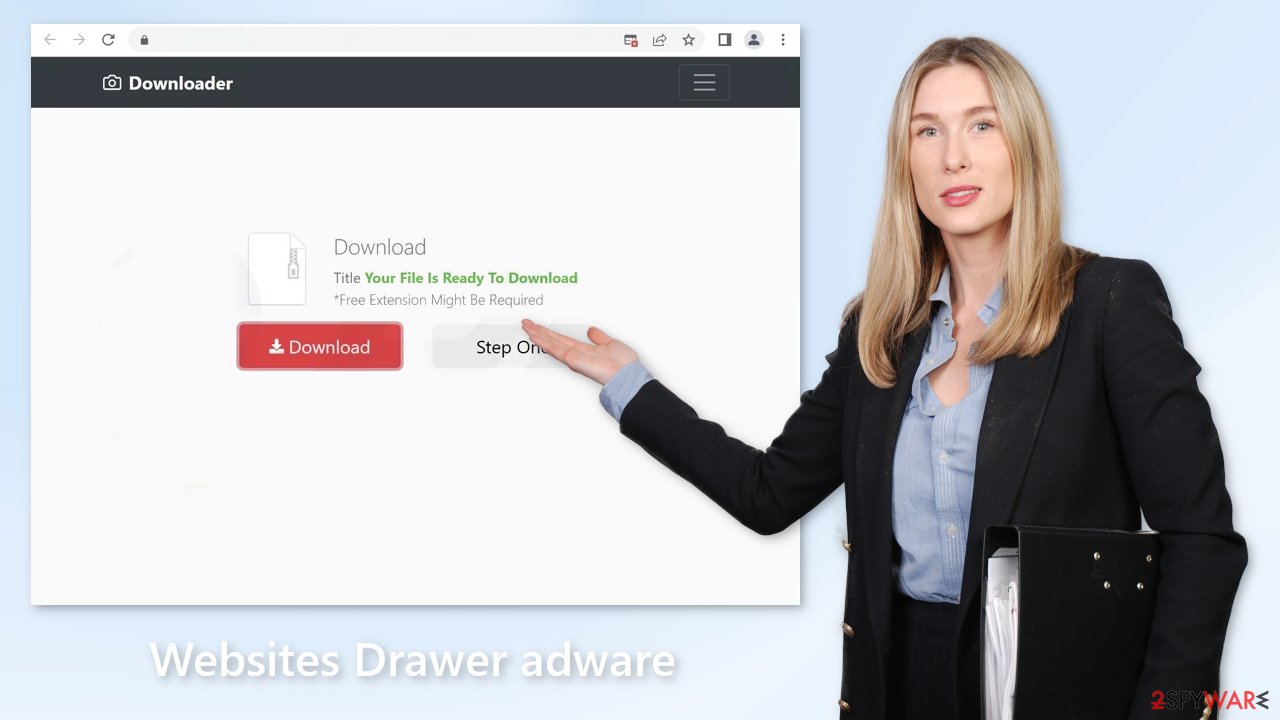
Clear your browsers
Nowadays, nearly every website and web application require you to accept cookies. If you've experienced pop-up spam in the past, it's likely because you were browsing through questionable sites that could still be tracking your activity. Cookies collect data such as the websites you visit, links you click on, things you type in searches, and what you purchase online.
This data can be sold to advertising networks or other third parties without your consent. We recommend using a repair tool like FortectIntego, which can automatically clear your browsers of cookies and cache, free up space on your device, fix corrupted files and system errors, and optimize performance.
Remove Websites Drawer adware
Websites Drawer adware can be removed by going to the browser settings and looking at the extension list. We recommend removing plugins one by one to see if you notice any changes.
How to prevent from getting adware
Protect your privacy – employ a VPN
There are several ways how to make your online time more private – you can access an incognito tab. However, there is no secret that even in this mode, you are tracked for advertising purposes. There is a way to add an extra layer of protection and create a completely anonymous web browsing practice with the help of Private Internet Access VPN. This software reroutes traffic through different servers, thus leaving your IP address and geolocation in disguise. Besides, it is based on a strict no-log policy, meaning that no data will be recorded, leaked, and available for both first and third parties. The combination of a secure web browser and Private Internet Access VPN will let you browse the Internet without a feeling of being spied or targeted by criminals.
No backups? No problem. Use a data recovery tool
If you wonder how data loss can occur, you should not look any further for answers – human errors, malware attacks, hardware failures, power cuts, natural disasters, or even simple negligence. In some cases, lost files are extremely important, and many straight out panic when such an unfortunate course of events happen. Due to this, you should always ensure that you prepare proper data backups on a regular basis.
If you were caught by surprise and did not have any backups to restore your files from, not everything is lost. Data Recovery Pro is one of the leading file recovery solutions you can find on the market – it is likely to restore even lost emails or data located on an external device.
- ^ Adware. Malwarebytes. Cybersecurity Basics.
- ^ Zeljka Zorz. How does a rogue ad network function?. Helpnetsecurity. Information Security.
- ^ Potentially unwanted program. Wikipedia, the free encyclopedia.
- ^ Cynthia Gonzalez. Top 8 Social Engineering Techniques and How to Prevent Them [2022]. Exabeam. Information Security.










