Wellsurfacestore.xyz ads (spam) - Chrome, Firefox, IE, Edge
Wellsurfacestore.xyz ads Removal Guide
What is Wellsurfacestore.xyz ads?
Wellsurfacestore.xyz adware is collecting details about the browsing habits and commercial ads
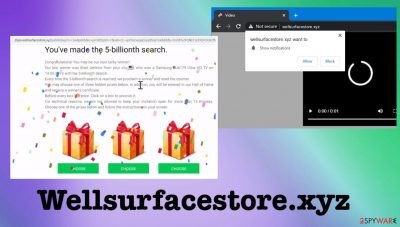
Wellsurfacestore.xyz notifications and various related ads appear on the screen when the adware-type program controls online behavior by running in the background. The infection spreads using other similar programs and sites, platforms related to the deceptive material, misleading techniques.
The potentially unwanted program can be installed on the machine as an addition to the freeware you install on purpose. Mainly, users themselves are responsible for the infection on some level, so you might point to the time when the adware got installed behind your back.
Any site like this Wellsurfacestore.xyz ad-supported page can show deceptive content and particular scam messages, fake giveaway pop-ups, lotteries, and gift promises. These misleading pop-ups should encourage people to interact with the page further and allow those notifications that adware tries to push.
Adware overview
Wellsurfacestore.xyz ads or desktop notifications can show content related to other pages, news sites, sponsored platforms, and other third-party material. The infection is spreading around quickly, and the stealthy infiltration methods allow PUP creators to infiltrate many machines during one wave.
| Name | Wellsurfacestore.xyz |
|---|---|
| Type | Adware, push notification virus, redirect |
| Category | Potentially unwanted program |
| Issues | Ads, banners, reroutes show the questionable content and expose users to additional ads, other PUPs get installed on the machine or web browser directly |
| Distribution | Freeware installations, promotional ads, other PUPs |
| Danger | Third-party advertisers and involvement in other campaigns leads to data tracking, privacy, and security issues |
| Elimination | Threats can be eliminated using anti-malware tools, and such programs are designed to find all potentially malicious pieces on the machine |
| System fix | Potentially dangerous applications can affect the performance and change settings to ensure persistence and affect the system. Run FortectIntego for virus damage elimination and repair those corrupted files and functions |
Adware is not malicious and is considered a potentially dangerous application because it is related to other content creators, platforms, but does not create malicious issues itself. Still, the threat should be removed as soon as those annoying ads start appearing and other performance issues start to bother you.
Eeven though there are little to no symptoms when the Wellsurfacestore.xyz infiltrates the machine, you might see annoying notifications, pop-ups, banners, ads all the time that indicate the constantly running PUA[1] on the system. The threat should and can be removed if you react to the issues as soon as possible.
Deceptive pop-ups lead to issues
Wellsurfacestore.xyz browser pop-ups can display various forms to trick you into allowing particular content on the machine. Those should be ignored and avoided because one click can count as an agreement to a content subscription. Try to avoid any interaction with messages like :
Click "Allow", to start downloading
Click "ALLOW" to play the video Stream and download available
Can't play this video! Browser may block video autoplay... Click "Allow" to play the video
Type Allow to verify that you are not a robot Click Allow to watch the video
The content these sites expose you to can lead to data-tracking services and malicious pages. Wellsurfacestore.xyz ads can already collect information for advertisers. The data that is needed from users includes IP addresses, geolocation, and commonly searched items or visited pages.
Avoid clicking on those redirects to keep identity theft[2] or privacy issue risks low. These third-party advertisers, sponsored content developers can rely on these activities and over time, cause more personalized ads that come to your screen. It is the method to ensure you interact with the content and keep the PUP persistence.
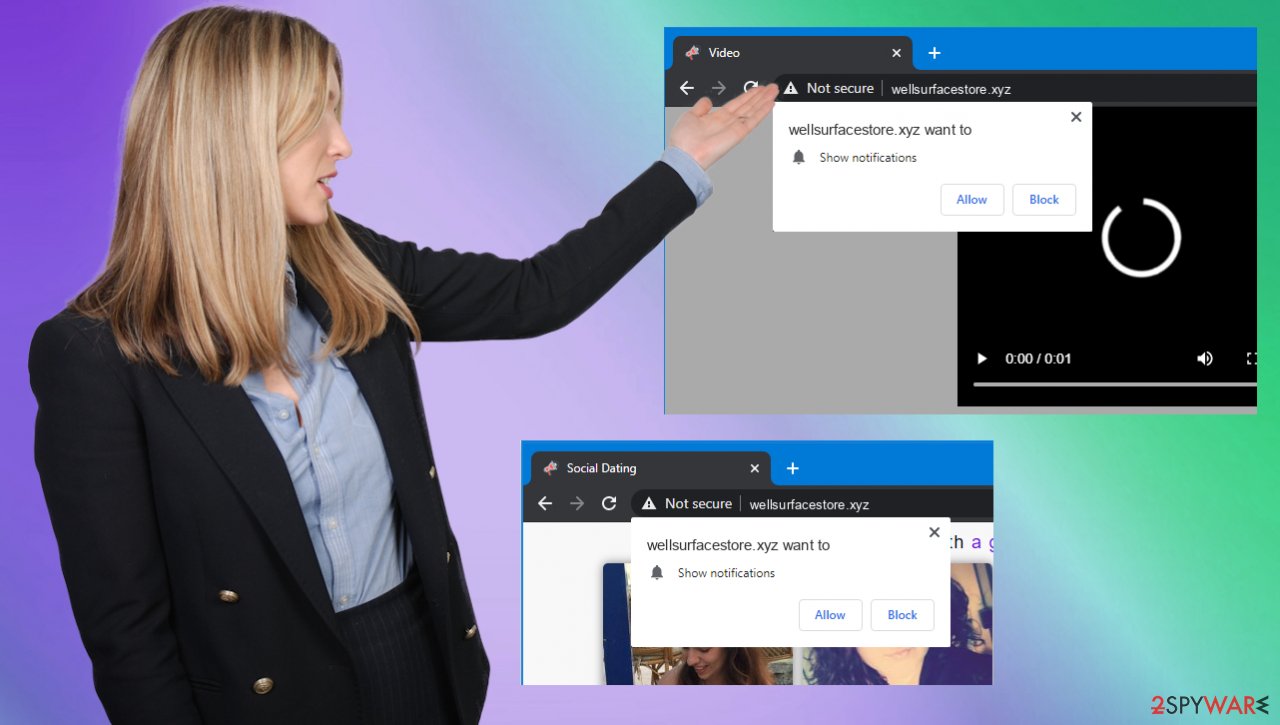
Removing adware
Wellsurfacestore.xyz ads and notifications are caused by the adware program that runs in the background all the time. This is a fact that you should keep in mind when trying to get rid of unwanted programs like this. All these intrusive and frustrating symptoms of the adware are controlled by the PUA, so removing it could solve the problem.
Threats like this can cause various changes on the machine because files and applications are added to the system to keep the app running, and those Wellsurfacestore.xyz ads constantly appear. Run the anti-malware tool or security program and remove the PUP. You can rely on SpyHunter 5Combo Cleaner or Malwarebytes since these tools are capable of detecting possibly malicious content.
Stopping the unwanted push notifications
Those notifications and settings altered on web browsers need to be restored back to default and cleared off manually. Notifications can still appear after the PUP removal if the preferences were altered directly in the settings panel of the browser. Experts[3] warn about that, so make sure to fix the issue yourself.
Remove unwanted notifications from Google Chrome (desktop):
- Open Google Chrome browser and go to Menu > Settings.
- Scroll down and click on Advanced.
- Locate Privacy and security section and pick Site Settings > Notifications.
![Stop notifications on Chrome PC 1 Stop notifications on Chrome PC 1]()
- Look at the Allow section and look for a suspicious URL.
- Click the three vertical dots next to it and pick Block. This should remove unwanted notifications from Google Chrome.
![Stop notifications on Chrome PC 2 Stop notifications on Chrome PC 2]()
Remove unwanted notifications from Google Chrome (Android):
- Open Google Chrome and tap on Settings (three vertical dots).
- Select Notifications.
- Scroll down to the Sites section.
- Locate the unwanted URL and toggle the button to the left (Off setting).
![Stop notifications on Chrome Android Stop notifications on Chrome Android]()
Remove unwanted notifications from Mozilla Firefox:
- Open Mozilla Firefox and go to Menu > Options.
- Click on Privacy & Security section.
- Under Permissions, you should be able to see Notifications. Click the Settings button next to it.
![Stop notifications on Mozilla Firefox 1 Stop notifications on Mozilla Firefox 1]()
- In the Settings – Notification Permissions window, click on the drop-down menu by the URL in question.
- Select Block and then click on Save Changes. This should remove unwanted notifications from Mozilla Firefox.
![Stop notifications on Mozilla Firefox 2 Stop notifications on Mozilla Firefox 2]()
Remove unwanted notifications from Safari:
- Click on Safari > Preferences…
- Go to the Websites tab and, under General, select Notifications.
- Select the web address in question, click the drop-down menu and select Deny.
![Stop notifications on Safari Stop notifications on Safari]()
Remove unwanted notifications from MS Edge:
- Open Microsoft Edge, and click the Settings and more button (three horizontal dots) at the top-right of the window.
- Select Settings and then go to Advanced.
- Under Website permissions, pick Manage permissions and select the URL in question.
![Stop notifications on Edge 1 Stop notifications on Edge 1]()
- Toggle the switch to the left to turn notifications off on Microsoft Edge.
![Stop notifications on Edge 2 Stop notifications on Edge 2]()
Remove unwanted notifications from MS Edge (Chromium):
- Open Microsoft Edge, and go to Settings.
- Select Site permissions.
- Go to Notifications on the right.
- Under Allow, you will find the unwanted entry.
- Click on More actions and select Block.
![Stop notifications on Edge Chromium Stop notifications on Edge Chromium]()
Remove unwanted notifications from Internet Explorer:
- Open Internet Explorer, and click on the Gear icon at the top-right of the window.
- Select Internet options and go to the Privacy tab.
- In the Pop-up Blocker section, click on Settings.
- Locate web address in question under Allowed sites and pick Remove.
![Stop notifications on Internet Explorer Stop notifications on Internet Explorer]()
Wellsurfacestore.xyz push notifications and redirects can expose people to insecure sites and promote various tools, programs like the adware itself. You should avoid those fake update messages, promotional content online because this is the way all the PUPs get distributed around.
The content you end up seeing can be malicious and dangerous, leading to issues related to privacy and additional installations. Threats can trigger those push notifications, and redirects can lead to virus installations even though the main adware Wellsurfacestore.xyz is not a virus. Make sure to clear the machine asap since this is a useless app.
You may remove virus damage with a help of FortectIntego. SpyHunter 5Combo Cleaner and Malwarebytes are recommended to detect potentially unwanted programs and viruses with all their files and registry entries that are related to them.
Getting rid of Wellsurfacestore.xyz ads. Follow these steps
Uninstall from Windows
Instructions for Windows 10/8 machines:
- Enter Control Panel into Windows search box and hit Enter or click on the search result.
- Under Programs, select Uninstall a program.

- From the list, find the entry of the suspicious program.
- Right-click on the application and select Uninstall.
- If User Account Control shows up, click Yes.
- Wait till uninstallation process is complete and click OK.

If you are Windows 7/XP user, proceed with the following instructions:
- Click on Windows Start > Control Panel located on the right pane (if you are Windows XP user, click on Add/Remove Programs).
- In Control Panel, select Programs > Uninstall a program.

- Pick the unwanted application by clicking on it once.
- At the top, click Uninstall/Change.
- In the confirmation prompt, pick Yes.
- Click OK once the removal process is finished.
Delete from macOS
Remove items from Applications folder:
- From the menu bar, select Go > Applications.
- In the Applications folder, look for all related entries.
- Click on the app and drag it to Trash (or right-click and pick Move to Trash)

To fully remove an unwanted app, you need to access Application Support, LaunchAgents, and LaunchDaemons folders and delete relevant files:
- Select Go > Go to Folder.
- Enter /Library/Application Support and click Go or press Enter.
- In the Application Support folder, look for any dubious entries and then delete them.
- Now enter /Library/LaunchAgents and /Library/LaunchDaemons folders the same way and terminate all the related .plist files.

Remove from Microsoft Edge
Delete unwanted extensions from MS Edge:
- Select Menu (three horizontal dots at the top-right of the browser window) and pick Extensions.
- From the list, pick the extension and click on the Gear icon.
- Click on Uninstall at the bottom.

Clear cookies and other browser data:
- Click on the Menu (three horizontal dots at the top-right of the browser window) and select Privacy & security.
- Under Clear browsing data, pick Choose what to clear.
- Select everything (apart from passwords, although you might want to include Media licenses as well, if applicable) and click on Clear.

Restore new tab and homepage settings:
- Click the menu icon and choose Settings.
- Then find On startup section.
- Click Disable if you found any suspicious domain.
Reset MS Edge if the above steps did not work:
- Press on Ctrl + Shift + Esc to open Task Manager.
- Click on More details arrow at the bottom of the window.
- Select Details tab.
- Now scroll down and locate every entry with Microsoft Edge name in it. Right-click on each of them and select End Task to stop MS Edge from running.

If this solution failed to help you, you need to use an advanced Edge reset method. Note that you need to backup your data before proceeding.
- Find the following folder on your computer: C:\\Users\\%username%\\AppData\\Local\\Packages\\Microsoft.MicrosoftEdge_8wekyb3d8bbwe.
- Press Ctrl + A on your keyboard to select all folders.
- Right-click on them and pick Delete

- Now right-click on the Start button and pick Windows PowerShell (Admin).
- When the new window opens, copy and paste the following command, and then press Enter:
Get-AppXPackage -AllUsers -Name Microsoft.MicrosoftEdge | Foreach {Add-AppxPackage -DisableDevelopmentMode -Register “$($_.InstallLocation)\\AppXManifest.xml” -Verbose

Instructions for Chromium-based Edge
Delete extensions from MS Edge (Chromium):
- Open Edge and click select Settings > Extensions.
- Delete unwanted extensions by clicking Remove.

Clear cache and site data:
- Click on Menu and go to Settings.
- Select Privacy, search and services.
- Under Clear browsing data, pick Choose what to clear.
- Under Time range, pick All time.
- Select Clear now.

Reset Chromium-based MS Edge:
- Click on Menu and select Settings.
- On the left side, pick Reset settings.
- Select Restore settings to their default values.
- Confirm with Reset.

Remove from Mozilla Firefox (FF)
Remove dangerous extensions:
- Open Mozilla Firefox browser and click on the Menu (three horizontal lines at the top-right of the window).
- Select Add-ons.
- In here, select unwanted plugin and click Remove.

Reset the homepage:
- Click three horizontal lines at the top right corner to open the menu.
- Choose Options.
- Under Home options, enter your preferred site that will open every time you newly open the Mozilla Firefox.
Clear cookies and site data:
- Click Menu and pick Settings.
- Go to Privacy & Security section.
- Scroll down to locate Cookies and Site Data.
- Click on Clear Data…
- Select Cookies and Site Data, as well as Cached Web Content and press Clear.

Reset Mozilla Firefox
If clearing the browser as explained above did not help, reset Mozilla Firefox:
- Open Mozilla Firefox browser and click the Menu.
- Go to Help and then choose Troubleshooting Information.

- Under Give Firefox a tune up section, click on Refresh Firefox…
- Once the pop-up shows up, confirm the action by pressing on Refresh Firefox.

Remove from Google Chrome
Delete malicious extensions from Google Chrome:
- Open Google Chrome, click on the Menu (three vertical dots at the top-right corner) and select More tools > Extensions.
- In the newly opened window, you will see all the installed extensions. Uninstall all the suspicious plugins that might be related to the unwanted program by clicking Remove.

Clear cache and web data from Chrome:
- Click on Menu and pick Settings.
- Under Privacy and security, select Clear browsing data.
- Select Browsing history, Cookies and other site data, as well as Cached images and files.
- Click Clear data.

Change your homepage:
- Click menu and choose Settings.
- Look for a suspicious site in the On startup section.
- Click on Open a specific or set of pages and click on three dots to find the Remove option.
Reset Google Chrome:
If the previous methods did not help you, reset Google Chrome to eliminate all the unwanted components:
- Click on Menu and select Settings.
- In the Settings, scroll down and click Advanced.
- Scroll down and locate Reset and clean up section.
- Now click Restore settings to their original defaults.
- Confirm with Reset settings.

Delete from Safari
Remove unwanted extensions from Safari:
- Click Safari > Preferences…
- In the new window, pick Extensions.
- Select the unwanted extension and select Uninstall.

Clear cookies and other website data from Safari:
- Click Safari > Clear History…
- From the drop-down menu under Clear, pick all history.
- Confirm with Clear History.

Reset Safari if the above-mentioned steps did not help you:
- Click Safari > Preferences…
- Go to Advanced tab.
- Tick the Show Develop menu in menu bar.
- From the menu bar, click Develop, and then select Empty Caches.

After uninstalling this potentially unwanted program (PUP) and fixing each of your web browsers, we recommend you to scan your PC system with a reputable anti-spyware. This will help you to get rid of Wellsurfacestore.xyz registry traces and will also identify related parasites or possible malware infections on your computer. For that you can use our top-rated malware remover: FortectIntego, SpyHunter 5Combo Cleaner or Malwarebytes.
How to prevent from getting adware
Stream videos without limitations, no matter where you are
There are multiple parties that could find out almost anything about you by checking your online activity. While this is highly unlikely, advertisers and tech companies are constantly tracking you online. The first step to privacy should be a secure browser that focuses on tracker reduction to a minimum.
Even if you employ a secure browser, you will not be able to access websites that are restricted due to local government laws or other reasons. In other words, you may not be able to stream Disney+ or US-based Netflix in some countries. To bypass these restrictions, you can employ a powerful Private Internet Access VPN, which provides dedicated servers for torrenting and streaming, not slowing you down in the process.
Data backups are important – recover your lost files
Ransomware is one of the biggest threats to personal data. Once it is executed on a machine, it launches a sophisticated encryption algorithm that locks all your files, although it does not destroy them. The most common misconception is that anti-malware software can return files to their previous states. This is not true, however, and data remains locked after the malicious payload is deleted.
While regular data backups are the only secure method to recover your files after a ransomware attack, tools such as Data Recovery Pro can also be effective and restore at least some of your lost data.
- ^ Identity theft. Wikipedia. The free encyclopedia.
- ^ Dieviren. Dieviren. Spyware news.
- ^ Potentially Unwanted Application. Trendmicro. IT and security reports.

































