Whateveryf.info (Free Instructions)
Whateveryf.info Removal Guide
What is Whateveryf.info?
Whateveryf.info – an ad-supported application that injects unwanted components into the web browser
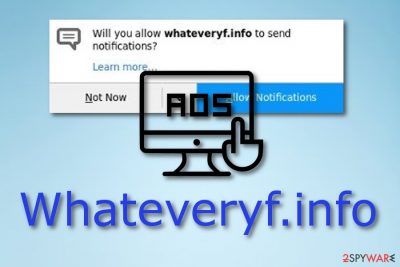
Whateveryf.info is an ad-supported application that affects web browsers such as Google Chrome, Mozilla Firefox, Internet Explorer, Safari, or Microsoft Edge. This app is also considered to be a potentially unwanted program[1] because of its ability to appear out of nowhere.
However, the adware enters the computer by using a deceptive marketing technique called “bundling”. Once installed, this PUP starts modifying web browsers and injecting unwanted components straight into them. Later on, its ads show up and intrude on browsing activity.
That might force the infected web browser to struggle while performing even simple actions. Nevertheless, this adware application can redirect the user to developer-promoted websites or even potentially dangerous web pages. Therefore, we'll help you remove it.
| Name | Whateveryf.info |
|---|---|
| Category | Adware |
| Sub-category | PUP |
| Danger level | Low. Affects only web browsers |
| Browsers affected | Chrome, Firefox, Edge, Explorer, Safari |
| Signs | Frequent advertising and redirecting, browser struggles and slowdowns |
| Spreading | Bundling, rogue sites |
| Removal | Detect all adware and added components automatically by using reliable security software |
| System health | Get your device on its feet by optimizing it with the time-tested FortectIntego PC repair tool |
If Whateveryf.info ads are frequently showing up on your computer screen while you are browsing the web, we can guarantee you that adware is guilty of this kind of activity. Moreover, you can recognize an ad-supported program from these symptoms:
- The web browser's homepage has been changed without your permission;
- You have found rogue add-ons and extensions in your browser;
- Advertising posts are frequently appearing on your computer screen;
- You are facing dubious redirects to unknown web pages;
- Browsers are working slower than before.
Experiencing these symptoms means that adware has occupied your web browser. If you decide to remove Whateveryf.info virus, you can complete the process easily with the help of anti-malware tools. Moreover, we think that Malwarebytes, SpyHunter 5Combo Cleaner, or a similar program will be a great help for detecting all adware-added components in your computer system and web browsers.
Another valid reason to perform the adware removal is its redirecting activity. Unwanted redirects can take you to developer-promoted websites or even to a potentially harmful page. Here you might easily catch another PUP infection or even click on a hyperlink that injects malware, e.g. ransomware, Trojan horse[2], into the user's computer system.
Ad-supported programs are not necessary system components and they should be removed as soon as they are spotted. Note that developers spread this type of rogue software to benefit from naive computer users. Get rid of Whateveryf.info ads before its advertisements occupy your computer screen and the computing activity becomes even more annoying to perform. Afterward, use the FortectIntego PC repair tool to fix the registry and other core system settings, which the adware might have altered.
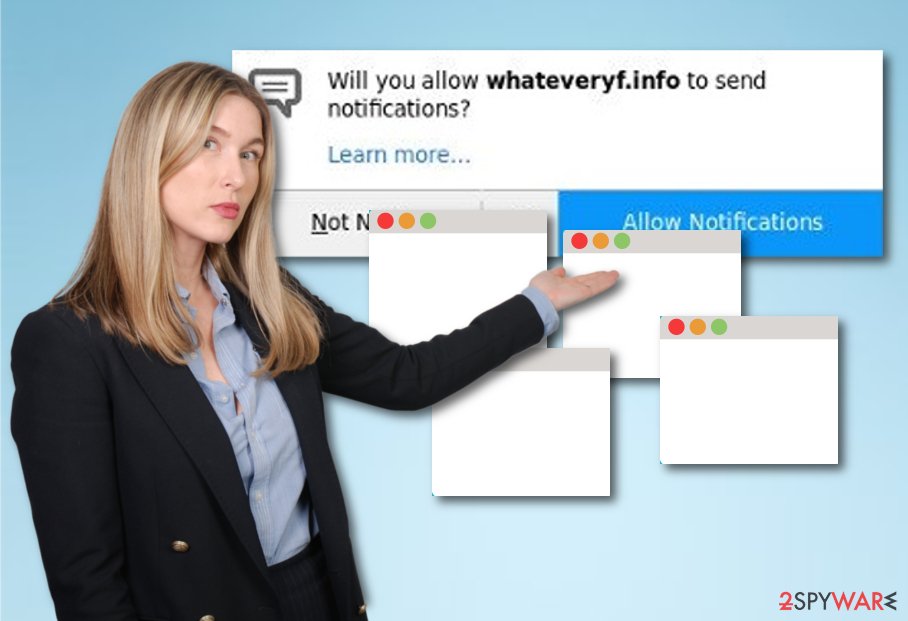
Avoid adware programs
According to IT security experts from the Virusai.lt website[3], the adware can easily distribute by a deceptive marketing method called “bundling”[4]. Ad-supported applications install together with regular software which users decide to download from a free Internet source. However, consider avoiding such activity by activating the Custom or Advanced installation mode. This mode will allow you to track all incoming downloads and opt out of the unwanted ones.
Additionally, you should avoid visiting unknown websites as they might promote adware programs. If you ever enter a questionable page, make sure you close it and never return. Furthermore, think about installing antivirus software. These programs will take care of your computer protection automatically. However, note that you will need to make sure that the antivirus tool is always regularly updated and functions properly.
Remove Whateveryf.info ads
There are two ways to remove Whateveryf.info virus. The first one can be performed by using reliable and expert-tested anti-malware programs. Make sure you choose a truly reputable one. Such computer fixing and security tools have the ability to deal with the process quickly and without leaving any components behind. However, feel free to get rid of the cyber threat on your own if you are likely to.
Complete the removal by using our below-provided instructions. Read all steps carefully and complete them by paying big attention. This needs to be done to ensure that no adware-related components are left in web browsers such as Google Chrome, Mozilla Firefox, Microsoft Edge, Internet Explorer, or Edge. Additionally, memorize the adware-avoiding tips you have read in this text, they might be helpful for you in the future.
You may remove virus damage with a help of FortectIntego. SpyHunter 5Combo Cleaner and Malwarebytes are recommended to detect potentially unwanted programs and viruses with all their files and registry entries that are related to them.
Getting rid of Whateveryf.info. Follow these steps
Uninstall from Windows
Get rid of the adware-related application from your Windows operating system. Use these instructions if help is needed:
Instructions for Windows 10/8 machines:
- Enter Control Panel into Windows search box and hit Enter or click on the search result.
- Under Programs, select Uninstall a program.

- From the list, find the entry of the suspicious program.
- Right-click on the application and select Uninstall.
- If User Account Control shows up, click Yes.
- Wait till uninstallation process is complete and click OK.

If you are Windows 7/XP user, proceed with the following instructions:
- Click on Windows Start > Control Panel located on the right pane (if you are Windows XP user, click on Add/Remove Programs).
- In Control Panel, select Programs > Uninstall a program.

- Pick the unwanted application by clicking on it once.
- At the top, click Uninstall/Change.
- In the confirmation prompt, pick Yes.
- Click OK once the removal process is finished.
Remove from Microsoft Edge
Erase all unneeded browser extensions and plug-ins from Edge:
Delete unwanted extensions from MS Edge:
- Select Menu (three horizontal dots at the top-right of the browser window) and pick Extensions.
- From the list, pick the extension and click on the Gear icon.
- Click on Uninstall at the bottom.

Clear cookies and other browser data:
- Click on the Menu (three horizontal dots at the top-right of the browser window) and select Privacy & security.
- Under Clear browsing data, pick Choose what to clear.
- Select everything (apart from passwords, although you might want to include Media licenses as well, if applicable) and click on Clear.

Restore new tab and homepage settings:
- Click the menu icon and choose Settings.
- Then find On startup section.
- Click Disable if you found any suspicious domain.
Reset MS Edge if the above steps did not work:
- Press on Ctrl + Shift + Esc to open Task Manager.
- Click on More details arrow at the bottom of the window.
- Select Details tab.
- Now scroll down and locate every entry with Microsoft Edge name in it. Right-click on each of them and select End Task to stop MS Edge from running.

If this solution failed to help you, you need to use an advanced Edge reset method. Note that you need to backup your data before proceeding.
- Find the following folder on your computer: C:\\Users\\%username%\\AppData\\Local\\Packages\\Microsoft.MicrosoftEdge_8wekyb3d8bbwe.
- Press Ctrl + A on your keyboard to select all folders.
- Right-click on them and pick Delete

- Now right-click on the Start button and pick Windows PowerShell (Admin).
- When the new window opens, copy and paste the following command, and then press Enter:
Get-AppXPackage -AllUsers -Name Microsoft.MicrosoftEdge | Foreach {Add-AppxPackage -DisableDevelopmentMode -Register “$($_.InstallLocation)\\AppXManifest.xml” -Verbose

Instructions for Chromium-based Edge
Delete extensions from MS Edge (Chromium):
- Open Edge and click select Settings > Extensions.
- Delete unwanted extensions by clicking Remove.

Clear cache and site data:
- Click on Menu and go to Settings.
- Select Privacy, search and services.
- Under Clear browsing data, pick Choose what to clear.
- Under Time range, pick All time.
- Select Clear now.

Reset Chromium-based MS Edge:
- Click on Menu and select Settings.
- On the left side, pick Reset settings.
- Select Restore settings to their default values.
- Confirm with Reset.

Remove from Mozilla Firefox (FF)
Remove dangerous extensions:
- Open Mozilla Firefox browser and click on the Menu (three horizontal lines at the top-right of the window).
- Select Add-ons.
- In here, select unwanted plugin and click Remove.

Reset the homepage:
- Click three horizontal lines at the top right corner to open the menu.
- Choose Options.
- Under Home options, enter your preferred site that will open every time you newly open the Mozilla Firefox.
Clear cookies and site data:
- Click Menu and pick Settings.
- Go to Privacy & Security section.
- Scroll down to locate Cookies and Site Data.
- Click on Clear Data…
- Select Cookies and Site Data, as well as Cached Web Content and press Clear.

Reset Mozilla Firefox
If clearing the browser as explained above did not help, reset Mozilla Firefox:
- Open Mozilla Firefox browser and click the Menu.
- Go to Help and then choose Troubleshooting Information.

- Under Give Firefox a tune up section, click on Refresh Firefox…
- Once the pop-up shows up, confirm the action by pressing on Refresh Firefox.

Remove from Google Chrome
Get rid of all adware-added components from the Google Chrome web browser:
Delete malicious extensions from Google Chrome:
- Open Google Chrome, click on the Menu (three vertical dots at the top-right corner) and select More tools > Extensions.
- In the newly opened window, you will see all the installed extensions. Uninstall all the suspicious plugins that might be related to the unwanted program by clicking Remove.

Clear cache and web data from Chrome:
- Click on Menu and pick Settings.
- Under Privacy and security, select Clear browsing data.
- Select Browsing history, Cookies and other site data, as well as Cached images and files.
- Click Clear data.

Change your homepage:
- Click menu and choose Settings.
- Look for a suspicious site in the On startup section.
- Click on Open a specific or set of pages and click on three dots to find the Remove option.
Reset Google Chrome:
If the previous methods did not help you, reset Google Chrome to eliminate all the unwanted components:
- Click on Menu and select Settings.
- In the Settings, scroll down and click Advanced.
- Scroll down and locate Reset and clean up section.
- Now click Restore settings to their original defaults.
- Confirm with Reset settings.

Delete from Safari
Remove unwanted extensions from Safari:
- Click Safari > Preferences…
- In the new window, pick Extensions.
- Select the unwanted extension and select Uninstall.

Clear cookies and other website data from Safari:
- Click Safari > Clear History…
- From the drop-down menu under Clear, pick all history.
- Confirm with Clear History.

Reset Safari if the above-mentioned steps did not help you:
- Click Safari > Preferences…
- Go to Advanced tab.
- Tick the Show Develop menu in menu bar.
- From the menu bar, click Develop, and then select Empty Caches.

After uninstalling this potentially unwanted program (PUP) and fixing each of your web browsers, we recommend you to scan your PC system with a reputable anti-spyware. This will help you to get rid of Whateveryf.info registry traces and will also identify related parasites or possible malware infections on your computer. For that you can use our top-rated malware remover: FortectIntego, SpyHunter 5Combo Cleaner or Malwarebytes.
How to prevent from getting adware
Protect your privacy – employ a VPN
There are several ways how to make your online time more private – you can access an incognito tab. However, there is no secret that even in this mode, you are tracked for advertising purposes. There is a way to add an extra layer of protection and create a completely anonymous web browsing practice with the help of Private Internet Access VPN. This software reroutes traffic through different servers, thus leaving your IP address and geolocation in disguise. Besides, it is based on a strict no-log policy, meaning that no data will be recorded, leaked, and available for both first and third parties. The combination of a secure web browser and Private Internet Access VPN will let you browse the Internet without a feeling of being spied or targeted by criminals.
No backups? No problem. Use a data recovery tool
If you wonder how data loss can occur, you should not look any further for answers – human errors, malware attacks, hardware failures, power cuts, natural disasters, or even simple negligence. In some cases, lost files are extremely important, and many straight out panic when such an unfortunate course of events happen. Due to this, you should always ensure that you prepare proper data backups on a regular basis.
If you were caught by surprise and did not have any backups to restore your files from, not everything is lost. Data Recovery Pro is one of the leading file recovery solutions you can find on the market – it is likely to restore even lost emails or data located on an external device.
- ^ Vangie Beal. PUP - potentially unwanted program. Webopedia. Tech-related information.
- ^ Trojan horse (computing). Wikipedia. The free encyclopedia.
- ^ Virusai.lt. Virusai.lt. Spyware news website.
- ^ Bundling. Business Dictionary. Marketing terms.





















