Win Speedup 2018 (virus) - updated Aug 2021
Win Speedup 2018 Removal Guide
What is Win Speedup 2018?
Win Speedup 2018 is the tool used to trick people into getting the licensed version of the app
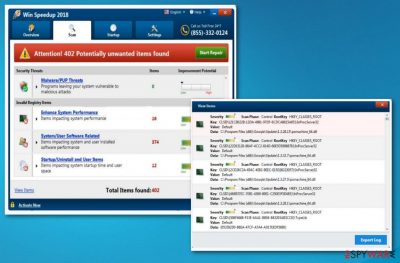
Win Speedup 2018 is a potentially unwanted program[1] that typically enters systems via software bundling or fake advertisements. The program is presented as a legitimate piece of software, capable of fixing various computer issues, detecting and preventing malware threats, as well as enhancing system performance. However, security experts agree that PC optimization tools can often show bogus scan results in order to gain monetary benefit from users who are forced to purchase a licensed version of the app. What is more, certain functions of Win Speedup 2018 may actually harm the system by tampering with Window Registry files.
| Name | Win Speedup 2018 |
|---|---|
| Type | Optimization tool/ PUP |
| Symptoms | Displays error messages that suggest purchasing other tools |
| Danger level | Low. Cannot access system settings |
| Distribution | Software bundles, deceptive advertising campaigns |
| Elimination | Anti-malware tool scan is the best tool for virus removal |
| Recovery | To repair affected registry entries and files, run FortectIntego |
The main reason to stay away from Win Speedup 2018 is the bogus scan results. Because the primary goal of this software is to make users purchase the full version (which is based on a subscription), it may display various harmless files as dangerous.
This is especially effective when less computer-savvy individuals are handling the application. Therefore, we believe that it is an incredibly deceptive way of tricking customers. Sadly, legal actions cannot be raised against these developers.
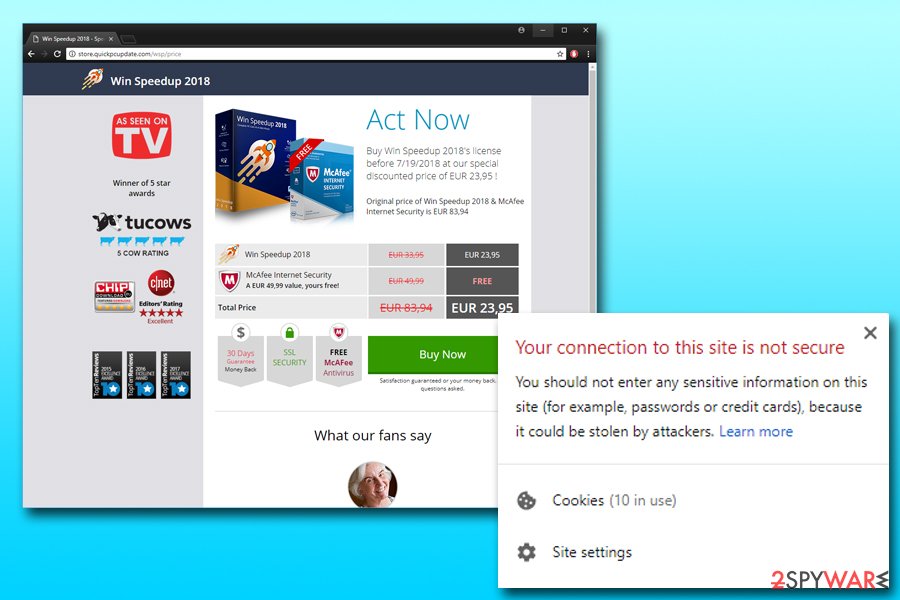
Windows registry is a database for various preferences of the software installed on your PC. In some cases, these entries can get corrupt or outdated – it happens when applications are removed and/or added. These tiny files only take a few kilobytes of space and usually will not affect your computer's performance in any way. Nevertheless, the application detects many of these and marks them for deletion, which can actually harm a normal operation of the system in some cases.
There are several tools that work in a similar way like Win Speedup 2018, such as Clean PC Pro 2018, OneSafe PC Cleaner, Advanced Mac Cleaner, and numerous others. All these apps have similar functionality – they display bogus scan results in order to gain monetary benefit. Additionally, many of these system optimizers are often rebranded and sold under a different name, without disclosing the real developer.
There are more tricks that the potentially unwanted program is using. After getting into the computer without users' consent, it initiates a system scan without warning. This guarantees that all the flashing “danger” signs reach the target. Please, to not fall for this cheap trick – it is a deceptive way to earn money. Instead, make sure you take care of Win Speedup 2018 removal.
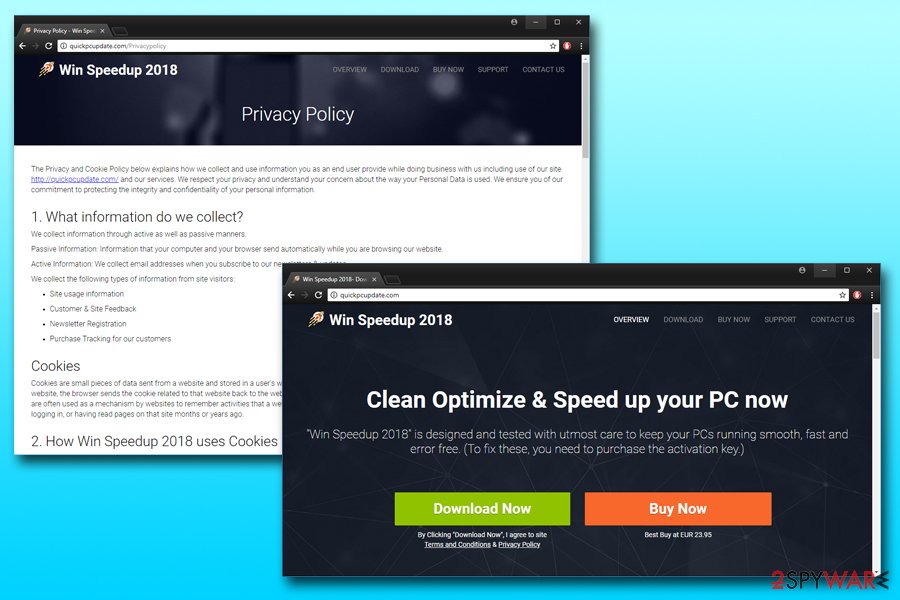
Additionally, if you enter your credit card details to purchase the full version of Win Speedup 2018, you might disclose it to third parties. Companies that sell products online often use third parties to handle payment information. Here is what we found on the official website:
If you purchase one of our products, the payment will be handled by a 3rd party payment gateway. <…>
The payment gateways will collect information about you, such as your name, address, phone number, email and credit card details. A very limited amount of information acquired from this is shared with us, which enables us to setup your account as a customer with us. Financial details such as credit card information, etc. are not shared with us.
As you can see, a lot of data is collected. Unfortunately, not all third-party websites can secure this information, as is proved by the recent Ticketmaster[2] incident, among many others. What is more, as it is typical of adware programs, it can gather a variety of non-personally identifiable information, including, but is not limited to:
- IP address;
- Geo-location;
- Sites visited;
- Links clicked;
- Search queries, etc.
This data is valuable to any marketing company, as it gives the opportunity to generate targeted advertisements.
Finally, we would like to make you aware that several AV engines mark this app as malicious, as stated by Virus Total.[3] When it comes to scareware[4] tools, anti-virus software will often flag it as adware or a potentially unwanted program. Thus, it is not surprising that users refer to this program as Win Speedup 2018 virus.
As we have mentioned, this app gives no improvements to your PC and creates more issues than fixes. The fact that this program displays fake messages and scanners might affect PC performance even more. Therefore, you should remove Win Speedup 2018 without any doubt. To perform a full system check, use anti-malware tools like SpyHunter 5Combo Cleaner, Malwarebytes.
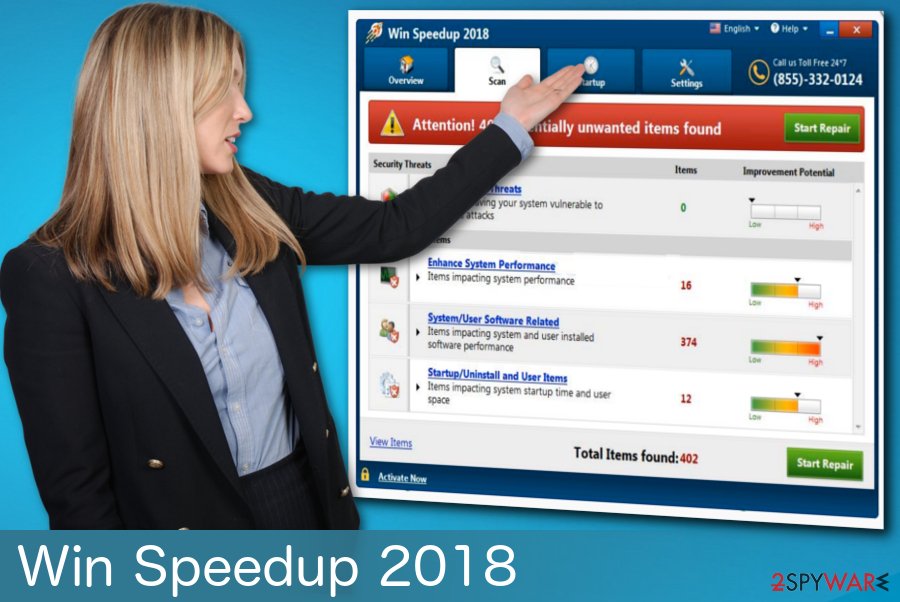
Deceiving ads and misleading sites lead to freeware downloads
Most often, such intrusive programs are displayed via bundling and social engineering. They can come to your computer after clicking on questionable advertisements offering you to improve your computer's speed with only one click. However, this click can lead you to serious consequences. No matter how active the developer of these PUAs promotes it as safe and useful, Bedynet.ru[5] team reminds you that if you purchase anything from the ad you can get scammed.
The bundling technique is also commonly used. Developers hide these intrusive programs with freeware that you are downloading on purpose. But if you choose to skip through some steps you might be getting additional threats. The only way is to choose Advanced or Custom options during those installation processes. By doing this you unpack those bundles and can de-select any unwanted pieces from the list.
Remove Win Speedup 2018 tool fully from the machine
To remove the PUA and get back to a safe PC system, you need to employ specific steps that are provided below. If you really think that you need to improve your PC's functionality, you need to select only professional programs instead of deceptive ones. Since PUPs can come with other similar threats, you need to make sure that all of them are deleted after uninstalling Win Speedup 2018. It is also important to scan your PC for keeping general protection of your system.
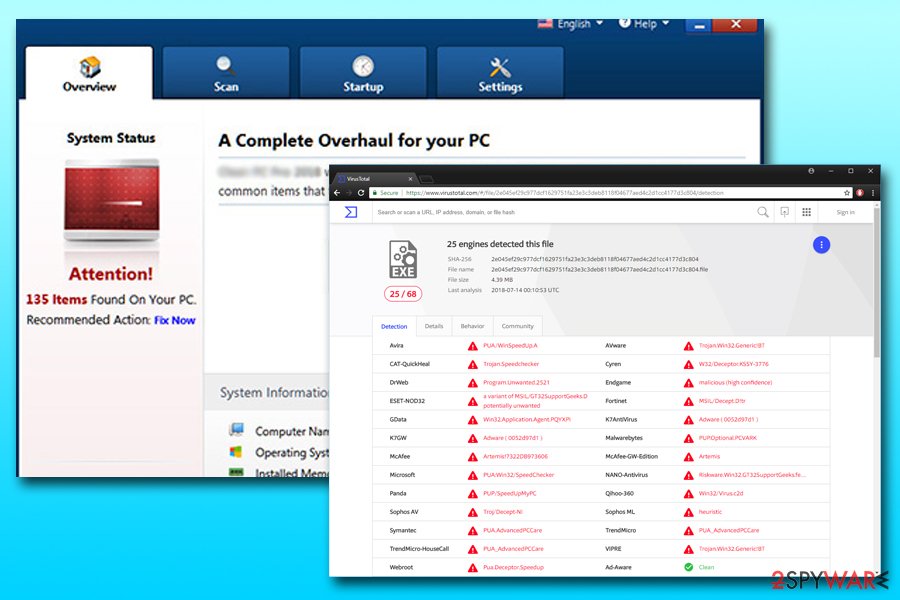
An intrusive program that can make several harmful changes should not be on your computer for too long. This is why this case requires Win Speedup 2018 removal. We have a few suggestions for the proper tools below, but feel free to use any other trustful programs. Just be aware of possible threats and infections.
You may remove virus damage with a help of FortectIntego. SpyHunter 5Combo Cleaner and Malwarebytes are recommended to detect potentially unwanted programs and viruses with all their files and registry entries that are related to them.
Getting rid of Win Speedup 2018. Follow these steps
Uninstall from Windows
Instructions for Windows 10/8 machines:
- Enter Control Panel into Windows search box and hit Enter or click on the search result.
- Under Programs, select Uninstall a program.

- From the list, find the entry of the suspicious program.
- Right-click on the application and select Uninstall.
- If User Account Control shows up, click Yes.
- Wait till uninstallation process is complete and click OK.

If you are Windows 7/XP user, proceed with the following instructions:
- Click on Windows Start > Control Panel located on the right pane (if you are Windows XP user, click on Add/Remove Programs).
- In Control Panel, select Programs > Uninstall a program.

- Pick the unwanted application by clicking on it once.
- At the top, click Uninstall/Change.
- In the confirmation prompt, pick Yes.
- Click OK once the removal process is finished.
Delete from macOS
Remove items from Applications folder:
- From the menu bar, select Go > Applications.
- In the Applications folder, look for all related entries.
- Click on the app and drag it to Trash (or right-click and pick Move to Trash)

To fully remove an unwanted app, you need to access Application Support, LaunchAgents, and LaunchDaemons folders and delete relevant files:
- Select Go > Go to Folder.
- Enter /Library/Application Support and click Go or press Enter.
- In the Application Support folder, look for any dubious entries and then delete them.
- Now enter /Library/LaunchAgents and /Library/LaunchDaemons folders the same way and terminate all the related .plist files.

Remove from Microsoft Edge
Delete unwanted extensions from MS Edge:
- Select Menu (three horizontal dots at the top-right of the browser window) and pick Extensions.
- From the list, pick the extension and click on the Gear icon.
- Click on Uninstall at the bottom.

Clear cookies and other browser data:
- Click on the Menu (three horizontal dots at the top-right of the browser window) and select Privacy & security.
- Under Clear browsing data, pick Choose what to clear.
- Select everything (apart from passwords, although you might want to include Media licenses as well, if applicable) and click on Clear.

Restore new tab and homepage settings:
- Click the menu icon and choose Settings.
- Then find On startup section.
- Click Disable if you found any suspicious domain.
Reset MS Edge if the above steps did not work:
- Press on Ctrl + Shift + Esc to open Task Manager.
- Click on More details arrow at the bottom of the window.
- Select Details tab.
- Now scroll down and locate every entry with Microsoft Edge name in it. Right-click on each of them and select End Task to stop MS Edge from running.

If this solution failed to help you, you need to use an advanced Edge reset method. Note that you need to backup your data before proceeding.
- Find the following folder on your computer: C:\\Users\\%username%\\AppData\\Local\\Packages\\Microsoft.MicrosoftEdge_8wekyb3d8bbwe.
- Press Ctrl + A on your keyboard to select all folders.
- Right-click on them and pick Delete

- Now right-click on the Start button and pick Windows PowerShell (Admin).
- When the new window opens, copy and paste the following command, and then press Enter:
Get-AppXPackage -AllUsers -Name Microsoft.MicrosoftEdge | Foreach {Add-AppxPackage -DisableDevelopmentMode -Register “$($_.InstallLocation)\\AppXManifest.xml” -Verbose

Instructions for Chromium-based Edge
Delete extensions from MS Edge (Chromium):
- Open Edge and click select Settings > Extensions.
- Delete unwanted extensions by clicking Remove.

Clear cache and site data:
- Click on Menu and go to Settings.
- Select Privacy, search and services.
- Under Clear browsing data, pick Choose what to clear.
- Under Time range, pick All time.
- Select Clear now.

Reset Chromium-based MS Edge:
- Click on Menu and select Settings.
- On the left side, pick Reset settings.
- Select Restore settings to their default values.
- Confirm with Reset.

Remove from Mozilla Firefox (FF)
Remove dangerous extensions:
- Open Mozilla Firefox browser and click on the Menu (three horizontal lines at the top-right of the window).
- Select Add-ons.
- In here, select unwanted plugin and click Remove.

Reset the homepage:
- Click three horizontal lines at the top right corner to open the menu.
- Choose Options.
- Under Home options, enter your preferred site that will open every time you newly open the Mozilla Firefox.
Clear cookies and site data:
- Click Menu and pick Settings.
- Go to Privacy & Security section.
- Scroll down to locate Cookies and Site Data.
- Click on Clear Data…
- Select Cookies and Site Data, as well as Cached Web Content and press Clear.

Reset Mozilla Firefox
If clearing the browser as explained above did not help, reset Mozilla Firefox:
- Open Mozilla Firefox browser and click the Menu.
- Go to Help and then choose Troubleshooting Information.

- Under Give Firefox a tune up section, click on Refresh Firefox…
- Once the pop-up shows up, confirm the action by pressing on Refresh Firefox.

Remove from Google Chrome
Delete malicious extensions from Google Chrome:
- Open Google Chrome, click on the Menu (three vertical dots at the top-right corner) and select More tools > Extensions.
- In the newly opened window, you will see all the installed extensions. Uninstall all the suspicious plugins that might be related to the unwanted program by clicking Remove.

Clear cache and web data from Chrome:
- Click on Menu and pick Settings.
- Under Privacy and security, select Clear browsing data.
- Select Browsing history, Cookies and other site data, as well as Cached images and files.
- Click Clear data.

Change your homepage:
- Click menu and choose Settings.
- Look for a suspicious site in the On startup section.
- Click on Open a specific or set of pages and click on three dots to find the Remove option.
Reset Google Chrome:
If the previous methods did not help you, reset Google Chrome to eliminate all the unwanted components:
- Click on Menu and select Settings.
- In the Settings, scroll down and click Advanced.
- Scroll down and locate Reset and clean up section.
- Now click Restore settings to their original defaults.
- Confirm with Reset settings.

Delete from Safari
Remove unwanted extensions from Safari:
- Click Safari > Preferences…
- In the new window, pick Extensions.
- Select the unwanted extension and select Uninstall.

Clear cookies and other website data from Safari:
- Click Safari > Clear History…
- From the drop-down menu under Clear, pick all history.
- Confirm with Clear History.

Reset Safari if the above-mentioned steps did not help you:
- Click Safari > Preferences…
- Go to Advanced tab.
- Tick the Show Develop menu in menu bar.
- From the menu bar, click Develop, and then select Empty Caches.

After uninstalling this potentially unwanted program (PUP) and fixing each of your web browsers, we recommend you to scan your PC system with a reputable anti-spyware. This will help you to get rid of Win Speedup 2018 registry traces and will also identify related parasites or possible malware infections on your computer. For that you can use our top-rated malware remover: FortectIntego, SpyHunter 5Combo Cleaner or Malwarebytes.
How to prevent from getting adware
Stream videos without limitations, no matter where you are
There are multiple parties that could find out almost anything about you by checking your online activity. While this is highly unlikely, advertisers and tech companies are constantly tracking you online. The first step to privacy should be a secure browser that focuses on tracker reduction to a minimum.
Even if you employ a secure browser, you will not be able to access websites that are restricted due to local government laws or other reasons. In other words, you may not be able to stream Disney+ or US-based Netflix in some countries. To bypass these restrictions, you can employ a powerful Private Internet Access VPN, which provides dedicated servers for torrenting and streaming, not slowing you down in the process.
Data backups are important – recover your lost files
Ransomware is one of the biggest threats to personal data. Once it is executed on a machine, it launches a sophisticated encryption algorithm that locks all your files, although it does not destroy them. The most common misconception is that anti-malware software can return files to their previous states. This is not true, however, and data remains locked after the malicious payload is deleted.
While regular data backups are the only secure method to recover your files after a ransomware attack, tools such as Data Recovery Pro can also be effective and restore at least some of your lost data.
- ^ Margaret Rouse. PUP. Tech target. Search security education.
- ^ John Leyden. Ticketmaster breach 'part of massive bank card slurping campaign'. The Register. IT site.
- ^ e045ef29c977dcf1629751fa23e3c3deb8118f04677aed4c2d1cc4177d3c804. Virus Total. File scanning.
- ^ Scareware. Wikipedia. The free encyclopedia..
- ^ Bedynet. Bedynet. Security and spyware news..























