WinBan ransomware / virus (Free Guide) - Tutorial
WinBan virus Removal Guide
What is WinBan ransomware virus?
WinBan delivers fake notifications from Microsoft
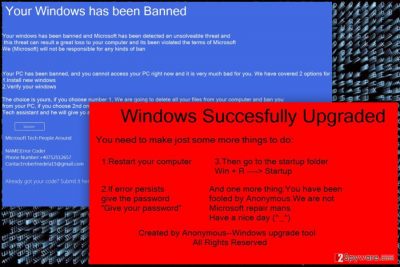
WinBan is a fake ransomware[1] virus that delivers “Your Windows has been Banned” and “Windows Succesfully Upgraded” screens. Malware prevents victims from accessing their computers until they enter a particular password. Research reveal that entering 4N2nfY5nn2991 code unlocks the PC.
The blue “Your Windows has been Banned” screen imitates Microsoft alert that informs about banned computer because of detected unsolvable threats. Crooks delivers two solutions how to solve the problem – reinstall or verify Windows.
However, authors of WinBan ransomware wants to discourage them from choosing the first option. They claim that installing a new version of Windows will lead to deletion of the files and banned computer.
To rescue data and get back access to the computer, people have to contact “Microsoft Tech People” via phone (+4 075 252 12 657) or email (Contactrobertnedela15@gmail.com) and purchase the unlock code.
Nevertheless, finding this lock screen once you run the computer is shocking; you should pay attention to few details that clearly shows that you have been scammed.
First of all, Microsoft does not have a support line. Secondly, look at the contact email address. It’s suspicious and does not sound real. Therefore, enter the unlock code and once you get access to the computer, run a full system scan with FortectIntego. It helps to remove WinBan from the PC.
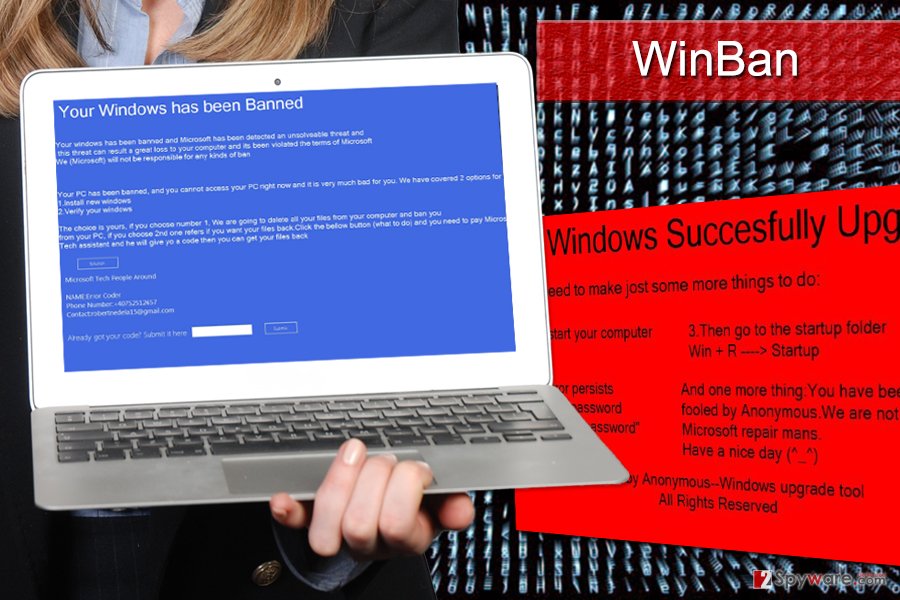
The red “Windows Succesfully Upgraded” window shows that cyber criminals have serious problems with spelling. However, this lock screen window informs about Windows upgrade and asks people to follow particular steps to activate the product.
Of course, grammar mistakes are the clearest sign that it’s a fake message. What is more, at the end it said that this upgrade was created by “Anonymous-Windows upgrade tool.” Keep in mind that all official upgrades for Windows are developed and provided by Microsoft Corporation. And they always proof-read their notifications.
Therefore, instead of following instructions written in the red window, you should reboot your PC to the Safe Mode with networking and starts automatic WinBan removal with reputable malware removal software.
Nevertheless, this cyber threat belongs to the group of ransomware viruses; it cannot encrypt files. As you can see, it has features or scareware[2] and tech support scam. However, it does not make it less dangerous to keep on the system.
Malware distribution strategies
Usually, such cyber threats are distributed via malicious spam emails, malware-laden ads, infected downloads, fake updates, etc.
WinBan malware might get inside your computer if you open a malicious email attachment or click on an infected link. Thus, if you received a strange letter from an unknown sender, you should never open attached documents or visit suspicious sites.
Malware may also be distributed via misleading or eye-catchy ads that might be placed on both potentially dangerous and safe websites. Criminals often use advanced malvertising techniques to put malware-laden ads on popular websites.
File-sharing sites, P2P networks, and torrents might also spread WinBan. Therefore, using these online sources or downloading illegal programs and files, might end up with a virus attack.
Keep away from pop-ups and ads that inform about detected viruses or outdated software. They are fake and usually installs malicious programs on the system.
Removal guidelines for the WinBan ransomware virus
Nevertheless, WinBan is not a real file-encrypting virus; its removal has to be treated properly. It’s still a complex cyber threat that might have modified the system and installed numerous malicious files.
In order to clean your PC from malware entirely, you have to employ a professional malware removal tools, such as FortectIntego, SpyHunter 5Combo Cleaner, or Malwarebytes.
However, it might be complicated to run automatic WinBan removal. First of all, you need to get rid of lock screen by entering the password: 4N2nfY5nn2991. Then try to install security program and run the system scan.
Malware may prevent you from this step. In this case, you will need to reboot the computer to Safe Mode with Networking. Detailed instructions are presented below.
Once you remove WinBan, make sure that all your files are safe and sound. If you find some of the files missing or got corrupted, please check our suggested data recovery methods.
Getting rid of WinBan virus. Follow these steps
Manual removal using Safe Mode
If you have problems with automatic removal of the WinBan ransomware virus, follow the steps below.
Important! →
Manual removal guide might be too complicated for regular computer users. It requires advanced IT knowledge to be performed correctly (if vital system files are removed or damaged, it might result in full Windows compromise), and it also might take hours to complete. Therefore, we highly advise using the automatic method provided above instead.
Step 1. Access Safe Mode with Networking
Manual malware removal should be best performed in the Safe Mode environment.
Windows 7 / Vista / XP
- Click Start > Shutdown > Restart > OK.
- When your computer becomes active, start pressing F8 button (if that does not work, try F2, F12, Del, etc. – it all depends on your motherboard model) multiple times until you see the Advanced Boot Options window.
- Select Safe Mode with Networking from the list.

Windows 10 / Windows 8
- Right-click on Start button and select Settings.

- Scroll down to pick Update & Security.

- On the left side of the window, pick Recovery.
- Now scroll down to find Advanced Startup section.
- Click Restart now.

- Select Troubleshoot.

- Go to Advanced options.

- Select Startup Settings.

- Press Restart.
- Now press 5 or click 5) Enable Safe Mode with Networking.

Step 2. Shut down suspicious processes
Windows Task Manager is a useful tool that shows all the processes running in the background. If malware is running a process, you need to shut it down:
- Press Ctrl + Shift + Esc on your keyboard to open Windows Task Manager.
- Click on More details.

- Scroll down to Background processes section, and look for anything suspicious.
- Right-click and select Open file location.

- Go back to the process, right-click and pick End Task.

- Delete the contents of the malicious folder.
Step 3. Check program Startup
- Press Ctrl + Shift + Esc on your keyboard to open Windows Task Manager.
- Go to Startup tab.
- Right-click on the suspicious program and pick Disable.

Step 4. Delete virus files
Malware-related files can be found in various places within your computer. Here are instructions that could help you find them:
- Type in Disk Cleanup in Windows search and press Enter.

- Select the drive you want to clean (C: is your main drive by default and is likely to be the one that has malicious files in).
- Scroll through the Files to delete list and select the following:
Temporary Internet Files
Downloads
Recycle Bin
Temporary files - Pick Clean up system files.

- You can also look for other malicious files hidden in the following folders (type these entries in Windows Search and press Enter):
%AppData%
%LocalAppData%
%ProgramData%
%WinDir%
After you are finished, reboot the PC in normal mode.
Remove WinBan using System Restore
This method also helps to disable malware in order to delete it from the system with malware removal tool.
-
Step 1: Reboot your computer to Safe Mode with Command Prompt
Windows 7 / Vista / XP- Click Start → Shutdown → Restart → OK.
- When your computer becomes active, start pressing F8 multiple times until you see the Advanced Boot Options window.
-
Select Command Prompt from the list

Windows 10 / Windows 8- Press the Power button at the Windows login screen. Now press and hold Shift, which is on your keyboard, and click Restart..
- Now select Troubleshoot → Advanced options → Startup Settings and finally press Restart.
-
Once your computer becomes active, select Enable Safe Mode with Command Prompt in Startup Settings window.

-
Step 2: Restore your system files and settings
-
Once the Command Prompt window shows up, enter cd restore and click Enter.

-
Now type rstrui.exe and press Enter again..

-
When a new window shows up, click Next and select your restore point that is prior the infiltration of WinBan. After doing that, click Next.


-
Now click Yes to start system restore.

-
Once the Command Prompt window shows up, enter cd restore and click Enter.
Bonus: Recover your data
Guide which is presented above is supposed to help you remove WinBan from your computer. To recover your encrypted files, we recommend using a detailed guide prepared by 2-spyware.com security experts.If you need to recover some of the files after the malware attack, please try these methods:
If your files are encrypted by WinBan, you can use several methods to restore them:
Data Recovery Pro helps to recover corrupted files
Data Recovery Pro is a professional software that helps to recover deleted, corrupted and encrypted files.
- Download Data Recovery Pro;
- Follow the steps of Data Recovery Setup and install the program on your computer;
- Launch it and scan your computer for files encrypted by WinBan ransomware;
- Restore them.
Windows Previous Versions feature helps to access previously saved versions of files
If System Restore function was turned on before the WinBan attack, you could take advantage of this Windows feature and copy individual files. Follow these steps:
- Find an encrypted file you need to restore and right-click on it;
- Select “Properties” and go to “Previous versions” tab;
- Here, check each of available copies of the file in “Folder versions”. You should select the version you want to recover and click “Restore”.
Recover files using ShadowExplorer
ShadowExplorer is a program that recovers files from Shadow Volume Copies. In order to use it, follow these steps:
- Download Shadow Explorer (http://shadowexplorer.com/);
- Follow a Shadow Explorer Setup Wizard and install this application on your computer;
- Launch the program and go through the drop down menu on the top left corner to select the disk of your encrypted data. Check what folders are there;
- Right-click on the folder you want to restore and select “Export”. You can also select where you want it to be stored.
WinBan decryptor is not available.
Finally, you should always think about the protection of crypto-ransomwares. In order to protect your computer from WinBan and other ransomwares, use a reputable anti-spyware, such as FortectIntego, SpyHunter 5Combo Cleaner or Malwarebytes
How to prevent from getting ransomware
Stream videos without limitations, no matter where you are
There are multiple parties that could find out almost anything about you by checking your online activity. While this is highly unlikely, advertisers and tech companies are constantly tracking you online. The first step to privacy should be a secure browser that focuses on tracker reduction to a minimum.
Even if you employ a secure browser, you will not be able to access websites that are restricted due to local government laws or other reasons. In other words, you may not be able to stream Disney+ or US-based Netflix in some countries. To bypass these restrictions, you can employ a powerful Private Internet Access VPN, which provides dedicated servers for torrenting and streaming, not slowing you down in the process.
Data backups are important – recover your lost files
Ransomware is one of the biggest threats to personal data. Once it is executed on a machine, it launches a sophisticated encryption algorithm that locks all your files, although it does not destroy them. The most common misconception is that anti-malware software can return files to their previous states. This is not true, however, and data remains locked after the malicious payload is deleted.
While regular data backups are the only secure method to recover your files after a ransomware attack, tools such as Data Recovery Pro can also be effective and restore at least some of your lost data.
- ^ Margaret Rouse Ransomware. TechTarget. Latest Technology News and Network of Technology Websites.
- ^ Paul Gil. What Exactly Is 'Scareware'?. Lifewire. Tech How-To Guides & Tutorials.





















