Windows PC Backup Wizard (Removal Guide)
Windows PC Backup Wizard Removal Guide
What is Windows PC Backup Wizard?
Things you should know about Windows PC Backup Wizard
Windows PC Backup Wizard may not be a virus, but it is definitely a potentially unwanted program (PUP). Promoted as a backup software, it is usually installed along with some other freeware programs downloaded from the Internet sources. PC Backup Wizard may be a completely legitimate and handy program. However, the constant pushing to use this program can be rather annoying. Once it is installed, this program will send you notifications, labeled as critical alert every 10 minutes, encouraging you to “Activate Windows Backup Now!”. Clicking on the OK button will lead you to a registration screen which pops up in front of other programs which might be running at the same time. This registration screen cannot be closed unless you register or terminate the process via task manager. It seems that the critical alert notification and inability to easily close the registration screen forces the user to sign up. Some of the less experienced users may sign up merely because they want to stop the registration screen from interrupting their work. Others, because they are concerned about their system’s safety considering this critical alert. These are the key reasons why you should remove Windows PC Backup Wizard from your computer without hesitation.
In fact, there are other programs working on a similar principle. For instance, a program called PC Mechanic 2015 is also portrayed as a useful tool for the computer’s system management but, in fact, is a fraudulent application too. It scans the user’s computer for possible issues, and after it is done, it displays a number of problems, including, numerous junk files, bad registry entries and other. Then the user is offered to buy a full PC Mechanic 2015 version to fix these issues.
As you can see, such programs only manipulate the information to get users into downloading or purchasing their products. So if you are encountering similar issues on your computer, always make sure the alerts proposed by some suspicious programs are true. You can use some alternative anti-malware tools to shed some light on the legitimacy of these applications, such as FortectIntego.
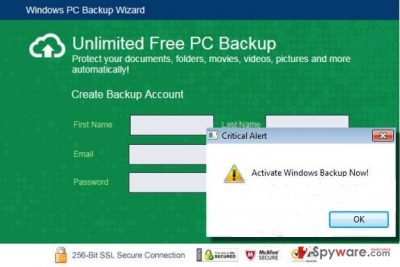
How is PC Backup Wizard distributed?
As already mentioned before, PC Backup Wizard, like any other potentially unwanted software is distributed using a deceptive marketing method called “bundling.” This means that the PUP programs are attached to some other software. Usually, PUPs attach to popular file sharing applications, PDF creators, video and music players. When the user installs these applications into his/her computer system, the additional programs also install simultaneously. The problem is that these processes in most cases happen without the user’s knowledge or permission. Therefore, it is essential to be very careful when downloading and installing new software. Since no one has time to worry about PUP’s like Windows PC Backup Wizard removal, it is better to protect yourself from letting them enter your system beforehand. Always make sure to use either “Custom” or “Advanced” installation settings. This will help you disclose any additional unwanted programs waiting to be installed.
Can I delete Windows PC Backup Wizard from my computer?
The answer is YES; you can. It is not a system file or anything as important. Windows PC Backup Wizard virus is just another unnecessary application in your computer which takes up space and annoys you with unwanted alerts. If you want to remove Windows PC Backup Wizard from your computer, you can do that by simply uninstalling the software since this option is available. And do not forget to scan your system with some antivirus tool like FortectIntego or Malwarebytes to make sure all the Windows PC Backup Wizard components are eliminated.
Follow the steps below to remove Windows PC Backup Wizard from your computer:
- Click ‘Start’ and select ‘Control Panel’.
- Click ‘Uninstall a Program’ under ‘Programs’.
- Choose ‘Windows PC Backup Wizard’ and similar components, and select the ‘Uninstall/Change’ option.
- Click ‘Yes’ and ‘OK’ to save the changes.
How to prevent from getting system tools
Choose a proper web browser and improve your safety with a VPN tool
Online spying has got momentum in recent years and people are getting more and more interested in how to protect their privacy online. One of the basic means to add a layer of security – choose the most private and secure web browser. Although web browsers can't grant full privacy protection and security, some of them are much better at sandboxing, HTTPS upgrading, active content blocking, tracking blocking, phishing protection, and similar privacy-oriented features. However, if you want true anonymity, we suggest you employ a powerful Private Internet Access VPN – it can encrypt all the traffic that comes and goes out of your computer, preventing tracking completely.
Lost your files? Use data recovery software
While some files located on any computer are replaceable or useless, others can be extremely valuable. Family photos, work documents, school projects – these are types of files that we don't want to lose. Unfortunately, there are many ways how unexpected data loss can occur: power cuts, Blue Screen of Death errors, hardware failures, crypto-malware attack, or even accidental deletion.
To ensure that all the files remain intact, you should prepare regular data backups. You can choose cloud-based or physical copies you could restore from later in case of a disaster. If your backups were lost as well or you never bothered to prepare any, Data Recovery Pro can be your only hope to retrieve your invaluable files.
