Wisstux.info scam (fake) - Free Guide
Wisstux.info scam Removal Guide
What is Wisstux.info scam?
Wisstux.info scam claims antivirus has expired to trick them into downloading and paying for software
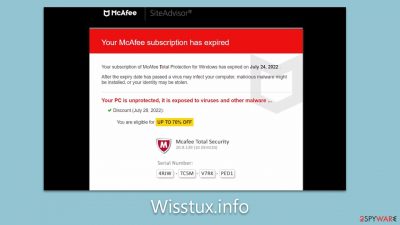
Wisstux.info is a deceptive website presenting false security alerts to its visitors. The website incorrectly informs users that their McAfee antivirus software has expired and their computer is at risk of virus infection. It then offers a fraudulent discount on McAfee products to resolve this nonexistent issue.
The notifications displayed by Wisstux.info are entirely fictitious and are in no way associated with the actual McAfee brand. The intention behind these messages is to prompt a sense of urgency, leading users to follow a link to a payment page where they may be misled into purchasing services or software.
Users should be aware that the Wisstux.info website's claims are unfounded, and any redirection to this site may indicate the presence of adware or other potentially unwanted programs on their system. It is advisable for users to perform a thorough scan of their system using legitimate antivirus software to detect and remove any such infections. This step is crucial to safeguard against possible threats and ensure the integrity of their system's security.
| Name | Wisstux.info |
| Type | Scam, ads, redirect, rogue website |
| Infiltration | Compromised websites, pop-up ads, potentially unwanted applications |
| Scam content | Scammers report that their alleged security software – McAfee – has expired and that their systems are in danger. They immediately recommend downloading software from the affiliated link |
| Dangers | Installation of other potentially unwanted software or malware, personal information disclosure to cybercriminals, financial losses due to scams, etc. |
| Removal | Do not click any links or download software from the scam site. If you did, immediately scan your system with SpyHunter 5Combo Cleaner security software |
| Remediation | Upon successful removal of adware and other potentially unwanted programs, it is recommended to clear your browser of cookies and other tracking elements. The FortectIntego tool can be instrumental in facilitating this cleansing process |
Online fraud is relatively prevalent
Online fraud is a significant source of illicit earnings for criminals. The internet's anonymity allows for deceptive practices, including fraudulent advertising. While online advertising can be profitable, some individuals choose to employ phishing content as it can be particularly effective.
There is a range of online scams, with technical support scams and fake virus alerts being especially common. These scams typically allege that a user's system is infected or at risk, prompting the purchase of security software. This method exploits the trust of users, especially those who may not be well-informed about such deceptive tactics.
Instances like Wisstux.info are not isolated; they represent a broader trend of fraudulent online activity. This typical scam model relies on creating a false sense of urgency to manipulate users into buying products or services they do not need. It is a deliberate attempt to take advantage of users' fears regarding system security and data integrity. Therefore, education about online scams is critical for internet users to protect themselves from these fraudulent schemes.
The scheme explained
The creators of Wisstux.info employ several psychological tactics to manipulate visitors into believing that their computer's security is compromised. The strategy is designed to create a sense of urgency and fear, pushing the user to take immediate action to 'resolve' the issue. This is a classic example of a social engineering attack, where the perpetrator uses psychological manipulation to trick people into making security mistakes or giving away sensitive information.
Upon visiting Wisstux.info, users are confronted with the following alarming message:
Your antivirus subscription has expired! Y
our subscription to Online Total Protection has expired on [DATE].
After the expiration date, your computer becomes vulnerable to viruses, malicious software, and identity theft.
Protect your computer and your family from ever-evolving threats.
You are eligible for a discount -> 70% OFF.
The message is designed to alarm the user by suggesting that their protection is no longer active, making their system vulnerable to a host of cyber threats, including viruses, malware, and identity theft. The use of a specific expiration date adds to the legitimacy of the claim, while the offer of a significant discount creates a compelling call to action.
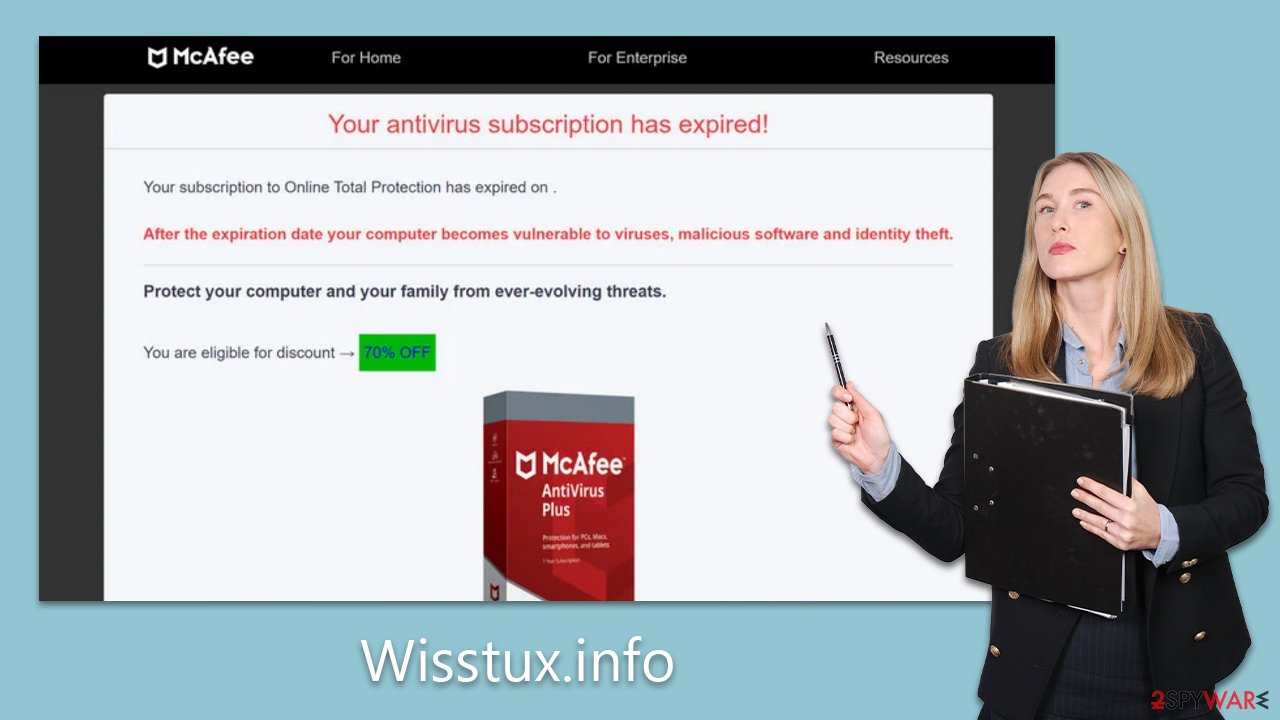
Here's how the manipulation tactics work:
- Sense of urgency. The message implies that the computer is currently unprotected, making immediate action seem necessary.
- Fear of loss. By mentioning threats like malware and identity theft, the scam plays on the fear of potential financial and personal data loss.
- Appeal to authority. By fraudulently claiming an association with McAfee, a known and trusted brand, the scam gains credibility.
- Financial incentive. The promise of a substantial discount serves as an additional enticement, making the scam appear as a beneficial opportunity rather than a risk.
The red flags indicating that this message is part of a scam include:
- Unexpected alerts. Legitimate antivirus software alerts typically occur within the application itself, not via web pages.
- Pressure tactics. Genuine security providers do not pressurize customers with urgent pop-ups claiming immediate danger.
- Unsolicited discounts. Authentic software companies do not randomly offer substantial discounts through pop-up alerts.
- Request for immediate Action. Any legitimate technical support would guide you through a diagnostic process, not rush you to make a purchase.
- Grammatical and spelling errors. While not mentioned in the message, such errors are common in scam messages and are a critical indicator of fraud.
By recognizing these tactics and red flags, users can better protect themselves from becoming victims of online scams like Wisstux.info. It is essential for users to remain skeptical of any unsolicited claims made through pop-ups or websites and to verify any such information through official channels.
Checking the device for infections after encountering a scam site
Users most often come across scam websites like Wisstux.info when accessing high-risk websites, such as illegal streaming platforms or torrent sites. These types of websites are notorious for embedding deceptive “Download” buttons and potentially harmful scripts. Such elements can redirect users to scam sites without their consent.
Moreover, if your browser consistently redirects you to websites filled with ads or to sites that seem suspicious, it may be time to examine your device for potential infections. Adware is a type of unwanted software that specializes in delivering a continuous stream of deals, offers, pop-ups, redirects, and other intrusive advertisements. It also typically collects user data without consent.
To eliminate redirects to Wisstux.info, you should identify and remove any adware present on your system. Conducting a system scan with robust anti-malware applications like SpyHunter 5Combo Cleaner or Malwarebytes is an efficient way to address this. These tools are designed to detect and remove malware from an infected system promptly.
While using reliable security software usually makes manual removal steps unnecessary, it is still beneficial to clear your web browsers of any remaining data that may compromise your privacy. For those looking for an automatic fix that can also correct system inconsistencies and repair damage caused by infections, FortectIntego can be a valuable solution. This type of utility is tailored to optimize your device’s performance while ensuring your system is secure.
You may remove virus damage with a help of FortectIntego. SpyHunter 5Combo Cleaner and Malwarebytes are recommended to detect potentially unwanted programs and viruses with all their files and registry entries that are related to them.
Getting rid of Wisstux.info scam. Follow these steps
Uninstall from Windows
Instructions for Windows 10/8 machines:
- Enter Control Panel into Windows search box and hit Enter or click on the search result.
- Under Programs, select Uninstall a program.

- From the list, find the entry of the suspicious program.
- Right-click on the application and select Uninstall.
- If User Account Control shows up, click Yes.
- Wait till uninstallation process is complete and click OK.

If you are Windows 7/XP user, proceed with the following instructions:
- Click on Windows Start > Control Panel located on the right pane (if you are Windows XP user, click on Add/Remove Programs).
- In Control Panel, select Programs > Uninstall a program.

- Pick the unwanted application by clicking on it once.
- At the top, click Uninstall/Change.
- In the confirmation prompt, pick Yes.
- Click OK once the removal process is finished.
Delete from macOS
Remove items from Applications folder:
- From the menu bar, select Go > Applications.
- In the Applications folder, look for all related entries.
- Click on the app and drag it to Trash (or right-click and pick Move to Trash)

To fully remove an unwanted app, you need to access Application Support, LaunchAgents, and LaunchDaemons folders and delete relevant files:
- Select Go > Go to Folder.
- Enter /Library/Application Support and click Go or press Enter.
- In the Application Support folder, look for any dubious entries and then delete them.
- Now enter /Library/LaunchAgents and /Library/LaunchDaemons folders the same way and terminate all the related .plist files.

Remove from Google Chrome
Delete malicious extensions from Google Chrome:
- Open Google Chrome, click on the Menu (three vertical dots at the top-right corner) and select More tools > Extensions.
- In the newly opened window, you will see all the installed extensions. Uninstall all the suspicious plugins that might be related to the unwanted program by clicking Remove.

Clear cache and web data from Chrome:
- Click on Menu and pick Settings.
- Under Privacy and security, select Clear browsing data.
- Select Browsing history, Cookies and other site data, as well as Cached images and files.
- Click Clear data.

Change your homepage:
- Click menu and choose Settings.
- Look for a suspicious site in the On startup section.
- Click on Open a specific or set of pages and click on three dots to find the Remove option.
Reset Google Chrome:
If the previous methods did not help you, reset Google Chrome to eliminate all the unwanted components:
- Click on Menu and select Settings.
- In the Settings, scroll down and click Advanced.
- Scroll down and locate Reset and clean up section.
- Now click Restore settings to their original defaults.
- Confirm with Reset settings.

Remove from Mozilla Firefox (FF)
Remove dangerous extensions:
- Open Mozilla Firefox browser and click on the Menu (three horizontal lines at the top-right of the window).
- Select Add-ons.
- In here, select unwanted plugin and click Remove.

Reset the homepage:
- Click three horizontal lines at the top right corner to open the menu.
- Choose Options.
- Under Home options, enter your preferred site that will open every time you newly open the Mozilla Firefox.
Clear cookies and site data:
- Click Menu and pick Settings.
- Go to Privacy & Security section.
- Scroll down to locate Cookies and Site Data.
- Click on Clear Data…
- Select Cookies and Site Data, as well as Cached Web Content and press Clear.

Reset Mozilla Firefox
If clearing the browser as explained above did not help, reset Mozilla Firefox:
- Open Mozilla Firefox browser and click the Menu.
- Go to Help and then choose Troubleshooting Information.

- Under Give Firefox a tune up section, click on Refresh Firefox…
- Once the pop-up shows up, confirm the action by pressing on Refresh Firefox.

Remove from Microsoft Edge
Delete unwanted extensions from MS Edge:
- Select Menu (three horizontal dots at the top-right of the browser window) and pick Extensions.
- From the list, pick the extension and click on the Gear icon.
- Click on Uninstall at the bottom.

Clear cookies and other browser data:
- Click on the Menu (three horizontal dots at the top-right of the browser window) and select Privacy & security.
- Under Clear browsing data, pick Choose what to clear.
- Select everything (apart from passwords, although you might want to include Media licenses as well, if applicable) and click on Clear.

Restore new tab and homepage settings:
- Click the menu icon and choose Settings.
- Then find On startup section.
- Click Disable if you found any suspicious domain.
Reset MS Edge if the above steps did not work:
- Press on Ctrl + Shift + Esc to open Task Manager.
- Click on More details arrow at the bottom of the window.
- Select Details tab.
- Now scroll down and locate every entry with Microsoft Edge name in it. Right-click on each of them and select End Task to stop MS Edge from running.

If this solution failed to help you, you need to use an advanced Edge reset method. Note that you need to backup your data before proceeding.
- Find the following folder on your computer: C:\\Users\\%username%\\AppData\\Local\\Packages\\Microsoft.MicrosoftEdge_8wekyb3d8bbwe.
- Press Ctrl + A on your keyboard to select all folders.
- Right-click on them and pick Delete

- Now right-click on the Start button and pick Windows PowerShell (Admin).
- When the new window opens, copy and paste the following command, and then press Enter:
Get-AppXPackage -AllUsers -Name Microsoft.MicrosoftEdge | Foreach {Add-AppxPackage -DisableDevelopmentMode -Register “$($_.InstallLocation)\\AppXManifest.xml” -Verbose

Instructions for Chromium-based Edge
Delete extensions from MS Edge (Chromium):
- Open Edge and click select Settings > Extensions.
- Delete unwanted extensions by clicking Remove.

Clear cache and site data:
- Click on Menu and go to Settings.
- Select Privacy, search and services.
- Under Clear browsing data, pick Choose what to clear.
- Under Time range, pick All time.
- Select Clear now.

Reset Chromium-based MS Edge:
- Click on Menu and select Settings.
- On the left side, pick Reset settings.
- Select Restore settings to their default values.
- Confirm with Reset.

Delete from Safari
Remove unwanted extensions from Safari:
- Click Safari > Preferences…
- In the new window, pick Extensions.
- Select the unwanted extension and select Uninstall.

Clear cookies and other website data from Safari:
- Click Safari > Clear History…
- From the drop-down menu under Clear, pick all history.
- Confirm with Clear History.

Reset Safari if the above-mentioned steps did not help you:
- Click Safari > Preferences…
- Go to Advanced tab.
- Tick the Show Develop menu in menu bar.
- From the menu bar, click Develop, and then select Empty Caches.

After uninstalling this potentially unwanted program (PUP) and fixing each of your web browsers, we recommend you to scan your PC system with a reputable anti-spyware. This will help you to get rid of Wisstux.info scam registry traces and will also identify related parasites or possible malware infections on your computer. For that you can use our top-rated malware remover: FortectIntego, SpyHunter 5Combo Cleaner or Malwarebytes.
How to prevent from getting adware
Protect your privacy – employ a VPN
There are several ways how to make your online time more private – you can access an incognito tab. However, there is no secret that even in this mode, you are tracked for advertising purposes. There is a way to add an extra layer of protection and create a completely anonymous web browsing practice with the help of Private Internet Access VPN. This software reroutes traffic through different servers, thus leaving your IP address and geolocation in disguise. Besides, it is based on a strict no-log policy, meaning that no data will be recorded, leaked, and available for both first and third parties. The combination of a secure web browser and Private Internet Access VPN will let you browse the Internet without a feeling of being spied or targeted by criminals.
No backups? No problem. Use a data recovery tool
If you wonder how data loss can occur, you should not look any further for answers – human errors, malware attacks, hardware failures, power cuts, natural disasters, or even simple negligence. In some cases, lost files are extremely important, and many straight out panic when such an unfortunate course of events happen. Due to this, you should always ensure that you prepare proper data backups on a regular basis.
If you were caught by surprise and did not have any backups to restore your files from, not everything is lost. Data Recovery Pro is one of the leading file recovery solutions you can find on the market – it is likely to restore even lost emails or data located on an external device.























