Wkalle.com (virus) - Chrome, Firefox, IE, Edge
Wkalle.com Removal Guide
What is Wkalle.com?
Wkalle.com is a program that appears on various web browsers and annoys people
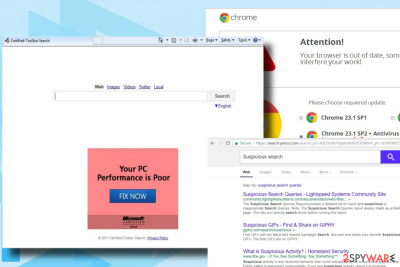
Wkalle.com is an URL address that people may encounter in case of a web browser's hijack.[1] It may appear as a start page and search provider, as well as replace the new tab window and other browser settings. This PUP is classified as a browser hijacker and potentially unwanted program (PUP) as it spreads packed with freeware and gets installed as a default freeware component. According to NoVirus.uk[2] cybersecurity researchers, it is capable of corrupting all types of browsers, including but not limited to Chrome, Firefox, IE, Edge, and Safari.
| Name | Wkalle.com |
|---|---|
| Classification | Browser hijacker |
| Browser's targeted | Google Chrome, Mozilla Firefox, Internet Explorer, Microsoft Edge, Safari, Opera, etc. |
| Danger level | Low. Corrupts web browser's settings, but does not affect the system |
| Symptoms | Altered browser's settings, common redirects to suspicious web domains, an excessive amount of ads |
| Elimination | A full system scan with an anti-malware tool is recommended |
| Repair | System recovery using FortectIntego can help with virus damage and alterations |
Wkalle.com malware is closely related to unknown third parties. In other words, anonymous third parties exploit this dubious search site to drive visitors' traffic to their websites, increase sales or generate advertising revenue. However, some of the affiliate parties may have evil intentions, such as spreading the virus, such as Trojan, Spyware, or Ransomware by initiating redirects via this domain.
As soon as it hijacks Windows OS (installs a PUP and drops an extension), web browser starts working abnormally, i.e., start page and search engine are replaced by Wkalle.com; a new tab URL may start continuously redirecting to PUP-related websites; suspicious links and advertisements can constitute search results.
Although the virus is more intrusive than dangerous, you can never be sure if it delivers reliable content. Apart from questionable content, Search Data[3] and some pieces of personal information are also targeted by this PUP. Security researchers found out that it's bundled with tracking cookies, web beacons, Geo-Locators, and pixels that are installed on the browser by default and start accumulating the following information:
- Search queries;
- Mostly visited websites;
- Geo-location;
- Web browser's type;
- Language pack installed;
- Name;
- Email address;
- IP address, etc.
The list is not dead-end, so it's not clear what specific browsing data can leak to the developer of this PUP and its affiliate parties. If you are concerned about your cyber security, we would strongly recommend blocking these cookies. For this purpose, you'll have to remove Wkalle.com package.
There are two virus removal possibilities, i.e., manual and automatic. By manual, we mean that you will have to delete the PUP from the programs' list and then delete its registry entries via Registry Editor. However, automatic PUP elimination is recommended to preserve the time and maintain the PC's stability. To get rid of Wkalle.com virus and its leftovers thoroughly, we would strongly recommend you perform a full system scan with SpyHunter 5Combo Cleaner, or Malwarebytes.
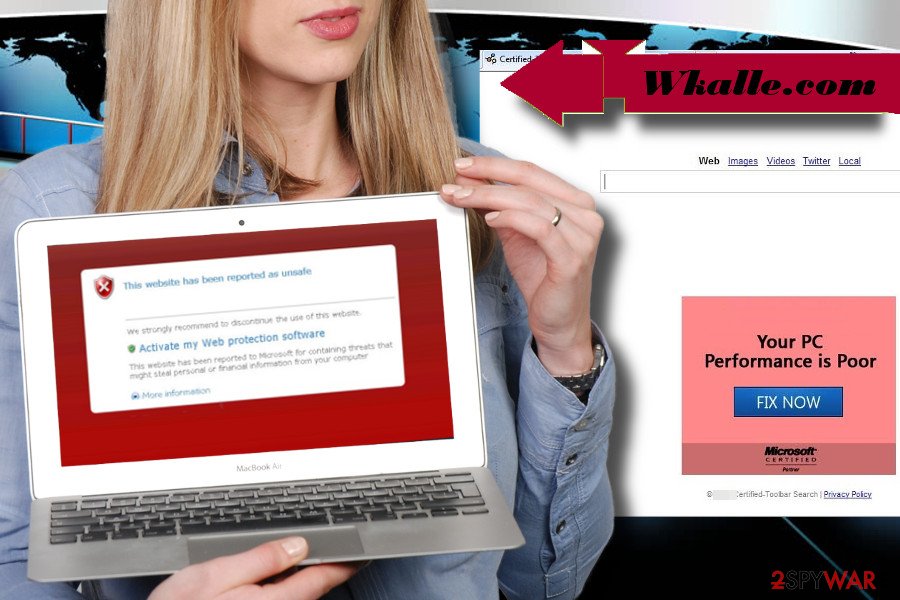
Preventing the installation of browser hijackers
PUPs are being distributed alongside other free apps. Therefore, one and the primary precautionary measure that you should take in the prevention of browser's hijack is a careful installation, or freeware and shareware.
Before downloading it, check whether it has the official website and if its developer is indicated. If neither one nor other information is accessible, then there's something wrong with it.
Besides, keep in mind that the essential information about the software you are going to install is disguised under Quick or Recommended installation. Thus, to find out every peculiarity, opt for Advanced or Custom setup and read the terms carefully.
Finally, make sure to deselect all “additional,” “recommended,” and “useful” components. Such attachments typically turn out to be PUPs.
Ways to remove Wkalle.com from Windows and Mac
In case of infection, do not ignore the presence of Wkalle.com since it may expose you to suspicious websites, promote expensive products, urge you to download useless software, track your web browsing and initiate other highly suspicious activities. If you want to try out your IT skills and eliminate this hijacker by yourself, the step-by-step instructions provided down below will surely help you.
If nevertheless, you prefer automatic removal, you should either download the system tool or update the anti-malware that is already running on your PC. After that, run a full system scan and reset your web browser as explained below.
You may remove virus damage with a help of FortectIntego. SpyHunter 5Combo Cleaner and Malwarebytes are recommended to detect potentially unwanted programs and viruses with all their files and registry entries that are related to them.
Getting rid of Wkalle.com. Follow these steps
Uninstall from Windows
Instructions for Windows 10/8 machines:
- Enter Control Panel into Windows search box and hit Enter or click on the search result.
- Under Programs, select Uninstall a program.

- From the list, find the entry of the suspicious program.
- Right-click on the application and select Uninstall.
- If User Account Control shows up, click Yes.
- Wait till uninstallation process is complete and click OK.

If you are Windows 7/XP user, proceed with the following instructions:
- Click on Windows Start > Control Panel located on the right pane (if you are Windows XP user, click on Add/Remove Programs).
- In Control Panel, select Programs > Uninstall a program.

- Pick the unwanted application by clicking on it once.
- At the top, click Uninstall/Change.
- In the confirmation prompt, pick Yes.
- Click OK once the removal process is finished.
Delete from macOS
Remove items from Applications folder:
- From the menu bar, select Go > Applications.
- In the Applications folder, look for all related entries.
- Click on the app and drag it to Trash (or right-click and pick Move to Trash)

To fully remove an unwanted app, you need to access Application Support, LaunchAgents, and LaunchDaemons folders and delete relevant files:
- Select Go > Go to Folder.
- Enter /Library/Application Support and click Go or press Enter.
- In the Application Support folder, look for any dubious entries and then delete them.
- Now enter /Library/LaunchAgents and /Library/LaunchDaemons folders the same way and terminate all the related .plist files.

Remove from Microsoft Edge
Delete unwanted extensions from MS Edge:
- Select Menu (three horizontal dots at the top-right of the browser window) and pick Extensions.
- From the list, pick the extension and click on the Gear icon.
- Click on Uninstall at the bottom.

Clear cookies and other browser data:
- Click on the Menu (three horizontal dots at the top-right of the browser window) and select Privacy & security.
- Under Clear browsing data, pick Choose what to clear.
- Select everything (apart from passwords, although you might want to include Media licenses as well, if applicable) and click on Clear.

Restore new tab and homepage settings:
- Click the menu icon and choose Settings.
- Then find On startup section.
- Click Disable if you found any suspicious domain.
Reset MS Edge if the above steps did not work:
- Press on Ctrl + Shift + Esc to open Task Manager.
- Click on More details arrow at the bottom of the window.
- Select Details tab.
- Now scroll down and locate every entry with Microsoft Edge name in it. Right-click on each of them and select End Task to stop MS Edge from running.

If this solution failed to help you, you need to use an advanced Edge reset method. Note that you need to backup your data before proceeding.
- Find the following folder on your computer: C:\\Users\\%username%\\AppData\\Local\\Packages\\Microsoft.MicrosoftEdge_8wekyb3d8bbwe.
- Press Ctrl + A on your keyboard to select all folders.
- Right-click on them and pick Delete

- Now right-click on the Start button and pick Windows PowerShell (Admin).
- When the new window opens, copy and paste the following command, and then press Enter:
Get-AppXPackage -AllUsers -Name Microsoft.MicrosoftEdge | Foreach {Add-AppxPackage -DisableDevelopmentMode -Register “$($_.InstallLocation)\\AppXManifest.xml” -Verbose

Instructions for Chromium-based Edge
Delete extensions from MS Edge (Chromium):
- Open Edge and click select Settings > Extensions.
- Delete unwanted extensions by clicking Remove.

Clear cache and site data:
- Click on Menu and go to Settings.
- Select Privacy, search and services.
- Under Clear browsing data, pick Choose what to clear.
- Under Time range, pick All time.
- Select Clear now.

Reset Chromium-based MS Edge:
- Click on Menu and select Settings.
- On the left side, pick Reset settings.
- Select Restore settings to their default values.
- Confirm with Reset.

Remove from Mozilla Firefox (FF)
Remove dangerous extensions:
- Open Mozilla Firefox browser and click on the Menu (three horizontal lines at the top-right of the window).
- Select Add-ons.
- In here, select unwanted plugin and click Remove.

Reset the homepage:
- Click three horizontal lines at the top right corner to open the menu.
- Choose Options.
- Under Home options, enter your preferred site that will open every time you newly open the Mozilla Firefox.
Clear cookies and site data:
- Click Menu and pick Settings.
- Go to Privacy & Security section.
- Scroll down to locate Cookies and Site Data.
- Click on Clear Data…
- Select Cookies and Site Data, as well as Cached Web Content and press Clear.

Reset Mozilla Firefox
If clearing the browser as explained above did not help, reset Mozilla Firefox:
- Open Mozilla Firefox browser and click the Menu.
- Go to Help and then choose Troubleshooting Information.

- Under Give Firefox a tune up section, click on Refresh Firefox…
- Once the pop-up shows up, confirm the action by pressing on Refresh Firefox.

Remove from Google Chrome
Delete malicious extensions from Google Chrome:
- Open Google Chrome, click on the Menu (three vertical dots at the top-right corner) and select More tools > Extensions.
- In the newly opened window, you will see all the installed extensions. Uninstall all the suspicious plugins that might be related to the unwanted program by clicking Remove.

Clear cache and web data from Chrome:
- Click on Menu and pick Settings.
- Under Privacy and security, select Clear browsing data.
- Select Browsing history, Cookies and other site data, as well as Cached images and files.
- Click Clear data.

Change your homepage:
- Click menu and choose Settings.
- Look for a suspicious site in the On startup section.
- Click on Open a specific or set of pages and click on three dots to find the Remove option.
Reset Google Chrome:
If the previous methods did not help you, reset Google Chrome to eliminate all the unwanted components:
- Click on Menu and select Settings.
- In the Settings, scroll down and click Advanced.
- Scroll down and locate Reset and clean up section.
- Now click Restore settings to their original defaults.
- Confirm with Reset settings.

Delete from Safari
Remove unwanted extensions from Safari:
- Click Safari > Preferences…
- In the new window, pick Extensions.
- Select the unwanted extension and select Uninstall.

Clear cookies and other website data from Safari:
- Click Safari > Clear History…
- From the drop-down menu under Clear, pick all history.
- Confirm with Clear History.

Reset Safari if the above-mentioned steps did not help you:
- Click Safari > Preferences…
- Go to Advanced tab.
- Tick the Show Develop menu in menu bar.
- From the menu bar, click Develop, and then select Empty Caches.

After uninstalling this potentially unwanted program (PUP) and fixing each of your web browsers, we recommend you to scan your PC system with a reputable anti-spyware. This will help you to get rid of Wkalle.com registry traces and will also identify related parasites or possible malware infections on your computer. For that you can use our top-rated malware remover: FortectIntego, SpyHunter 5Combo Cleaner or Malwarebytes.
How to prevent from getting browser hijacker
Do not let government spy on you
The government has many issues in regards to tracking users' data and spying on citizens, so you should take this into consideration and learn more about shady information gathering practices. Avoid any unwanted government tracking or spying by going totally anonymous on the internet.
You can choose a different location when you go online and access any material you want without particular content restrictions. You can easily enjoy internet connection without any risks of being hacked by using Private Internet Access VPN.
Control the information that can be accessed by government any other unwanted party and surf online without being spied on. Even if you are not involved in illegal activities or trust your selection of services, platforms, be suspicious for your own security and take precautionary measures by using the VPN service.
Backup files for the later use, in case of the malware attack
Computer users can suffer from data losses due to cyber infections or their own faulty doings. Ransomware can encrypt and hold files hostage, while unforeseen power cuts might cause a loss of important documents. If you have proper up-to-date backups, you can easily recover after such an incident and get back to work. It is also equally important to update backups on a regular basis so that the newest information remains intact – you can set this process to be performed automatically.
When you have the previous version of every important document or project you can avoid frustration and breakdowns. It comes in handy when malware strikes out of nowhere. Use Data Recovery Pro for the data restoration process.
- ^ Tyler Lacoma. Here’s how to get rid of that annoying browser redirect malware. Digital Trends. The latest news, fun product reviews, insightful editorials.
- ^ Novirus. Novirus. Popular news site on cybersecurity based in UK.
- ^ Dianna Huff. 3 ways to use search query data from Google Search Console. Search Engine Land.























