Word Counter Widget adware (spam) - Free Instructions
Word Counter Widget adware Removal Guide
What is Word Counter Widget adware?
Word Counter Widget adware is a browser extension that can cause unwanted pop-ups and redirects
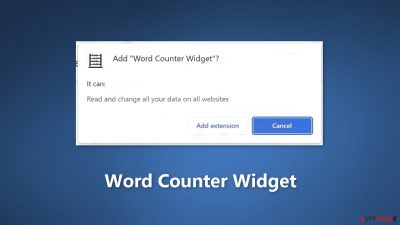
The Word Counter Widget plugin is advertised as one that counts the words on websites. The fact that it displays a variety of adverts is not mentioned in its description, though. Applications that rely on advertising frequently use unreliable advertising, especially those that are delivered and promoted in questionable ways.
The Word Counter Widget's advertising may contain links that lead to websites that are intended to deceive users into giving sensitive information, downloading potentially unwanted software,[1] dialing phony technical helplines, etc. Additionally, it might result in unforeseen downloads and installations.
The Word Counter Widget may read and modify data on any website, as we also discovered. It's possible that its creators are utilizing it to compile browsing-related or other data. Acquired data may be exploited for commercial gain, sold to third parties, and made profitable in other ways.
| NAME | Word Counter Widget |
| TYPE | Adware |
| SYMPTOMS | Annoying pop-ups and other types of advertisements start appearing on the screen |
| DISTRIBUTION | Shady websites, deceptive ads, freeware installations |
| DANGERS | Links embedded in the ads might lead to dangerous websites |
| ELIMINATION | Eliminate the extension through your browser settings; scanning the machine with anti-malware tools is recommended |
| FURTHER STEPS | Use FortectIntego to get rid of any remaining damage and to optimize the machine |
Distribution methods
Users are invited to install the “Free Downloader Extension” on one of the websites offering the Word Counter Widget. After following the instructions on that page and opening the page after selecting “ACCEPT AND CONTINUE,” the Word Counter Widget is installed to a web browser.
Additionally, installers for other (usually free) apps may provide optional installations of advertising-supported software. When users complete installs without adjusting “Advanced,” “Custom,” or similar options or unticking checkboxes, adware[2] is installed alongside other software.
To avoid adware infections, download software only from trusted retailers and legitimate pages. Before downloading any programs, always check the reviews. Steer clear of downloading from dubious websites, P2P networks, free file hosting services, etc. Before completing downloads and installations, search installers and downloaders for undesirable software and reject them. Ads and links on shady websites should not be trusted.
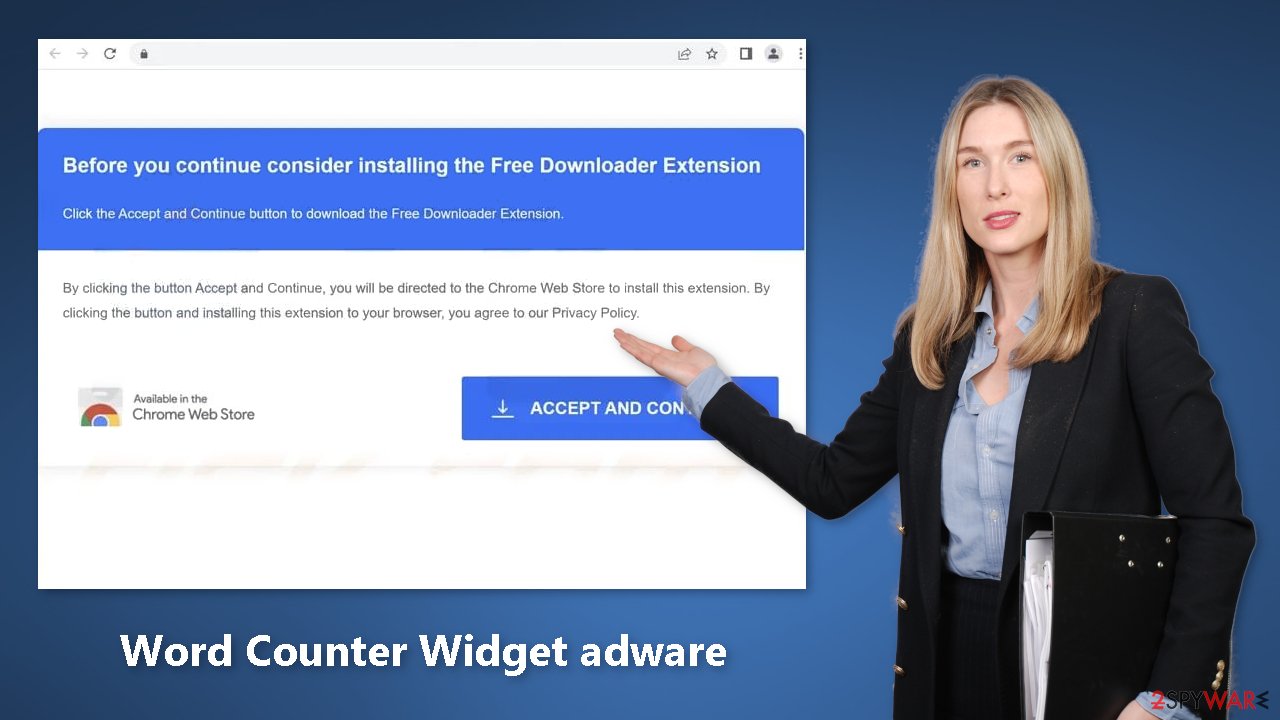
Freeware distribution platforms
After using freeware distribution sites, users frequently begin to experience unpleasant symptoms. Your device can have acquired Word Counter Widget adware without your knowledge. Unsafe download channels add extra programs to the installers to increase the profitability of their business.
Bundled software frequently serves little purpose for users. The installation process demands your whole attention. Always select “Custom” or “Advanced” installation options, and make sure you've read the Terms of Use and Privacy Policy. Checking the file list and unticking the boxes next to any unrelated apps is the most crucial step.
Remove Word Counter Widget adware
Word Counter Widget adware can be removed by going to the browser settings and looking at the extension list. We recommend removing plugins one by one to see if you notice any changes.
How to prevent from getting adware
Protect your privacy – employ a VPN
There are several ways how to make your online time more private – you can access an incognito tab. However, there is no secret that even in this mode, you are tracked for advertising purposes. There is a way to add an extra layer of protection and create a completely anonymous web browsing practice with the help of Private Internet Access VPN. This software reroutes traffic through different servers, thus leaving your IP address and geolocation in disguise. Besides, it is based on a strict no-log policy, meaning that no data will be recorded, leaked, and available for both first and third parties. The combination of a secure web browser and Private Internet Access VPN will let you browse the Internet without a feeling of being spied or targeted by criminals.
No backups? No problem. Use a data recovery tool
If you wonder how data loss can occur, you should not look any further for answers – human errors, malware attacks, hardware failures, power cuts, natural disasters, or even simple negligence. In some cases, lost files are extremely important, and many straight out panic when such an unfortunate course of events happen. Due to this, you should always ensure that you prepare proper data backups on a regular basis.
If you were caught by surprise and did not have any backups to restore your files from, not everything is lost. Data Recovery Pro is one of the leading file recovery solutions you can find on the market – it is likely to restore even lost emails or data located on an external device.
- ^ Potentially unwanted program. Wikipedia, the free encyclopedia.
- ^ Adware. Malwarebytes. Cybersecurity Basics.
- ^ Dusan Vasic. What Are Cookies? The Good and the Bad of Browser Cookies. Dataprot. Security Solutions.










