Worldbestposts.com (Free Guide) - Removal Instructions
Worldbestposts.com Removal Guide
What is Worldbestposts.com?
Worldbestposts.com is the suspicious domain that sends users to questionable pages filled with unwanted ads and banners
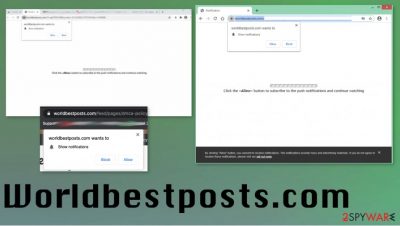
The page itself is nothing mud deceptive and intrusive because it creates redirects and pop-ups with content tricking into notification subscription. However, the Worldbestposts.com virus is not the main intruder that needs to be removed from the system. Potentially unwanted program or adware is the one responsible for all the system issues, and unwanted behavior. But the program can be hidden in various parts of the machine and alter particular settings, files, functions to keep the threat more persistent.
| Name | Worldbestposts.com |
|---|---|
| Type | Adware/ redirect virus |
| Issues | The program triggers issues with the speed and performance of your machine when browsers get manipulated into showing advertisements and sponsored material |
| Distribution | Freeware installations lead to such PUP infections when people do not pay enough attention to particular details and the importance of reliable sources. Such applications get downloaded as a part of the bundle |
| Elimination | Worldbestposts.com removal process is the one that can be difficult when the PUP gets to damage parts of the system |
| Repair | You should rely on PC repair or optimization tools, so the important functions of the targeted device get properly repaired. Try to find affected files FortectIntego |
Worldbestposts.com is the tool used by advertisers and other companies that rely on revenue generation and behavior related to redirecting issues, pop-up advertisements, banners, and other intrusive material that comes to your screen directly. You shouldn't consider the page or the service as legitimate thing or a reliable platform.
Worldbestposts.com relies on ad-generating components, so web browsers begin to show many pop-ups and banners that redirect to more suspicious pages and ad-supported sites. Unfortunately, constant surfing on such platforms can lead to exposure to malicious material and malware installations.
You need to take that into consideration and avoid clicking on anything related to the adware, PUP and the page itself. You need to remove Worldbestposts.com, and any related programs or files from the system, so you can be sure that the intruder is terminated properly.
Worldbestposts.com removal can seem difficult or impossible when the redirect is not the intruder that needs to be removed. PUP cannot be easily found, unfortunately, but there are anti-malware tools for the case. You need to choose the proper antivirus or security program and run the full system scan to find and eliminate all the threats.
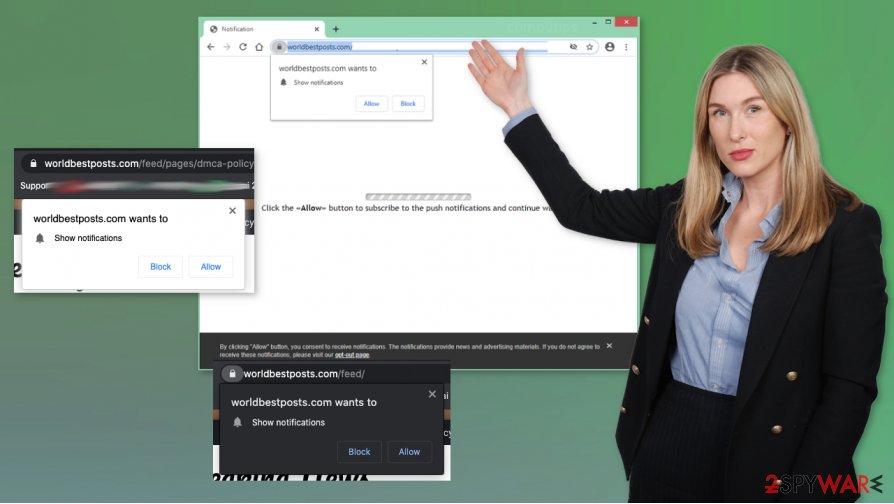
In most cases, anything that is related to Worldbestposts.com or is at least similar to the potentially unwanted program should be ignored, exited, and deleted from the machine. Do not forget that various adware-type intruders, browser hijackers, rogue tools, and PUPs spread suing such promotional material and misleading pages.
If you encounter constant pop-ups and redirects to Worldbestposts.com and other platforms, you should note that PUP is most definitely installed on the machine directly. You cannot get rid of the intruder only by exiting the pop-up or browser window. You need a thorough system scan and proper cleaning of the machine.
The best way to achieve these results is by relying on an anti-malware tool that can find all traces of the intruder and eliminate possibly dangerous programs like the one that triggers Worldbestposts.com ads and redirects. There is an issue of PUP damage too, so find those affected files and applications with the help of FortectIntego.
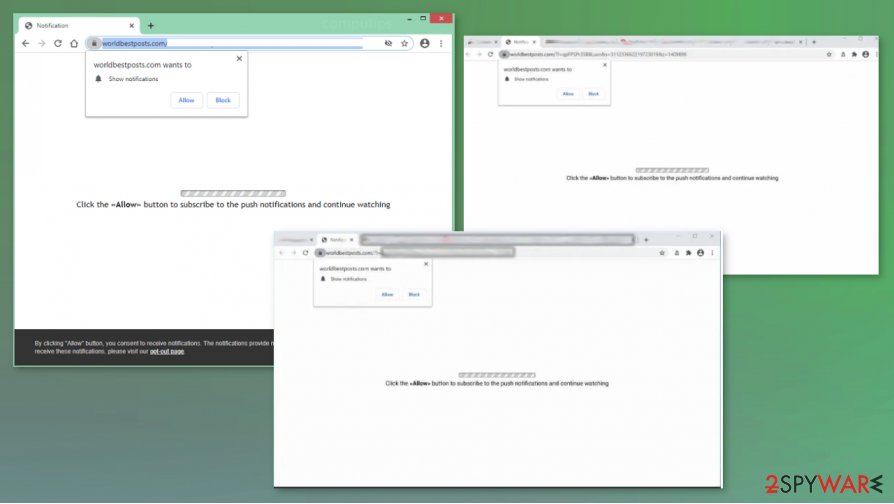
PUP infections come during dimple procedures
Potentially unwanted programs of any sort can end up installed on the machine when the user is not paying enough attention to such details like reliable sources, program installation procedures, and the trustworthiness of the app they download. You should rely on the official provider, developer, or app store that is certifying all the promoted tools.
Unfortunately, when you go for a shady platform or developer and additionally choose the quick or recommended options, you risk getting various harmful tools installed during the process. You need to go for Advanced or Custom installations, so all the programs included on the list get displayed before you and might be de-selected completely. You need to control this
Worldbestposts.com elimination process requires attention and professional tools
To properly remove Worldbestposts.com, like any other potentially unwanted program, you need to get a program that is capable of finding potential threats and removing them fully from the system. There is no easier way to eliminate these silent threats than the full system scan using the AV detection engine.
Worldbestposts.com removal can be launched when the anti-malware tool fully checks the machine and finds all the intruders, suspicious programs, or possibly dangerous files and can delete them. You may experience all the symptoms after the termination process because traces of PUP, changes made in the system trigger them continuously.
There is no need to keep the Worldbestposts.com virus running on the machine, so better rely on removal tools and clean the system from any PUPs, more serious threats properly. A full scan on the device can give much value, so do not consider opting-out. Also, remember those corrupted settings that experts[3] talk about, and files and repair them with PC tools.
You may remove virus damage with a help of FortectIntego. SpyHunter 5Combo Cleaner and Malwarebytes are recommended to detect potentially unwanted programs and viruses with all their files and registry entries that are related to them.
Getting rid of Worldbestposts.com. Follow these steps
Uninstall from Windows
Make sure to clear the intruder off of the system by following the steps
Instructions for Windows 10/8 machines:
- Enter Control Panel into Windows search box and hit Enter or click on the search result.
- Under Programs, select Uninstall a program.

- From the list, find the entry of the suspicious program.
- Right-click on the application and select Uninstall.
- If User Account Control shows up, click Yes.
- Wait till uninstallation process is complete and click OK.

If you are Windows 7/XP user, proceed with the following instructions:
- Click on Windows Start > Control Panel located on the right pane (if you are Windows XP user, click on Add/Remove Programs).
- In Control Panel, select Programs > Uninstall a program.

- Pick the unwanted application by clicking on it once.
- At the top, click Uninstall/Change.
- In the confirmation prompt, pick Yes.
- Click OK once the removal process is finished.
Delete from macOS
Remove items from Applications folder:
- From the menu bar, select Go > Applications.
- In the Applications folder, look for all related entries.
- Click on the app and drag it to Trash (or right-click and pick Move to Trash)

To fully remove an unwanted app, you need to access Application Support, LaunchAgents, and LaunchDaemons folders and delete relevant files:
- Select Go > Go to Folder.
- Enter /Library/Application Support and click Go or press Enter.
- In the Application Support folder, look for any dubious entries and then delete them.
- Now enter /Library/LaunchAgents and /Library/LaunchDaemons folders the same way and terminate all the related .plist files.

Remove from Microsoft Edge
Get rid of the suspicious Worldbestposts.com by resetting the browser fully
Delete unwanted extensions from MS Edge:
- Select Menu (three horizontal dots at the top-right of the browser window) and pick Extensions.
- From the list, pick the extension and click on the Gear icon.
- Click on Uninstall at the bottom.

Clear cookies and other browser data:
- Click on the Menu (three horizontal dots at the top-right of the browser window) and select Privacy & security.
- Under Clear browsing data, pick Choose what to clear.
- Select everything (apart from passwords, although you might want to include Media licenses as well, if applicable) and click on Clear.

Restore new tab and homepage settings:
- Click the menu icon and choose Settings.
- Then find On startup section.
- Click Disable if you found any suspicious domain.
Reset MS Edge if the above steps did not work:
- Press on Ctrl + Shift + Esc to open Task Manager.
- Click on More details arrow at the bottom of the window.
- Select Details tab.
- Now scroll down and locate every entry with Microsoft Edge name in it. Right-click on each of them and select End Task to stop MS Edge from running.

If this solution failed to help you, you need to use an advanced Edge reset method. Note that you need to backup your data before proceeding.
- Find the following folder on your computer: C:\\Users\\%username%\\AppData\\Local\\Packages\\Microsoft.MicrosoftEdge_8wekyb3d8bbwe.
- Press Ctrl + A on your keyboard to select all folders.
- Right-click on them and pick Delete

- Now right-click on the Start button and pick Windows PowerShell (Admin).
- When the new window opens, copy and paste the following command, and then press Enter:
Get-AppXPackage -AllUsers -Name Microsoft.MicrosoftEdge | Foreach {Add-AppxPackage -DisableDevelopmentMode -Register “$($_.InstallLocation)\\AppXManifest.xml” -Verbose

Instructions for Chromium-based Edge
Delete extensions from MS Edge (Chromium):
- Open Edge and click select Settings > Extensions.
- Delete unwanted extensions by clicking Remove.

Clear cache and site data:
- Click on Menu and go to Settings.
- Select Privacy, search and services.
- Under Clear browsing data, pick Choose what to clear.
- Under Time range, pick All time.
- Select Clear now.

Reset Chromium-based MS Edge:
- Click on Menu and select Settings.
- On the left side, pick Reset settings.
- Select Restore settings to their default values.
- Confirm with Reset.

Remove from Mozilla Firefox (FF)
Remove dangerous extensions:
- Open Mozilla Firefox browser and click on the Menu (three horizontal lines at the top-right of the window).
- Select Add-ons.
- In here, select unwanted plugin and click Remove.

Reset the homepage:
- Click three horizontal lines at the top right corner to open the menu.
- Choose Options.
- Under Home options, enter your preferred site that will open every time you newly open the Mozilla Firefox.
Clear cookies and site data:
- Click Menu and pick Settings.
- Go to Privacy & Security section.
- Scroll down to locate Cookies and Site Data.
- Click on Clear Data…
- Select Cookies and Site Data, as well as Cached Web Content and press Clear.

Reset Mozilla Firefox
If clearing the browser as explained above did not help, reset Mozilla Firefox:
- Open Mozilla Firefox browser and click the Menu.
- Go to Help and then choose Troubleshooting Information.

- Under Give Firefox a tune up section, click on Refresh Firefox…
- Once the pop-up shows up, confirm the action by pressing on Refresh Firefox.

Remove from Google Chrome
Restore Chrome to default and remove all traces of Worldbestposts.com adware
Delete malicious extensions from Google Chrome:
- Open Google Chrome, click on the Menu (three vertical dots at the top-right corner) and select More tools > Extensions.
- In the newly opened window, you will see all the installed extensions. Uninstall all the suspicious plugins that might be related to the unwanted program by clicking Remove.

Clear cache and web data from Chrome:
- Click on Menu and pick Settings.
- Under Privacy and security, select Clear browsing data.
- Select Browsing history, Cookies and other site data, as well as Cached images and files.
- Click Clear data.

Change your homepage:
- Click menu and choose Settings.
- Look for a suspicious site in the On startup section.
- Click on Open a specific or set of pages and click on three dots to find the Remove option.
Reset Google Chrome:
If the previous methods did not help you, reset Google Chrome to eliminate all the unwanted components:
- Click on Menu and select Settings.
- In the Settings, scroll down and click Advanced.
- Scroll down and locate Reset and clean up section.
- Now click Restore settings to their original defaults.
- Confirm with Reset settings.

Delete from Safari
Remove unwanted extensions from Safari:
- Click Safari > Preferences…
- In the new window, pick Extensions.
- Select the unwanted extension and select Uninstall.

Clear cookies and other website data from Safari:
- Click Safari > Clear History…
- From the drop-down menu under Clear, pick all history.
- Confirm with Clear History.

Reset Safari if the above-mentioned steps did not help you:
- Click Safari > Preferences…
- Go to Advanced tab.
- Tick the Show Develop menu in menu bar.
- From the menu bar, click Develop, and then select Empty Caches.

After uninstalling this potentially unwanted program (PUP) and fixing each of your web browsers, we recommend you to scan your PC system with a reputable anti-spyware. This will help you to get rid of Worldbestposts.com registry traces and will also identify related parasites or possible malware infections on your computer. For that you can use our top-rated malware remover: FortectIntego, SpyHunter 5Combo Cleaner or Malwarebytes.
How to prevent from getting adware
Access your website securely from any location
When you work on the domain, site, blog, or different project that requires constant management, content creation, or coding, you may need to connect to the server and content management service more often. The best solution for creating a tighter network could be a dedicated/fixed IP address.
If you make your IP address static and set to your device, you can connect to the CMS from any location and do not create any additional issues for the server or network manager that needs to monitor connections and activities. VPN software providers like Private Internet Access can help you with such settings and offer the option to control the online reputation and manage projects easily from any part of the world.
Recover files after data-affecting malware attacks
While much of the data can be accidentally deleted due to various reasons, malware is one of the main culprits that can cause loss of pictures, documents, videos, and other important files. More serious malware infections lead to significant data loss when your documents, system files, and images get encrypted. In particular, ransomware is is a type of malware that focuses on such functions, so your files become useless without an ability to access them.
Even though there is little to no possibility to recover after file-locking threats, some applications have features for data recovery in the system. In some cases, Data Recovery Pro can also help to recover at least some portion of your data after data-locking virus infection or general cyber infection.
- ^ Pay-per-click revenue. wikipedia. The free encyclopedia.
- ^ What is a PUA. Norton. Security center.
- ^ Avirus. Avirus. Spyware related news.























