WTDI ransomware / virus (Decryption Steps Included) - Virus Removal Guide
WTDI virus Removal Guide
What is WTDI ransomware virus?
WTDI ransomware virus targets Russian-speaking computer users
WTDI is a new file-encrypting virus that is written in .NET programming language and encodes files using strong cryptography. On the affected device, the virus looks for various documents, multimedia, archives, databases, disk image and other files, and appends the .wtdi file extension to each of them. Authors of the ransomware inform about this unpleasant situation by changing computer’s wallpaper. Once all files are encrypted, the ransom-demanding message shows up on the desktop. The fact that ransom note is written in the Russian language suggests that malware aims at the Russian-speaking computer users. Hackers follow traditional scenario and ask to pay the ransom in order to decrypt files locked by WTDI ransomware. They provide ICQ number for communication. However, trying to figure how much money cyber criminals want for decrypting your files is not a wise decision.[1] No one can assure that they have tools to restore your data or if they are truly willing to do it after receiving the ransom. Chances they will disappear as soon as the money shows up in their account are high. Thus, after the cyber attack, we highly recommend focusing on automatic WTDI removal with the help of reputable malware removal program, such as FortectIntego. Later you could try alternative recovery methods, and hopefully, they will work.
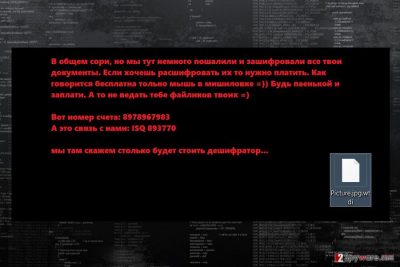
This ransomware is activated from CryptoWall.exe. However, security experts doubt that it is related to original CryptoWall virus. It might be just a fake version of it. Once this file is executed, it has to complete few tasks on the affected device. First of all, it modifies Run and RunOnce Windows Registry sub-keys in order to start ransomware with system startup. Once it’s done, WTDI starts scanning the system looking for the targeted file types and encrypts them. Apart from that, it might also try to get particular information about user or computer. Thus, you malware might put your privacy at risk. Besides, your computer is also in danger. Nevertheless, it corrupted your files; ransomware might also be capable of installing additional malicious files or opening the backdoor for other malware. Therefore, all these reasons and possible threats should motivate you to remove WTDI as soon as possible. We want to point out that even if you decide to take crooks’ offer (not recommended), you will still need to perform virus removal. Paying the ransom does not delete virus from the system.

Cyber criminals use traditional ransomware distribution methods
The main distribution channels for WTDI virus are malicious email attachments, malvertising, bogus software updates, and downloads, exploit kits, etc. The most successful way to infiltrate computers is misleading emails that include an infected attachment.[2] This file is always camouflaged and presented as an important document. Bear in mind that even Word or PDF files might hide malware executable. Clicking on online ads might also lead to WTDI attack. Be aware that malware-laden ads might be placed not only on the high-risk websites but on legitimate ones as well. Therefore, installing programs or updates from pop-ups might end up with data loss. Lastly, when installing new software, it’s important to choose reliable sources and avoid unknown file-sharing sites or torrents that highly participate in malware distribution.
Secure way to remove WTDI from the system
If you are thinking about manual WTDI removal, you have to get rid of this idea immediately. It’s a complicated virus that modifies the system and trying to locate malicious files is hard and risky activity. If you accidentally delete an important system file, you will cause irreparable damage to the system. Therefore, you have to employ reputable malware removal tools, such as FortectIntego, Malwarebytes or SpyHunter 5Combo Cleaner, and remove WTDI automatically. However, if you cannot install or access security program, check our prepared instructions below. They will help you to disable the virus and run automatic removal.
Getting rid of WTDI virus. Follow these steps
Manual removal using Safe Mode
Follow the steps below in order to run automatic WTDI removal successfully.
Important! →
Manual removal guide might be too complicated for regular computer users. It requires advanced IT knowledge to be performed correctly (if vital system files are removed or damaged, it might result in full Windows compromise), and it also might take hours to complete. Therefore, we highly advise using the automatic method provided above instead.
Step 1. Access Safe Mode with Networking
Manual malware removal should be best performed in the Safe Mode environment.
Windows 7 / Vista / XP
- Click Start > Shutdown > Restart > OK.
- When your computer becomes active, start pressing F8 button (if that does not work, try F2, F12, Del, etc. – it all depends on your motherboard model) multiple times until you see the Advanced Boot Options window.
- Select Safe Mode with Networking from the list.

Windows 10 / Windows 8
- Right-click on Start button and select Settings.

- Scroll down to pick Update & Security.

- On the left side of the window, pick Recovery.
- Now scroll down to find Advanced Startup section.
- Click Restart now.

- Select Troubleshoot.

- Go to Advanced options.

- Select Startup Settings.

- Press Restart.
- Now press 5 or click 5) Enable Safe Mode with Networking.

Step 2. Shut down suspicious processes
Windows Task Manager is a useful tool that shows all the processes running in the background. If malware is running a process, you need to shut it down:
- Press Ctrl + Shift + Esc on your keyboard to open Windows Task Manager.
- Click on More details.

- Scroll down to Background processes section, and look for anything suspicious.
- Right-click and select Open file location.

- Go back to the process, right-click and pick End Task.

- Delete the contents of the malicious folder.
Step 3. Check program Startup
- Press Ctrl + Shift + Esc on your keyboard to open Windows Task Manager.
- Go to Startup tab.
- Right-click on the suspicious program and pick Disable.

Step 4. Delete virus files
Malware-related files can be found in various places within your computer. Here are instructions that could help you find them:
- Type in Disk Cleanup in Windows search and press Enter.

- Select the drive you want to clean (C: is your main drive by default and is likely to be the one that has malicious files in).
- Scroll through the Files to delete list and select the following:
Temporary Internet Files
Downloads
Recycle Bin
Temporary files - Pick Clean up system files.

- You can also look for other malicious files hidden in the following folders (type these entries in Windows Search and press Enter):
%AppData%
%LocalAppData%
%ProgramData%
%WinDir%
After you are finished, reboot the PC in normal mode.
Remove WTDI using System Restore
If ransomware prevents from accessing or installing security program, follow the steps below to disable it. Then scan the system several times with reputable malware removal program.
-
Step 1: Reboot your computer to Safe Mode with Command Prompt
Windows 7 / Vista / XP- Click Start → Shutdown → Restart → OK.
- When your computer becomes active, start pressing F8 multiple times until you see the Advanced Boot Options window.
-
Select Command Prompt from the list

Windows 10 / Windows 8- Press the Power button at the Windows login screen. Now press and hold Shift, which is on your keyboard, and click Restart..
- Now select Troubleshoot → Advanced options → Startup Settings and finally press Restart.
-
Once your computer becomes active, select Enable Safe Mode with Command Prompt in Startup Settings window.

-
Step 2: Restore your system files and settings
-
Once the Command Prompt window shows up, enter cd restore and click Enter.

-
Now type rstrui.exe and press Enter again..

-
When a new window shows up, click Next and select your restore point that is prior the infiltration of WTDI. After doing that, click Next.


-
Now click Yes to start system restore.

-
Once the Command Prompt window shows up, enter cd restore and click Enter.
Bonus: Recover your data
Guide which is presented above is supposed to help you remove WTDI from your computer. To recover your encrypted files, we recommend using a detailed guide prepared by 2-spyware.com security experts.Neverhteless, your files are very important to you, you should never pay the ransom for cyber criminals. Encrypted data might be recovered from backups. If you do not have them, please try alternative recovery options. Hopefully, they will help you to retrieve at least some of the lost files.
If your files are encrypted by WTDI, you can use several methods to restore them:
Data Recovery Pro might help to restore files encrypted by WTDI ransomware automatically
This professional tool is designed to recover files that were corrupted or accidentally deleted. However, it also helps to restore some of the files encrypted by ransomware viruses. Data Recovery Pro is often updated, so it might help to restore files encrypted by this cyber infection.
- Download Data Recovery Pro;
- Follow the steps of Data Recovery Setup and install the program on your computer;
- Launch it and scan your computer for files encrypted by WTDI ransomware;
- Restore them.
Windows Previous Versions feature might help to copy individual files
If System Restore function has been enabled before ransomware attack, you should take advantage of this Windows feature. It allows reverting to previous Windows state and access necessary files.
- Find an encrypted file you need to restore and right-click on it;
- Select “Properties” and go to “Previous versions” tab;
- Here, check each of available copies of the file in “Folder versions”. You should select the version you want to recover and click “Restore”.
Employ ShadowExplorer for data recovery
If WTDI ransomware virus hasn’t deleted Shadow Volume Copies of the targeted files, you could use ShadowExplorer to recover encrypted data.
- Download Shadow Explorer (http://shadowexplorer.com/);
- Follow a Shadow Explorer Setup Wizard and install this application on your computer;
- Launch the program and go through the drop down menu on the top left corner to select the disk of your encrypted data. Check what folders are there;
- Right-click on the folder you want to restore and select “Export”. You can also select where you want it to be stored.
WTDI Decryptor
The official and safe to use decryptor is not available yet. As soon as malware researchers create it, we will update the information.
Finally, you should always think about the protection of crypto-ransomwares. In order to protect your computer from WTDI and other ransomwares, use a reputable anti-spyware, such as FortectIntego, SpyHunter 5Combo Cleaner or Malwarebytes
How to prevent from getting ransomware
Access your website securely from any location
When you work on the domain, site, blog, or different project that requires constant management, content creation, or coding, you may need to connect to the server and content management service more often. The best solution for creating a tighter network could be a dedicated/fixed IP address.
If you make your IP address static and set to your device, you can connect to the CMS from any location and do not create any additional issues for the server or network manager that needs to monitor connections and activities. VPN software providers like Private Internet Access can help you with such settings and offer the option to control the online reputation and manage projects easily from any part of the world.
Recover files after data-affecting malware attacks
While much of the data can be accidentally deleted due to various reasons, malware is one of the main culprits that can cause loss of pictures, documents, videos, and other important files. More serious malware infections lead to significant data loss when your documents, system files, and images get encrypted. In particular, ransomware is is a type of malware that focuses on such functions, so your files become useless without an ability to access them.
Even though there is little to no possibility to recover after file-locking threats, some applications have features for data recovery in the system. In some cases, Data Recovery Pro can also help to recover at least some portion of your data after data-locking virus infection or general cyber infection.
- ^ Cadie Thompson. Why you should never pay hackers if they take over your computer. Business Insider. Business site with deep financial, media, tech, and other industry verticals.
- ^ About 20 pct of all spam emails in Q4 2016 distributed ransomware Trojans. DNA India. Latest News, Live Breaking News on India, Politics, World, Business, Sport and Bolivud.





















