Wukbgater.buzz ads (fake) - Free Instructions
Wukbgater.buzz ads Removal Guide
What is Wukbgater.buzz ads?
Wukbgater.buzz asks you to press the “Allow” button to deliver intrusive ads to your screen later
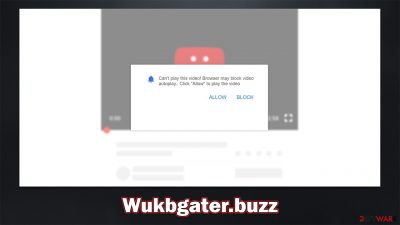
Wukbgater.buzz ads may start showing up on your screen out of the blue one day, and if you are at a loss about where they came from, it's because you have enabled push notifications from this site sometime before. Some people might not know much about the push notification feature or how it works, hence subscribing to notifications may be completely unintentional. Nonetheless, the crooks behind the Wukbgater.buzz scam use plenty of phishing[1] techniques to ensure that users click the “Allow” button upon entering it.
Once allowed, the notifications might not start showing up immediately but only sometime later. Users may spot strange activity whenever they watch a video, visit a social media network, or even play a video game. Since the feature is an API[2] within the browser, Google Chrome or another browser needs to be running for these ads to show up.
You should never interact with the promoted content within these Wukbgater.buzz pop-ups, as you may be misled into believing that you have won an expensive item and disclose your personal information to cybercriminals. You may also be told that your anti-virus has expired and that malware has been found on your device, endorsing you to renew or subscribe to security services. These are all scams that would proliferate your device as long as push notifications are allowed – we explain how to get rid of them quite easily below.
| Name | Wukbgater.buzz |
| Type | Push notifications, ads, pop-ups, scam |
| Distribution | The only way the ads would start being shown is by users pressing the “Allow” button within the notification prompt |
| Symptoms | You may start seeing intrusive pop-ups on your desktop – clicking these may lead to insecure or even malicious websites |
| Dangers | If you click on links provided by the website, you might end up infecting your system with PUPs/malware, disclosing your personal information to cybercriminals, or losing money for fake services |
| Removal | Access browser settings to stop intrusive push notifications. After that, make sure that your system is not infected with adware or malware – scan it with SpyHunter 5Combo Cleaner |
| Tips | It is important to clean your browsers after removing potentially unwanted programs from your system – do it automatically with FortectIntego or refer to the manual guide below |
Why do you get redirected to Wukbgater.buzz site?
The majority of people access push notification fraud websites via clicking a booby-trapped link on a deceptive or fraudulent website. This chance can be significantly decreased by staying away from questionable websites that distribute pirated software, stream illegal videos, or similar. Besides, torrents and other repacked installers can easily introduce malware, such as ransomware,[3] to your system, which can have devastating consequences to your personal files.
Adware, which frequently manifests with a variety of invasive ads that may be displayed while browsing, is another factor that might cause redirection to phishing websites. Due to the fraudulent distribution techniques used by this potentially unwanted software, such as software bundling, fake updates, or other misleading marketing, many individuals are unaware that they have it installed on their systems.
To operate, adware modifies a few browser settings and, occasionally, system settings. It is well known that it is frequently linked to unsafe advertising networks, which causes people who are impacted by it to frequently encounter low-quality advertisements that might even be dangerous in some circumstances.
Thus, we advise doing a comprehensive system scan using SpyHunter 5Combo Cleaner, Malwarebytes, or another powerful security program if you think your system is compromised by adware or other malicious software. Following that, you should clean your web browsers to stop tracking activities and eliminate any dangerous components that can bring back unwanted ads. FortectIntego can help you with this task, although this can also be performed manually as follows:
Google Chrome
- Click on Menu and pick Settings.
- Under Privacy and security, select Clear browsing data.
- Select Browsing history, Cookies and other site data, as well as Cached images and files.
- Click Clear data.
![Clear cache and web data from Chrome Clear cache and web data from Chrome]()
Mozilla Firefox
- Click Menu and pick Options.
- Go to Privacy & Security section.
- Scroll down to locate Cookies and Site Data.
- Click on Clear Data…
- Select Cookies and Site Data, as well as Cached Web Content, and press Clear.
![Clear cookies and site data from Firefox Clear cookies and site data from Firefox]()
MS Edge (Chromium)
- Click on Menu and go to Settings.
- Select Privacy and services.
- Under Clear browsing data, pick Choose what to clear.
- Under Time range, pick All time.
- Select Clear now.
![Clear browser data from Chroum Edge Clear browser data from Chroum Edge]()
Safari
- Click Safari > Clear History…
- From the drop-down menu under Clear, pick all history.
- Confirm with Clear History.
![Clear cookies and website data from Safari Clear cookies and website data from Safari]()
Internet Explorer
- Click on Gear icon > Internet options and select Advanced tab.
- Select Reset.
- In the new window, check Delete personal settings and select Reset.
![Reset Internet Explorer Reset Internet Explorer]()
Phishing messages used in a scam
As mentioned, most users accidentally end up on malicious websites, which adds to the possibility of the scam being effective. When people are shown something they did not expect, they tend to make more mistakes and not think too much about what they are seeing, and scammers abuse this fact quite often.
Push notification scams rely on people not spotting the difference between a push notification prompt and a legitimate request they have previously seen on some other websites. For example, this message, in conjunction with a picture of a robot, is commonly shown to users visiting websites like Wukbgater.buzz:
Click “Allow” to confirm that you are not a robot
Since many users have previously encountered captcha or similar checks, it is not difficult to see how crooks want to manipulate them into pressing the “Allow” button. However, you should remember that the prompt that asks to enable push notifications applies to the said functionality, regardless of what the background message or the image implies.

How to stop malicious Wukbgater.buzz pop-ups?
While you might have tried to remove unwanted pop-ups with security software or other methods, these solutions would simply not work. In order to stop a particular website from showing you notifications, you need to block it within browser settings as explained below:
Google Chrome (desktop)
- Open the Google Chrome browser and go to Menu > Settings.
- Scroll down and click on Advanced.
- Locate the Privacy and security section and pick Site Settings > Notifications.
- Look at the Allow section and look for a suspicious URL.
- Click the three vertical dots next to it and choose Block. This should remove unwanted notifications from Google Chrome.
![Stop notifications on Chrome PC 2 Stop notifications on Chrome PC 2]()
Mozilla Firefox
- Open Mozilla Firefox and go to Menu > Options.
- Click on Privacy & Security section.
- Under Permissions, you should be able to see Notifications. Click the Settings button.
- In the Settings – Notification Permissions window, click on the drop-down menu by the URL in question.
- Select Block and then click on Save Changes. This should remove unwanted notifications from Mozilla Firefox.
![Stop notifications on Mozilla Firefox 2 Stop notifications on Mozilla Firefox 2]()
MS Edge (Chromium)
- Open Microsoft Edge, and go to Settings.
- Select Site permissions.
- Go to Notifications on the right.
- Under Allow, you will find the unwanted entry.
- Click on More actions and select Block.
![Stop notifications on Edge Chromium Stop notifications on Edge Chromium]()
Safari
- Click on Safari > Preferences…
- Go to the Websites tab and, under General, select Notifications.
- Select the web address in question, click the drop-down menu and select Deny.
![Stop notifications on Safari Stop notifications on Safari]()
Internet Explorer
- Open Internet Explorer, and click on the Gear icon at the top-right of the window.
- Select Internet options and go to the Privacy tab.
- In the Pop-up Blocker section, click on Settings.
- Locate the web address in question under Allowed sites and pick Remove.
![Stop notifications on Internet Explorer Stop notifications on Internet Explorer]()
How to prevent from getting adware
Access your website securely from any location
When you work on the domain, site, blog, or different project that requires constant management, content creation, or coding, you may need to connect to the server and content management service more often. The best solution for creating a tighter network could be a dedicated/fixed IP address.
If you make your IP address static and set to your device, you can connect to the CMS from any location and do not create any additional issues for the server or network manager that needs to monitor connections and activities. VPN software providers like Private Internet Access can help you with such settings and offer the option to control the online reputation and manage projects easily from any part of the world.
Recover files after data-affecting malware attacks
While much of the data can be accidentally deleted due to various reasons, malware is one of the main culprits that can cause loss of pictures, documents, videos, and other important files. More serious malware infections lead to significant data loss when your documents, system files, and images get encrypted. In particular, ransomware is is a type of malware that focuses on such functions, so your files become useless without an ability to access them.
Even though there is little to no possibility to recover after file-locking threats, some applications have features for data recovery in the system. In some cases, Data Recovery Pro can also help to recover at least some portion of your data after data-locking virus infection or general cyber infection.
- ^ Phishing. Wikipedia. The free encyclopedia.
- ^ Ransomware. Imperva. Application and data security.
- ^ Application Programming Interface (API). IBM. Cloud Learn Hub.










