Www.1online (virus) - Free Instructions
www.1online Removal Guide
What is www.1online?
www.1online might negatively impact your web browsing experience
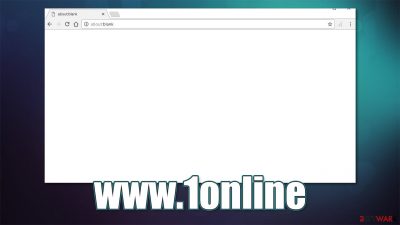
Many users have reported that their browsers have been hijacked by a weird URL, namely – www.1online, which is commonly followed by a combination of randomly generated alphanumeric characters, such as ?w=RD1919.
According to many user reports on various tech forums, instead of seeing their default homepage, they briefly see the suspicious URL flashing in the URL bar for a few seconds, and they are then redirected to the about:blank page, which Google is recognizing as not being secure.
The culprit of this problem is an adware[1] infection that has been installed intentionally or not. In most cases, the hijack occurs seemingly out of nowhere, so it is likely to be the former case. If you are suffering from the www.1online virus phenomenon on Google Chrome, Mozilla Firefox, or another web browser – we are here to help you find ways of getting rid of it and cleaning your browsers accordingly.
| Name | www.1online |
|---|---|
| Type | Adware, browser redirect virus |
| Distribution | Software bundles, deceptive ads, third-party websites |
| Symptoms | Redirect to about:blank page that is marked as potentially dangerous; replacement of the original/default homepage |
| Dangers | Adware infections might be sneaky and result in other PUP or malware installation, personal information leak, or other issues |
| Elimination | In order to get rid of all potentially unwanted programs, you have to clean your system from potentially unwanted programs and then deal your browsers accordingly |
| Further steps | Malware or adware infections can diminish the performance of your computer or cause serious stability issues. Use FortectIntego to remediate your device and ensure that the virus damage is fixed |
So, what happened to my browser?
It has been hijacked by a type of potentially unwanted program known as adware. Its main purpose is to generate revenue for certain individuals by showing users intrusive and unwanted ads, commonly interfering with their browsing activities and disrupting their browsing experience. Besides, PUPs are also known to track user data and share it with third parties. To conclude, adware is not something you want to remain being installed on your system.
Users reported that changes to their browsers occurred right after they downloaded an application from a non-official website. Some listed examples included Open Office, some VPN software, Web Search, and many others.
These applications are typically free (hence are also known as freeware) and are typically distributed on various third-party websites. Some users tend to fill their computers with these apps in order to obtain some type of functionality, for example, PDF conversion, data-entry capability to replace the paid MS Office suite, and much more.
While there is nothing wrong with downloading free software from the internet, it is important to note that less popular websites might be insecure and present fake versions of the program installers. Namely, the website developers insert additional components into installers and tend to hide their presence from unsuspecting users.
This way, when you install the app of your choice, you also accept the installation of a secondary component – the adware. Here are a few tips that should help you avoid bundled software in the future:
- If possible, always download apps from official websites;
- Install a powerful anti-malware program with real-time protection feature, particularly the one that focuses on PUPs;
- During the installation process, do not rush through steps by clicking the “Next” button until the process is finished;
- When prompted, always select Advanced/Custom installation mode instead of Recommended/Quick one;
- Watch out for tricks used within the installer: pre-ticked boxes, misplaced “Agree” buttons, misleading offers, etc.[2]
In other cases, the initial program you wanted to install on your system might have unexpected functions you were unaware of before the installation, one of which could be www.1online redirect. Therefore, if the browser hijack has occurred right after you installed some app, you need to uninstall it accordingly. You can remove apps easily via the Control Panel:
- Enter Control Panel into Windows search box and hit Enter or click on the search result.
- Under Programs, select Uninstall a program.
- From the list, find the entry of the suspicious program.
- Right-click on the application and select Uninstall.
- If User Account Control shows up, click Yes.
- Wait till uninstallation process is complete and click OK.
![Uninstall from Windows 2 Uninstall from Windows 2]()
However, the above method can always be possible, as some adware can use persistence[3] mechanisms and keep certain entries and files remaining. In order to clean your machine properly, we recommend you perform a full system scan with powerful anti-malware software – such as SpyHunter 5Combo Cleaner or Malwarebytes.
About:Blank element explained
About:Blank is a page that is shown by your browser when there is nothing else to show. Initially, this built-in element does not pose any cause of concern by itself, as there is simply nothing that it displays.
However, it is not uncommon for adware to use this blank page as well – this is also commonly experienced with random redirects to suspicious sites and an increased number of ads all over the internet. To make it precise, About:Blank is not adware itself but might be a symptom of it.
In other cases, users can experience redirects to the page when their user profile data gets corrupted. Finally, incorrectly removed malware can also be the reason why redirects to About:Blank occur. In this case, however, the page is there because of an adware infection – the same one which briefly redirects you to the www.1online URL.
Final touches: finishing www.1online removal
Finally, you should never forget your web browsers, as these are the primary tools for adware to thrive. Quite often, potentially unwanted programs inject cookies and other data-harvesting technologies that can continue to transmit information even after it is removed.
Besides, the changes that were made by the PUP might not be fully eliminated unless browser data is cleaned properly. Therefore, to complete www.1online removal, you should also clean your Google Chrome, Mozilla Firefox, or any other browser that you are using.
Tip: To avoid the tedious process of browser cleaning and possible malware damage removal manually, we recommend using PC repair and maintenance utility FortectIntego – it can quickly clean the leftovers of malware/adware and help fix any issues that might arise due to the infection. Otherwise, proceed with the following steps:
Google Chrome
First of all, let's take care of Google Chrome, as this browser is the most widespread one, and it is likely that it is your primary choice when it comes to web browsing. Clean the browsing data and cookies:
- Click on Menu and pick Settings.
- Under Privacy and security, select Clear browsing data.
- Select Browsing history, Cookies and other site data, as well as Cached images and files.
- Click Clear data.
![Clear cache and web data from Chrome Clear cache and web data from Chrome]()
You should also look for the suspicious extensions installed on the web browser:
- Open Chrome and go to Menu > More tools > Extensions.
- Check the installed extensions and remove everything suspicious. Note that, in some cases, even reputable extensions might go rogue. Therefore, if the browser hijacking symptoms do not go away, you should remove all the installed apps.
If the steps above did not help, you should reset the browser altogether:
- Click on Menu and select Settings.
- In the Settings, scroll down and click Advanced.
- Scroll down and locate Reset and clean up section.
- Now click Restore settings to their original defaults.
- Confirm with Reset settings.
![Reset Chrome 2 Reset Chrome 2]()
Mozilla Firefox
Firefox is another popular web browser that is used by millions. If you have encountered suspicious activity on this browser and would like to remove www.1online redirects for good, start from cleaning site data/cache:
- Click Menu and pick Options.
- Go to Privacy & Security section.
- Scroll down to locate Cookies and Site Data.
- Click on Clear Data…
- Select Cookies and Site Data, as well as Cached Web Content and press Clear.
![Clear cookies and site data from Firefox Clear cookies and site data from Firefox]()
Don't forget to remove all the suspicious extensions from Mozilla Firefox as well. If that does nothing, proceed with resetting the browser:
- Open Mozilla Firefox browser and click the Menu.
- Go to Help and then choose Troubleshooting Information.
- Under Give Firefox a tune up section, click on Refresh Firefox…
- Once the pop-up shows up, confirm the action by pressing on Refresh Firefox.
![Reset Firefox 2 Reset Firefox 2]()
MS Edge (Chromium)
Finally, the Edge is doing very well, and many people are switching to it. If you are one of such users, proceed with the following steps in order to stop the hijack for good:
- Click on Menu and go to Settings.
- Select Privacy and services.
- Under Clear browsing data, pick Choose what to clear.
- Under Time range, pick All time.
- Select Clear now.
![Clear browser data from Chroum Edge Clear browser data from Chroum Edge]()
Finally, you can also reset the web browser without losing any information, as long as you have your Hotmail/Google account.
- Click on Menu and select Settings.
- On the left side, pick Reset settings.
- Select Restore settings to their default values.
- Confirm with Reset.
![Reset Chromium Edge Reset Chromium Edge]()
How to prevent from getting adware
Choose a proper web browser and improve your safety with a VPN tool
Online spying has got momentum in recent years and people are getting more and more interested in how to protect their privacy online. One of the basic means to add a layer of security – choose the most private and secure web browser. Although web browsers can't grant full privacy protection and security, some of them are much better at sandboxing, HTTPS upgrading, active content blocking, tracking blocking, phishing protection, and similar privacy-oriented features. However, if you want true anonymity, we suggest you employ a powerful Private Internet Access VPN – it can encrypt all the traffic that comes and goes out of your computer, preventing tracking completely.
Lost your files? Use data recovery software
While some files located on any computer are replaceable or useless, others can be extremely valuable. Family photos, work documents, school projects – these are types of files that we don't want to lose. Unfortunately, there are many ways how unexpected data loss can occur: power cuts, Blue Screen of Death errors, hardware failures, crypto-malware attack, or even accidental deletion.
To ensure that all the files remain intact, you should prepare regular data backups. You can choose cloud-based or physical copies you could restore from later in case of a disaster. If your backups were lost as well or you never bothered to prepare any, Data Recovery Pro can be your only hope to retrieve your invaluable files.
- ^ Adware. Wikipedia. The free encyclopedia.
- ^ Lowell Heddings. Here’s What Happens When You Install the Top 10 Download.com Apps. How-To Geek. Site that explains technology.
- ^ Common Techniques by Which Malware Makes Itself Persistent. Lifars. Cybersecurity and incident response.







