Www.xvidvideocodecs.com (Free Guide) - Removal Instructions
www.xvidvideocodecs.com Removal Guide
What is www.xvidvideocodecs.com?
www.xvidvideocodecs.com is the potentially unwanted program that causes ad-generating and page-redirecting activities on your browser
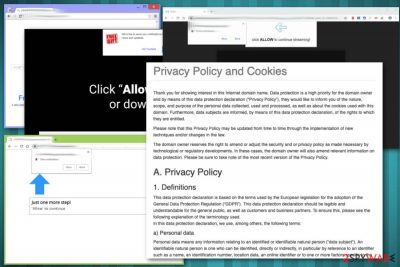
www.xvidvideocodecs.com is an application used as a tool to make money for the publisher. This potentially unwanted program displays adware-type symptoms but can affect the browser in other ways because all PUPs work similarly – delivers commercial content and redirects online traffic to sponsored websites.[1] Users' browser gets changed, and all in-browser behavior leads to suspicious redirects. Every online search attempt delivers questionable results and causes tons of pop-ups. The website displays the message about allowing the content or even offers a subscription to notifications. Interacting with this website leads to redirects to sites with potentially harmful content and other deceptive advertisements. Unfortunately, clicking on those ads or banners and visiting related pages can lead to malware infiltration and more damage to your device. You need to get a reliable anti-malware tool to get rid of www.xvidvideocodecs.com adware completely.
| Name | www.xvidvideocodecs.com |
|---|---|
| Type | Adware |
| Category | Potentially unwanted program |
| Symptoms | Intrusive commercial content gets delivered to your browser and causes redirects to suspicious pages |
| Main danger | Exposes to malicious content, installs tools without your permission |
| Distribution | Software bundles during insecure freeware installations, deceptive websites |
| Elimination | Use FortectIntego and clear the system from www.xvidvideocodecs.com content |
www.xvidvideocodecs.com is a tool designed to generate money for the advertiser from commercial content that gets delivered to the user's screen immediately after the initial PUP infiltration. This program is distributed on the internet with the help of software bundles – marketing technique used to deliver additional programs without users' permission or knowledge.
www.xvidvideocodecs.com virus is the cyber threat that affects Google Chrome, Internet Explorer, Mozilla Firefox, or any other browsers with its intrusive content and unwanted behavior. Since the program itself gets installed without users' knowledge, it has the functionality of installing other add-ons, plugins or browser extensions directly to the device without any permission.
Due to this fact, you should remove www.xvidvideocodecs.com as soon as possible and clean the system thoroughly with automatic antivirus tools, so that every additional program is deleted. Tools like FortectIntego also help to improve the performance of your computer since it works as a system optimizer too.
Additionally, to all the unwanted and intrusive behavior, www.xvidvideocodecs.com is known for collecting users' information. Since the main purpose is to create revenue data tracking is a common symptom for this type of cyber infections.[2] The website can access:
- information about your browser or device;
- most viewed items;
- commonly visited websites;
- IP address;
- location.
www.xvidvideocodecs.com as any other adware-type program also uses cookies.[3] This information is stated on the official Privacy Policy section on the developers' site:
This website uses cookies, which are small text files that, within the scope of your visit to this website, are transmitted from Sedo GmbH or Sedo.com LLC web servers to your browser and are stored by your browser on your computer for later retrieval. You yourself can determine, through settings in your browser, the extent to which cookies can be placed and retrieved. If the data subject deactivates the setting of cookies in the Internet browser used, not all functions of the website may be entirely usable.
Cookies are used to make the website more user-friendly (so-called “Necessary Cookie”). Without the use of these cookies, the number of unique users on the website cannot be determined, or provide you with certain functions. In addition, cookies are also used for the website presence, which, for example, allows surfing behavior to be analyzed.
Experts[4] advise performing www.xvidvideocodecs.com removal using trustworthy tools that can detect all threats and clear the system thoroughly, so there is no risk of infection repetition. If you are not terminating this program alongside other related files or applications, it can reinstall itself.
Additionally, if you encounter www.xvidvideocodecs.com browser redirects and interacted with the offer to enable content or subscribe to notifications, you need to take a few more steps to end this behavior on your desktop and browser in general. Usually, these adware-type push notification functionalities lead to direct browser notifications that show questionable alerts from other websites. To end this, you should:
- Locate your browser settings, and go to Advanced section to make changes.
- Then find the Site or Content settings section and find Notifications options.
- You need to locate www.xvidvideocodecs.com, or another website and change Allow to Block.
- Additionally, you can Remove the page from the notifications list once and for all.
- Repeat this to your every browser.
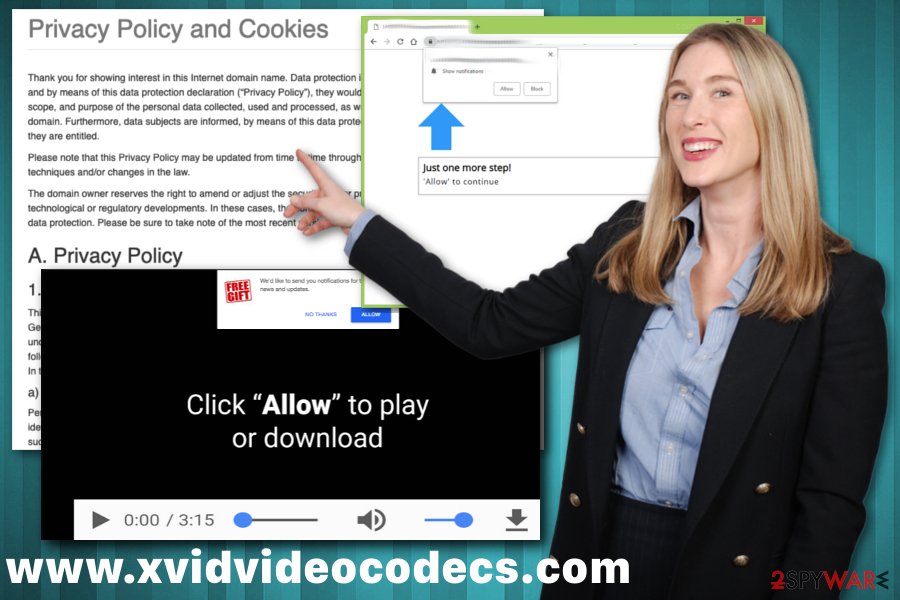
Installing questionable applications may lead to PUP infiltration
Getting redirects to suspicious sites or constantly receiving advertisements can expose you to malicious content and lead to the unwanted installation of browser plugins, add-ons, or tools. However, these installations require no permission from the owner of the device, there is another method used to spread this type of cyber infections.
Software bundling is the method allowing freeware providers to pack their software with additional PUPs and distributing products on the internet. During such software installations, you should choose Advanced or Custom options because this step allows you to check the process thoroughly.
When you skip through these steps by selecting Default or Quick installation options you automatically agree to install all included programs. Unfortunately, it means that you get unwanted apps too. Choosing reputable sources or official providers could help to avoid these cyber infiltrations.
Make sure to delete www.xvidvideocodecs.com from the machine as thoroughly as possible
When eliminating cyber infections, paying attention is very important. However, choosing a reputable anti-malware program is crucial because performing www.xvidvideocodecs.com removal can take time and still give no permanent results. You need to clean the entire system and terminate associated files, applications if you want to get rid of it for good.
To remove www.xvidvideocodecs.com, we recommend getting the antivirus program from a trustworthy source and scanning the device fully. Then the tool itself should detect and indicate possible threats and offer to remove them from the computer. Using the anti-malware program gives the advantage of cleaning the system entirely and improving general performance.
You may remove virus damage with a help of FortectIntego. SpyHunter 5Combo Cleaner and Malwarebytes are recommended to detect potentially unwanted programs and viruses with all their files and registry entries that are related to them.
Getting rid of www.xvidvideocodecs.com. Follow these steps
Uninstall from Windows
Clean your machine to remove www.xvidvideocodecs.com entirely with all related files
Instructions for Windows 10/8 machines:
- Enter Control Panel into Windows search box and hit Enter or click on the search result.
- Under Programs, select Uninstall a program.

- From the list, find the entry of the suspicious program.
- Right-click on the application and select Uninstall.
- If User Account Control shows up, click Yes.
- Wait till uninstallation process is complete and click OK.

If you are Windows 7/XP user, proceed with the following instructions:
- Click on Windows Start > Control Panel located on the right pane (if you are Windows XP user, click on Add/Remove Programs).
- In Control Panel, select Programs > Uninstall a program.

- Pick the unwanted application by clicking on it once.
- At the top, click Uninstall/Change.
- In the confirmation prompt, pick Yes.
- Click OK once the removal process is finished.
Delete from macOS
Remove items from Applications folder:
- From the menu bar, select Go > Applications.
- In the Applications folder, look for all related entries.
- Click on the app and drag it to Trash (or right-click and pick Move to Trash)

To fully remove an unwanted app, you need to access Application Support, LaunchAgents, and LaunchDaemons folders and delete relevant files:
- Select Go > Go to Folder.
- Enter /Library/Application Support and click Go or press Enter.
- In the Application Support folder, look for any dubious entries and then delete them.
- Now enter /Library/LaunchAgents and /Library/LaunchDaemons folders the same way and terminate all the related .plist files.

Remove from Microsoft Edge
Delete unwanted extensions from MS Edge:
- Select Menu (three horizontal dots at the top-right of the browser window) and pick Extensions.
- From the list, pick the extension and click on the Gear icon.
- Click on Uninstall at the bottom.

Clear cookies and other browser data:
- Click on the Menu (three horizontal dots at the top-right of the browser window) and select Privacy & security.
- Under Clear browsing data, pick Choose what to clear.
- Select everything (apart from passwords, although you might want to include Media licenses as well, if applicable) and click on Clear.

Restore new tab and homepage settings:
- Click the menu icon and choose Settings.
- Then find On startup section.
- Click Disable if you found any suspicious domain.
Reset MS Edge if the above steps did not work:
- Press on Ctrl + Shift + Esc to open Task Manager.
- Click on More details arrow at the bottom of the window.
- Select Details tab.
- Now scroll down and locate every entry with Microsoft Edge name in it. Right-click on each of them and select End Task to stop MS Edge from running.

If this solution failed to help you, you need to use an advanced Edge reset method. Note that you need to backup your data before proceeding.
- Find the following folder on your computer: C:\\Users\\%username%\\AppData\\Local\\Packages\\Microsoft.MicrosoftEdge_8wekyb3d8bbwe.
- Press Ctrl + A on your keyboard to select all folders.
- Right-click on them and pick Delete

- Now right-click on the Start button and pick Windows PowerShell (Admin).
- When the new window opens, copy and paste the following command, and then press Enter:
Get-AppXPackage -AllUsers -Name Microsoft.MicrosoftEdge | Foreach {Add-AppxPackage -DisableDevelopmentMode -Register “$($_.InstallLocation)\\AppXManifest.xml” -Verbose

Instructions for Chromium-based Edge
Delete extensions from MS Edge (Chromium):
- Open Edge and click select Settings > Extensions.
- Delete unwanted extensions by clicking Remove.

Clear cache and site data:
- Click on Menu and go to Settings.
- Select Privacy, search and services.
- Under Clear browsing data, pick Choose what to clear.
- Under Time range, pick All time.
- Select Clear now.

Reset Chromium-based MS Edge:
- Click on Menu and select Settings.
- On the left side, pick Reset settings.
- Select Restore settings to their default values.
- Confirm with Reset.

Remove from Mozilla Firefox (FF)
www.xvidvideocodecs.com can also install additional applications on the Firefox browser, so check it after virus removal to make sure
Remove dangerous extensions:
- Open Mozilla Firefox browser and click on the Menu (three horizontal lines at the top-right of the window).
- Select Add-ons.
- In here, select unwanted plugin and click Remove.

Reset the homepage:
- Click three horizontal lines at the top right corner to open the menu.
- Choose Options.
- Under Home options, enter your preferred site that will open every time you newly open the Mozilla Firefox.
Clear cookies and site data:
- Click Menu and pick Settings.
- Go to Privacy & Security section.
- Scroll down to locate Cookies and Site Data.
- Click on Clear Data…
- Select Cookies and Site Data, as well as Cached Web Content and press Clear.

Reset Mozilla Firefox
If clearing the browser as explained above did not help, reset Mozilla Firefox:
- Open Mozilla Firefox browser and click the Menu.
- Go to Help and then choose Troubleshooting Information.

- Under Give Firefox a tune up section, click on Refresh Firefox…
- Once the pop-up shows up, confirm the action by pressing on Refresh Firefox.

Remove from Google Chrome
Chrome browser may get affected by additional browser extensions or add-ons:
Delete malicious extensions from Google Chrome:
- Open Google Chrome, click on the Menu (three vertical dots at the top-right corner) and select More tools > Extensions.
- In the newly opened window, you will see all the installed extensions. Uninstall all the suspicious plugins that might be related to the unwanted program by clicking Remove.

Clear cache and web data from Chrome:
- Click on Menu and pick Settings.
- Under Privacy and security, select Clear browsing data.
- Select Browsing history, Cookies and other site data, as well as Cached images and files.
- Click Clear data.

Change your homepage:
- Click menu and choose Settings.
- Look for a suspicious site in the On startup section.
- Click on Open a specific or set of pages and click on three dots to find the Remove option.
Reset Google Chrome:
If the previous methods did not help you, reset Google Chrome to eliminate all the unwanted components:
- Click on Menu and select Settings.
- In the Settings, scroll down and click Advanced.
- Scroll down and locate Reset and clean up section.
- Now click Restore settings to their original defaults.
- Confirm with Reset settings.

Delete from Safari
Remove unwanted extensions from Safari:
- Click Safari > Preferences…
- In the new window, pick Extensions.
- Select the unwanted extension and select Uninstall.

Clear cookies and other website data from Safari:
- Click Safari > Clear History…
- From the drop-down menu under Clear, pick all history.
- Confirm with Clear History.

Reset Safari if the above-mentioned steps did not help you:
- Click Safari > Preferences…
- Go to Advanced tab.
- Tick the Show Develop menu in menu bar.
- From the menu bar, click Develop, and then select Empty Caches.

After uninstalling this potentially unwanted program (PUP) and fixing each of your web browsers, we recommend you to scan your PC system with a reputable anti-spyware. This will help you to get rid of www.xvidvideocodecs.com registry traces and will also identify related parasites or possible malware infections on your computer. For that you can use our top-rated malware remover: FortectIntego, SpyHunter 5Combo Cleaner or Malwarebytes.
How to prevent from getting adware
Do not let government spy on you
The government has many issues in regards to tracking users' data and spying on citizens, so you should take this into consideration and learn more about shady information gathering practices. Avoid any unwanted government tracking or spying by going totally anonymous on the internet.
You can choose a different location when you go online and access any material you want without particular content restrictions. You can easily enjoy internet connection without any risks of being hacked by using Private Internet Access VPN.
Control the information that can be accessed by government any other unwanted party and surf online without being spied on. Even if you are not involved in illegal activities or trust your selection of services, platforms, be suspicious for your own security and take precautionary measures by using the VPN service.
Backup files for the later use, in case of the malware attack
Computer users can suffer from data losses due to cyber infections or their own faulty doings. Ransomware can encrypt and hold files hostage, while unforeseen power cuts might cause a loss of important documents. If you have proper up-to-date backups, you can easily recover after such an incident and get back to work. It is also equally important to update backups on a regular basis so that the newest information remains intact – you can set this process to be performed automatically.
When you have the previous version of every important document or project you can avoid frustration and breakdowns. It comes in handy when malware strikes out of nowhere. Use Data Recovery Pro for the data restoration process.
- ^ Potentially unwanted program. Wikipedia. The free encyclopedia.
- ^ Simon Hill. How much do online advertisers really know about you? We asked an expert. Digitaltrends. Technology news and product reviews.
- ^ Jessica Davies. Know your cookies: A guide to internet ad trackers. Digiday. Digital content, digital marketing, digital advertising.
- ^ Bedynet. Bedynet. Spyware related news.























