X2convert.com (Removal Instructions) - Simple Removal Guide
X2convert.com Removal Guide
What is X2convert.com?
X2convert.com – a dubious portal offering illegal activities
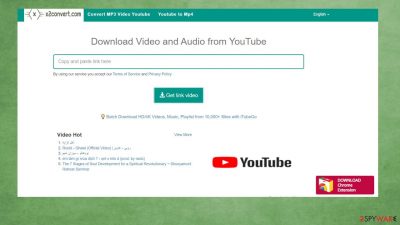
X2convert.com is a website that breaks copyright infringement rules by offering to download copyrighted content. It allows users to download MP3/MP4 files as Youtube audio or videos. This service is illegal, and you should not use it. But that's not the only thing that can get you in trouble by using this portal. It is possibly related to other PUPs and third-party companies.
Websites like these gain revenue from showing deceptive advertisements that could lead to potentially unwanted program[1] (PUP) or even malware installation. X2convert ads might show explicit, misleading content by trying to trick you into clicking them. Usually, websites where you will be redirected have nothing in common with the ad itself.
Moreover, X2convert pushes its browser extension, called Tampermonkey with X2convert Button, for Google Chrome, Mozilla Firefox, and other browsers. Such extensions might cause pop-up ads showing up directly on the desktop (even when browsers are closed), banners, fake surveys, and other unwanted content that would impede your browsing experience.
If you've clicked on any ads or installed X2convert Button, you have to take action now to evade further infecting your device with junkware or worse. We're glad you chose us as your cybersecurity advisers. This article will explain how this PUP is distributed, its dangers, and how to get rid of it.
| name | X2convert |
|---|---|
| pushed browser add-on | Tampermonkey extension and X2convert Button plugin |
| Type | Adware, PUP, redirect virus |
| Ip address | 95.217.200.249 |
| Symptoms | Slower PC performance, slower internet connection, increased amount of ads on usually visited pages, redirects |
| Risks | Misleading ads can redirect to hazardous websites, where other PUPs can be pushed for installation. Privacy, security issues |
| Distribution | Potentially unwanted programs, deceptive ads |
| Removal | Adware or other PUPs should be removed with the help of professional anti-malware tools |
| System fix | Repair any damage this website might have caused to system settings and files using the FortectIntego tool. It would also clean your device from tracking cookies and other browser-related issues |
As we've mentioned before, clicking on any X2convert ads might be dangerous. The ads usually redirect users to online gaming, gambling, adult, fake update, or other mischievous sites. These pages can try to trick visitors into installing unwanted, useless apps, give away their personal details, install fake updates, and so on.
Users might see even more X2convert.com ads if they install the Tampermonkey extension along with X2convert Button. It's advertised as the easiest way to download Youtube videos or convert them to MP3 files. Don't fall for the trick, and don't use the illegal site altogether.
If you couldn't help yourself and used this illegal X2convert service and are now suffering from an abnormal amount of ads, your device is visibly slower, or you identify any other symptoms, you need to scan your device for PUPs and malware. If you don't own a trustworthy tool, experts[2] recommend using SpyHunter 5Combo Cleaner and Malwarebytes.
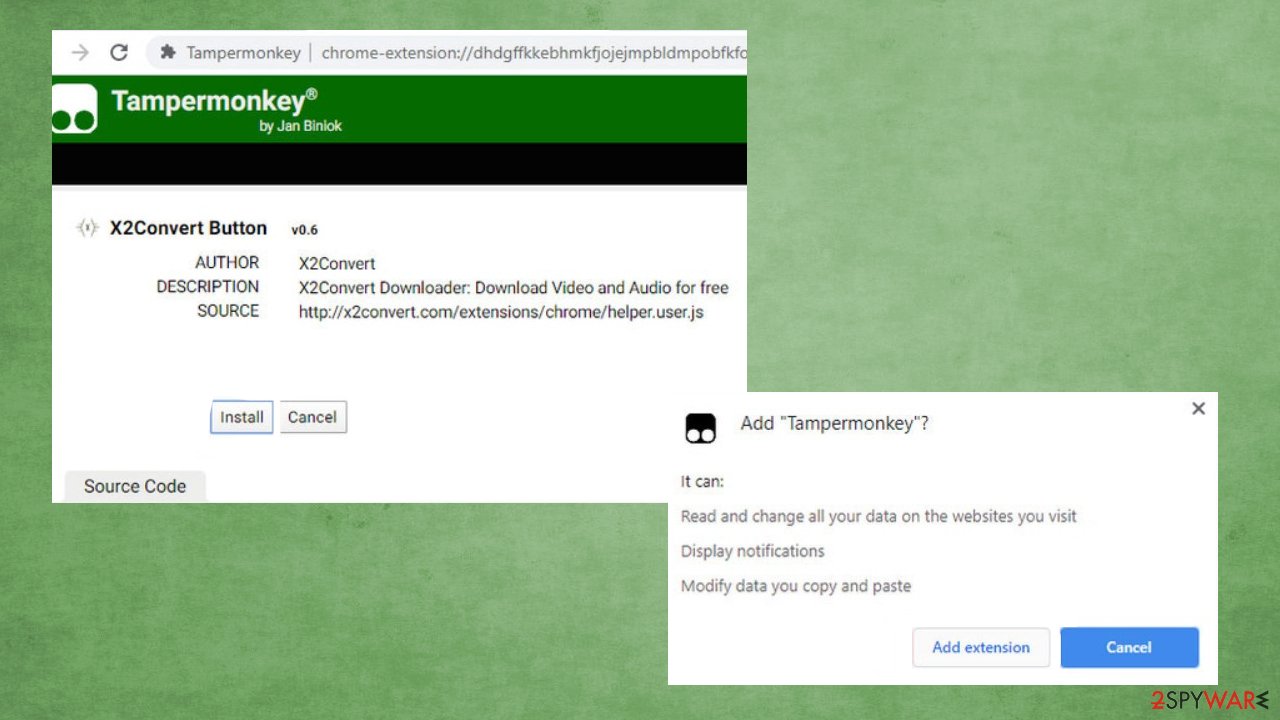
Launch the security application and perform a full system scan. When it's finished, remove X2convert.com along with all other PUPs, malware, or suspicious files. Please remember to keep your anti-malware tool virus database updated at all times so it could prevent you from visiting shady pages and from malware infections.
Powerful system repair tool like the FortectIntego app is useful not only for clearing your browser history and tracking cookies. It could help with X2convert.com removal too. Download and run a scan with this system tune-up tool to find and fix any system irregularities.
Portals with illegal contents might lead to computer infections
There's plenty of website offering to either watch or download copyrighted content illegally. People who think that that's ok and nothing is going to happen to them are wrong. While this action might slip by the eyes of the law, peoples' devices can get infected with all kinds of junkware or even malware.
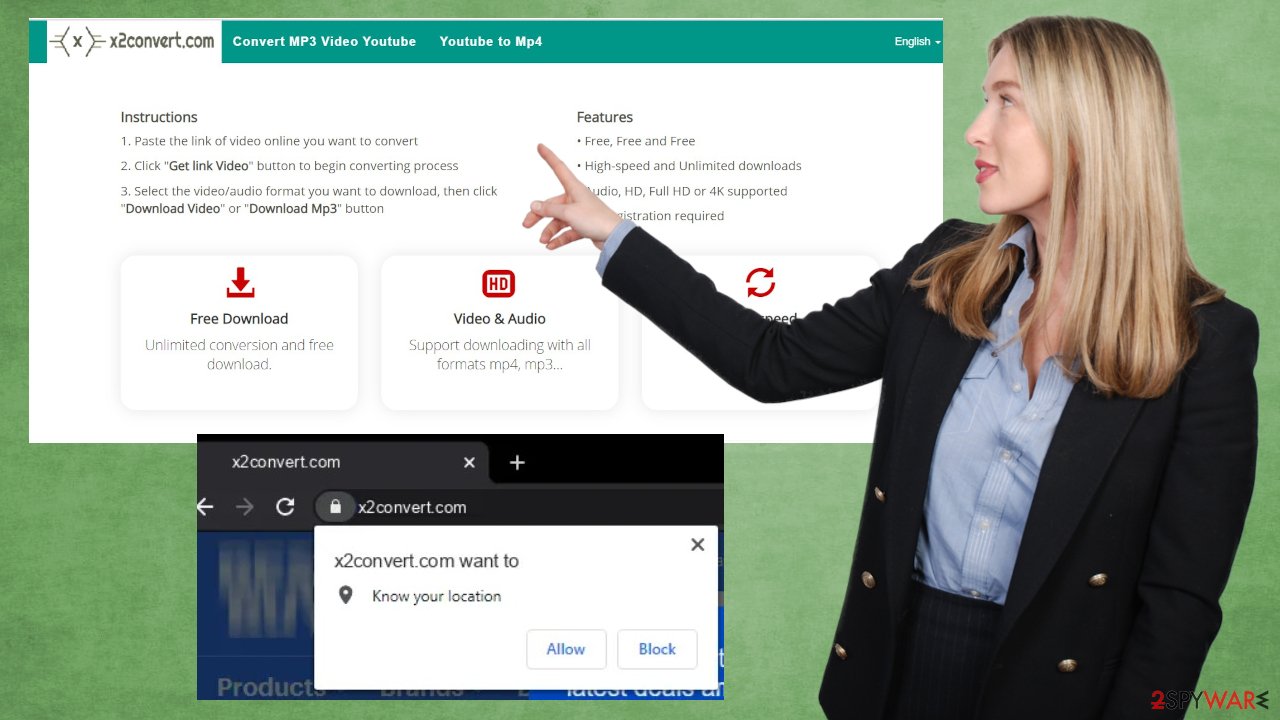
Most infections happen when ads are clicked, either intentionally or not. Users end up on sites that use various social-engineering techniques to convince them to download some fake software, fake updates, or other PUPs. The same things can happen when phony pages redirect users to malicious sites for no apparent reason.
Torrent sites and other file-sharing platforms have become a nesting ground for various types of malware.[3] Criminals hide their creations under titles that lure everyday computer users. We advise our readers to refrain from using any sites that offer any copyrighted content for free.
Detailed instructions for X2convert removal from devices and browsers
Websites like X2convert.com shouldn't be visited for a couple of reasons. First of all, you can get in trouble with law enforcement agencies for downloading copyrighted content illegally. Furthermore, you can infect your devices with various junkware or even malware.
If you've visited this website and would now want to remove X2convert ads – we're here to help you. Scan your device with a dependable anti-malware tool. If you don't own one, get it. It will increase your cybersecurity level and prevent all sorts of computer viruses from finding their way to your device.
Security tools should be able to detect, isolate and delete all suspicious files. But it won't be able to remove X2convert.com and those extensions from the web browser if you've installed any. You will need to get your hands dirty and do it yourself. We provide multiple guides below to lessen this burden.
Following a successful X2convert.com removal, please don't forget to use powerful system repair tools that would fix altered system files, settings, and other system-related issues along with browsing history, tracking cookies, and other browser peculiarities.
You may remove virus damage with a help of FortectIntego. SpyHunter 5Combo Cleaner and Malwarebytes are recommended to detect potentially unwanted programs and viruses with all their files and registry entries that are related to them.
Getting rid of X2convert.com. Follow these steps
Uninstall from Windows
Instructions for Windows 10/8 machines:
- Enter Control Panel into Windows search box and hit Enter or click on the search result.
- Under Programs, select Uninstall a program.

- From the list, find the entry of the suspicious program.
- Right-click on the application and select Uninstall.
- If User Account Control shows up, click Yes.
- Wait till uninstallation process is complete and click OK.

If you are Windows 7/XP user, proceed with the following instructions:
- Click on Windows Start > Control Panel located on the right pane (if you are Windows XP user, click on Add/Remove Programs).
- In Control Panel, select Programs > Uninstall a program.

- Pick the unwanted application by clicking on it once.
- At the top, click Uninstall/Change.
- In the confirmation prompt, pick Yes.
- Click OK once the removal process is finished.
Delete from macOS
Remove items from Applications folder:
- From the menu bar, select Go > Applications.
- In the Applications folder, look for all related entries.
- Click on the app and drag it to Trash (or right-click and pick Move to Trash)

To fully remove an unwanted app, you need to access Application Support, LaunchAgents, and LaunchDaemons folders and delete relevant files:
- Select Go > Go to Folder.
- Enter /Library/Application Support and click Go or press Enter.
- In the Application Support folder, look for any dubious entries and then delete them.
- Now enter /Library/LaunchAgents and /Library/LaunchDaemons folders the same way and terminate all the related .plist files.

Remove from Microsoft Edge
Delete unwanted extensions from MS Edge:
- Select Menu (three horizontal dots at the top-right of the browser window) and pick Extensions.
- From the list, pick the extension and click on the Gear icon.
- Click on Uninstall at the bottom.

Clear cookies and other browser data:
- Click on the Menu (three horizontal dots at the top-right of the browser window) and select Privacy & security.
- Under Clear browsing data, pick Choose what to clear.
- Select everything (apart from passwords, although you might want to include Media licenses as well, if applicable) and click on Clear.

Restore new tab and homepage settings:
- Click the menu icon and choose Settings.
- Then find On startup section.
- Click Disable if you found any suspicious domain.
Reset MS Edge if the above steps did not work:
- Press on Ctrl + Shift + Esc to open Task Manager.
- Click on More details arrow at the bottom of the window.
- Select Details tab.
- Now scroll down and locate every entry with Microsoft Edge name in it. Right-click on each of them and select End Task to stop MS Edge from running.

If this solution failed to help you, you need to use an advanced Edge reset method. Note that you need to backup your data before proceeding.
- Find the following folder on your computer: C:\\Users\\%username%\\AppData\\Local\\Packages\\Microsoft.MicrosoftEdge_8wekyb3d8bbwe.
- Press Ctrl + A on your keyboard to select all folders.
- Right-click on them and pick Delete

- Now right-click on the Start button and pick Windows PowerShell (Admin).
- When the new window opens, copy and paste the following command, and then press Enter:
Get-AppXPackage -AllUsers -Name Microsoft.MicrosoftEdge | Foreach {Add-AppxPackage -DisableDevelopmentMode -Register “$($_.InstallLocation)\\AppXManifest.xml” -Verbose

Instructions for Chromium-based Edge
Delete extensions from MS Edge (Chromium):
- Open Edge and click select Settings > Extensions.
- Delete unwanted extensions by clicking Remove.

Clear cache and site data:
- Click on Menu and go to Settings.
- Select Privacy, search and services.
- Under Clear browsing data, pick Choose what to clear.
- Under Time range, pick All time.
- Select Clear now.

Reset Chromium-based MS Edge:
- Click on Menu and select Settings.
- On the left side, pick Reset settings.
- Select Restore settings to their default values.
- Confirm with Reset.

Remove from Mozilla Firefox (FF)
Remove dangerous extensions:
- Open Mozilla Firefox browser and click on the Menu (three horizontal lines at the top-right of the window).
- Select Add-ons.
- In here, select unwanted plugin and click Remove.

Reset the homepage:
- Click three horizontal lines at the top right corner to open the menu.
- Choose Options.
- Under Home options, enter your preferred site that will open every time you newly open the Mozilla Firefox.
Clear cookies and site data:
- Click Menu and pick Settings.
- Go to Privacy & Security section.
- Scroll down to locate Cookies and Site Data.
- Click on Clear Data…
- Select Cookies and Site Data, as well as Cached Web Content and press Clear.

Reset Mozilla Firefox
If clearing the browser as explained above did not help, reset Mozilla Firefox:
- Open Mozilla Firefox browser and click the Menu.
- Go to Help and then choose Troubleshooting Information.

- Under Give Firefox a tune up section, click on Refresh Firefox…
- Once the pop-up shows up, confirm the action by pressing on Refresh Firefox.

Remove from Google Chrome
Delete malicious extensions from Google Chrome:
- Open Google Chrome, click on the Menu (three vertical dots at the top-right corner) and select More tools > Extensions.
- In the newly opened window, you will see all the installed extensions. Uninstall all the suspicious plugins that might be related to the unwanted program by clicking Remove.

Clear cache and web data from Chrome:
- Click on Menu and pick Settings.
- Under Privacy and security, select Clear browsing data.
- Select Browsing history, Cookies and other site data, as well as Cached images and files.
- Click Clear data.

Change your homepage:
- Click menu and choose Settings.
- Look for a suspicious site in the On startup section.
- Click on Open a specific or set of pages and click on three dots to find the Remove option.
Reset Google Chrome:
If the previous methods did not help you, reset Google Chrome to eliminate all the unwanted components:
- Click on Menu and select Settings.
- In the Settings, scroll down and click Advanced.
- Scroll down and locate Reset and clean up section.
- Now click Restore settings to their original defaults.
- Confirm with Reset settings.

Delete from Safari
Remove unwanted extensions from Safari:
- Click Safari > Preferences…
- In the new window, pick Extensions.
- Select the unwanted extension and select Uninstall.

Clear cookies and other website data from Safari:
- Click Safari > Clear History…
- From the drop-down menu under Clear, pick all history.
- Confirm with Clear History.

Reset Safari if the above-mentioned steps did not help you:
- Click Safari > Preferences…
- Go to Advanced tab.
- Tick the Show Develop menu in menu bar.
- From the menu bar, click Develop, and then select Empty Caches.

Uninstall from Android
Uninstall unwanted programs from Android device:
- Go to Settings -> Apps/Applications.
- Expand the full list of the installed apps.
- Scroll through the list and tap on a suspicious application once.
- Tap on it and select Uninstall.

- Reboot the device.
Clear Storage and data files on Android from Google Chrome or other apps:
- Go to Settings > Apps/Applications.
- Expand the full list of the installed apps.
- Tap on Chrome and select Storage & cache.
- Clear storage and clear cache of the app.

If you are seeing ads on top of other apps but are not sure what is causing it, perform the following steps:
- Go to Apps/Applications.
- Tap Advanced.
- Select Special App access.
- Tap on Display over other apps.

- Eliminate apps with these access rights enabled.
Stop browser notifications
Remove unwanted notifications from Google Chrome (desktop):
- Open Google Chrome browser and go to Menu > Settings.
- Scroll down and click on Advanced.
- Locate Privacy and security section and pick Site Settings > Notifications.

- Look at the Allow section and look for a suspicious URL.
- Click the three vertical dots next to it and pick Block. This should remove unwanted notifications from Google Chrome.

Remove unwanted notifications from Google Chrome (Android):
- Open Google Chrome and tap on Settings (three vertical dots).
- Select Notifications.
- Scroll down to the Sites section.
- Locate the unwanted URL and toggle the button to the left (Off setting).

Remove unwanted notifications from Mozilla Firefox:
- Open Mozilla Firefox and go to Menu > Options.
- Click on Privacy & Security section.
- Under Permissions, you should be able to see Notifications. Click the Settings button next to it.

- In the Settings – Notification Permissions window, click on the drop-down menu by the URL in question.
- Select Block and then click on Save Changes. This should remove unwanted notifications from Mozilla Firefox.

Remove unwanted notifications from Safari:
- Click on Safari > Preferences…
- Go to the Websites tab and, under General, select Notifications.
- Select the web address in question, click the drop-down menu and select Deny.

Remove unwanted notifications from MS Edge:
- Open Microsoft Edge, and click the Settings and more button (three horizontal dots) at the top-right of the window.
- Select Settings and then go to Advanced.
- Under Website permissions, pick Manage permissions and select the URL in question.

- Toggle the switch to the left to turn notifications off on Microsoft Edge.

Remove unwanted notifications from MS Edge (Chromium):
- Open Microsoft Edge, and go to Settings.
- Select Site permissions.
- Go to Notifications on the right.
- Under Allow, you will find the unwanted entry.
- Click on More actions and select Block.

Remove unwanted notifications from Internet Explorer:
- Open Internet Explorer, and click on the Gear icon at the top-right of the window.
- Select Internet options and go to the Privacy tab.
- In the Pop-up Blocker section, click on Settings.
- Locate web address in question under Allowed sites and pick Remove.

After uninstalling this potentially unwanted program (PUP) and fixing each of your web browsers, we recommend you to scan your PC system with a reputable anti-spyware. This will help you to get rid of X2convert.com registry traces and will also identify related parasites or possible malware infections on your computer. For that you can use our top-rated malware remover: FortectIntego, SpyHunter 5Combo Cleaner or Malwarebytes.
How to prevent from getting adware
Access your website securely from any location
When you work on the domain, site, blog, or different project that requires constant management, content creation, or coding, you may need to connect to the server and content management service more often. The best solution for creating a tighter network could be a dedicated/fixed IP address.
If you make your IP address static and set to your device, you can connect to the CMS from any location and do not create any additional issues for the server or network manager that needs to monitor connections and activities. VPN software providers like Private Internet Access can help you with such settings and offer the option to control the online reputation and manage projects easily from any part of the world.
Recover files after data-affecting malware attacks
While much of the data can be accidentally deleted due to various reasons, malware is one of the main culprits that can cause loss of pictures, documents, videos, and other important files. More serious malware infections lead to significant data loss when your documents, system files, and images get encrypted. In particular, ransomware is is a type of malware that focuses on such functions, so your files become useless without an ability to access them.
Even though there is little to no possibility to recover after file-locking threats, some applications have features for data recovery in the system. In some cases, Data Recovery Pro can also help to recover at least some portion of your data after data-locking virus infection or general cyber infection.
- ^ Chris Hoffman. PUPs Explained: What is a “Potentially Unwanted Program”?. Howtogeek. Online technology magazine.
- ^ Virusai. Virusai. Spyware and security news.
- ^ Julia Sowells. 8 Different Types of Malware. Uscybersecurity. United states cybersecurity magazine.




































