XCrypt ransomware / virus (Improved Instructions) - Jan 2017 update
XCrypt virus Removal Guide
What is XCrypt ransomware virus?
Information about Xcrypt ransomware virus
Xcrypt virus brings disasters, and computer users should do their best to avoid this virtual virus that strongly damages computer systems once it gets there. At first, it seems that XCrypt virus is a version of RemindMe ransomware, but in reality, it is an entirely different ransomware [1]. Following a successful infiltration, the virus checks all system folders and finds target files, and encrypts [2] them. It also appends .xcrypt file extensions to encrypted records to make the victim notice them sooner. Sadly, encrypted data cannot be opened in any way and becomes entirely useless. Xcrypt malware is known to be a complex software, and at the moment there are no tools capable of decrypting files encrypted by it. When the virus corrupts all important files, it opens a !!!ATTENTION!!!.txt file that contains short guide on how to recover encrypted .xcrypt files:
All the important files on your PC were encrypted.
To decrypt them, you should send 0.26 BTC (~100euro) to Bitcoin address: [removed] and in the description field type in your email address.
Then you will receive all necessary instructions.
As you can see, the virus wants you to pay money (100 Euros) to get your files back; obviously, it is a form of blackmail and extortion, and you should not carry out these commands! Instead, we recommend you to remove XCrypt virus as soon as you can. No matter that frauds promise to provide you with information on how to decrypt data if you pay the ransom, do not believe them – we know cases when criminals asked victims to pay even more [3] after the initial ransom payment was transmitted. Better keep your money to yourself, and use it for a better purpose. We would also like to draw your attention to the fact that ransomware is a complicated program and it is not so easy to remove it, so we recommend you to use a good anti-malware software for Xcrypt removal. You can use FortectIntego software if you wish, or any other legitimate program described in the Software page on our site.

Distribution methods
Our analysis shows that Xcrypt ransomware mostly spreads via infectious emails, which supposedly deliver certain documents to computer users. No matter what kind of attachment an email letter contains, do not open it unless you are sure that it is safe to do it. Remember that frauds send out thousands of letters containing malicious files [4] entitled as “Scan/invoice/bill/fine/payment/prize/report” and so on, which seem trustworthy at first sight. However, you should think twice whether you were supposed to receive such email and if it really comes from the company that the sender swears to be working at. We suggest you carefully look at senders email and, when in doubt, double-check sender’s reliability by contacting the company via its official website. Do not blindly open such letters and especially files attached to them because they can contain a destructive payload. Be careful – it is better to be safe than sorry!
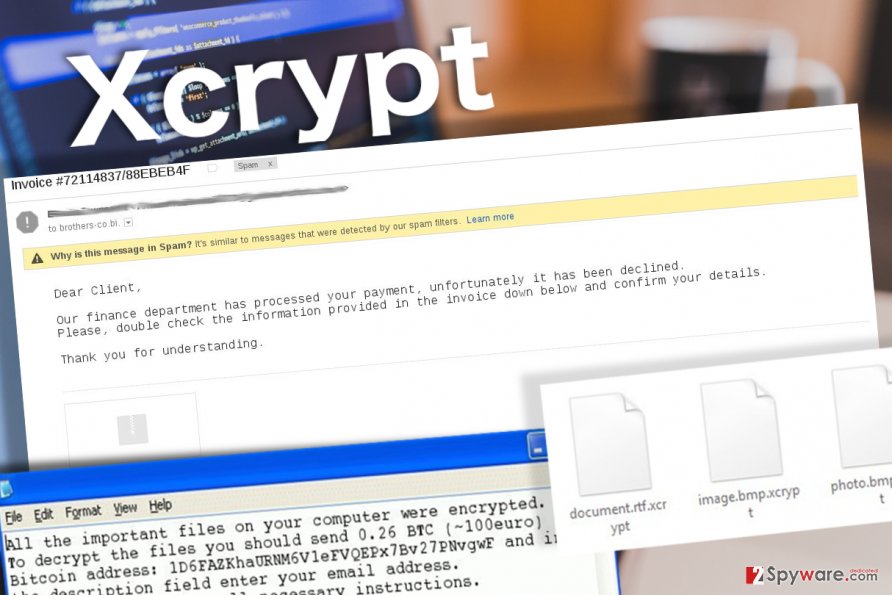
UPDATE: Xcrypt developers release a ransomware version that specifically targets Russian users
Virus researcher Jakub Kroustek has reached out to the internet community with some unpleasant news [5], especially for the users currently residing in the Russian-speaking countries. The expert has detected a new version of Xcrypt ransomware that “speaks” to its users in Russian. What is interesting is that the initial course of the system infiltration is no different to the one observed in the previous virus versions. Even the file original .xcrypt extensions remain in tact; nevertheless, this time, instead of addressing the users in English, the hackers list their demands in Russian. There is also a new feature related to the communication between the victims and the extortionists. Now, the hackers use ICQ (a free messaging and call network) network to communicate with the victims which helps retain the anonymity and discretion of the interactions. In other respects, Xcrypt it the same dangerous and destructive virus that it was before. Keep in mind that though the virus is targeted towards the Russian-speaking users, in reality, any device connected to the web is not immune to cyber infections. Thus, you should stay alert at all times.
How to remove Xcrypt virus?
If the PC has been compromised by this virus, do not waste any more time and remove Xcrypt virus right now. For that, employ anti-malware software like FortectIntego. It is a trustworthy program that provides a lot of beneficial features. It has also proven to be a powerful malware remover that can identify and eliminate even the latest malware examples. Please start your PC in a Safe Mode with Networking before trying to launch the anti-malware software.
Getting rid of XCrypt virus. Follow these steps
Manual removal using Safe Mode
Important! →
Manual removal guide might be too complicated for regular computer users. It requires advanced IT knowledge to be performed correctly (if vital system files are removed or damaged, it might result in full Windows compromise), and it also might take hours to complete. Therefore, we highly advise using the automatic method provided above instead.
Step 1. Access Safe Mode with Networking
Manual malware removal should be best performed in the Safe Mode environment.
Windows 7 / Vista / XP
- Click Start > Shutdown > Restart > OK.
- When your computer becomes active, start pressing F8 button (if that does not work, try F2, F12, Del, etc. – it all depends on your motherboard model) multiple times until you see the Advanced Boot Options window.
- Select Safe Mode with Networking from the list.

Windows 10 / Windows 8
- Right-click on Start button and select Settings.

- Scroll down to pick Update & Security.

- On the left side of the window, pick Recovery.
- Now scroll down to find Advanced Startup section.
- Click Restart now.

- Select Troubleshoot.

- Go to Advanced options.

- Select Startup Settings.

- Press Restart.
- Now press 5 or click 5) Enable Safe Mode with Networking.

Step 2. Shut down suspicious processes
Windows Task Manager is a useful tool that shows all the processes running in the background. If malware is running a process, you need to shut it down:
- Press Ctrl + Shift + Esc on your keyboard to open Windows Task Manager.
- Click on More details.

- Scroll down to Background processes section, and look for anything suspicious.
- Right-click and select Open file location.

- Go back to the process, right-click and pick End Task.

- Delete the contents of the malicious folder.
Step 3. Check program Startup
- Press Ctrl + Shift + Esc on your keyboard to open Windows Task Manager.
- Go to Startup tab.
- Right-click on the suspicious program and pick Disable.

Step 4. Delete virus files
Malware-related files can be found in various places within your computer. Here are instructions that could help you find them:
- Type in Disk Cleanup in Windows search and press Enter.

- Select the drive you want to clean (C: is your main drive by default and is likely to be the one that has malicious files in).
- Scroll through the Files to delete list and select the following:
Temporary Internet Files
Downloads
Recycle Bin
Temporary files - Pick Clean up system files.

- You can also look for other malicious files hidden in the following folders (type these entries in Windows Search and press Enter):
%AppData%
%LocalAppData%
%ProgramData%
%WinDir%
After you are finished, reboot the PC in normal mode.
Remove XCrypt using System Restore
-
Step 1: Reboot your computer to Safe Mode with Command Prompt
Windows 7 / Vista / XP- Click Start → Shutdown → Restart → OK.
- When your computer becomes active, start pressing F8 multiple times until you see the Advanced Boot Options window.
-
Select Command Prompt from the list

Windows 10 / Windows 8- Press the Power button at the Windows login screen. Now press and hold Shift, which is on your keyboard, and click Restart..
- Now select Troubleshoot → Advanced options → Startup Settings and finally press Restart.
-
Once your computer becomes active, select Enable Safe Mode with Command Prompt in Startup Settings window.

-
Step 2: Restore your system files and settings
-
Once the Command Prompt window shows up, enter cd restore and click Enter.

-
Now type rstrui.exe and press Enter again..

-
When a new window shows up, click Next and select your restore point that is prior the infiltration of XCrypt. After doing that, click Next.


-
Now click Yes to start system restore.

-
Once the Command Prompt window shows up, enter cd restore and click Enter.
Bonus: Recover your data
Guide which is presented above is supposed to help you remove XCrypt from your computer. To recover your encrypted files, we recommend using a detailed guide prepared by 2-spyware.com security experts.If your files are encrypted by XCrypt, you can use several methods to restore them:
Restore individual files with a help of Windows Previous Versions feature
Files encrypted by XCRYPT are strongly secured and sadly, we do not have a decryption tool that could decrypt your files. However, you can try to restore encrypted data using Windows Previous Versions feature.
IMPORTANT. This method is not efficient if you have never enabled System Restore function.
- Find an encrypted file you need to restore and right-click on it;
- Select “Properties” and go to “Previous versions” tab;
- Here, check each of available copies of the file in “Folder versions”. You should select the version you want to recover and click “Restore”.
ShadowExplorer method
Some viruses “forget” to erase Volume Shadow Copies, which are essential for data recovery. If the virus that has affected your computer has been developed by a quite foolish programmer, there is a great chance that your files can be recovered. Follow these instructions to check if Volume Shadow Copies have been deleted or not.
- Download Shadow Explorer (http://shadowexplorer.com/);
- Follow a Shadow Explorer Setup Wizard and install this application on your computer;
- Launch the program and go through the drop down menu on the top left corner to select the disk of your encrypted data. Check what folders are there;
- Right-click on the folder you want to restore and select “Export”. You can also select where you want it to be stored.
Finally, you should always think about the protection of crypto-ransomwares. In order to protect your computer from XCrypt and other ransomwares, use a reputable anti-spyware, such as FortectIntego, SpyHunter 5Combo Cleaner or Malwarebytes
How to prevent from getting ransomware
Access your website securely from any location
When you work on the domain, site, blog, or different project that requires constant management, content creation, or coding, you may need to connect to the server and content management service more often. The best solution for creating a tighter network could be a dedicated/fixed IP address.
If you make your IP address static and set to your device, you can connect to the CMS from any location and do not create any additional issues for the server or network manager that needs to monitor connections and activities. VPN software providers like Private Internet Access can help you with such settings and offer the option to control the online reputation and manage projects easily from any part of the world.
Recover files after data-affecting malware attacks
While much of the data can be accidentally deleted due to various reasons, malware is one of the main culprits that can cause loss of pictures, documents, videos, and other important files. More serious malware infections lead to significant data loss when your documents, system files, and images get encrypted. In particular, ransomware is is a type of malware that focuses on such functions, so your files become useless without an ability to access them.
Even though there is little to no possibility to recover after file-locking threats, some applications have features for data recovery in the system. In some cases, Data Recovery Pro can also help to recover at least some portion of your data after data-locking virus infection or general cyber infection.
- ^ Chris Brunau. Common types of ransomware. Datto. Total data protection platform.
- ^ Rick Correa. How fast does ransomware encrypt files? Faster than you think. Barkly. Barkly antivirus blog.
- ^ Ransomware: should you pay the ransom?. EY. Building a better working world..
- ^ Sergio Galindo. 12 things you should know about email, spam and file attachments. TechRadar. IT Insights for Business.
- ^ Jakub Kroustek. Xcrypt Russian version. Twitter. It's what's happening..





















