Xg4ken.com (Free Guide) - Removal Instructions
Xg4ken.com Removal Guide
What is Xg4ken.com?
Xg4ken.com is the website that stops users from getting to wanted pages with continuous redirects and commercial material delivery
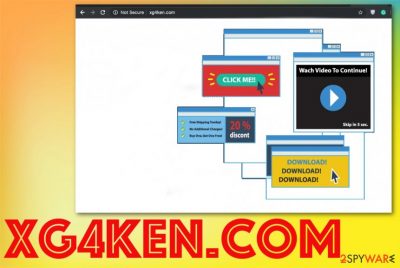
| Name | Xg4ken.com |
|---|---|
| Type | Adware/ redirect virus |
| Symptoms | Shows redirects, pop-ups, and banners with various advertisements, exposes to possibly malicious material, promotes shady tools, and applications |
| Distribution | Freeware installations, deceptive websites, and advertisements, software bundling, other PUPs |
| Possible danger | Relation with third-party companies can lead to privacy issues due to ad-tracking and data collecting |
| Elimination | You need to employ anti-malware tool for the proper Xg4ken.com removal. Try FortectIntego |
This is not an Xg4ken.com virus, but the program affects the speed and general performance of the machine significantly, so people are eager to call it malware.[1] Particular user complains state that this website appears out of nowhere and redirects to other sites over and over again, so the program can be categorized as a redirect virus, PUP, or adware. Ad-supported sites and commercial content creators, third-party companies are the ones that sponsor the distribution of such shady PUPs.
Xg4ken.com is not a particular tool or application that could be found on the machine and removed manually, unfortunately. This intruder comes silently on your machine and affects the performance significantly with its intrusive behavior, so the elimination process becomes more difficult than it seems in the first place.
Since Xg4ken.com is the adware-type program, it mainly focuses on showing advertisements, redirecting to ad-supported pages and even sites filled with malware. This activity may sound harmless, but continuous exposure to sites with questionable material creates a risk of getting a malware infection on the machine without noticing.
You should also note that this potentially unwanted program is responsible for additional installations of in-browser content like extensions, add-ons, plugins, and tools that affect the speed even more than Xg4ken.com. You need to remove all those programs that adware already downloaded on the machine, so your device is PUP-free. However, that is not easy, so experts[2] recommend getting FortectIntego or a similar anti-malware tool for the full system check. 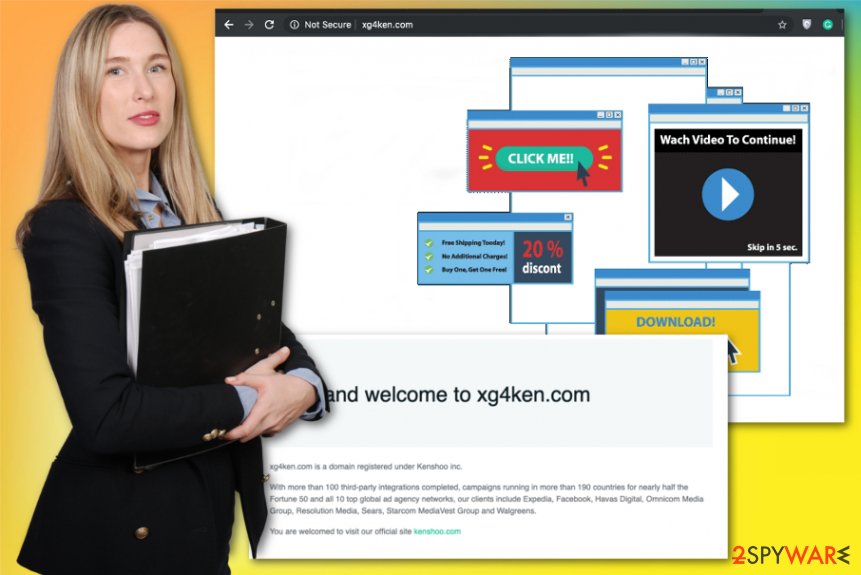
Xg4ken.com tracks, records, and even shares information about the user and uses that information for malvertising campaigns. This activity is not disclosed properly on particular PUP, delivering pages and creator websites. However, Privacy Policy on Kenshoo.com states:
We use the data we collect for all the following purposes: provide our Services; study and analyze the functionality of the Services and Users’ activities; provide support; measure Services’ activity; conduct surveys and send questionnaires; provide various reports and enhance our Services to our Customers; maintain the Services; make them better and continue developing the Services.
You should remove Xg4ken.com as soon as possible, so your information is not obtained yet or used in questionable campaigns. The section about data tracking has much more information, but all those statements also hide the real purpose of recording users preferences and personal details.
AVoid other infiltrations and restrain from deceptive websites, advertising services or adware-type threats like those redirect sites. Rely on anti-malware tools from official providers or developers and perform a complete Xg4ken.com removal on your device. Then, check all the web browsers and delete suspicious material manually. 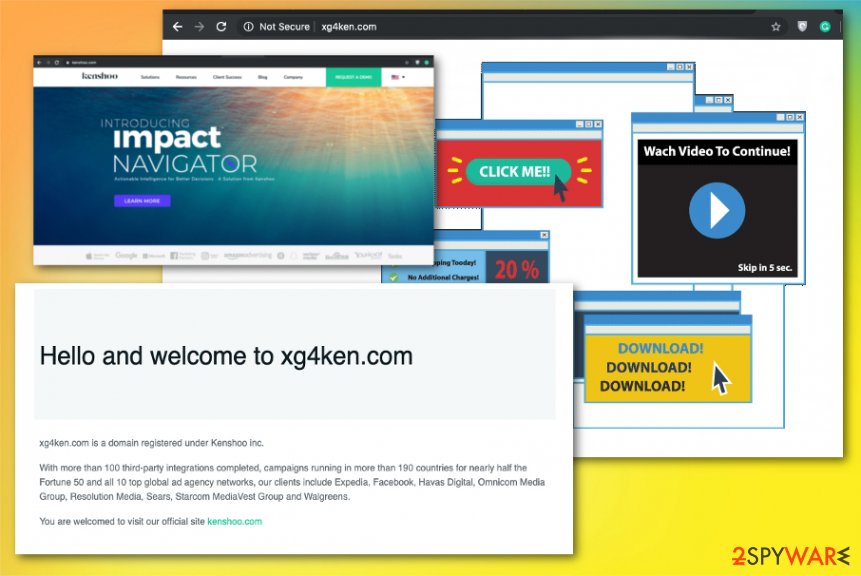
There is no need for the PUP to get your approval if installation – it happens behind your back
Potentially unwanted programs come from freeware installations due to the bundling technique or get installed by another program that already runs on your device. Unfortunately, p2p sharing services and other free download pages deliver these applications in the background when the user skips through steps of the installation.
Advanced or Custom options during the freeware installation can help avoid these cyber infections by simply allowing you to de-select pre-bundled intruders from the list. Choose these options every time you install anything on the machine and keep the computer virus-free. Pay more attention to such process ant the legitimacy of the sources you use as your primary software providers.
Xg4ken.com virus is the threat that needs to be eliminated with the help from automatic tools
Don't think twice about Xg4ken.com removal, and focus on getting a professional anti-malware tool that could do the dirty work for you. Full system scan finds and indicates all the intruders that affect your device and can delete them entirely while the system gets cleaned too.
When you remove Xg4ken.com with anti-malware programs, you also eliminate virus damage, can recover settings altered by the potentially unwanted program or get rid of more severe malware that you didn't know about. The full check with such tools on the machine occasionally can improve the performance and keep your device virus-free, so rely on anti-malware programs in the future.
You may remove virus damage with a help of FortectIntego. SpyHunter 5Combo Cleaner and Malwarebytes are recommended to detect potentially unwanted programs and viruses with all their files and registry entries that are related to them.
Getting rid of Xg4ken.com. Follow these steps
Uninstall from Windows
Get rid of Xg4ken.com from the machine by following these steps:
Instructions for Windows 10/8 machines:
- Enter Control Panel into Windows search box and hit Enter or click on the search result.
- Under Programs, select Uninstall a program.

- From the list, find the entry of the suspicious program.
- Right-click on the application and select Uninstall.
- If User Account Control shows up, click Yes.
- Wait till uninstallation process is complete and click OK.

If you are Windows 7/XP user, proceed with the following instructions:
- Click on Windows Start > Control Panel located on the right pane (if you are Windows XP user, click on Add/Remove Programs).
- In Control Panel, select Programs > Uninstall a program.

- Pick the unwanted application by clicking on it once.
- At the top, click Uninstall/Change.
- In the confirmation prompt, pick Yes.
- Click OK once the removal process is finished.
Delete from macOS
Remove items from Applications folder:
- From the menu bar, select Go > Applications.
- In the Applications folder, look for all related entries.
- Click on the app and drag it to Trash (or right-click and pick Move to Trash)

To fully remove an unwanted app, you need to access Application Support, LaunchAgents, and LaunchDaemons folders and delete relevant files:
- Select Go > Go to Folder.
- Enter /Library/Application Support and click Go or press Enter.
- In the Application Support folder, look for any dubious entries and then delete them.
- Now enter /Library/LaunchAgents and /Library/LaunchDaemons folders the same way and terminate all the related .plist files.

Remove from Microsoft Edge
Delete unwanted extensions from MS Edge:
- Select Menu (three horizontal dots at the top-right of the browser window) and pick Extensions.
- From the list, pick the extension and click on the Gear icon.
- Click on Uninstall at the bottom.

Clear cookies and other browser data:
- Click on the Menu (three horizontal dots at the top-right of the browser window) and select Privacy & security.
- Under Clear browsing data, pick Choose what to clear.
- Select everything (apart from passwords, although you might want to include Media licenses as well, if applicable) and click on Clear.

Restore new tab and homepage settings:
- Click the menu icon and choose Settings.
- Then find On startup section.
- Click Disable if you found any suspicious domain.
Reset MS Edge if the above steps did not work:
- Press on Ctrl + Shift + Esc to open Task Manager.
- Click on More details arrow at the bottom of the window.
- Select Details tab.
- Now scroll down and locate every entry with Microsoft Edge name in it. Right-click on each of them and select End Task to stop MS Edge from running.

If this solution failed to help you, you need to use an advanced Edge reset method. Note that you need to backup your data before proceeding.
- Find the following folder on your computer: C:\\Users\\%username%\\AppData\\Local\\Packages\\Microsoft.MicrosoftEdge_8wekyb3d8bbwe.
- Press Ctrl + A on your keyboard to select all folders.
- Right-click on them and pick Delete

- Now right-click on the Start button and pick Windows PowerShell (Admin).
- When the new window opens, copy and paste the following command, and then press Enter:
Get-AppXPackage -AllUsers -Name Microsoft.MicrosoftEdge | Foreach {Add-AppxPackage -DisableDevelopmentMode -Register “$($_.InstallLocation)\\AppXManifest.xml” -Verbose

Instructions for Chromium-based Edge
Delete extensions from MS Edge (Chromium):
- Open Edge and click select Settings > Extensions.
- Delete unwanted extensions by clicking Remove.

Clear cache and site data:
- Click on Menu and go to Settings.
- Select Privacy, search and services.
- Under Clear browsing data, pick Choose what to clear.
- Under Time range, pick All time.
- Select Clear now.

Reset Chromium-based MS Edge:
- Click on Menu and select Settings.
- On the left side, pick Reset settings.
- Select Restore settings to their default values.
- Confirm with Reset.

Remove from Mozilla Firefox (FF)
Check for additional content installed by the PUP that may affect your time on the internet
Remove dangerous extensions:
- Open Mozilla Firefox browser and click on the Menu (three horizontal lines at the top-right of the window).
- Select Add-ons.
- In here, select unwanted plugin and click Remove.

Reset the homepage:
- Click three horizontal lines at the top right corner to open the menu.
- Choose Options.
- Under Home options, enter your preferred site that will open every time you newly open the Mozilla Firefox.
Clear cookies and site data:
- Click Menu and pick Settings.
- Go to Privacy & Security section.
- Scroll down to locate Cookies and Site Data.
- Click on Clear Data…
- Select Cookies and Site Data, as well as Cached Web Content and press Clear.

Reset Mozilla Firefox
If clearing the browser as explained above did not help, reset Mozilla Firefox:
- Open Mozilla Firefox browser and click the Menu.
- Go to Help and then choose Troubleshooting Information.

- Under Give Firefox a tune up section, click on Refresh Firefox…
- Once the pop-up shows up, confirm the action by pressing on Refresh Firefox.

Remove from Google Chrome
Eliminate all extensions and add-ons that may be related to Xg4ken.com from your Chrome
Delete malicious extensions from Google Chrome:
- Open Google Chrome, click on the Menu (three vertical dots at the top-right corner) and select More tools > Extensions.
- In the newly opened window, you will see all the installed extensions. Uninstall all the suspicious plugins that might be related to the unwanted program by clicking Remove.

Clear cache and web data from Chrome:
- Click on Menu and pick Settings.
- Under Privacy and security, select Clear browsing data.
- Select Browsing history, Cookies and other site data, as well as Cached images and files.
- Click Clear data.

Change your homepage:
- Click menu and choose Settings.
- Look for a suspicious site in the On startup section.
- Click on Open a specific or set of pages and click on three dots to find the Remove option.
Reset Google Chrome:
If the previous methods did not help you, reset Google Chrome to eliminate all the unwanted components:
- Click on Menu and select Settings.
- In the Settings, scroll down and click Advanced.
- Scroll down and locate Reset and clean up section.
- Now click Restore settings to their original defaults.
- Confirm with Reset settings.

Delete from Safari
Remove unwanted extensions from Safari:
- Click Safari > Preferences…
- In the new window, pick Extensions.
- Select the unwanted extension and select Uninstall.

Clear cookies and other website data from Safari:
- Click Safari > Clear History…
- From the drop-down menu under Clear, pick all history.
- Confirm with Clear History.

Reset Safari if the above-mentioned steps did not help you:
- Click Safari > Preferences…
- Go to Advanced tab.
- Tick the Show Develop menu in menu bar.
- From the menu bar, click Develop, and then select Empty Caches.

After uninstalling this potentially unwanted program (PUP) and fixing each of your web browsers, we recommend you to scan your PC system with a reputable anti-spyware. This will help you to get rid of Xg4ken.com registry traces and will also identify related parasites or possible malware infections on your computer. For that you can use our top-rated malware remover: FortectIntego, SpyHunter 5Combo Cleaner or Malwarebytes.
How to prevent from getting adware
Choose a proper web browser and improve your safety with a VPN tool
Online spying has got momentum in recent years and people are getting more and more interested in how to protect their privacy online. One of the basic means to add a layer of security – choose the most private and secure web browser. Although web browsers can't grant full privacy protection and security, some of them are much better at sandboxing, HTTPS upgrading, active content blocking, tracking blocking, phishing protection, and similar privacy-oriented features. However, if you want true anonymity, we suggest you employ a powerful Private Internet Access VPN – it can encrypt all the traffic that comes and goes out of your computer, preventing tracking completely.
Lost your files? Use data recovery software
While some files located on any computer are replaceable or useless, others can be extremely valuable. Family photos, work documents, school projects – these are types of files that we don't want to lose. Unfortunately, there are many ways how unexpected data loss can occur: power cuts, Blue Screen of Death errors, hardware failures, crypto-malware attack, or even accidental deletion.
To ensure that all the files remain intact, you should prepare regular data backups. You can choose cloud-based or physical copies you could restore from later in case of a disaster. If your backups were lost as well or you never bothered to prepare any, Data Recovery Pro can be your only hope to retrieve your invaluable files.
- ^ xg4ken malware. Tenforums. Windows community forum.
- ^ Virusi. Virusi. Spyware related news.
- ^ Ad-tracking. Wikipedia. The free encyclopedia.























