YafunnLocker ransomware / virus (Nov 2016 update) - Virus Removal Guide
YafunnLocker virus Removal Guide
What is YafunnLocker ransomware virus?
YafunnLocker ransomware attacks the virtual community
YafunnLocker virus has set out into the cyber wild. Since it is another file-encrypting malware, it is able to encrypt the files with an elaborate cipher. Its name stems from an email address which is displayed in the ransom note of this virtual threat. You might get informed that you must contact cyber criminals via Yafunn@yahoo.com to remit the payment of one or two Bitcoins. The most important thing related to this virus is that it encrypts your files with the RSA-2048 algorithm. The key which is generated by this code cannot be easily guessed, so the only possible way to recover your data seems to be the financial transaction. However, this might be futile. We highly recommend staying away from this data recovery method. Therefore, you should deal with YafunnLocker removal procedure first. If you are looking for a reputable virus removal solution, we suggest FortectIntego.
Talking about the virus itself, there are interesting things that can be pointed out. For instance, some researchers associate YafunnLocker ransomware with the CryptoLuck family what uggests that this parasite may be deployed on computers via RDP, TeamViewer or other vulnerabilities it finds within the system’s perimeter. Howwever, some users report that the virus hijacks DLL via a fake GoogleUpdate or is simply delivered by email. What is certain, though, is that at least to some extent, the virus developers take advantage of the Rig exploit kit which has just recently been found to spread another major ransomware infection – the Locky virus. Either way, finding such a virus on your computer can be very stressful — you have lost access to your files and some strange pop-ups are demanding you to pay to make things right again. Do not lose your cool if such situation ever occurs. Cut the network connection immediately and remove YafunnLocker malware from your PC. Though this technique will not help you decrypt the files, it is a much better option than keeping the virus on your computer and allowing it to lock your future documents or programs.
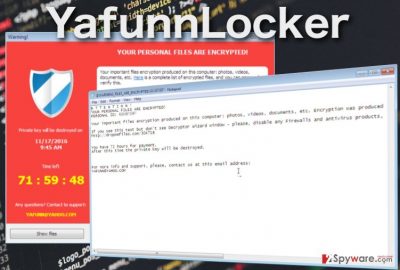
Though some experts note similarities with other ransomware infections, this malware has enough individual qualities that distinguish it from the rest. For instance, it pins the extension which is called as .[A-F0-9]{8}_luck to the infected files. This extension is one of the reasons why YafunnLocker virus has been associated with CryptoLuck in the first place. The ransom note that this virus leaves on the computer allows us to learn even more about this program as well. For instance, the hackers indicate two email addresses: bortanofe@hotmail.com and framozes@yandex.ru that the user has to contact to receive further data recovery instructions. Yandex.ru is a well-known website associated with numerous browser hijackers and similar viruses that stem from Russia. Perhaps it is a far-fetched speculation, but it might be that either the hackers themselves come from this country or specifically target Russian-speaking countries with this virus. So, far, there is not evidence on neither of these theories. While the experts are trying to learn more about this infection, we suggest not to hang around and take action regarding YafunnLocker removal. If you do not know where to start, just keep reading this article, and you’ll get there.
The distribution and prevention measures
YafunnLocker, like most ransomware viruses, is not easily tamed. You cannot avoid it by simply installing an antivirus utility and hoping for the best. You must take care of the layered protection. This layered protection may include, but is not limited to:
- Installation of a reputable computer protection utilities. Though it will not protect your computer on its own, it is crucial to have a reputable antivirus utility installed for the prevention of initial threats and the further virus removal. It might also be backed-up with some powerful firewall.
- Careful behavior online. If you do not visit unfamiliar websites, click on random ads, download unknown software or open email attachments that come from unknown senders, you significantly diminish the risk of getting infected with ransomware.
- The methods mentioned before are tricky because Yafunn Locker can find ways to bypass them. This means that, essentially, there is no way of knowing when will the virus strike. Thus, a more reasonable data protection can be achieved only by making regular backups of your data and storing them on external devices.
How quickly can I eliminate YafunnLocker?
Unfortunately, the ransomware still has not been decrypted. This means that there is currently no way of fully decrypting the locked data and doing it safely. Nevertheless, you can try alternative ways to recover your most important files by following the guidelines we provide below. Of course, you first have to remove YafunnLocker virus from your computer. Employing reputable antivirus utilities is an option that most experts recommend the virus victims to go for. If it does not work and some antivirus malfunctions do not allow YafunnLocker removal to take place, check out the virus decontamination instructions below to eliminate this obstacle.
Getting rid of YafunnLocker virus. Follow these steps
Manual removal using Safe Mode
Important! →
Manual removal guide might be too complicated for regular computer users. It requires advanced IT knowledge to be performed correctly (if vital system files are removed or damaged, it might result in full Windows compromise), and it also might take hours to complete. Therefore, we highly advise using the automatic method provided above instead.
Step 1. Access Safe Mode with Networking
Manual malware removal should be best performed in the Safe Mode environment.
Windows 7 / Vista / XP
- Click Start > Shutdown > Restart > OK.
- When your computer becomes active, start pressing F8 button (if that does not work, try F2, F12, Del, etc. – it all depends on your motherboard model) multiple times until you see the Advanced Boot Options window.
- Select Safe Mode with Networking from the list.

Windows 10 / Windows 8
- Right-click on Start button and select Settings.

- Scroll down to pick Update & Security.

- On the left side of the window, pick Recovery.
- Now scroll down to find Advanced Startup section.
- Click Restart now.

- Select Troubleshoot.

- Go to Advanced options.

- Select Startup Settings.

- Press Restart.
- Now press 5 or click 5) Enable Safe Mode with Networking.

Step 2. Shut down suspicious processes
Windows Task Manager is a useful tool that shows all the processes running in the background. If malware is running a process, you need to shut it down:
- Press Ctrl + Shift + Esc on your keyboard to open Windows Task Manager.
- Click on More details.

- Scroll down to Background processes section, and look for anything suspicious.
- Right-click and select Open file location.

- Go back to the process, right-click and pick End Task.

- Delete the contents of the malicious folder.
Step 3. Check program Startup
- Press Ctrl + Shift + Esc on your keyboard to open Windows Task Manager.
- Go to Startup tab.
- Right-click on the suspicious program and pick Disable.

Step 4. Delete virus files
Malware-related files can be found in various places within your computer. Here are instructions that could help you find them:
- Type in Disk Cleanup in Windows search and press Enter.

- Select the drive you want to clean (C: is your main drive by default and is likely to be the one that has malicious files in).
- Scroll through the Files to delete list and select the following:
Temporary Internet Files
Downloads
Recycle Bin
Temporary files - Pick Clean up system files.

- You can also look for other malicious files hidden in the following folders (type these entries in Windows Search and press Enter):
%AppData%
%LocalAppData%
%ProgramData%
%WinDir%
After you are finished, reboot the PC in normal mode.
Remove YafunnLocker using System Restore
-
Step 1: Reboot your computer to Safe Mode with Command Prompt
Windows 7 / Vista / XP- Click Start → Shutdown → Restart → OK.
- When your computer becomes active, start pressing F8 multiple times until you see the Advanced Boot Options window.
-
Select Command Prompt from the list

Windows 10 / Windows 8- Press the Power button at the Windows login screen. Now press and hold Shift, which is on your keyboard, and click Restart..
- Now select Troubleshoot → Advanced options → Startup Settings and finally press Restart.
-
Once your computer becomes active, select Enable Safe Mode with Command Prompt in Startup Settings window.

-
Step 2: Restore your system files and settings
-
Once the Command Prompt window shows up, enter cd restore and click Enter.

-
Now type rstrui.exe and press Enter again..

-
When a new window shows up, click Next and select your restore point that is prior the infiltration of YafunnLocker. After doing that, click Next.


-
Now click Yes to start system restore.

-
Once the Command Prompt window shows up, enter cd restore and click Enter.
Bonus: Recover your data
Guide which is presented above is supposed to help you remove YafunnLocker from your computer. To recover your encrypted files, we recommend using a detailed guide prepared by 2-spyware.com security experts.If your files are encrypted by YafunnLocker, you can use several methods to restore them:
How should I use Data Recovery Pro to recover files encrypted by YafunnLocker
Data Recovery Pro is an easily accessible way of data recovery. Though you should not expect a full system recovery, you can use this tool to try recover at least some of your files. More detailed instructions on how to use Data Recovery Pro are presented below.
- Download Data Recovery Pro;
- Follow the steps of Data Recovery Setup and install the program on your computer;
- Launch it and scan your computer for files encrypted by YafunnLocker ransomware;
- Restore them.
How can I use Windows Previous Versions feature to recover my files?
The first thing you should note about data recovery using Windows Previous Versions feature technique is that this method will only work if the System Restore function was enabled before virus attack. Follow the instructions below to learn how to reset your system to Windows Previous Versions and access your files.
- Find an encrypted file you need to restore and right-click on it;
- Select “Properties” and go to “Previous versions” tab;
- Here, check each of available copies of the file in “Folder versions”. You should select the version you want to recover and click “Restore”.
Can ShadowExplorer help me recover files locked by YafunnLocker?
ShadowExplorer is the last option we can suggest trying, in case you cannot make any use of the previously introduced techniques. The steps below show how this tool should be used step-by-step. Do not hesitate giving it a try!
- Download Shadow Explorer (http://shadowexplorer.com/);
- Follow a Shadow Explorer Setup Wizard and install this application on your computer;
- Launch the program and go through the drop down menu on the top left corner to select the disk of your encrypted data. Check what folders are there;
- Right-click on the folder you want to restore and select “Export”. You can also select where you want it to be stored.
YafunnLocker Decryptor belongs to cyber criminals, so we do NOT recommend purchasing it. The legitimate version of this tool hasn’t been presented yet.
Finally, you should always think about the protection of crypto-ransomwares. In order to protect your computer from YafunnLocker and other ransomwares, use a reputable anti-spyware, such as FortectIntego, SpyHunter 5Combo Cleaner or Malwarebytes
How to prevent from getting ransomware
Stream videos without limitations, no matter where you are
There are multiple parties that could find out almost anything about you by checking your online activity. While this is highly unlikely, advertisers and tech companies are constantly tracking you online. The first step to privacy should be a secure browser that focuses on tracker reduction to a minimum.
Even if you employ a secure browser, you will not be able to access websites that are restricted due to local government laws or other reasons. In other words, you may not be able to stream Disney+ or US-based Netflix in some countries. To bypass these restrictions, you can employ a powerful Private Internet Access VPN, which provides dedicated servers for torrenting and streaming, not slowing you down in the process.
Data backups are important – recover your lost files
Ransomware is one of the biggest threats to personal data. Once it is executed on a machine, it launches a sophisticated encryption algorithm that locks all your files, although it does not destroy them. The most common misconception is that anti-malware software can return files to their previous states. This is not true, however, and data remains locked after the malicious payload is deleted.
While regular data backups are the only secure method to recover your files after a ransomware attack, tools such as Data Recovery Pro can also be effective and restore at least some of your lost data.





















