Yesjis.com ads (virus) - Free Guide
Yesjis.com ads Removal Guide
What is Yesjis.com ads?
The appearance of Yesjis.com may be caused by a browser extension or a PUA
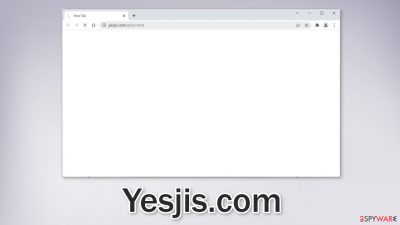
Yesjis.com is thought to be a redirect virus that could be caused by a browser hijacker or adware hiding in the system. It seems to appear randomly while users are surfing the web. As a result of such infections, people can get tricked into providing personal information or downloading PUPs (potentially unwanted programs),[1] and malware.
There are a lot of different online schemes that are meant to exploit less IT-savvy individuals. In the past years, we have seen a rise in fake antivirus warning pages, Flash Player installers, fake giveaways, and surveys. As people spend more and more time on their screens, fraudsters have taken this opportunity to spread their scams online to generate revenue.
Redirects like this can make a substantial amount of money for their creators. Every time you get redirected, crooks receive a cut. They can also make a profit with your data. Websites and web-based applications are able to track your browsing activities with various tracking technologies and in this day and age, data is the new currency.
| NAME | Yesjis.com |
| TYPE | Redirect virus; browser hijacker; adware |
| SYMPTOMS | Users randomly get redirected to questionable sites; browser settings like the homepage, new tab address, and search engine may have changed |
| DISTRIBUTION | Shady websites; deceptive ads; freeware installations |
| DANGERS | People may get redirected to dangerous websites where they can be tricked into providing personal information or downloading PUPs and malware |
| ELIMINATION | Look for malicious extensions in the browser settings; performing a scan with anti-malware tools is recommended |
| FURTHER STEPS | Use FortectIntego to fix any remaining damage and optimize the machine |
Some users report getting redirected to a search engine with the name of websearches.club, after they type something in the search box and press Enter. It does not seem to be a legitimate search engine which is a common feature between browser hijackers. You might also notice that your homepage was changed to websearches.club. Because of this, we think there is a high chance you downloaded a rogue browser plugin.
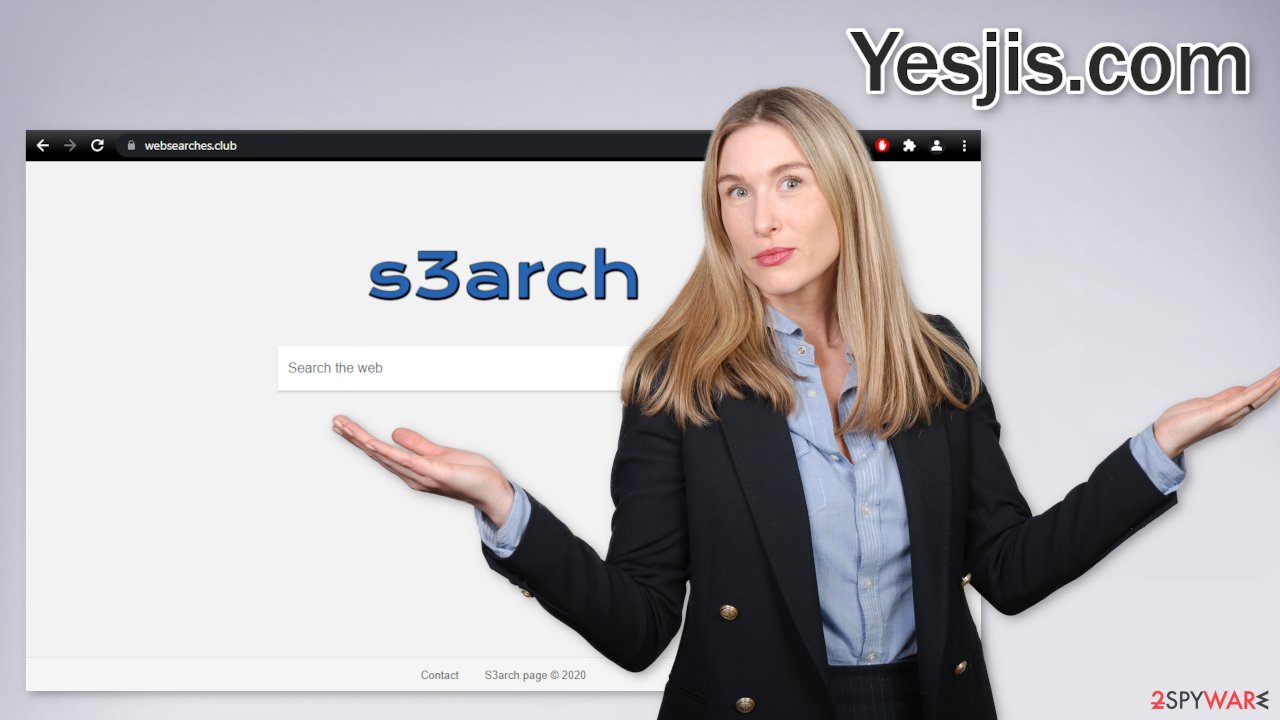
Take care of your privacy
The main purpose of such apps is to get people to click on ads, view them, install other PUAs or malware but they can also collect browsing-related information with cookies[2] which are small data files stored on your device. Inherently, they are not bad. They provide the ability for websites and web-based applications to personalize the user experience, for example, show relevant results.
The problem emerges when cookies can be used by bad actors. The data collected with them can be sold to third parties, advertising networks, which can use them to target you with ads even more. If the pages you visit or plugins you use do not have strong security measures in place, cookies can even be hijacked and used for malicious purposes.
Tracking technologies can collect information like your IP address, the websites you visit, links you click on, and things you purchase online. That is why it is so important to clear browsers regularly. To avoid a lengthy process, we recommend using a maintenance utility like FortectIntego. It can also fix various system errors, registry issues, corrupted files which is especially useful after a virus infection.
Search for suspicious plugins in your browser
A plugin can gain certain permissions to alter your browser settings which allow it to perform unwanted tasks. Most of the time, browser hijackers are distributed using unsafe advertising networks and shady websites but it is not unseen when users get hijacked with add-ons downloaded from official web stores. The main problem is that web store owners sometimes do not know how to identify apps that monetize user activity.
One plugin could be seen as very valuable to one user, and by another one considered to be a virus. Another reason for browser hijackers taking over users' machines is that they are very easy to produce. Fraudsters can create one code, duplicate it as much as they want, just add different names and promote these extensions on the world wide web using social engineering techniques.
The only way you can avoid being infected with browser hijackers is by doing your own research. Read the reviews, look for ratings and the number of users. You will often find that after you type a hijacker's name in the search, there are almost no results. It is not worth it to risk introducing unknown apps to your system. Choose the ones you can find plenty of information and feedback about.
If you have any extensions installed, we recommend going to your browser settings and removing them one by one, to determine if any of them are at fault for unwanted behavior. It may not be named Yesjis.com, or websearches.club. We recommend removing plugins one by one to see if you notice any difference.
Google Chrome
- Open Google Chrome, click on the Menu (three vertical dots at the top-right corner) and select More tools > Extensions.
- In the newly opened window, you will see all the installed extensions. Uninstall all the suspicious plugins that might be related to the unwanted program by clicking Remove.
![Remove extensions from Chrome Remove extensions from Chrome]()
Mozilla Firefox
- Open Mozilla Firefox browser and click on the Menu (three horizontal lines at the window's top-right).
- Select Add-ons.
- In here, select the unwanted plugin and click Remove.
![Remove extensions from Firefox Remove extensions from Firefox]()
MS Edge (Chromium)
- Open Edge and click select Settings > Extensions.
- Delete unwanted extensions by clicking Remove.
![Remove extensions from Chromium Edge Remove extensions from Chromium Edge]()
MS Edge (legacy)
- Select Menu (three horizontal dots at the top-right of the browser window) and pick Extensions.
- From the list, pick the extension and click on the Gear icon.
- Click on Uninstall at the bottom.
![Remove extensions from Edge Remove extensions from Edge]()
Safari
- Click Safari > Preferences…
- In the new window, pick Extensions.
- Select the unwanted extension and select Uninstall.
![Remove extensions from Safari Remove extensions from Safari]()
Eliminate potentially unwanted applications
If you have recently installed any programs from freeware[3] distribution sites, peer-to-peer file-sharing platforms, torrent sites, there is a big possibility that the symptoms are caused because of that. Freeware distributors often include additional programs in the installers[4] that monetize user activity (collect data about browsing activities, generate ads, etc.)
Another dangerous thing is that PUAs are often disguised as “handy” tools so people would not notice them in the system. The program causing unwanted behavior could look like an antivirus, system optimizer, or media player that is why we suggest using professional security tools to scan your machine. SpyHunter 5Combo Cleaner and Malwarebytes can scan your machine and detect suspicious processes running in your system. Besides that, you can avoid infections as security tools give warnings about unsafe files trying to enter your system.
If you want to trust your judgment and uninstall some applications that could be responsible, you can use the guide below for Windows and Mac machines to help you. But remember, a computer without anti-malware tools is like a house without a door.
Windows
- Enter Control Panel into Windows search box and hit Enter or click on the search result.
- Under Programs, select Uninstall a program.
![Uninstall from Windows 1 Uninstall from Windows 1]()
- From the list, find the entry of the suspicious program.
- Right-click on the application and select Uninstall.
- If User Account Control shows up, click Yes.
- Wait till the uninstallation process is complete and click OK.
![Uninstall from Windows 2 Uninstall from Windows 2]()
macOS
- From the menu bar, select Go > Applications.
- In the Applications folder, look for all related entries.
- Click on the app and drag it to Trash (or right-click and pick Move to Trash)
![Uninstall from Mac 1 Uninstall from Mac 1]()
To fully remove an unwanted app, you need to access Application Support, LaunchAgents, and LaunchDaemons folders and delete relevant files:
- Select Go > Go to Folder.
- Enter /Library/Application Support and click Go or press Enter.
- In the Application Support folder, look for any dubious entries and then delete them.
- Now enter /Library/LaunchAgents and /Library/LaunchDaemons folders the same way and terminate all the related .plist files.
![Uninstall from Mac 2 Uninstall from Mac 2]()
The best option is to get your software only from official sources because it is always the safest way. There are plenty of free and reputable software that you can choose from instead of using unsafe sources. We know it can get costly but it might save you money in the long run by not ruining your device. We suggest you follow these steps during the installation of software:
- Always choose the “Custom” or “Advanced” installation methods
- Read the Terms of Use and Privacy Policy to find out what the application will be able to do in your machine and what data will it collect
- Inspect the file list and untick the boxes next to any files that seem unrelated
How to prevent from getting adware
Do not let government spy on you
The government has many issues in regards to tracking users' data and spying on citizens, so you should take this into consideration and learn more about shady information gathering practices. Avoid any unwanted government tracking or spying by going totally anonymous on the internet.
You can choose a different location when you go online and access any material you want without particular content restrictions. You can easily enjoy internet connection without any risks of being hacked by using Private Internet Access VPN.
Control the information that can be accessed by government any other unwanted party and surf online without being spied on. Even if you are not involved in illegal activities or trust your selection of services, platforms, be suspicious for your own security and take precautionary measures by using the VPN service.
Backup files for the later use, in case of the malware attack
Computer users can suffer from data losses due to cyber infections or their own faulty doings. Ransomware can encrypt and hold files hostage, while unforeseen power cuts might cause a loss of important documents. If you have proper up-to-date backups, you can easily recover after such an incident and get back to work. It is also equally important to update backups on a regular basis so that the newest information remains intact – you can set this process to be performed automatically.
When you have the previous version of every important document or project you can avoid frustration and breakdowns. It comes in handy when malware strikes out of nowhere. Use Data Recovery Pro for the data restoration process.
- ^ Chris Hoffman. PUPs Explained: What is a “Potentially Unwanted Program”?. HowToGeek. Technology Magazine.
- ^ What are Cookies?. Kaspersky. Home Security.
- ^ Tim Fisher. What Is Freeware?. Lifewire. Internet, Networking and Security.
- ^ Liam Tung. Google: Unwanted bundled software is way more aggressive than malware. ZDNet. Security Blog.









