Yokufu.com ads (spam) - Free Guide
Yokufu.com ads Removal Guide
What is Yokufu.com ads?
Yokufu.com is made to look like a media player and users are asked to press “Allow” to play the video
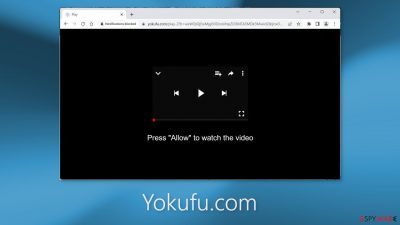
Yokufu.com is a bogus website created by crooks that try to trick people into subscribing to push notifications. The page is designed to look like it has a video, and there is a message encouraging users to click on the “Allow” button to play it. However, there is no video on the page and no other content to explore.
When people click “Allow” they start getting spammed with annoying pop-up ads that can appear even when the browser is closed. Unfortunately, crooks may also use rogue advertising networks that place ads leading to dangerous websites. People can end up on scam pages that try to lure out personal information or fool them into downloading PUPs (potentially unwanted programs),[1] and even malware.
| NAME | Yokufu.com |
| TYPE | Push notification spam; adware |
| SYMPTOMS | Pop-up ads show up on the desktop at random intervals |
| DISTRIBUTION | Shady websites, deceptive ads, sneaky redirects, freeware installations |
| DANGERS | Ads and links to sites displayed by the website might be dangerous. Users might suffer from financial losses, disclose their sensitive information to unknown parties or install malware/PUPs on their systems |
| ELIMINATION | Notifications can be disabled via the browser settings; in case you experience more ads and redirects to suspicious sites, you should also get rid of adware by using anti-malware tools |
| FURTHER STEPS | FortectIntego is a maintenance tool that should be used after the removal is complete to get rid of any remaining damage and optimize the system |
Distribution methods
Shady websites such as Yokufu.com rarely appear in the search results. Usually, they are hidden on unregulated pages that engage in illegal activities. For example, illegal streaming platforms are full of deceptive ads and sneaky redirects. They can also display fake “Download” and “Play” buttons that open new tabs.
When users browse through a site that offers movies to watch for free illegally, and they press “Play,” they may be taken to a page like Yokufu.com. It is not hard to see how someone can be fooled into thinking that they will be able to watch a movie they selected.
It is best to use legitimate streaming services, like Netflix or Hulu. They require only a small monthly subscription fee and users are able to watch as much content as they want. Also, try not to click on random links and ads. Only visit websites that you know and trust.
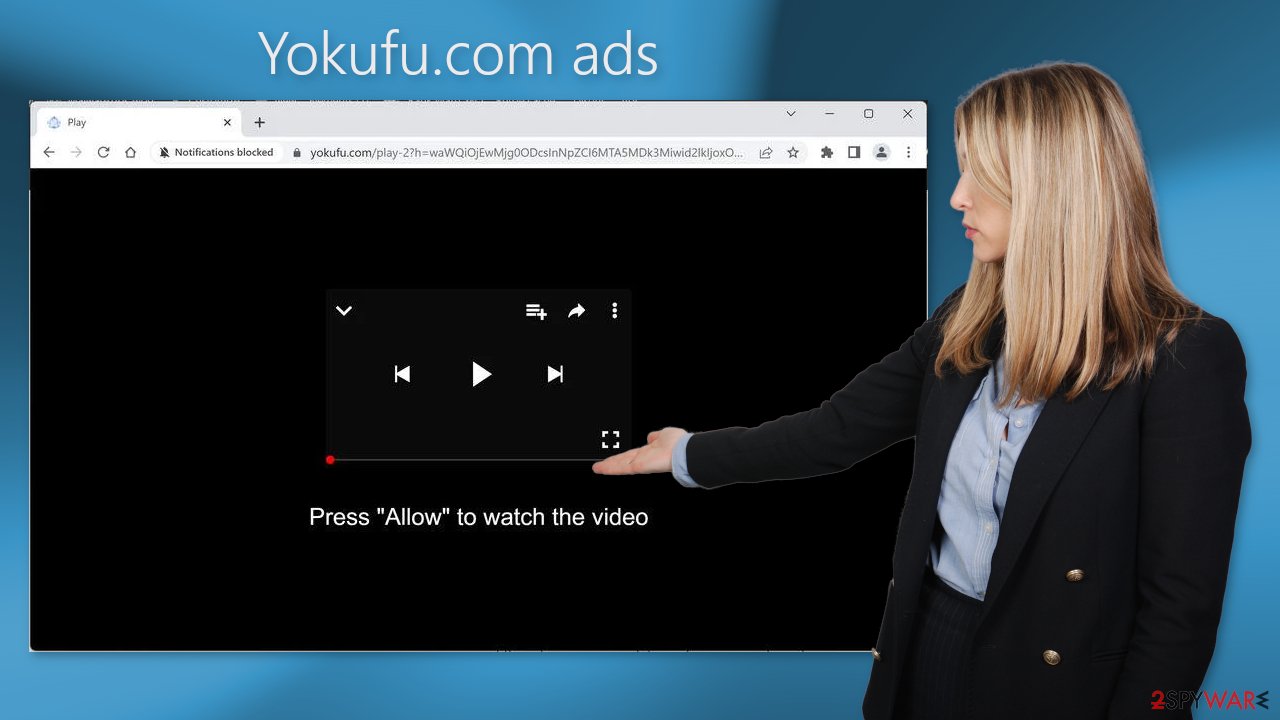
What is adware?
Adware[2] is advertising-supported software that can cause an increased amount of commercial content, like pop-ups, banners, and redirects. Often people get infected by adware from freeware[3] distribution platforms. They include additional programs in the installers that monetize user activity.
It is best to use official web stores and developer websites. You should also choose “Custom” or “Advanced” installation methods, read the Privacy Policy and Terms of Use. The most important step is to check the file list and untick the boxes next to any unrelated applications.
Stop the intrusive pop-ups
Below you will find a manual guide on how to take care of your browser. Because push notifications are subscription-based, you will have to disable them yourself:
Google Chrome (desktop):
- Open Google Chrome browser and go to Menu > Settings.
- Scroll down and click on Advanced.
- Locate the Privacy and security section and pick Site Settings > Notifications.
![Stop notifications on Chrome PC 1 Stop notifications on Chrome PC 1]()
- Look at the Allow section and look for a suspicious URL.
- Click the three vertical dots next to it and pick Block. This should remove unwanted notifications from Google Chrome.
![Stop notifications on Chrome PC 2 Stop notifications on Chrome PC 2]()
Google Chrome (Android):
- Open Google Chrome and tap on Settings (three vertical dots).
- Select Notifications.
- Scroll down to Sites section.
- Locate the unwanted URL and toggle the button to the left (Off setting).
![Stop notifications on Chrome Android Stop notifications on Chrome Android]()
Mozilla Firefox:
- Open Mozilla Firefox and go to Menu > Options.
- Click on Privacy & Security section.
- Under Permissions, you should be able to see Notifications. Click Settings button next to it.
![Stop notifications on Mozilla Firefox 1 Stop notifications on Mozilla Firefox 1]()
- In the Settings – Notification Permissions window, click on the drop-down menu by the URL in question.
- Select Block and then click on Save Changes. This should remove unwanted notifications from Mozilla Firefox.
![Stop notifications on Mozilla Firefox 2 Stop notifications on Mozilla Firefox 2]()
Safari:
- Click on Safari > Preferences…
- Go to Websites tab and, under General, select Notifications.
- Select the web address in question, click the drop-down menu and select Deny.
![Stop notifications on Safari Stop notifications on Safari]()
MS Edge:
- Open Microsoft Edge, and click the Settings and more button (three horizontal dots) at the top-right of the window.
- Select Settings and then go to Advanced.
- Under Website permissions, pick Manage permissions and select the URL in question.
![Stop notifications on Edge 1 Stop notifications on Edge 1]()
- Toggle the switch to the left to turn notifications off on Microsoft Edge.
MS Edge (Chromium):
- Open Microsoft Edge, and go to Settings.
- Select Site permissions.
- Go to Notifications on the right.
- Under Allow, you will find the unwanted entry.
- Click on More actions and select Block.
![Stop notifications on Edge Chromium Stop notifications on Edge Chromium]()
Get rid of cookies and cache
You should also take care of your browser by clearing cookies and cache. Cookies are used by almost every website to track your activity. They can store data like your IP address, geolocation, websites you visit, and things you purchase online. They can later be sold to advertising networks or other third parties.
For this purpose, we recommend a maintenance tool like FortectIntego. It can clear cookies and cache automatically. This powerful software can also fix various system errors, corrupted files, and registry issues, which is especially helpful after a virus infection.
Scan your system to detect adware
If you notice an increased amount of commercial content like pop-ups, banners, surveys, and others, or you often get redirected to strange websites even after you completed the previous steps, you may have an adware infection.
Generally, it is never clear which application could be causing the problems, as PUPs are often disguised as “handy” tools. We suggest using SpyHunter 5Combo Cleaner or Malwarebytes anti-malware tools that can automatically scan your machine and eliminate it completely. If you know what you are doing and want to do it yourself, here are the directions for Windows and macOS:
Windows 10/8:
- Enter Control Panel into Windows search box and hit Enter or click on the search result.
- Under Programs, select Uninstall a program.
![Uninstall from Windows 1 Uninstall from Windows 1]()
- From the list, find the entry of the suspicious program.
- Right-click on the application and select Uninstall.
- If User Account Control shows up, click Yes.
- Wait till uninstallation process is complete and click OK.
![Uninstall from Windows 2 Uninstall from Windows 2]()
Windows 7/XP:
- Click on Windows Start > Control Panel located on the right pane (if you are Windows XP user, click on Add/Remove Programs).
- In Control Panel, select Programs > Uninstall a program.
![Uninstall from Windows 7/XP Uninstall from Windows 7/XP]()
- Pick the unwanted application by clicking on it once.
- At the top, click Uninstall/Change.
- In the confirmation prompt, pick Yes.
- Click OK once the removal process is finished.
Mac:
- From the menu bar, select Go > Applications.
- In the Applications folder, look for all related entries.
- Click on the app and drag it to Trash (or right-click and pick Move to Trash)
![Uninstall from Mac 1 Uninstall from Mac 1]()
To entirely remove an unwanted app, you need to access Application Support, LaunchAgents, and LaunchDaemons folders and delete relevant files:
- Select Go > Go to Folder.
- Enter /Library/Application Support and click Go or press Enter.
- In the Application Support folder, look for any suspicious entries and then delete them.
- Now enter /Library/LaunchAgents and /Library/LaunchDaemons folders the same way and terminate all the related .plist files.
![Uninstall from Mac 2 Uninstall from Mac 2]()
How to prevent from getting adware
Stream videos without limitations, no matter where you are
There are multiple parties that could find out almost anything about you by checking your online activity. While this is highly unlikely, advertisers and tech companies are constantly tracking you online. The first step to privacy should be a secure browser that focuses on tracker reduction to a minimum.
Even if you employ a secure browser, you will not be able to access websites that are restricted due to local government laws or other reasons. In other words, you may not be able to stream Disney+ or US-based Netflix in some countries. To bypass these restrictions, you can employ a powerful Private Internet Access VPN, which provides dedicated servers for torrenting and streaming, not slowing you down in the process.
Data backups are important – recover your lost files
Ransomware is one of the biggest threats to personal data. Once it is executed on a machine, it launches a sophisticated encryption algorithm that locks all your files, although it does not destroy them. The most common misconception is that anti-malware software can return files to their previous states. This is not true, however, and data remains locked after the malicious payload is deleted.
While regular data backups are the only secure method to recover your files after a ransomware attack, tools such as Data Recovery Pro can also be effective and restore at least some of your lost data.
- ^ Chris Hoffman. PUPs Explained: What is a “Potentially Unwanted Program”?. Howtogeek. Technology Magazine.
- ^ Adware. Malwarebytes. Cybersecurity Basics.
- ^ Tim Fisher. What Is Freeware?. Lifewire. Internet, Networking and Security Blog.













