YOLO ransomware (Free Guide) - Bonus: Decryption Steps
YOLO virus Removal Guide
What is YOLO ransomware?
YOLO ransomware is cryptovirus that was developed by Jigsaw creators who call themselves Red Team
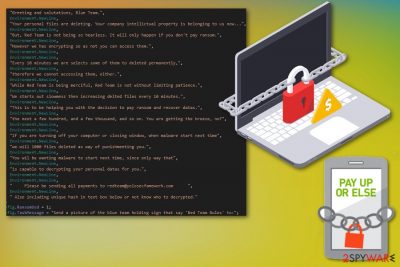
| Name | YOLO ransomware |
|---|---|
| Type | Cryptovirus |
| Family | Jigsaw ransomware |
| File extension | .YOLO |
| Main executable | Isass.exe |
| Contact email | redteam@yolosecfamework.com |
| Distribution | Spam email attachments |
| Elimination | Use Malwarebytes to remove YOLO ransomware and clean the system further using FortectIntego |
When the main YOLO ransomware virus payload was analyzed, a malware scan revealed various detection names.[1] Based on them, the Jigsaw ransomware connection was revealed. Also, other researchers indicated that this is a serious threat that has been attacking users recently.
The main working principle of YOLO ransomware and other crypto malware is to lock users' files and demand payment for the decryption key. The file-locking process is based on army-grade encryption algorithms that help to change the original file code.
Usually, when the encryption is done, virus developers display the ransom note with payment instructions, ransom amount or more specific details about the attack. At the time of writing, we have no information about the particular file YOLO ransomware displays as a ransom message. However, the researcher that exposed this activity revealed virus developers' note to the victims.
YOLO ransomware virus creators call victims Blue Team while they are the Red Team. The name is also indicated in the contact email redteam@yolosecfamework.com that is revealed. Other facts stated in this release:
- Every ten minutes new data gets deleted;
- Up to 100 or 1000 files could get deleted permanently if you do not pay in time;
- The malware can reappear when you reboot your device;
- Virus developers ask to send them a photo of yourself holding a sign with “Red Team Rules.”
Although ransomware creators state they can decrypt your files, you shouldn't trust these people. Often, victims pay, and their data is not recovered.[2] You should avoid contacting criminals and focus on malware termination. You can remove YOLO ransomware using Malwarebytes or similar anti-malware.
The best solution is automatic YOLO ransomware removal because you need to delete all files and programs added by the malware itself. Also, malware like this leaves a lot of damage to the system that can affect the device further. For this, use FortectIntego and scan the system again to fix all issues.

Macro-filled file attachments distribute malicious programs
Commonly found file formats like Microsoft Word, Excel or PDF often conceal malicious content in the file itself. Spam emails have file attachments in these formats and users tend to open them without paying attention. Unfortunately, when you are suggested to enable contents, you can launch malicious process or automatic installation of direct malware.
Look for red flags on emails before trusting the content. If you are not expecting to get an email, delete the received one. Especially when the email:
- Appears like sent from the legitimate company you are not using;
- Includes little to no information and file attachment;
- Subject line says “Invoice” or “order information.”
Researchers[3] note that you can also try scanning the file attachment before downloading and opening that on the device directly. This way you can see the purpose of the document and avoid severe malware infection.
Terminate YOLO ransomware and improve the security of your machine
When you deal with YOLO ransomware virus, remember that crypto malware affects more significant parts of the system because of changes Windows Registry entries, alters or adds files in the system folders and disables some functions or programs.
However, you can remove YOLO ransomware and all malicious files, programs at the same time if you use FortectIntego, FortectIntego or Malwarebytes for the process. These tools perform a full system scan and indicate all possible threats. You need to follow the suggested steps to clean the machine entirely.
When the YOLO ransomware removal is done, double-check by performing a system scan again. If you are not sure that the device is malware-free, you may damage your files. When ransomware is not deleted entirely, it encrypts your files again.
Getting rid of YOLO virus. Follow these steps
Manual removal using Safe Mode
Try rebooting the device in Safe Mode with networking before the full system scan using anti-malware. This way you can eliminate YOLO ransomware without any interruption:
Important! →
Manual removal guide might be too complicated for regular computer users. It requires advanced IT knowledge to be performed correctly (if vital system files are removed or damaged, it might result in full Windows compromise), and it also might take hours to complete. Therefore, we highly advise using the automatic method provided above instead.
Step 1. Access Safe Mode with Networking
Manual malware removal should be best performed in the Safe Mode environment.
Windows 7 / Vista / XP
- Click Start > Shutdown > Restart > OK.
- When your computer becomes active, start pressing F8 button (if that does not work, try F2, F12, Del, etc. – it all depends on your motherboard model) multiple times until you see the Advanced Boot Options window.
- Select Safe Mode with Networking from the list.

Windows 10 / Windows 8
- Right-click on Start button and select Settings.

- Scroll down to pick Update & Security.

- On the left side of the window, pick Recovery.
- Now scroll down to find Advanced Startup section.
- Click Restart now.

- Select Troubleshoot.

- Go to Advanced options.

- Select Startup Settings.

- Press Restart.
- Now press 5 or click 5) Enable Safe Mode with Networking.

Step 2. Shut down suspicious processes
Windows Task Manager is a useful tool that shows all the processes running in the background. If malware is running a process, you need to shut it down:
- Press Ctrl + Shift + Esc on your keyboard to open Windows Task Manager.
- Click on More details.

- Scroll down to Background processes section, and look for anything suspicious.
- Right-click and select Open file location.

- Go back to the process, right-click and pick End Task.

- Delete the contents of the malicious folder.
Step 3. Check program Startup
- Press Ctrl + Shift + Esc on your keyboard to open Windows Task Manager.
- Go to Startup tab.
- Right-click on the suspicious program and pick Disable.

Step 4. Delete virus files
Malware-related files can be found in various places within your computer. Here are instructions that could help you find them:
- Type in Disk Cleanup in Windows search and press Enter.

- Select the drive you want to clean (C: is your main drive by default and is likely to be the one that has malicious files in).
- Scroll through the Files to delete list and select the following:
Temporary Internet Files
Downloads
Recycle Bin
Temporary files - Pick Clean up system files.

- You can also look for other malicious files hidden in the following folders (type these entries in Windows Search and press Enter):
%AppData%
%LocalAppData%
%ProgramData%
%WinDir%
After you are finished, reboot the PC in normal mode.
Remove YOLO using System Restore
System Restore feature is known for the ability to recover the device. Follow these steps to know how to get rid of YOLO ransomware using this feature:
-
Step 1: Reboot your computer to Safe Mode with Command Prompt
Windows 7 / Vista / XP- Click Start → Shutdown → Restart → OK.
- When your computer becomes active, start pressing F8 multiple times until you see the Advanced Boot Options window.
-
Select Command Prompt from the list

Windows 10 / Windows 8- Press the Power button at the Windows login screen. Now press and hold Shift, which is on your keyboard, and click Restart..
- Now select Troubleshoot → Advanced options → Startup Settings and finally press Restart.
-
Once your computer becomes active, select Enable Safe Mode with Command Prompt in Startup Settings window.

-
Step 2: Restore your system files and settings
-
Once the Command Prompt window shows up, enter cd restore and click Enter.

-
Now type rstrui.exe and press Enter again..

-
When a new window shows up, click Next and select your restore point that is prior the infiltration of YOLO. After doing that, click Next.


-
Now click Yes to start system restore.

-
Once the Command Prompt window shows up, enter cd restore and click Enter.
Bonus: Recover your data
Guide which is presented above is supposed to help you remove YOLO from your computer. To recover your encrypted files, we recommend using a detailed guide prepared by 2-spyware.com security experts.If your files are encrypted by YOLO, you can use several methods to restore them:
When recovering files, you need to use trustworthy software like Data Recovery Pro
Data Recovery Pro helps with encrypted files and restores accidentally deleted data
- Download Data Recovery Pro;
- Follow the steps of Data Recovery Setup and install the program on your computer;
- Launch it and scan your computer for files encrypted by YOLO ransomware;
- Restore them.
Windows Previous Versions feature restores files affected by YOLO ransomware
When System Restore is enabled, you can try Windows Previous Feature as an alternative data recovery method
- Find an encrypted file you need to restore and right-click on it;
- Select “Properties” and go to “Previous versions” tab;
- Here, check each of available copies of the file in “Folder versions”. You should select the version you want to recover and click “Restore”.
ShadowExplorer method
Employ ShadowExplorer in the data recovery process when YOLO ransomware is removed
- Download Shadow Explorer (http://shadowexplorer.com/);
- Follow a Shadow Explorer Setup Wizard and install this application on your computer;
- Launch the program and go through the drop down menu on the top left corner to select the disk of your encrypted data. Check what folders are there;
- Right-click on the folder you want to restore and select “Export”. You can also select where you want it to be stored.
There is no decryption tool for YOLO ransomware, but you can try Jigsaw ransomware decryptor
Finally, you should always think about the protection of crypto-ransomwares. In order to protect your computer from YOLO and other ransomwares, use a reputable anti-spyware, such as FortectIntego, SpyHunter 5Combo Cleaner or Malwarebytes
How to prevent from getting ransomware
Stream videos without limitations, no matter where you are
There are multiple parties that could find out almost anything about you by checking your online activity. While this is highly unlikely, advertisers and tech companies are constantly tracking you online. The first step to privacy should be a secure browser that focuses on tracker reduction to a minimum.
Even if you employ a secure browser, you will not be able to access websites that are restricted due to local government laws or other reasons. In other words, you may not be able to stream Disney+ or US-based Netflix in some countries. To bypass these restrictions, you can employ a powerful Private Internet Access VPN, which provides dedicated servers for torrenting and streaming, not slowing you down in the process.
Data backups are important – recover your lost files
Ransomware is one of the biggest threats to personal data. Once it is executed on a machine, it launches a sophisticated encryption algorithm that locks all your files, although it does not destroy them. The most common misconception is that anti-malware software can return files to their previous states. This is not true, however, and data remains locked after the malicious payload is deleted.
While regular data backups are the only secure method to recover your files after a ransomware attack, tools such as Data Recovery Pro can also be effective and restore at least some of your lost data.
- ^ isass.exe analysis. VirusTotal. Online malware scanner.
- ^ Shaun Nichols. Less than half of paying ransomware targets get their files back. Theregister. Sci/Tech news for the world.
- ^ Virukset. Virukset. Spyware related news.





















