Your computer is low on memory Mac virus (Improved Guide) - Virus Removal Instructions
Your computer is low on memory Mac virus Removal Guide
What is Your computer is low on memory Mac virus?
Your computer is low on memory Mac virus is a pop-up that is forced to show up by BeeAware adware
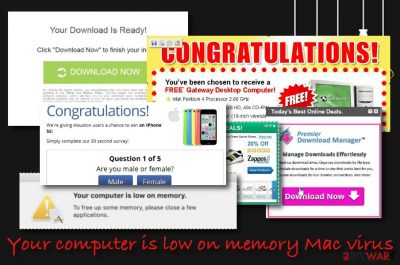
Your computer is low on memory Mac virus is an adware that drops legitimate-looking messages on macOS computers. Truly, the notification is provided by BeeAware adware and claims that your Mac computer is lacking space and you need to free up some memory. However, this is not an official message and you should be aware that more intrusive activities are yet to come after encountering it. The intruder that controls the process can drop annoying pop-ups on the targeted computer and start redirecting to unknown locations while surfing the web through the infected web browser. Sometimes, adware apps might even be used for infiltrating other PUPs or malware such as trojans[1] into the computer system which you should be aware of as it can bring big damage to your device and compromise various software.
| Name | Your computer is low on memory Mac virus |
|---|---|
| Type | Adware/potentially unwanted program |
| Cause | This suspicious notification shows up on the computer screen provoked by BeeAware adware |
| Activities | Once you have the adware installed on your computer system, you are likely to receive a big number of intrusive advertisements, constant redirecting sessions. Also, the PUP can collect information about your browsing history, habits, and experience and perform unexpected changes on the web browser's homepage and new tab URL sections |
| Risks | If you have been infected by this adware, you can be put at risk of a malware infection that can happen if you are redirected to a potentially dangerous source or the PUP itself is used for the distribution of virtual parasites |
| Removal | You can get rid of the adware program with the help of automatical software or by using the manual step-by-step guidelines that have been added to the end of this article |
| Fix tip | If you have spotted any signs of system compromisation, you can try fixing the affected areas with the help of software such as FortectIntego |
Your computer is low on memory Mac virus is not an object that you can rely on. After the adware installation process, you can encounter unexpected modifications in the homepage and new tab URL sections of your web browser apps such as Google Chrome, Mozilla Firefox, and Safari. Also, these locations might get filled with questionable components such as browser add-ons, plug-ins, and extensions.
Continuously, this particular Mac virus can drop misleading advertisements during your browsing sessions and start interrupting your online work constantly. If this happens, you are likely to find your web browser sluggish and with decreasing speed per session. Also, the provided ads might bring you bogus offers, deals, and even drop you technical support scams,[2] fake prize claims, and surveys.
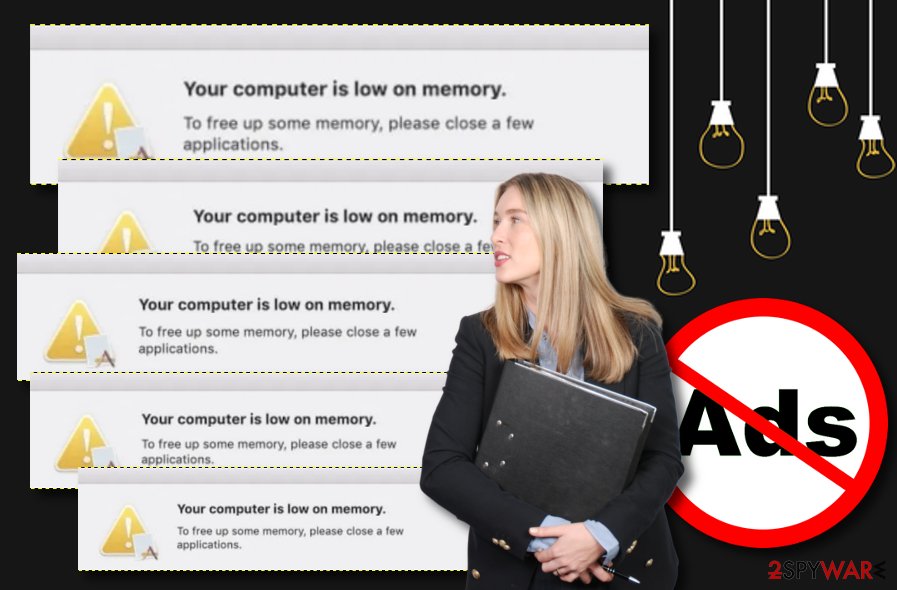
You should not believe in anything that comes from Your computer is low on memory Mac virus as it will be provided for beneficial purposes only. While the first way to gain income from users is to gather monetary benefits from the pay-per-click technique,[3] the second method includes tracking non-personal information that is related to the person's browsing history and sharing the collected items with other parties for income.
The potentially unwanted program that controls these alerts might be able to spy on data such as recently visited websites, hyperlinks, and advertisements accessed, bookmarks that you have saved, offers and deal searched via the search bar, your geographic location, IP address, the type of web browser, etc. Such type of information can also be used in targeted advertising campaigns for providing you with attractive-looking advertisements.
Furthermore, Your computer is low on memory Mac virus might be used for redirecting users to affiliate sources that are filled with additional offers promoted and will likely try to convince users to purchase some type of useless product or service. However, this is not the worst part of these redirecting sessions as there is a risk of getting directed towards a malware-laden domain. If this happens, your computer system might end up with a nasty infection.
For further benefits, the developers might provide this product bundled with other PUPs such as adware and browser hijackers. In addition, you have a chance of receiving scareware apps and tech support scams. Nevertheless, there also is a risk of getting malware on your computer system through the provided ads.
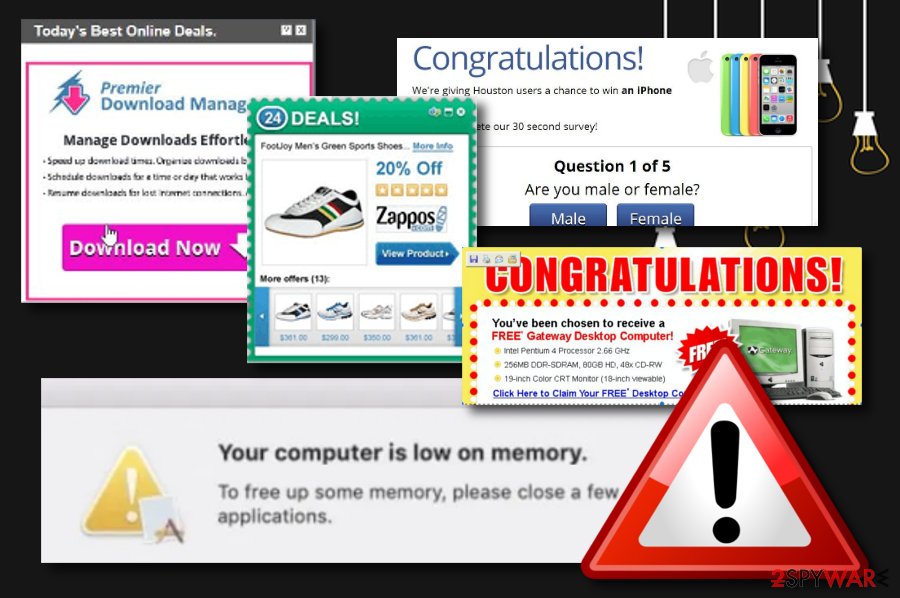
If you want to remove threats from your device properly, you will have to complete a full elimination process that includes web browsers and the operating system. We always recommend using antimalware software as these products are capable of spotting all infectious products and cleaning the entire computer system in a few minutes of time. This way you will be sure that the PUP is gone and save time also.
Even though adware is not considered to be dangerous malware, Your computer is low on memory Mac virus removal is still not a process that you should play with. The potentially unwanted program might easily reappear if you leave any suspicious files or entries lurking on your computer system. After the cleaning, you can try using FortectIntego for fixing the compromised system parts if you have discovered some during the adware's activity period.
Adware apps sneak into the system via software bundles
Software bundles often carry potentially unwanted programs such as adware in their packages and get downloaded to computer systems that have the “Recommended” or “Quick” downloading mode set as default. In this case, we recommend choosing the “Advanced” or “Custom” version where you will be able to track all incoming downloads and deselect all the suspicious additional content that you do not want to see on your computer system.
Continuously, you should avoid downloading and installing products from third-party websites such as Cnet.com, Download.com, and Softonic.com. Also, note that adware and similar PUPs can get distributed together with various PDF converters, download managers, and similar questionable tools. The best thing to do here is to get all of your software and services from reliable developers and the programs' official downloading pages only.
In addition, potentially unwanted products can camouflage themselves as software updates, for example, Adobe Flash Player. If you are ever provided with an update request while browsing the Internet sphere, you should not rush to take it seriously before check the official update releases. Also, you should get a reliable antivirus tool that will protect you from potential cyber threats and drop you warnings if something suspicious is trying to invade your machine.
Your computer is low on memory Mac virus removal instructions
You should remove any threats from your macOS machine. Especially if adware like this has been throwing annoying notifications on your screen and interrupting your browsing work with redirecting sessions. Note that the potentially unwanted program might have hidden questionable-looking components in your Applications folder or other computer sections that also need to be cleaned if you do not want the cyber threat to reappear.
The virus removal is a process that you can complete with the help of automatic antimalware software or manual step-by-step guidelines that have been added to the end of this writing. First of all, you should measure your skills and abilities towards the elimination of adware. If you think of yourself as an advanced computer user, you can continue with the manual technique, otherwise, download and use reliable antimalware tools.
Specialists from LesVirus.fr[4] claim that adware programs such as Your computer is low on memory Mac virus add bogus products such as browser extensions to web browser apps such as Google Chrome, Mozilla Firefox, and Safari. These directories also need to be cleaned, otherwise, the PUP might show up the next time you launch the infected browser.
You may remove virus damage with a help of FortectIntego. SpyHunter 5Combo Cleaner and Malwarebytes are recommended to detect potentially unwanted programs and viruses with all their files and registry entries that are related to them.
Getting rid of Your computer is low on memory Mac virus. Follow these steps
Delete from macOS
Remove items from Applications folder:
- From the menu bar, select Go > Applications.
- In the Applications folder, look for all related entries.
- Click on the app and drag it to Trash (or right-click and pick Move to Trash)

To fully remove an unwanted app, you need to access Application Support, LaunchAgents, and LaunchDaemons folders and delete relevant files:
- Select Go > Go to Folder.
- Enter /Library/Application Support and click Go or press Enter.
- In the Application Support folder, look for any dubious entries and then delete them.
- Now enter /Library/LaunchAgents and /Library/LaunchDaemons folders the same way and terminate all the related .plist files.

Remove from Mozilla Firefox (FF)
Remove dangerous extensions:
- Open Mozilla Firefox browser and click on the Menu (three horizontal lines at the top-right of the window).
- Select Add-ons.
- In here, select unwanted plugin and click Remove.

Reset the homepage:
- Click three horizontal lines at the top right corner to open the menu.
- Choose Options.
- Under Home options, enter your preferred site that will open every time you newly open the Mozilla Firefox.
Clear cookies and site data:
- Click Menu and pick Settings.
- Go to Privacy & Security section.
- Scroll down to locate Cookies and Site Data.
- Click on Clear Data…
- Select Cookies and Site Data, as well as Cached Web Content and press Clear.

Reset Mozilla Firefox
If clearing the browser as explained above did not help, reset Mozilla Firefox:
- Open Mozilla Firefox browser and click the Menu.
- Go to Help and then choose Troubleshooting Information.

- Under Give Firefox a tune up section, click on Refresh Firefox…
- Once the pop-up shows up, confirm the action by pressing on Refresh Firefox.

Remove from Google Chrome
Delete malicious extensions from Google Chrome:
- Open Google Chrome, click on the Menu (three vertical dots at the top-right corner) and select More tools > Extensions.
- In the newly opened window, you will see all the installed extensions. Uninstall all the suspicious plugins that might be related to the unwanted program by clicking Remove.

Clear cache and web data from Chrome:
- Click on Menu and pick Settings.
- Under Privacy and security, select Clear browsing data.
- Select Browsing history, Cookies and other site data, as well as Cached images and files.
- Click Clear data.

Change your homepage:
- Click menu and choose Settings.
- Look for a suspicious site in the On startup section.
- Click on Open a specific or set of pages and click on three dots to find the Remove option.
Reset Google Chrome:
If the previous methods did not help you, reset Google Chrome to eliminate all the unwanted components:
- Click on Menu and select Settings.
- In the Settings, scroll down and click Advanced.
- Scroll down and locate Reset and clean up section.
- Now click Restore settings to their original defaults.
- Confirm with Reset settings.

Delete from Safari
Remove unwanted extensions from Safari:
- Click Safari > Preferences…
- In the new window, pick Extensions.
- Select the unwanted extension and select Uninstall.

Clear cookies and other website data from Safari:
- Click Safari > Clear History…
- From the drop-down menu under Clear, pick all history.
- Confirm with Clear History.

Reset Safari if the above-mentioned steps did not help you:
- Click Safari > Preferences…
- Go to Advanced tab.
- Tick the Show Develop menu in menu bar.
- From the menu bar, click Develop, and then select Empty Caches.

After uninstalling this potentially unwanted program (PUP) and fixing each of your web browsers, we recommend you to scan your PC system with a reputable anti-spyware. This will help you to get rid of Your computer is low on memory Mac registry traces and will also identify related parasites or possible malware infections on your computer. For that you can use our top-rated malware remover: FortectIntego, SpyHunter 5Combo Cleaner or Malwarebytes.
How to prevent from getting adware
Stream videos without limitations, no matter where you are
There are multiple parties that could find out almost anything about you by checking your online activity. While this is highly unlikely, advertisers and tech companies are constantly tracking you online. The first step to privacy should be a secure browser that focuses on tracker reduction to a minimum.
Even if you employ a secure browser, you will not be able to access websites that are restricted due to local government laws or other reasons. In other words, you may not be able to stream Disney+ or US-based Netflix in some countries. To bypass these restrictions, you can employ a powerful Private Internet Access VPN, which provides dedicated servers for torrenting and streaming, not slowing you down in the process.
Data backups are important – recover your lost files
Ransomware is one of the biggest threats to personal data. Once it is executed on a machine, it launches a sophisticated encryption algorithm that locks all your files, although it does not destroy them. The most common misconception is that anti-malware software can return files to their previous states. This is not true, however, and data remains locked after the malicious payload is deleted.
While regular data backups are the only secure method to recover your files after a ransomware attack, tools such as Data Recovery Pro can also be effective and restore at least some of your lost data.
- ^ What is a Trojan? Is it a virus or is it malware?. Norton. Internet Security.
- ^ What is Tech support scam?. Quora.com. Relevant questions and answers.
- ^ Pay-per-click. Wikipedia. The free encyclopedia.
- ^ LesVirus.fr. LesVirus. Security and spyware news.












