BeeAware software update (Virus Removal Instructions) - updated Jan 2019
BeeAware software update Removal Guide
What is BeeAware software update?
BeeAware is an adware application that prompts users to update it in a fraudulent pop-up message
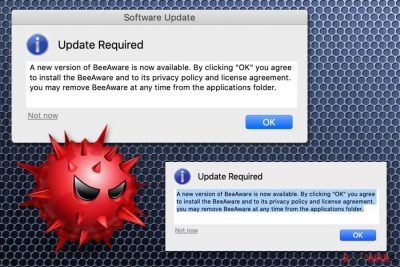
BeeAware is a potentially unwanted application that was designed for Mac users. PUPs are usually distributed with the help of software bundling or other deceptive techniques, and then show users various pop-ups, blinking windows, in-text links, banners on their Google Chrome, Mozilla Firefox, Safari, and other browsers. Soon after the infiltration, BeeAware starts showing a popup message with the title “Update required,” asking users to perform the alleged update. However, victims should not click on any available buttons, and immediately perform a full system scan with security software. Otherwise, host machines might be infected with additional unwanted software or even malware. Users complained[1] about not only the intrusive behavior but also the persistence of the BeeAware virus because elimination proved to be difficult.
| Name | BeeAware software update |
|---|---|
| Type | Adware |
| Category | Potentially unwanted program |
| Symptoms | Displays promotional, commercial content and delivers fake software update alerts |
| Distribution | Insecure software installations, deceptive websites |
| Targets | Mac operating system |
| Elimination | Use FortectIntego or any other tool to scan the system and remove BeeAware software update |
The main issue with BeeAware is that it causes the system to show fake alerts about software update which encourages users to install the BeeAware or any other program directly. These windows may pop-up out of nowhere and display additional commercial content or promotional messages.[2]
Also, advertisements provided by this BeeAware software update virus can be shown as:
- banners;
- coupons;
- offers;
- deals;
- hyperlinks;
- direct pop-ups;
- or redirects.
If you get displayed this message about BeeAware software update and you follow with the installation, it is possible that additional PUPs, suspicious software or programs gets installed altogether in a bundle. If so, commercial content continuously appears on your screen and possibly affects other parts of the device.
BeeAware software update alert displays the following text:
Software Update
Update Required
A new version of BeeAware is now available. By clicking “OK” you agree to install BeeAware and to its privacy policy and license agreement. you may remove BeeAware at any time from the applications folder.
BeeAware software update can also cause installation of other fake tools and applications like MacTuneup; Genieo; MacKeeper and many more. These PUPs may affect the performance of your computer while reducing the speed or even disabling some functions and programs.
You need to remove BeeAware software update from the system immediately after noticing unwanted behavior or the main alert message. The best tip that security experts[3] give is to employ a reputable antivirus tool for the process, so you can eliminate all intruders that got on the system without your permission.
Automatic BeeAware software update removal indicates all cyber threats or even corrupted files and programs so that you can improve the device in a significant way. You can use FortectIntego and run a full system scan to get rid of virus damage or indicate affected parts.
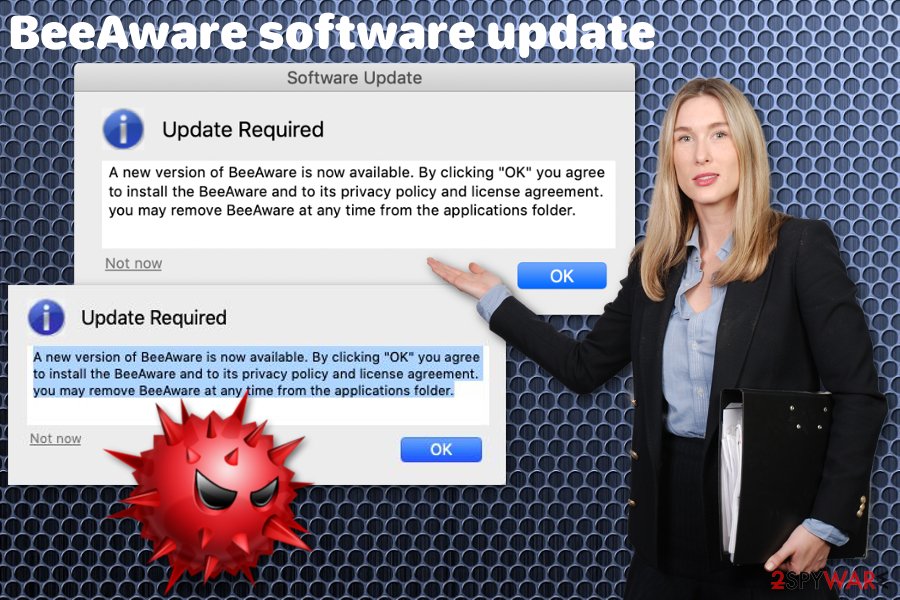
Software bundles distribute questionable programs and install unwanted applications
Downloading software from trustworthy or official websites may give you the advantage of controlling the process. If you choose a trustworthy source for your programs, you can be sure that to unwanted content is packed together. However, opting for Default or Quick installations can also hide useless programs. You can avoid cyber infections by:
- choosing Advanced options during software installations;
- avoiding direct links on questionable websites;
- closing update messages;
- ignoring promotional ads for software and applications.
If you opt for Advanced installation when you get your programs, you can see all additional programs or tools suggested for you or listed for automatic download. Then, you can de-select unwanted programs and avoid cyber infections.[4] Various pop-ups and banners may suggest updating your programs but when you keep your software up-to-date deceptive ads shouldn't lure you that easily.
Clean the system further after BeeAware software update elimination with trustworthy antivirus tools
Make sure to remove BeeAware software update alongside other similar intruders and do so by performing a full system scan with anti-malware or PC repair tools. We have a few recommendations but feel free to use any program of your choice. The most important thing to note while choosing the tool is the reputability of the provider. You need to avoid cyber infiltrations at any costs.
Also, after the proper BeeAware software update removal, you should check the system further using PC repair tools or the antivirus program. During a full system scan, all possible infections can be indicated and terminated. Various infected files or programs can also be detected during this process. Check our tips down below too.
You may remove virus damage with a help of FortectIntego. SpyHunter 5Combo Cleaner and Malwarebytes are recommended to detect potentially unwanted programs and viruses with all their files and registry entries that are related to them.
Getting rid of BeeAware software update. Follow these steps
Delete from macOS
Clean the system by following our tips:
Remove items from Applications folder:
- From the menu bar, select Go > Applications.
- In the Applications folder, look for all related entries.
- Click on the app and drag it to Trash (or right-click and pick Move to Trash)

To fully remove an unwanted app, you need to access Application Support, LaunchAgents, and LaunchDaemons folders and delete relevant files:
- Select Go > Go to Folder.
- Enter /Library/Application Support and click Go or press Enter.
- In the Application Support folder, look for any dubious entries and then delete them.
- Now enter /Library/LaunchAgents and /Library/LaunchDaemons folders the same way and terminate all the related .plist files.

Remove from Mozilla Firefox (FF)
Remove dangerous extensions:
- Open Mozilla Firefox browser and click on the Menu (three horizontal lines at the top-right of the window).
- Select Add-ons.
- In here, select unwanted plugin and click Remove.

Reset the homepage:
- Click three horizontal lines at the top right corner to open the menu.
- Choose Options.
- Under Home options, enter your preferred site that will open every time you newly open the Mozilla Firefox.
Clear cookies and site data:
- Click Menu and pick Settings.
- Go to Privacy & Security section.
- Scroll down to locate Cookies and Site Data.
- Click on Clear Data…
- Select Cookies and Site Data, as well as Cached Web Content and press Clear.

Reset Mozilla Firefox
If clearing the browser as explained above did not help, reset Mozilla Firefox:
- Open Mozilla Firefox browser and click the Menu.
- Go to Help and then choose Troubleshooting Information.

- Under Give Firefox a tune up section, click on Refresh Firefox…
- Once the pop-up shows up, confirm the action by pressing on Refresh Firefox.

Remove from Google Chrome
Make sure to check the browser for additionally installed content:
Delete malicious extensions from Google Chrome:
- Open Google Chrome, click on the Menu (three vertical dots at the top-right corner) and select More tools > Extensions.
- In the newly opened window, you will see all the installed extensions. Uninstall all the suspicious plugins that might be related to the unwanted program by clicking Remove.

Clear cache and web data from Chrome:
- Click on Menu and pick Settings.
- Under Privacy and security, select Clear browsing data.
- Select Browsing history, Cookies and other site data, as well as Cached images and files.
- Click Clear data.

Change your homepage:
- Click menu and choose Settings.
- Look for a suspicious site in the On startup section.
- Click on Open a specific or set of pages and click on three dots to find the Remove option.
Reset Google Chrome:
If the previous methods did not help you, reset Google Chrome to eliminate all the unwanted components:
- Click on Menu and select Settings.
- In the Settings, scroll down and click Advanced.
- Scroll down and locate Reset and clean up section.
- Now click Restore settings to their original defaults.
- Confirm with Reset settings.

Delete from Safari
Remove BeeAware software update and related extensions or toolbars from the Safari directly:
Remove unwanted extensions from Safari:
- Click Safari > Preferences…
- In the new window, pick Extensions.
- Select the unwanted extension and select Uninstall.

Clear cookies and other website data from Safari:
- Click Safari > Clear History…
- From the drop-down menu under Clear, pick all history.
- Confirm with Clear History.

Reset Safari if the above-mentioned steps did not help you:
- Click Safari > Preferences…
- Go to Advanced tab.
- Tick the Show Develop menu in menu bar.
- From the menu bar, click Develop, and then select Empty Caches.

After uninstalling this potentially unwanted program (PUP) and fixing each of your web browsers, we recommend you to scan your PC system with a reputable anti-spyware. This will help you to get rid of BeeAware software update registry traces and will also identify related parasites or possible malware infections on your computer. For that you can use our top-rated malware remover: FortectIntego, SpyHunter 5Combo Cleaner or Malwarebytes.
How to prevent from getting adware
Do not let government spy on you
The government has many issues in regards to tracking users' data and spying on citizens, so you should take this into consideration and learn more about shady information gathering practices. Avoid any unwanted government tracking or spying by going totally anonymous on the internet.
You can choose a different location when you go online and access any material you want without particular content restrictions. You can easily enjoy internet connection without any risks of being hacked by using Private Internet Access VPN.
Control the information that can be accessed by government any other unwanted party and surf online without being spied on. Even if you are not involved in illegal activities or trust your selection of services, platforms, be suspicious for your own security and take precautionary measures by using the VPN service.
Backup files for the later use, in case of the malware attack
Computer users can suffer from data losses due to cyber infections or their own faulty doings. Ransomware can encrypt and hold files hostage, while unforeseen power cuts might cause a loss of important documents. If you have proper up-to-date backups, you can easily recover after such an incident and get back to work. It is also equally important to update backups on a regular basis so that the newest information remains intact – you can set this process to be performed automatically.
When you have the previous version of every important document or project you can avoid frustration and breakdowns. It comes in handy when malware strikes out of nowhere. Use Data Recovery Pro for the data restoration process.
- ^ Is anyone else getting this weird "BeeAware" software update? . Reddit. Online community forum.
- ^ Ioana Rijnetu. 13+ warning signs that your computer is malware-infected. Heimdalsecurity. Proactive cyber security software.
- ^ Virukset. Virukset. Spyware related news.
- ^ Liam Tung. Google: Unwanted bundled software is way more aggressive than malware. Zdnet. Technology news, analysis, comments and reviews.












