Yourmobile2018.com (Free Guide) - Removal Instructions
Yourmobile2018.com Removal Guide
What is Yourmobile2018.com?
Yourmobile2018.com — a website causing constant redirects to other untrustworthy sites and “push notifications”
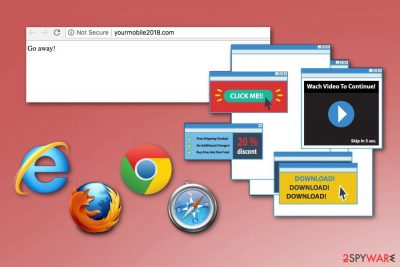
Yourmobile2018.com is a site closely related to adware-type programs.[1] Typically, it delivers intrusive ads and keeps you from browsing as normal. In most cases, users visit this site unintentionally, and, once there, get redirected to other third-party sites. Besides, the virus can also start interrupting them with “Allow notifications” warning messages used to initiate even more redirects. The PUP can affect all web browsers, such as Safari, Mozilla Firefox, Internet Explorer, Google Chrome, and others. As a result, it starts collecting non-personal information related to user's browsing online and can also run multiple processes in the background. Overall, you should get rid of Yourmobile2018.com virus if you want to prevent numerous issues on your computer.
| Name | Yourmobile2018.com |
|---|---|
| Type | Adware |
| Category | Potentially unwanted program |
| Affects | Chrome, Safari, Firefox, IE, and other internet browsers |
| Symptoms | Asks you to Allow notifications on sites, redirects to rogue websites, delivers intrusive ads |
| Distribution | Software bundles |
| Elimination | Download and use FortectIntego |
Yourmobile2018.com virus is a term actively used by its victims because of the intrusive infiltration and the data tracking activities initiated on the user's computer. This program is not malicious, but its silent infiltration can affect the performance of your device significantly. Besides, it is closely related to its advertisers who are trying to generate income by tricking users into viewing required content. This pay-per-click[2] revenue is generated from every click on a banner, pop-up ad or web page.
Other issues related to Yourmobile2018.com ads include the following:
- Your browser settings are changed without your knowledge;
- Silent infection attracts other intruders;
- Various tools or extensions added on the browser via fake updates or programs;
- Your browser redirects you to unsafe websites filled with scam advertisements;
- Your browser starts crashing down.
Regarding the data tracking feature, note that this program monitors your online activity and preferences. It can also access information about your device, its location or IP address to make it easier to deliver advertisements geared towards your liking. You need to remove Yourmobile2018.com as soon as you notice any similar activity.
The best solution, according to cybersecurity experts[3], for Yourmobile2018.com removal is anti-malware like FortectIntego. This is a professional tool designed to fight malware and other silent intruders. Also, this could be a good addition to your antivirus program, helping to keep the whole system protected against all kinds of viruses.
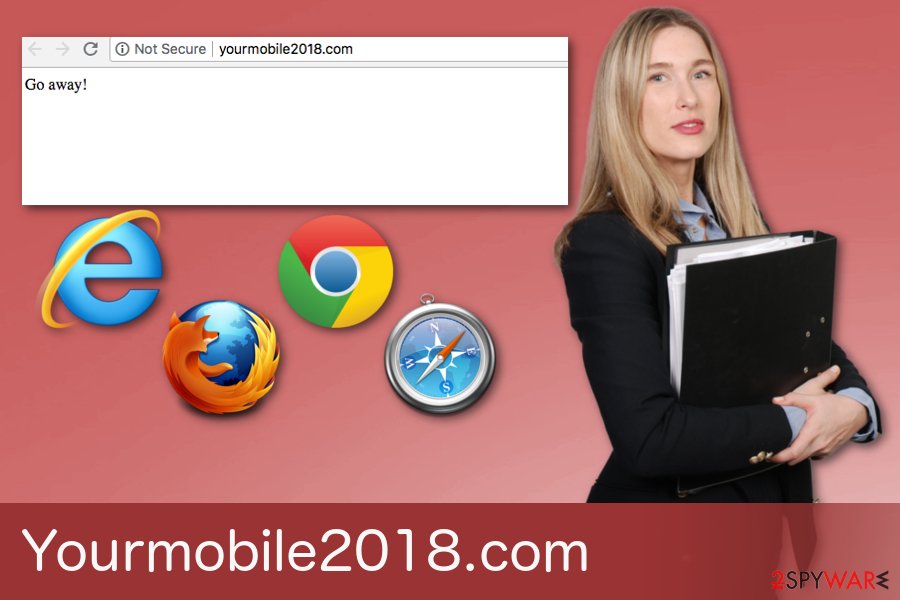
Software developers use deceptive marketing techniques
Potentially unwanted programs and freeware often come in bundles together. This marketing technique allows developers to spread their products during insecure installations of software or applications. So if you use peer-to-peer networks or other questionable sites as your source of software or updates your device is at high risk of getting additional programs that are possibly malicious.
You can avoid this by choosing Custom or Advanced settings during freeware installations. This step allows you to see all programs that are ready to be downloaded and de-select unwanted ones from the list. This way the installation process continues only for the software you need. Of course, you should use reputable sources when getting applications or updates. It is better to avoid any cyber infections.
Yourmobile2018.com elimination should be done as soon as possible
To remove Yourmobile2018.com related problems, you should use reputable anti-malware tools. This is a quick solution because program performs a full system scan and determines which PUPs, malware or corrupted files you need to delete. This method is beneficial for the device since this tool cleans your computer system thoroughly.
Yourmobile2018.com removal is not that difficult to do if you pay attention to what solutions anti-malware program suggests you. We have a few recommendations below, so feel free to use any of those or a tool of your choice. Make sure to perform this virus termination as soon as you notice any activity, so cyber infection cannot repeat itself.
You may remove virus damage with a help of FortectIntego. SpyHunter 5Combo Cleaner and Malwarebytes are recommended to detect potentially unwanted programs and viruses with all their files and registry entries that are related to them.
Getting rid of Yourmobile2018.com. Follow these steps
Uninstall from Windows
If you find that your browser redirects you to various rogue websites, try these steps and remove Yourmobile2018.com adware from your device:
Instructions for Windows 10/8 machines:
- Enter Control Panel into Windows search box and hit Enter or click on the search result.
- Under Programs, select Uninstall a program.

- From the list, find the entry of the suspicious program.
- Right-click on the application and select Uninstall.
- If User Account Control shows up, click Yes.
- Wait till uninstallation process is complete and click OK.

If you are Windows 7/XP user, proceed with the following instructions:
- Click on Windows Start > Control Panel located on the right pane (if you are Windows XP user, click on Add/Remove Programs).
- In Control Panel, select Programs > Uninstall a program.

- Pick the unwanted application by clicking on it once.
- At the top, click Uninstall/Change.
- In the confirmation prompt, pick Yes.
- Click OK once the removal process is finished.
Delete from macOS
Remove items from Applications folder:
- From the menu bar, select Go > Applications.
- In the Applications folder, look for all related entries.
- Click on the app and drag it to Trash (or right-click and pick Move to Trash)

To fully remove an unwanted app, you need to access Application Support, LaunchAgents, and LaunchDaemons folders and delete relevant files:
- Select Go > Go to Folder.
- Enter /Library/Application Support and click Go or press Enter.
- In the Application Support folder, look for any dubious entries and then delete them.
- Now enter /Library/LaunchAgents and /Library/LaunchDaemons folders the same way and terminate all the related .plist files.

Remove from Microsoft Edge
Delete unwanted extensions from MS Edge:
- Select Menu (three horizontal dots at the top-right of the browser window) and pick Extensions.
- From the list, pick the extension and click on the Gear icon.
- Click on Uninstall at the bottom.

Clear cookies and other browser data:
- Click on the Menu (three horizontal dots at the top-right of the browser window) and select Privacy & security.
- Under Clear browsing data, pick Choose what to clear.
- Select everything (apart from passwords, although you might want to include Media licenses as well, if applicable) and click on Clear.

Restore new tab and homepage settings:
- Click the menu icon and choose Settings.
- Then find On startup section.
- Click Disable if you found any suspicious domain.
Reset MS Edge if the above steps did not work:
- Press on Ctrl + Shift + Esc to open Task Manager.
- Click on More details arrow at the bottom of the window.
- Select Details tab.
- Now scroll down and locate every entry with Microsoft Edge name in it. Right-click on each of them and select End Task to stop MS Edge from running.

If this solution failed to help you, you need to use an advanced Edge reset method. Note that you need to backup your data before proceeding.
- Find the following folder on your computer: C:\\Users\\%username%\\AppData\\Local\\Packages\\Microsoft.MicrosoftEdge_8wekyb3d8bbwe.
- Press Ctrl + A on your keyboard to select all folders.
- Right-click on them and pick Delete

- Now right-click on the Start button and pick Windows PowerShell (Admin).
- When the new window opens, copy and paste the following command, and then press Enter:
Get-AppXPackage -AllUsers -Name Microsoft.MicrosoftEdge | Foreach {Add-AppxPackage -DisableDevelopmentMode -Register “$($_.InstallLocation)\\AppXManifest.xml” -Verbose

Instructions for Chromium-based Edge
Delete extensions from MS Edge (Chromium):
- Open Edge and click select Settings > Extensions.
- Delete unwanted extensions by clicking Remove.

Clear cache and site data:
- Click on Menu and go to Settings.
- Select Privacy, search and services.
- Under Clear browsing data, pick Choose what to clear.
- Under Time range, pick All time.
- Select Clear now.

Reset Chromium-based MS Edge:
- Click on Menu and select Settings.
- On the left side, pick Reset settings.
- Select Restore settings to their default values.
- Confirm with Reset.

Remove from Mozilla Firefox (FF)
Remove dangerous extensions:
- Open Mozilla Firefox browser and click on the Menu (three horizontal lines at the top-right of the window).
- Select Add-ons.
- In here, select unwanted plugin and click Remove.

Reset the homepage:
- Click three horizontal lines at the top right corner to open the menu.
- Choose Options.
- Under Home options, enter your preferred site that will open every time you newly open the Mozilla Firefox.
Clear cookies and site data:
- Click Menu and pick Settings.
- Go to Privacy & Security section.
- Scroll down to locate Cookies and Site Data.
- Click on Clear Data…
- Select Cookies and Site Data, as well as Cached Web Content and press Clear.

Reset Mozilla Firefox
If clearing the browser as explained above did not help, reset Mozilla Firefox:
- Open Mozilla Firefox browser and click the Menu.
- Go to Help and then choose Troubleshooting Information.

- Under Give Firefox a tune up section, click on Refresh Firefox…
- Once the pop-up shows up, confirm the action by pressing on Refresh Firefox.

Remove from Google Chrome
Clear your Chrome browser and get back t safe time online:
Delete malicious extensions from Google Chrome:
- Open Google Chrome, click on the Menu (three vertical dots at the top-right corner) and select More tools > Extensions.
- In the newly opened window, you will see all the installed extensions. Uninstall all the suspicious plugins that might be related to the unwanted program by clicking Remove.

Clear cache and web data from Chrome:
- Click on Menu and pick Settings.
- Under Privacy and security, select Clear browsing data.
- Select Browsing history, Cookies and other site data, as well as Cached images and files.
- Click Clear data.

Change your homepage:
- Click menu and choose Settings.
- Look for a suspicious site in the On startup section.
- Click on Open a specific or set of pages and click on three dots to find the Remove option.
Reset Google Chrome:
If the previous methods did not help you, reset Google Chrome to eliminate all the unwanted components:
- Click on Menu and select Settings.
- In the Settings, scroll down and click Advanced.
- Scroll down and locate Reset and clean up section.
- Now click Restore settings to their original defaults.
- Confirm with Reset settings.

Delete from Safari
Get rid of those constant redirects by following these steps:
Remove unwanted extensions from Safari:
- Click Safari > Preferences…
- In the new window, pick Extensions.
- Select the unwanted extension and select Uninstall.

Clear cookies and other website data from Safari:
- Click Safari > Clear History…
- From the drop-down menu under Clear, pick all history.
- Confirm with Clear History.

Reset Safari if the above-mentioned steps did not help you:
- Click Safari > Preferences…
- Go to Advanced tab.
- Tick the Show Develop menu in menu bar.
- From the menu bar, click Develop, and then select Empty Caches.

After uninstalling this potentially unwanted program (PUP) and fixing each of your web browsers, we recommend you to scan your PC system with a reputable anti-spyware. This will help you to get rid of Yourmobile2018.com registry traces and will also identify related parasites or possible malware infections on your computer. For that you can use our top-rated malware remover: FortectIntego, SpyHunter 5Combo Cleaner or Malwarebytes.
How to prevent from getting adware
Protect your privacy – employ a VPN
There are several ways how to make your online time more private – you can access an incognito tab. However, there is no secret that even in this mode, you are tracked for advertising purposes. There is a way to add an extra layer of protection and create a completely anonymous web browsing practice with the help of Private Internet Access VPN. This software reroutes traffic through different servers, thus leaving your IP address and geolocation in disguise. Besides, it is based on a strict no-log policy, meaning that no data will be recorded, leaked, and available for both first and third parties. The combination of a secure web browser and Private Internet Access VPN will let you browse the Internet without a feeling of being spied or targeted by criminals.
No backups? No problem. Use a data recovery tool
If you wonder how data loss can occur, you should not look any further for answers – human errors, malware attacks, hardware failures, power cuts, natural disasters, or even simple negligence. In some cases, lost files are extremely important, and many straight out panic when such an unfortunate course of events happen. Due to this, you should always ensure that you prepare proper data backups on a regular basis.
If you were caught by surprise and did not have any backups to restore your files from, not everything is lost. Data Recovery Pro is one of the leading file recovery solutions you can find on the market – it is likely to restore even lost emails or data located on an external device.
- ^ Ellen Zhang. What is adware? How it works and how to protect yourself agains adware. Digitalguardian. Software company.
- ^ Pay-per-click. Wikipedia. The free encyclopedia.
- ^ SemVirus. SemVirus. Spyware news.























