YouTube Reward Center scam (Simple Removal Guide) - Chrome, Firefox, IE, Edge
YouTube Reward Center scam Removal Guide
What is YouTube Reward Center scam?
“YouTube Reward Center” – scam pop-up caused by adware program
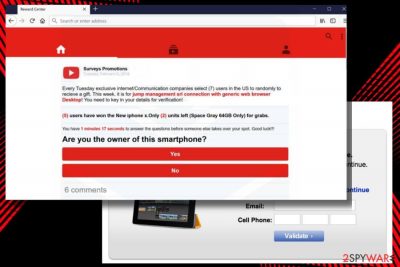
“YouTube Reward Center” is a scam[1] alert, which pretends to be an official YouTube promotion to mislead unsuspecting users into thinking that they won exclusive prizes, such as iPhone, iPad, iPod, various trips, and so on. Victims of the “YouTube Reward Center” scam are urged to claim a prize by participating in a short quiz and then indicating the contact information (full name, address, email address, telephone number, and similar).
The scam displays a countdown clock, which, in turn, creates the feeling of immediacy and people fall for the trick. Unfortunately, participating in a survey will not even include people into a list of candidates. What the “YouTube Reward Center” virus does is accumulates personal information[2] and then uses it for shady third-party marketing campaigns, for example, scammers can later call the victims trick them into purchasing doubtful programs.
Sometimes it's not clear what people have to remove to disable “YouTube Reward Center” scam. This scam is triggered by adware program, which means that to end up the havoc on a web browser people have to disable potentially unwanted program (PUP) or adware.
Keep in mind that the latter, in addition to fake “YouTube Reward Center” pop-ups, may generate an excessive amount of pop-ups and ads within Google Chrome, Mozilla Firefox, IE, Edge, and other web browsers. Some of them may contain malicious JavaScrip codes. Although that's a rare case, people should be aware of the risks and avoid clicking on any ads generated by pretend-to-be Youtube Reward Center.
By the way, the adware associated with this YouTube scam can also use tracking cookies and web beacons, which means that it can collect non-personal[3] information straight from people's browsers.
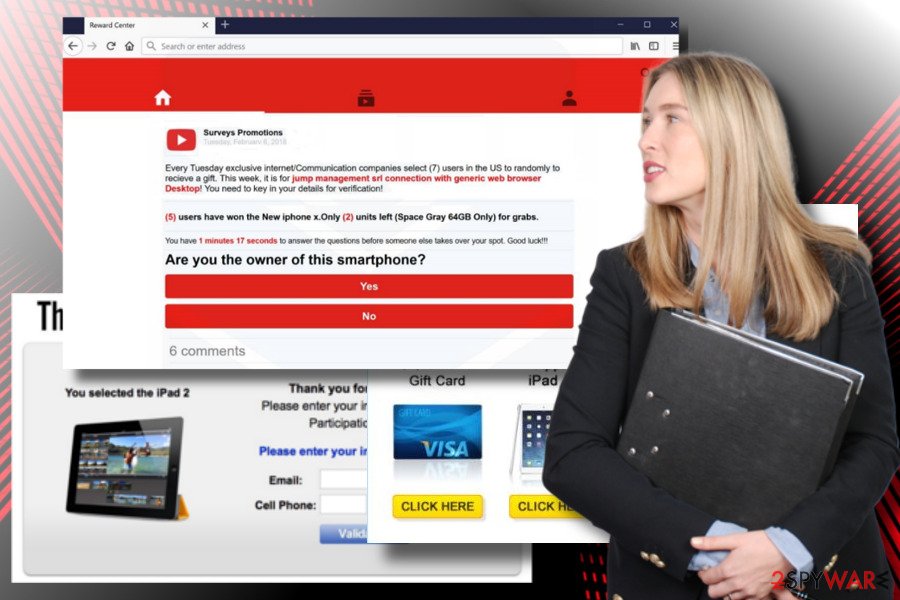
PC users often fall for believing that various surveys and prize giveaways associated with Google, Firefox, Youtube, Safari, Facebook, Amazon, etc. are legitimate. We must admit that some of them look reliable. However, scammers exploit the known names to emphasize the legitimacy of the scams and involve as many people as possible. Therefore, if your web browser started generating a pop-up window with the text given below, please do not hesitate and remove “YouTube Reward Center” immediately.
Every [current day of the week] exclusive internet/Communication companies select (7) users in the US to randomly receive a gift. This week, it is for [your ISP company and browser type]! You need to key in your details for verification!
(5) usershave won the New iphone x. Only (2) units left for grabs.
You have [two-minute countdown timer] to answer the questions before someone else takes over your spot. Good luck!!!
“YouTube Reward Center” removal can be executed in two ways – automatically and manually. We recommend you to opt for the first method due to simplicity, speed, and reliability. All you have to do is to install FortectIntego or another reliable tool and set it to delete “YouTube Reward Center” virus completely.
Programs that trigger scam pop-ups can be disguised under freeware installers
A non-stoppable pop-up urging to claim a prize have an important reason to occur. Such and similar scams are triggered by adware programs, which are infamous for stealthy installation strategies.
Bundling is probably the most frequently used malware distribution strategy, which is applied for many years and keeps answering its purpose. Although most PC users are aware of software bundles, they keep installing free programs by hitting the Next button and eventually download a handful of unwanted programs.
These unwanted programs eventually food Google Chrome with unwanted ads, cause continuous redirects, diminish web browser's performance and, in general, ruin people's web browser experience. The worst part of this story is that adware infections more often than not lead to more severe computer infection and that's why it's essential to control freeware installation.
For the web browsers' protection from scam pop-ups and other ads, experts recommend[4] selecting free programs and their download sources carefully. However, that's not enough. You should also perform the installation carefully and opt out of all attachments hidden under “Advanced” or “Custom” installation method.
“YouTube Reward Center” scam removal guide
There's the only way to disable fake “YouTube Reward Center” pop-up alerts – remove adware from the system. Do not fall for believing that you are the lucky one selected by Internet/Communication companies to win valuable prizes. At least not this time. That's an attempt to extort personal information out of you and then misuse it for various, currently unknown purposes.
You may remove virus damage with a help of FortectIntego. SpyHunter 5Combo Cleaner and Malwarebytes are recommended to detect potentially unwanted programs and viruses with all their files and registry entries that are related to them.
Getting rid of YouTube Reward Center scam. Follow these steps
Uninstall from Windows
”YouTube Reward Center” scam is associated with adware program. Thus, to disable the irritating scam message you have to check the list of apps carefully and eliminate those you are not familiar with.
Instructions for Windows 10/8 machines:
- Enter Control Panel into Windows search box and hit Enter or click on the search result.
- Under Programs, select Uninstall a program.

- From the list, find the entry of the suspicious program.
- Right-click on the application and select Uninstall.
- If User Account Control shows up, click Yes.
- Wait till uninstallation process is complete and click OK.

If you are Windows 7/XP user, proceed with the following instructions:
- Click on Windows Start > Control Panel located on the right pane (if you are Windows XP user, click on Add/Remove Programs).
- In Control Panel, select Programs > Uninstall a program.

- Pick the unwanted application by clicking on it once.
- At the top, click Uninstall/Change.
- In the confirmation prompt, pick Yes.
- Click OK once the removal process is finished.
Delete from macOS
Remove items from Applications folder:
- From the menu bar, select Go > Applications.
- In the Applications folder, look for all related entries.
- Click on the app and drag it to Trash (or right-click and pick Move to Trash)

To fully remove an unwanted app, you need to access Application Support, LaunchAgents, and LaunchDaemons folders and delete relevant files:
- Select Go > Go to Folder.
- Enter /Library/Application Support and click Go or press Enter.
- In the Application Support folder, look for any dubious entries and then delete them.
- Now enter /Library/LaunchAgents and /Library/LaunchDaemons folders the same way and terminate all the related .plist files.

Remove from Microsoft Edge
Delete unwanted extensions from MS Edge:
- Select Menu (three horizontal dots at the top-right of the browser window) and pick Extensions.
- From the list, pick the extension and click on the Gear icon.
- Click on Uninstall at the bottom.

Clear cookies and other browser data:
- Click on the Menu (three horizontal dots at the top-right of the browser window) and select Privacy & security.
- Under Clear browsing data, pick Choose what to clear.
- Select everything (apart from passwords, although you might want to include Media licenses as well, if applicable) and click on Clear.

Restore new tab and homepage settings:
- Click the menu icon and choose Settings.
- Then find On startup section.
- Click Disable if you found any suspicious domain.
Reset MS Edge if the above steps did not work:
- Press on Ctrl + Shift + Esc to open Task Manager.
- Click on More details arrow at the bottom of the window.
- Select Details tab.
- Now scroll down and locate every entry with Microsoft Edge name in it. Right-click on each of them and select End Task to stop MS Edge from running.

If this solution failed to help you, you need to use an advanced Edge reset method. Note that you need to backup your data before proceeding.
- Find the following folder on your computer: C:\\Users\\%username%\\AppData\\Local\\Packages\\Microsoft.MicrosoftEdge_8wekyb3d8bbwe.
- Press Ctrl + A on your keyboard to select all folders.
- Right-click on them and pick Delete

- Now right-click on the Start button and pick Windows PowerShell (Admin).
- When the new window opens, copy and paste the following command, and then press Enter:
Get-AppXPackage -AllUsers -Name Microsoft.MicrosoftEdge | Foreach {Add-AppxPackage -DisableDevelopmentMode -Register “$($_.InstallLocation)\\AppXManifest.xml” -Verbose

Instructions for Chromium-based Edge
Delete extensions from MS Edge (Chromium):
- Open Edge and click select Settings > Extensions.
- Delete unwanted extensions by clicking Remove.

Clear cache and site data:
- Click on Menu and go to Settings.
- Select Privacy, search and services.
- Under Clear browsing data, pick Choose what to clear.
- Under Time range, pick All time.
- Select Clear now.

Reset Chromium-based MS Edge:
- Click on Menu and select Settings.
- On the left side, pick Reset settings.
- Select Restore settings to their default values.
- Confirm with Reset.

Remove from Mozilla Firefox (FF)
Remove dangerous extensions:
- Open Mozilla Firefox browser and click on the Menu (three horizontal lines at the top-right of the window).
- Select Add-ons.
- In here, select unwanted plugin and click Remove.

Reset the homepage:
- Click three horizontal lines at the top right corner to open the menu.
- Choose Options.
- Under Home options, enter your preferred site that will open every time you newly open the Mozilla Firefox.
Clear cookies and site data:
- Click Menu and pick Settings.
- Go to Privacy & Security section.
- Scroll down to locate Cookies and Site Data.
- Click on Clear Data…
- Select Cookies and Site Data, as well as Cached Web Content and press Clear.

Reset Mozilla Firefox
If clearing the browser as explained above did not help, reset Mozilla Firefox:
- Open Mozilla Firefox browser and click the Menu.
- Go to Help and then choose Troubleshooting Information.

- Under Give Firefox a tune up section, click on Refresh Firefox…
- Once the pop-up shows up, confirm the action by pressing on Refresh Firefox.

Remove from Google Chrome
To get rid of “YouTube Reward Center” pop-up from Chrome, eliminate the adware as explained above and the reset web browser:
Delete malicious extensions from Google Chrome:
- Open Google Chrome, click on the Menu (three vertical dots at the top-right corner) and select More tools > Extensions.
- In the newly opened window, you will see all the installed extensions. Uninstall all the suspicious plugins that might be related to the unwanted program by clicking Remove.

Clear cache and web data from Chrome:
- Click on Menu and pick Settings.
- Under Privacy and security, select Clear browsing data.
- Select Browsing history, Cookies and other site data, as well as Cached images and files.
- Click Clear data.

Change your homepage:
- Click menu and choose Settings.
- Look for a suspicious site in the On startup section.
- Click on Open a specific or set of pages and click on three dots to find the Remove option.
Reset Google Chrome:
If the previous methods did not help you, reset Google Chrome to eliminate all the unwanted components:
- Click on Menu and select Settings.
- In the Settings, scroll down and click Advanced.
- Scroll down and locate Reset and clean up section.
- Now click Restore settings to their original defaults.
- Confirm with Reset settings.

Delete from Safari
Remove unwanted extensions from Safari:
- Click Safari > Preferences…
- In the new window, pick Extensions.
- Select the unwanted extension and select Uninstall.

Clear cookies and other website data from Safari:
- Click Safari > Clear History…
- From the drop-down menu under Clear, pick all history.
- Confirm with Clear History.

Reset Safari if the above-mentioned steps did not help you:
- Click Safari > Preferences…
- Go to Advanced tab.
- Tick the Show Develop menu in menu bar.
- From the menu bar, click Develop, and then select Empty Caches.

After uninstalling this potentially unwanted program (PUP) and fixing each of your web browsers, we recommend you to scan your PC system with a reputable anti-spyware. This will help you to get rid of YouTube Reward Center scam registry traces and will also identify related parasites or possible malware infections on your computer. For that you can use our top-rated malware remover: FortectIntego, SpyHunter 5Combo Cleaner or Malwarebytes.
How to prevent from getting adware
Stream videos without limitations, no matter where you are
There are multiple parties that could find out almost anything about you by checking your online activity. While this is highly unlikely, advertisers and tech companies are constantly tracking you online. The first step to privacy should be a secure browser that focuses on tracker reduction to a minimum.
Even if you employ a secure browser, you will not be able to access websites that are restricted due to local government laws or other reasons. In other words, you may not be able to stream Disney+ or US-based Netflix in some countries. To bypass these restrictions, you can employ a powerful Private Internet Access VPN, which provides dedicated servers for torrenting and streaming, not slowing you down in the process.
Data backups are important – recover your lost files
Ransomware is one of the biggest threats to personal data. Once it is executed on a machine, it launches a sophisticated encryption algorithm that locks all your files, although it does not destroy them. The most common misconception is that anti-malware software can return files to their previous states. This is not true, however, and data remains locked after the malicious payload is deleted.
While regular data backups are the only secure method to recover your files after a ransomware attack, tools such as Data Recovery Pro can also be effective and restore at least some of your lost data.
- ^ Scam statistics. ScamWatch. Australian Competition & Consumer Commission.
- ^ Frank Matys. Scammers extort money, personal information from unwitting victims: OPP. Simcoe. Full coverage on news, sports and what is going on in the region.
- ^ Andy Greenberg. Court says tracking web histories can violate Wiretap act. Wired. Online magazine.
- ^ Security and Spyware News. NoVirus. Cyber security news, tips, tricks, and more.























