YTD Video Downloader (Removal Instructions) - Mar 2021 update
YTD Video Downloader Removal Guide
What is YTD Video Downloader?
YTD Video Downloader is a questionable tool that has earned the name of adware due to annoying ads it provides
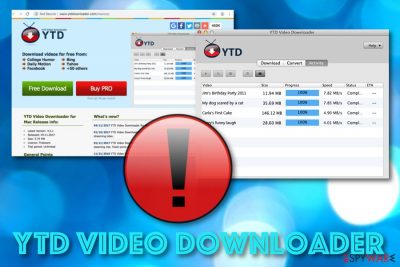
YTD Video Downloader, developed by GreenTree applications, is software that offers downloading videos from the Internet sphere for free. However, some security experts have found out that this tool should be categorized as a PUP (potentially unwanted program) and adware due to the frequent ad display it causes.[1]
Additionally, if you manage a visit to the official page of YTD Video Downloader virus, you might be offered to purchase its PRO version for a monthly price of $2.49. To create even a better look, the tool suggests downloading videos from popular websites and networks such as Facebook, Bing, Yahoo, Daily Motion, College Humor, and many other similar sources.
This is the program that is not considered to be useful or good for the system. The shady PUP should be removed from the machine as soon as you can, so this article and the guide below lists all the tricks and tips for you. Do not forget about possible issues that these intruders can lead to and repair any damage using proper apps.
| Name | YTD Video Downloader |
|---|---|
| Type | Adware |
| Sub-type | Potentially unwanted program |
| Developer | GreenTree applications |
| Price | Regular version – free. Advanced variant – $2.49 monthly |
| Purpose | To collect income from users by offering its services and displaying beneficial adverts |
| Found in | On the official website or in software bundled |
| Remove it | You can get rid of the app manually or automatically. Besides, try FortectIntego for completing a malware scan |
YTD Video Downloader is very likely to act as adware if you bring this tool to your computer. The potentially unwanted program might carry various different features but mostly it will supposedly relate to the frequency distribution of advertising content that is often pushed by third-party developers for revenue-gaining tasks.
If you ever run into YTD Video Downloader pop-up ads, they might appear to you in different forms. The most popular forms of ads are usually pop-ups, pop-unders, banner ads, sales coupons, in-text ads,[2] and similar. If this potentially unwanted program starts dropping adverts on your computer, they can come with these and similar writings:
- Ads by YTD Video Downloader.
- Brought by YTD Video Downloader.
- Powered by YTD Video Downloader.
- YTD Video Downloader ads.
Some people may find those ads useful as they may deliver various deals, discounts, coupons, and similar things. However, this is just a trick used by YTD Video Downloader malware to collect more income from you. It is known that developers use tracking cookies for collecting browsing-related data that include the user's activities and some browser/computer settings.
You can remove the PUP by running a proper tool designed for security purposes. SpyHunter 5Combo Cleaner or Malwarebytes can offer great help for the system cleaning because a detection-based app finds all the suspicious files and programs, so your machine is cleared from any intruders.
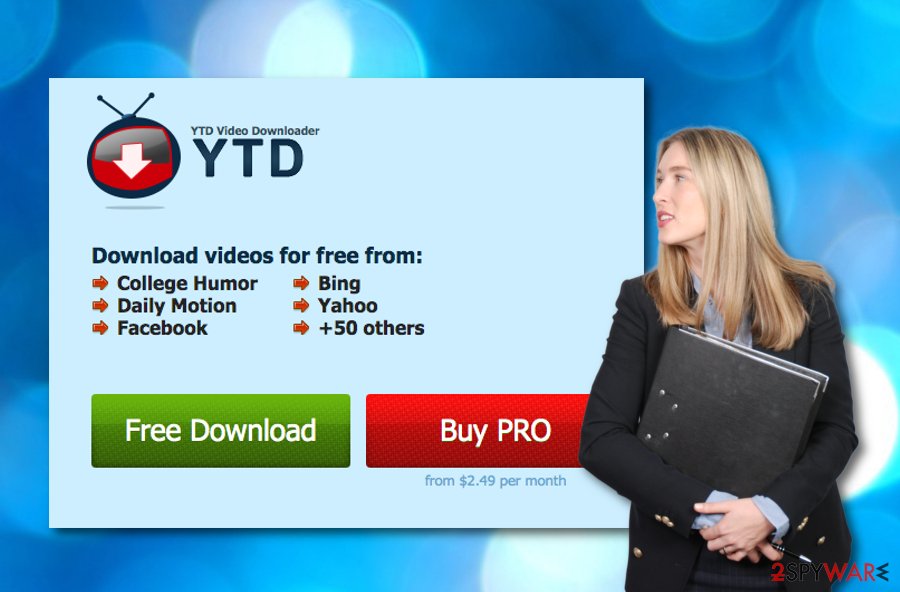
If you read the privacy policy provided by YTD Video Downloader, the developers of this tool do truly inform about the possibility of tracking activities and the technologies that might be used for this purpose. However, these people also claim that such tasks are carried out only for service improvement which is not quite true:
When you visit our Services, we may send your computer or mobile device a cookie that uniquely identifies your browser. Cookies that we may use may only be read by the server that placed them there. Our use of cookies is primarily focused on improving the quality of our Services and your use of those Services.
We have searched the Internet sphere for comments on YTD Video Downloader and found out some negative reviews on this tool. One user claims that he has been using this program for a while now and some type of additional malware has appeared along with it. Antivirus software claims that w32.downloader.gen is found.[3]
Furthermore, YTD Video Downloader might start redirecting you to odd pages that are supported by the same developer. Redirects are more annoying than dangerous themselves but, in some cases, you might accidentally land on potentially infectious pages that might result in bad things, for example, secret malware infiltration.
YTD Video Downloader removal will decrease the risk of getting infected by dangerous viruses, so you should opt for this task right away. Besides, you will prevent the advertising flow from spreading further and keep the developers away from benefiting from you in unfair techniques such as the pay-per-click scheme.[4]
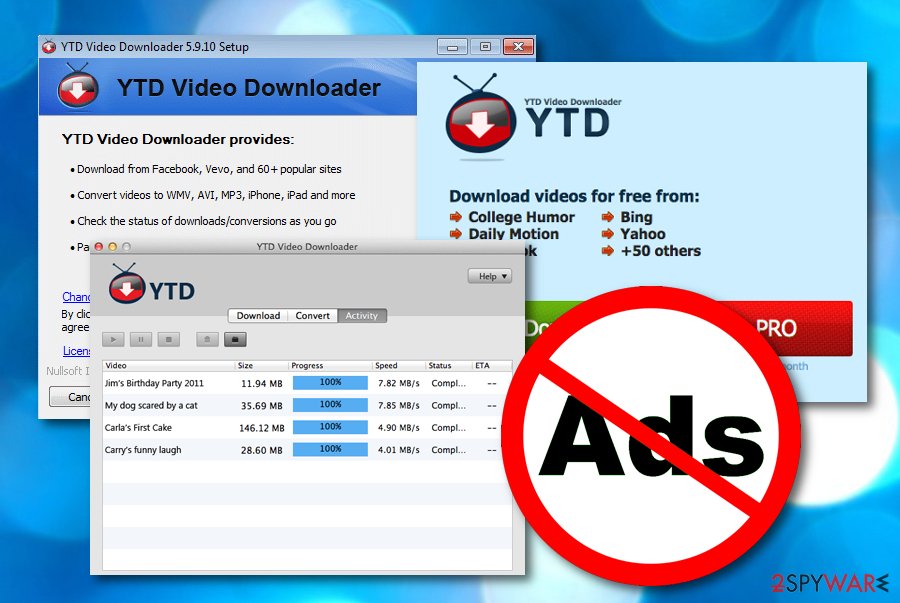
Nevertheless, YTD Video Downloader ads might start interrupting your regular work and overload your computer's CPU. If the work of this processor increases and jumps over 90%, you might run into big trouble. The entire system might start struggling and crashing. As a result, even simple tasks would become hard to carry out.
In general, you should avoid installing and keeping programs that are spread using bundling and similar questionable techniques which is valid for this video-downloading tool also. Thus, if you have discovered this program on your computer, you should remove YTD Video Downloader without thinking for long. For scanning the computer, you can try using FortectIntego.
Secret PUP installation techniques
It's not surprising anymore that freeware is commonly spread filled with additional components. However, sometimes it's still difficult to spot and deselect “optional downloads”. We must admit that in some cases they are indicated in a misleading manner. Thus, if people skip them, they get installed by default. But don't you agree that people are still installing freeware inattentively?
We have noticed a tendency to opt for Quick or Basic installation and accelerate the process by clicking the “next” button all the time without reading notifications. Isn't the infiltration of various PUPs after such an installation surprising? We think that it's not. If you want to prevent installing unwanted programs, you should be more careful with your downloads and install them as carefully as possible.
First of all, try to find an official website of the program that you want and download it from a reliable source. Furthermore, before installing it, read its EULA and then select the Advanced or Custom installation option. Afterward, carefully read everything and uncheck ticks that notify about the installation of additional components. According to experts from Virusai.lt,[5] you should always stick to these simple rules and you will maintain your computer's security.
Make sure to remove YTD Video Downloader virus properly
You can remove YTD Video Downloader manually and automatically. The automatic elimination method requires only downloading and installing reliable antimalware software. By using these tools, you can succeed easily and get rid of the threat in a couple of minutes of times. Besides, this technique is much safer and effective than searching for a cyber threat on your own and risking making mistakes during the removal process.
However, if you believe that you have enough skills in the threat elimination field, you can opt for the manual YTD Video Downloader removal technique. We have provided you with simple instructing steps at the bottom of the article. These guidelines work for both Windows and Mac OS X systems. Also, you can clean and optimize infected browsers such as Google Chrome, Mozilla Firefox, Internet Explorer, Microsoft Edge, and Safari.
You may remove virus damage with a help of FortectIntego. SpyHunter 5Combo Cleaner and Malwarebytes are recommended to detect potentially unwanted programs and viruses with all their files and registry entries that are related to them.
Getting rid of YTD Video Downloader. Follow these steps
Uninstall from Windows
If you have found any components from YTD Video Downloader on your Windows machine, you can terminate them by completing the following steps:
Instructions for Windows 10/8 machines:
- Enter Control Panel into Windows search box and hit Enter or click on the search result.
- Under Programs, select Uninstall a program.

- From the list, find the entry of the suspicious program.
- Right-click on the application and select Uninstall.
- If User Account Control shows up, click Yes.
- Wait till uninstallation process is complete and click OK.

If you are Windows 7/XP user, proceed with the following instructions:
- Click on Windows Start > Control Panel located on the right pane (if you are Windows XP user, click on Add/Remove Programs).
- In Control Panel, select Programs > Uninstall a program.

- Pick the unwanted application by clicking on it once.
- At the top, click Uninstall/Change.
- In the confirmation prompt, pick Yes.
- Click OK once the removal process is finished.
Delete from macOS
Remove items from Applications folder:
- From the menu bar, select Go > Applications.
- In the Applications folder, look for all related entries.
- Click on the app and drag it to Trash (or right-click and pick Move to Trash)

To fully remove an unwanted app, you need to access Application Support, LaunchAgents, and LaunchDaemons folders and delete relevant files:
- Select Go > Go to Folder.
- Enter /Library/Application Support and click Go or press Enter.
- In the Application Support folder, look for any dubious entries and then delete them.
- Now enter /Library/LaunchAgents and /Library/LaunchDaemons folders the same way and terminate all the related .plist files.

Remove from Microsoft Edge
Delete unwanted extensions from MS Edge:
- Select Menu (three horizontal dots at the top-right of the browser window) and pick Extensions.
- From the list, pick the extension and click on the Gear icon.
- Click on Uninstall at the bottom.

Clear cookies and other browser data:
- Click on the Menu (three horizontal dots at the top-right of the browser window) and select Privacy & security.
- Under Clear browsing data, pick Choose what to clear.
- Select everything (apart from passwords, although you might want to include Media licenses as well, if applicable) and click on Clear.

Restore new tab and homepage settings:
- Click the menu icon and choose Settings.
- Then find On startup section.
- Click Disable if you found any suspicious domain.
Reset MS Edge if the above steps did not work:
- Press on Ctrl + Shift + Esc to open Task Manager.
- Click on More details arrow at the bottom of the window.
- Select Details tab.
- Now scroll down and locate every entry with Microsoft Edge name in it. Right-click on each of them and select End Task to stop MS Edge from running.

If this solution failed to help you, you need to use an advanced Edge reset method. Note that you need to backup your data before proceeding.
- Find the following folder on your computer: C:\\Users\\%username%\\AppData\\Local\\Packages\\Microsoft.MicrosoftEdge_8wekyb3d8bbwe.
- Press Ctrl + A on your keyboard to select all folders.
- Right-click on them and pick Delete

- Now right-click on the Start button and pick Windows PowerShell (Admin).
- When the new window opens, copy and paste the following command, and then press Enter:
Get-AppXPackage -AllUsers -Name Microsoft.MicrosoftEdge | Foreach {Add-AppxPackage -DisableDevelopmentMode -Register “$($_.InstallLocation)\\AppXManifest.xml” -Verbose

Instructions for Chromium-based Edge
Delete extensions from MS Edge (Chromium):
- Open Edge and click select Settings > Extensions.
- Delete unwanted extensions by clicking Remove.

Clear cache and site data:
- Click on Menu and go to Settings.
- Select Privacy, search and services.
- Under Clear browsing data, pick Choose what to clear.
- Under Time range, pick All time.
- Select Clear now.

Reset Chromium-based MS Edge:
- Click on Menu and select Settings.
- On the left side, pick Reset settings.
- Select Restore settings to their default values.
- Confirm with Reset.

Remove from Mozilla Firefox (FF)
Reverse all suspicious changes in your Mozilla Firefox web browser if the adware program has applied any during its active hours:
Remove dangerous extensions:
- Open Mozilla Firefox browser and click on the Menu (three horizontal lines at the top-right of the window).
- Select Add-ons.
- In here, select unwanted plugin and click Remove.

Reset the homepage:
- Click three horizontal lines at the top right corner to open the menu.
- Choose Options.
- Under Home options, enter your preferred site that will open every time you newly open the Mozilla Firefox.
Clear cookies and site data:
- Click Menu and pick Settings.
- Go to Privacy & Security section.
- Scroll down to locate Cookies and Site Data.
- Click on Clear Data…
- Select Cookies and Site Data, as well as Cached Web Content and press Clear.

Reset Mozilla Firefox
If clearing the browser as explained above did not help, reset Mozilla Firefox:
- Open Mozilla Firefox browser and click the Menu.
- Go to Help and then choose Troubleshooting Information.

- Under Give Firefox a tune up section, click on Refresh Firefox…
- Once the pop-up shows up, confirm the action by pressing on Refresh Firefox.

Remove from Google Chrome
Cleaning Google Chrome from various adware-related components manually is definitely a possibility. All you have to do is follow these guidelines:
Delete malicious extensions from Google Chrome:
- Open Google Chrome, click on the Menu (three vertical dots at the top-right corner) and select More tools > Extensions.
- In the newly opened window, you will see all the installed extensions. Uninstall all the suspicious plugins that might be related to the unwanted program by clicking Remove.

Clear cache and web data from Chrome:
- Click on Menu and pick Settings.
- Under Privacy and security, select Clear browsing data.
- Select Browsing history, Cookies and other site data, as well as Cached images and files.
- Click Clear data.

Change your homepage:
- Click menu and choose Settings.
- Look for a suspicious site in the On startup section.
- Click on Open a specific or set of pages and click on three dots to find the Remove option.
Reset Google Chrome:
If the previous methods did not help you, reset Google Chrome to eliminate all the unwanted components:
- Click on Menu and select Settings.
- In the Settings, scroll down and click Advanced.
- Scroll down and locate Reset and clean up section.
- Now click Restore settings to their original defaults.
- Confirm with Reset settings.

Delete from Safari
Remove unwanted extensions from Safari:
- Click Safari > Preferences…
- In the new window, pick Extensions.
- Select the unwanted extension and select Uninstall.

Clear cookies and other website data from Safari:
- Click Safari > Clear History…
- From the drop-down menu under Clear, pick all history.
- Confirm with Clear History.

Reset Safari if the above-mentioned steps did not help you:
- Click Safari > Preferences…
- Go to Advanced tab.
- Tick the Show Develop menu in menu bar.
- From the menu bar, click Develop, and then select Empty Caches.

After uninstalling this potentially unwanted program (PUP) and fixing each of your web browsers, we recommend you to scan your PC system with a reputable anti-spyware. This will help you to get rid of YTD Video Downloader registry traces and will also identify related parasites or possible malware infections on your computer. For that you can use our top-rated malware remover: FortectIntego, SpyHunter 5Combo Cleaner or Malwarebytes.
How to prevent from getting adware
Stream videos without limitations, no matter where you are
There are multiple parties that could find out almost anything about you by checking your online activity. While this is highly unlikely, advertisers and tech companies are constantly tracking you online. The first step to privacy should be a secure browser that focuses on tracker reduction to a minimum.
Even if you employ a secure browser, you will not be able to access websites that are restricted due to local government laws or other reasons. In other words, you may not be able to stream Disney+ or US-based Netflix in some countries. To bypass these restrictions, you can employ a powerful Private Internet Access VPN, which provides dedicated servers for torrenting and streaming, not slowing you down in the process.
Data backups are important – recover your lost files
Ransomware is one of the biggest threats to personal data. Once it is executed on a machine, it launches a sophisticated encryption algorithm that locks all your files, although it does not destroy them. The most common misconception is that anti-malware software can return files to their previous states. This is not true, however, and data remains locked after the malicious payload is deleted.
While regular data backups are the only secure method to recover your files after a ransomware attack, tools such as Data Recovery Pro can also be effective and restore at least some of your lost data.
- ^ Metallica. What is YTD Video Downloader?. Malwarebytes forums. Relevant topics.
- ^ In-text advertising. Computer Hope. Free computer help since 1998.
- ^ Siridas. Is YTD ( YouTube Downloader ) really infected with w32.downloader.gen?. Webroot Community. Forums.
- ^ Larry Kim. Pay-Per-Click Advertising: What Is PPC & How Does It Work?. Word Stream. Online advertising made easy.
- ^ Virusai.lt. Virusai. Spyware news.























