Zapmetasearch.com virus (Free Instructions) - Simple Removal Guide
Zapmetasearch.com virus Removal Guide
What is Zapmetasearch.com virus?
Is there is something that I should know about Zapmetasearch.com search?
Zapmetasearch.com virus can hit your browsers if you tend to install free computer programs carelessly. This highly untrustworthy piece of software is considered to be a browser hijacker[1], although it has some adware-type[2] characteristics, too. In general, you should regard it as a potentially unwanted program (PUP) that shouldn’t stay on your computer system. This virtual pest uses unfair techniques to swindle user’s permission to install it, and once it gets inside, adds tracking cookies to Firefox browser, and also changes its settings to make Zapmetasearch.com as the default search engine, new tab page and also homepage. Shortly said, this browser hijacker does everything in its power to convince you to use a search engine that the aforementioned URL presents. However, do not succumb to the temptation to try this new search tool, despite its innocent look. Although this questionable tool claims that it provides “ability of simultaneously search multiple search engines under one interface,” we are afraid that the only aim of it is not to provide quality service, but to generate revenue based on pay-per-click advertising scheme[3]. It is one of the reasons to remove Zapmetasearch.com right now. You can use FortectIntego for that, or manual removal instructions given below the post.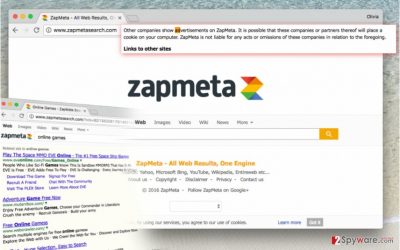
The reason to be careful is that Zapmetasearch.com redirect virus might take advantage of its search results or even pop-up ads it delivers to surprisingly force you to visit third-party site that pays the developer of this browser hijacker to drive web traffic to it. As a result, you will find yourself on a possibly dangerous website without expressing an interest in visiting it! Besides, we have investigated ZapMeta’s Privacy Policy and discovered that it collects user’s search and browsing history, IP address, and related information. On top of that, the developer admits that third-party companies DO show advertisements via this search engine, and they might inject tracking cookies to user’s browser as well. Sadly, this browser hijacker assumes no liability for acts or omissions of these companies. Bear in mind that you can end up on unsafe-to-visit sites filled with content that can strongly compromise your PC, so follow your common sense and better stay clear of websites that seem at least suspicious to you. We also warn you to keep yourself away from sites that aggressively urge you to install or update certain software. Remember – if you need Java update, go to official Java website[4]. Don’t download it from some shady site. Otherwise, you might accidentally invite a piece of malware to your system. If you know that your system is already infected, Zapmetasearch.com removal should become your top priority task.
When did this browser hijacker sneak into my computer system?
Zapmetasearch.com hijack happens when the PC user forgets to check Advanced/Custom settings when installing a new program on the system[5]. This step is extremely important! Many people underestimate these installation modes and decide to rely on safe-looking Standard/Default options, which, frankly speaking, are kind of deceptive. Sometimes, you can find some statements in fine print under them, saying what additional programs will be installed on the system alongside your chosen program. This is exactly the reason to go for Custom/Advanced option. These will allow you to decompose the software pack and install only the program that you actually need.
What’s the easiest way to remove Zapmetasearch.com?
Although this browser hijacker doesn’t harm the computer system itself, leaving it in the system isn’t the best idea ever. In our opinion, Zapmetasearch.com removal is a task that you should complete right after detecting this hijacker on the system. In case you do not know how to uninstall browser hijackers, please follow instructions we provide in the section below this article. Alternatively, you can remove Zapmetasearch.com virus automatically with anti-spyware or anti-malware software.
You may remove virus damage with a help of FortectIntego. SpyHunter 5Combo Cleaner and Malwarebytes are recommended to detect potentially unwanted programs and viruses with all their files and registry entries that are related to them.
Getting rid of Zapmetasearch.com virus. Follow these steps
Uninstall from Windows
Do not underestimate the danger of Zapmetasearch.com virus’ existence and carry out these instructions with extreme caution. If you have any questions regarding this hijacker, feel free to contact us via Ask Us page.
Instructions for Windows 10/8 machines:
- Enter Control Panel into Windows search box and hit Enter or click on the search result.
- Under Programs, select Uninstall a program.

- From the list, find the entry of the suspicious program.
- Right-click on the application and select Uninstall.
- If User Account Control shows up, click Yes.
- Wait till uninstallation process is complete and click OK.

If you are Windows 7/XP user, proceed with the following instructions:
- Click on Windows Start > Control Panel located on the right pane (if you are Windows XP user, click on Add/Remove Programs).
- In Control Panel, select Programs > Uninstall a program.

- Pick the unwanted application by clicking on it once.
- At the top, click Uninstall/Change.
- In the confirmation prompt, pick Yes.
- Click OK once the removal process is finished.
Delete from macOS
Remove items from Applications folder:
- From the menu bar, select Go > Applications.
- In the Applications folder, look for all related entries.
- Click on the app and drag it to Trash (or right-click and pick Move to Trash)

To fully remove an unwanted app, you need to access Application Support, LaunchAgents, and LaunchDaemons folders and delete relevant files:
- Select Go > Go to Folder.
- Enter /Library/Application Support and click Go or press Enter.
- In the Application Support folder, look for any dubious entries and then delete them.
- Now enter /Library/LaunchAgents and /Library/LaunchDaemons folders the same way and terminate all the related .plist files.

Remove from Microsoft Edge
Delete unwanted extensions from MS Edge:
- Select Menu (three horizontal dots at the top-right of the browser window) and pick Extensions.
- From the list, pick the extension and click on the Gear icon.
- Click on Uninstall at the bottom.

Clear cookies and other browser data:
- Click on the Menu (three horizontal dots at the top-right of the browser window) and select Privacy & security.
- Under Clear browsing data, pick Choose what to clear.
- Select everything (apart from passwords, although you might want to include Media licenses as well, if applicable) and click on Clear.

Restore new tab and homepage settings:
- Click the menu icon and choose Settings.
- Then find On startup section.
- Click Disable if you found any suspicious domain.
Reset MS Edge if the above steps did not work:
- Press on Ctrl + Shift + Esc to open Task Manager.
- Click on More details arrow at the bottom of the window.
- Select Details tab.
- Now scroll down and locate every entry with Microsoft Edge name in it. Right-click on each of them and select End Task to stop MS Edge from running.

If this solution failed to help you, you need to use an advanced Edge reset method. Note that you need to backup your data before proceeding.
- Find the following folder on your computer: C:\\Users\\%username%\\AppData\\Local\\Packages\\Microsoft.MicrosoftEdge_8wekyb3d8bbwe.
- Press Ctrl + A on your keyboard to select all folders.
- Right-click on them and pick Delete

- Now right-click on the Start button and pick Windows PowerShell (Admin).
- When the new window opens, copy and paste the following command, and then press Enter:
Get-AppXPackage -AllUsers -Name Microsoft.MicrosoftEdge | Foreach {Add-AppxPackage -DisableDevelopmentMode -Register “$($_.InstallLocation)\\AppXManifest.xml” -Verbose

Instructions for Chromium-based Edge
Delete extensions from MS Edge (Chromium):
- Open Edge and click select Settings > Extensions.
- Delete unwanted extensions by clicking Remove.

Clear cache and site data:
- Click on Menu and go to Settings.
- Select Privacy, search and services.
- Under Clear browsing data, pick Choose what to clear.
- Under Time range, pick All time.
- Select Clear now.

Reset Chromium-based MS Edge:
- Click on Menu and select Settings.
- On the left side, pick Reset settings.
- Select Restore settings to their default values.
- Confirm with Reset.

Remove from Mozilla Firefox (FF)
This hijacker mainly attacks Firefox users, so if you use this browser actively, better read these instructions and start searching for ZapMeta components.
Remove dangerous extensions:
- Open Mozilla Firefox browser and click on the Menu (three horizontal lines at the top-right of the window).
- Select Add-ons.
- In here, select unwanted plugin and click Remove.

Reset the homepage:
- Click three horizontal lines at the top right corner to open the menu.
- Choose Options.
- Under Home options, enter your preferred site that will open every time you newly open the Mozilla Firefox.
Clear cookies and site data:
- Click Menu and pick Settings.
- Go to Privacy & Security section.
- Scroll down to locate Cookies and Site Data.
- Click on Clear Data…
- Select Cookies and Site Data, as well as Cached Web Content and press Clear.

Reset Mozilla Firefox
If clearing the browser as explained above did not help, reset Mozilla Firefox:
- Open Mozilla Firefox browser and click the Menu.
- Go to Help and then choose Troubleshooting Information.

- Under Give Firefox a tune up section, click on Refresh Firefox…
- Once the pop-up shows up, confirm the action by pressing on Refresh Firefox.

Remove from Google Chrome
Delete malicious extensions from Google Chrome:
- Open Google Chrome, click on the Menu (three vertical dots at the top-right corner) and select More tools > Extensions.
- In the newly opened window, you will see all the installed extensions. Uninstall all the suspicious plugins that might be related to the unwanted program by clicking Remove.

Clear cache and web data from Chrome:
- Click on Menu and pick Settings.
- Under Privacy and security, select Clear browsing data.
- Select Browsing history, Cookies and other site data, as well as Cached images and files.
- Click Clear data.

Change your homepage:
- Click menu and choose Settings.
- Look for a suspicious site in the On startup section.
- Click on Open a specific or set of pages and click on three dots to find the Remove option.
Reset Google Chrome:
If the previous methods did not help you, reset Google Chrome to eliminate all the unwanted components:
- Click on Menu and select Settings.
- In the Settings, scroll down and click Advanced.
- Scroll down and locate Reset and clean up section.
- Now click Restore settings to their original defaults.
- Confirm with Reset settings.

After uninstalling this potentially unwanted program (PUP) and fixing each of your web browsers, we recommend you to scan your PC system with a reputable anti-spyware. This will help you to get rid of Zapmetasearch.com registry traces and will also identify related parasites or possible malware infections on your computer. For that you can use our top-rated malware remover: FortectIntego, SpyHunter 5Combo Cleaner or Malwarebytes.
How to prevent from getting stealing programs
Access your website securely from any location
When you work on the domain, site, blog, or different project that requires constant management, content creation, or coding, you may need to connect to the server and content management service more often. The best solution for creating a tighter network could be a dedicated/fixed IP address.
If you make your IP address static and set to your device, you can connect to the CMS from any location and do not create any additional issues for the server or network manager that needs to monitor connections and activities. VPN software providers like Private Internet Access can help you with such settings and offer the option to control the online reputation and manage projects easily from any part of the world.
Recover files after data-affecting malware attacks
While much of the data can be accidentally deleted due to various reasons, malware is one of the main culprits that can cause loss of pictures, documents, videos, and other important files. More serious malware infections lead to significant data loss when your documents, system files, and images get encrypted. In particular, ransomware is is a type of malware that focuses on such functions, so your files become useless without an ability to access them.
Even though there is little to no possibility to recover after file-locking threats, some applications have features for data recovery in the system. In some cases, Data Recovery Pro can also help to recover at least some portion of your data after data-locking virus infection or general cyber infection.
- ^ Robert Siciliano. What is Browser Hijacking?. McAfee Blogs. Securing Tomorrow. Today.
- ^ What is Adware? - Definition. Kaspersky Lab. Internet Security Center. Resource for Tips, Topics .
- ^ Pay-per-click. Wikipedia, the free encyclopedia.
- ^ Eve Blakemore. Watch out for fake Java updates. Microsoft Security Blog. In-depth discussion of security, cybersecurity, and technlogoy trends affecting trust in computing.
- ^ Ben Stegner. 3 Essential Steps To Get Rid Of Chrome Hijackers In Minutes. MakeUseOf. Technology, Simplified.




















