Zeronine ransomware (Virus Removal Guide) - Decryption Steps Included
Zeronine virus Removal Guide
What is Zeronine ransomware?
Zeronine ransomware is a malicious virus that encrypts files on a host machine and demands its victims to contact criminals via Discord app for payment instructions
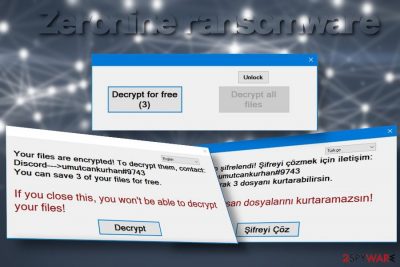
Zeronine ransomware – a file-encoding virus that renders a sophisticated cipher to lock user's data. It resurfaced in May 2020 and, despite the fact that most AV engines are capable of detecting it[1], the ransomware is tricky enough to infect Windows PCs successfully via obfuscated spam email attachments. Upon infiltration, it monitors specific registries, compromises boot processes, enables the zeranine.exe file, and loads the encryption algorithm. Consequently, pictures, videos, documents, and other personal files are encrypted with the .zeronine file extension.
In contrast to other ransomware-type viruses, the .zeronine file extension virus does not create a ransom note. Instead, it drops a pop-up window on the desktop saying “Your files are encrypted” and urge the victim to establish contact with ransomware managers via the Discord platform's umutcankurhan#9743 channel. The size of the redemption differs in each case, depending on the amount of data that the Zeronine ransomware virus managers to corrupt.
| Summary of the ransomware | |
| Name | Zeronine |
| Classification | Ransomware |
| Family | Not specified. This virus seems not to be bound to any ransomware family |
| File marker | The ransomware marks each of the encrypted file with .zeronine file extension |
| Ransom note | This intruder does not generate a regular .txt ransom note. Instead, it enables a pop-up window on the desktop, which indicates the fact that the files have been encrypted and provides a “Decrypt” button, which redirects to a specified decryption website |
| Malicious file | zeranine.exe |
| AV detection | FileRepMalware, Gen:NN.ZemsilF.34110.dm0@aKAgtmf, A Variant Of MSIL/Filecoder.YV, MSIL/Filecoder.YV!tr, Ransom:MSIL/Genasom.MK!MSR, Mal/Generic-S, Trojan.GenericKD.33839438 (B), etc. |
| Distribution techniques | The main dissemination strategy of the ransomware is malicious spam attachments that supposedly come from well-known courier companies, various organizations, or authorities. In addition, people may experience a ransomware attack due to unprotected RDPs, installation of pirated software, or visits on hacked websites |
| Removal options | Manual Zeronine removal is not possible as the virus scatters a package of malicious entities in different locations and use self-protection commands that does not allow the victim to disable malicious processes. to get rid of this virus, restart Windows in Safe Mode and run a scan with a professional AV engine |
| Fixing virus damage | File-encrypting viruses are infamous for distorting registries, files, and processes on the host machine that are crucial for a smooth Windows performance. Therefore, it's very important to optimize the system upon virus removal. For that, you can use FortectIntego program |
When Zeronine ransomware appears on the targeted Windows PC, it starts initiating malicious activities in the background:
- It queries kernel debugger data
- Reads technical name of the system and other tech-related data
- Reads GUID
- Reads configuration files
- Monitors specific registry keys with an intention to initiate changes
- Connects to the LPC port
- Corrupts files in the Windows directory,
- Insert malicious executables (notepad.exe, svchost.exe, setup.exe, update.exe, etc.), etc.
In general, the ransomware initiates a multitude of tasks to take over the system's control and enable the encryption algorithm, which is considered as a success of an attack. It manages to bypass AV detection by initiating a “sleep” command for more than two minutes, thus slithering via AV scan unnoticed.
The second phase of the Zeronine ransomware launch is the encryption of files. In the case of the successful command run in the first phase, the virus launches its encryption software, which targets over two hundred file extensions on a host machine, meaning that it is capable of locking documents, pictures, photos, videos, archived files, and other valuable data.
When the encryption software does what it is supposed to do, all locked files are marked with .zeronine file extension. Clicking on any of the entries that have the mentioned suffix lead to nothing, i.e. the file cannot be opened, renamed, or moved.
The victim will not find a text note or another document that typically stands for a ransom note. Instead, the Zeronine ransomware generates a pop-up window on the desktop, which can be translated into English and Turkish languages. The pop-up contains the following information:
Your files are encrypted! To decrypt them contact:
Discord —> umutcankurhan#9743
You can save 3 of your files for freeIf you close this, you won't be able to decrypt your files!
Decrypt
The size of the redemption is not known. The pop-up that stands for a ransom note contains a Decrypt button, which allows uploading three files encrypted by .zeronine file extension virus and decrypting them for free. Besides, it contains a decrypt all files button, which required a unique decryption key. The only way to get the key is to contact umutcankurhan#9743 on Discord.
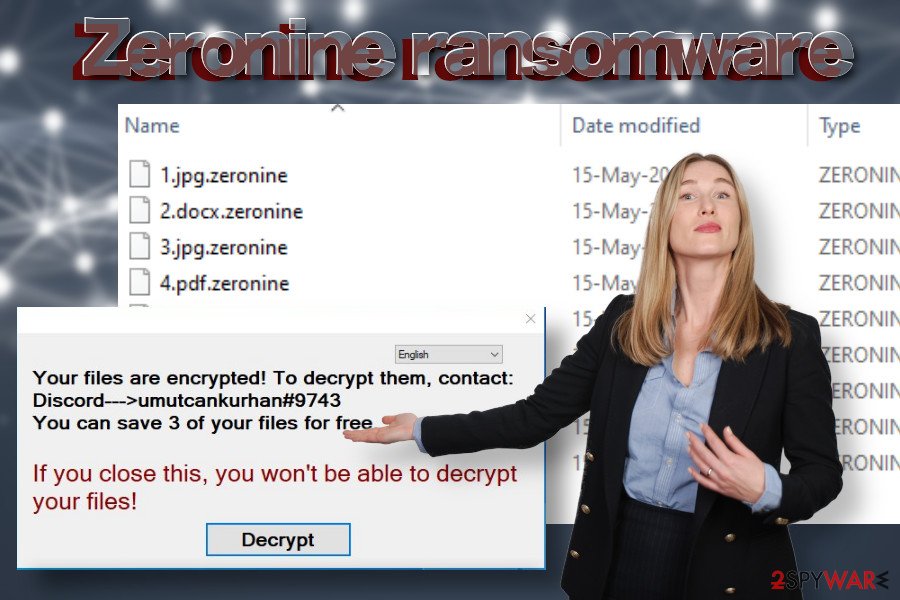 Zeronine is a file-encrypting virus that uses .zeronine file extension to lock personal files and demands to pay a redemption for decryption software
Zeronine is a file-encrypting virus that uses .zeronine file extension to lock personal files and demands to pay a redemption for decryption software
However, contacting criminals is not advisable due to a high risk of identity theft or money loss. If your files are encrypted, we highly recommend you remove Zeronine virus from the system and try alternative data recovery methods. There are several third-party data recovery programs that you can use. You can find the decryption methods that we recommend at the end of this post.
If you cannot remove Zeronine virus using your anti-virus program, most probably the command to block security software is enabled. Therefore, you should restart the system into Safe Mode with Networking[2] and initiate a scan there. Besides, upon ransomware removal, a proper care of the system should also be taken to the account. One of the ways to fix virus damage is to scan the system with FortectIntego tool.
Methods used for ransomware dissemination
According to LesVirus.fr experts[3], Zeronine virus developers are exploiting traditional malware distribution techniques. In most of the cases, the file-encrypting virus is disseminated via malicious email attachments. Crooks manage to craft those emails in a sophisticated manner. They tend to look like order confirmations, receipts, shipment tracking emails, or similar.
In addition, this type of threats are injected into vulnerable systems as secondary payloads of malicious trojans and botnets. Ransomware can be automatically downloaded as a “regular” file, which asks a potential victim to enable macros. However, enabling macros works as permission to launch ransomware payload.
The third widely used malware distribution medium is related to Remote Desktop Protocols (RDPs). Hackers can easily exploit poorly protected RDPs, steal passwords, or find unlocked configurations. As a consequence, they can connect to a remote desktop and download ransomware to the host machine.
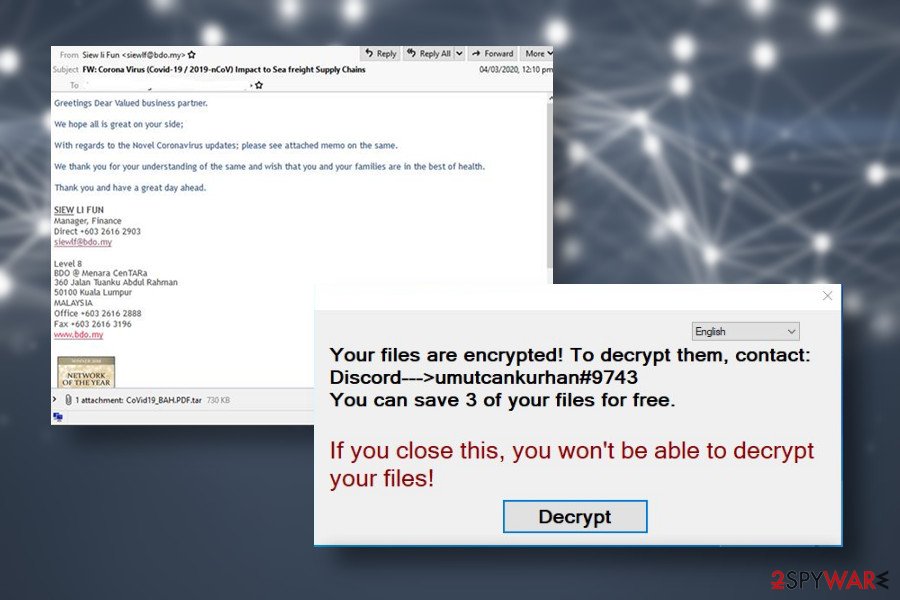 Zeronine ransomware spreads via malicious spam attachments and initiates commands in the background
Zeronine ransomware spreads via malicious spam attachments and initiates commands in the background
Thus, there's no single advice on how to prevent ransomware attacks. However, there's a couple of tips that could work as precautionary measures:
- Regularly back up your files[4]. For this purpose, use an external hard drive, USB flash drive, or cloud storage.
- Investigate each email message and scan its attachments before opening. Look for grammar or type mistakes. Mark it as spam if its sender is marked as malicious on various cybersecurity-related websites.
- Avoid visiting peer-to-peer networks. It's advisable to download programs and subscribe to services from official sources.
- Use strong passwords and make sure to protect configurations if you are using remote desktop services.
- Use a professional antivirus program with real-time protection. Ensure regular updates.
Steps to take after Zeronine ransomware attack
The first step that you have to take is to remove Zeronine ransomware completely. The longer the virus stays on the system, the more damage it causes. It runs multiple malicious processes in the background and may download other malware to the system, thus leading not only to data encryption, but also leakage of personally identifiable information.
Make sure to use a professional AV engine for Zeronine removal. Outdated antivirus or security software that has a low virus detection rate may fail to recognize all malicious entries. To ensure a proper file-encrypting virus removal process, we recommend using programs Malwarebytes or SpyHunter 5Combo Cleaner. Besides, initiate a scan when the system is rebooted into Safe Mode with networking. Upon ransomware removal, don't forget to optimize Windows or Mac OS with the help of FortectIntego.
As for the decryption of files encrypted by .zeronine extension, we do not have good news. At the moment, there is no official Zeronine decryption software created. Nevertheless, there are several methods that can be applied to unlock at least some of your files.
Getting rid of Zeronine virus. Follow these steps
Manual removal using Safe Mode
The Zeronine ransomware removal will be successful if you restart Windows into Safe Mode and only then perform a full scan.
Important! →
Manual removal guide might be too complicated for regular computer users. It requires advanced IT knowledge to be performed correctly (if vital system files are removed or damaged, it might result in full Windows compromise), and it also might take hours to complete. Therefore, we highly advise using the automatic method provided above instead.
Step 1. Access Safe Mode with Networking
Manual malware removal should be best performed in the Safe Mode environment.
Windows 7 / Vista / XP
- Click Start > Shutdown > Restart > OK.
- When your computer becomes active, start pressing F8 button (if that does not work, try F2, F12, Del, etc. – it all depends on your motherboard model) multiple times until you see the Advanced Boot Options window.
- Select Safe Mode with Networking from the list.

Windows 10 / Windows 8
- Right-click on Start button and select Settings.

- Scroll down to pick Update & Security.

- On the left side of the window, pick Recovery.
- Now scroll down to find Advanced Startup section.
- Click Restart now.

- Select Troubleshoot.

- Go to Advanced options.

- Select Startup Settings.

- Press Restart.
- Now press 5 or click 5) Enable Safe Mode with Networking.

Step 2. Shut down suspicious processes
Windows Task Manager is a useful tool that shows all the processes running in the background. If malware is running a process, you need to shut it down:
- Press Ctrl + Shift + Esc on your keyboard to open Windows Task Manager.
- Click on More details.

- Scroll down to Background processes section, and look for anything suspicious.
- Right-click and select Open file location.

- Go back to the process, right-click and pick End Task.

- Delete the contents of the malicious folder.
Step 3. Check program Startup
- Press Ctrl + Shift + Esc on your keyboard to open Windows Task Manager.
- Go to Startup tab.
- Right-click on the suspicious program and pick Disable.

Step 4. Delete virus files
Malware-related files can be found in various places within your computer. Here are instructions that could help you find them:
- Type in Disk Cleanup in Windows search and press Enter.

- Select the drive you want to clean (C: is your main drive by default and is likely to be the one that has malicious files in).
- Scroll through the Files to delete list and select the following:
Temporary Internet Files
Downloads
Recycle Bin
Temporary files - Pick Clean up system files.

- You can also look for other malicious files hidden in the following folders (type these entries in Windows Search and press Enter):
%AppData%
%LocalAppData%
%ProgramData%
%WinDir%
After you are finished, reboot the PC in normal mode.
Remove Zeronine using System Restore
You can recover malware-induced changes and decontaminate the virus itself by opting for System Restore software. If you have never used it before, the following instructions will help you.
-
Step 1: Reboot your computer to Safe Mode with Command Prompt
Windows 7 / Vista / XP- Click Start → Shutdown → Restart → OK.
- When your computer becomes active, start pressing F8 multiple times until you see the Advanced Boot Options window.
-
Select Command Prompt from the list

Windows 10 / Windows 8- Press the Power button at the Windows login screen. Now press and hold Shift, which is on your keyboard, and click Restart..
- Now select Troubleshoot → Advanced options → Startup Settings and finally press Restart.
-
Once your computer becomes active, select Enable Safe Mode with Command Prompt in Startup Settings window.

-
Step 2: Restore your system files and settings
-
Once the Command Prompt window shows up, enter cd restore and click Enter.

-
Now type rstrui.exe and press Enter again..

-
When a new window shows up, click Next and select your restore point that is prior the infiltration of Zeronine. After doing that, click Next.


-
Now click Yes to start system restore.

-
Once the Command Prompt window shows up, enter cd restore and click Enter.
Bonus: Recover your data
Guide which is presented above is supposed to help you remove Zeronine from your computer. To recover your encrypted files, we recommend using a detailed guide prepared by 2-spyware.com security experts.Unfortunately, .zeronine file extension hasn't been cracked yet and there are no way to recover files for free yet. If you have backups, all you have to do is to remove the ransomware and use data backups. However, if some of the important files have been damaged, you can try the following recovery methods to unlock at least some of them:
If your files are encrypted by Zeronine, you can use several methods to restore them:
Data Recovery Pro can help to retrieve locked files
Data Recovery Pro can be used on files that were damaged due to the system's crash. However, the software may also help to restore files damaged by ransomware virus.
- Download Data Recovery Pro;
- Follow the steps of Data Recovery Setup and install the program on your computer;
- Launch it and scan your computer for files encrypted by Zeronine ransomware;
- Restore them.
Windows Previous Versions feature might be useful
If you have had the Windows Previous Versions feature enabled on the system, this method can perfectly work in retrieving files locked by Zeronine ransomware virus.
- Find an encrypted file you need to restore and right-click on it;
- Select “Properties” and go to “Previous versions” tab;
- Here, check each of available copies of the file in “Folder versions”. You should select the version you want to recover and click “Restore”.
Give ShadowExplorer a try
Although ransomware viruses tend to delete Shadow Volume Copies, sometimes criminals forget to do that. The only way to find it out is to try retrieving the files.
- Download Shadow Explorer (http://shadowexplorer.com/);
- Follow a Shadow Explorer Setup Wizard and install this application on your computer;
- Launch the program and go through the drop down menu on the top left corner to select the disk of your encrypted data. Check what folders are there;
- Right-click on the folder you want to restore and select “Export”. You can also select where you want it to be stored.
unfortunately, there is no free Zeronine decryptor available.
Finally, you should always think about the protection of crypto-ransomwares. In order to protect your computer from Zeronine and other ransomwares, use a reputable anti-spyware, such as FortectIntego, SpyHunter 5Combo Cleaner or Malwarebytes
How to prevent from getting ransomware
Do not let government spy on you
The government has many issues in regards to tracking users' data and spying on citizens, so you should take this into consideration and learn more about shady information gathering practices. Avoid any unwanted government tracking or spying by going totally anonymous on the internet.
You can choose a different location when you go online and access any material you want without particular content restrictions. You can easily enjoy internet connection without any risks of being hacked by using Private Internet Access VPN.
Control the information that can be accessed by government any other unwanted party and surf online without being spied on. Even if you are not involved in illegal activities or trust your selection of services, platforms, be suspicious for your own security and take precautionary measures by using the VPN service.
Backup files for the later use, in case of the malware attack
Computer users can suffer from data losses due to cyber infections or their own faulty doings. Ransomware can encrypt and hold files hostage, while unforeseen power cuts might cause a loss of important documents. If you have proper up-to-date backups, you can easily recover after such an incident and get back to work. It is also equally important to update backups on a regular basis so that the newest information remains intact – you can set this process to be performed automatically.
When you have the previous version of every important document or project you can avoid frustration and breakdowns. It comes in handy when malware strikes out of nowhere. Use Data Recovery Pro for the data restoration process.
- ^ zeranine.exe. Virus Total. Free URL and file scanner.
- ^ Tim Fisher. Safe Mode: What It Is and How to Use It. Lifewire. Real-world technology content.
- ^ NOTICIAS SOBRE SEGURIDAD Y VIRUS. Losvirus. Virus and spyware news.
- ^ The importance of data backup. Norton. Internet security professionals.





















