Zevbest.com ads (spam) - Free Guide
Zevbest.com ads Removal Guide
What is Zevbest.com ads?
Zevbest.com is a bogus site created by crooks to trick people into clicking “Allow”
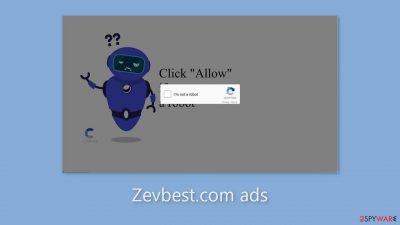
Zevbest.com operates under the guise of a human verification process. This website was established by crooks with the intention of deceiving users into subscribing to push notifications, thereby enabling them to profit from pay-per-click advertising. Users are asked to click the “Allow” button to supposedly verify that they are not robots.
Zevbest.com sadly provides no trustworthy content for exploration. Instead, unwanted pop-up adverts are blasted in their faces, some of which may linger even after the browser has been closed. Even more troubling is the fact that these crooks may use rogue advertising networks to offer advertisements for dangerous websites.
Unknowingly, people may land on questionable websites that try to collect personal information from them or force them to download potentially unwanted programs (PUPs)[1] and even malware. It is highly advised to avoid interacting with such advertisements and to disable them as soon as possible. Please refer to our thorough guide for further information on how to do it.
| NAME | Zevbest.com |
| TYPE | Push notification spam; adware |
| SYMPTOMS | Pop-up ads start appearing in the corner of the screen sometimes even when the browser is closed |
| DISTRIBUTION | Shady websites; deceptive ads; bundled software |
| DANGERS | Links embedded in the pop-ups can lead to dangerous websites where people might get tricked into providing their personal information or downloading PUPs and malware |
| ELIMINATION | To disable push notifications go to your browser settings |
| FURTHER STEPS | Use FortectIntego to clear your browsers and fix performance issues |
Distribution methods
False websites like Zevbest.com frequently prowl the shadowy recesses of ungoverned online environments. For instance, pages involved in illegal activity sometimes contain deceptive adverts and sneaky redirects. It's best to just browse well-known and reliable websites online. Be wary of unfamiliar links and adverts, especially if they seem to be endorsing legitimate goods or services.
Furthermore, bogus websites may appear without any user engagement, especially if your device is infected with adware.[2] Adware typically spreads through freeware[3] distribution platforms, concealing itself within software installers without clear disclosure.
We advise purchasing new software only from authorized web retailers and developer websites to protect your online experience. Applications that are listed on official marketplaces go through a thorough review process. However, it's still advisable to do your research by reading reviews, evaluating ratings, and taking user numbers into account prior to installation.
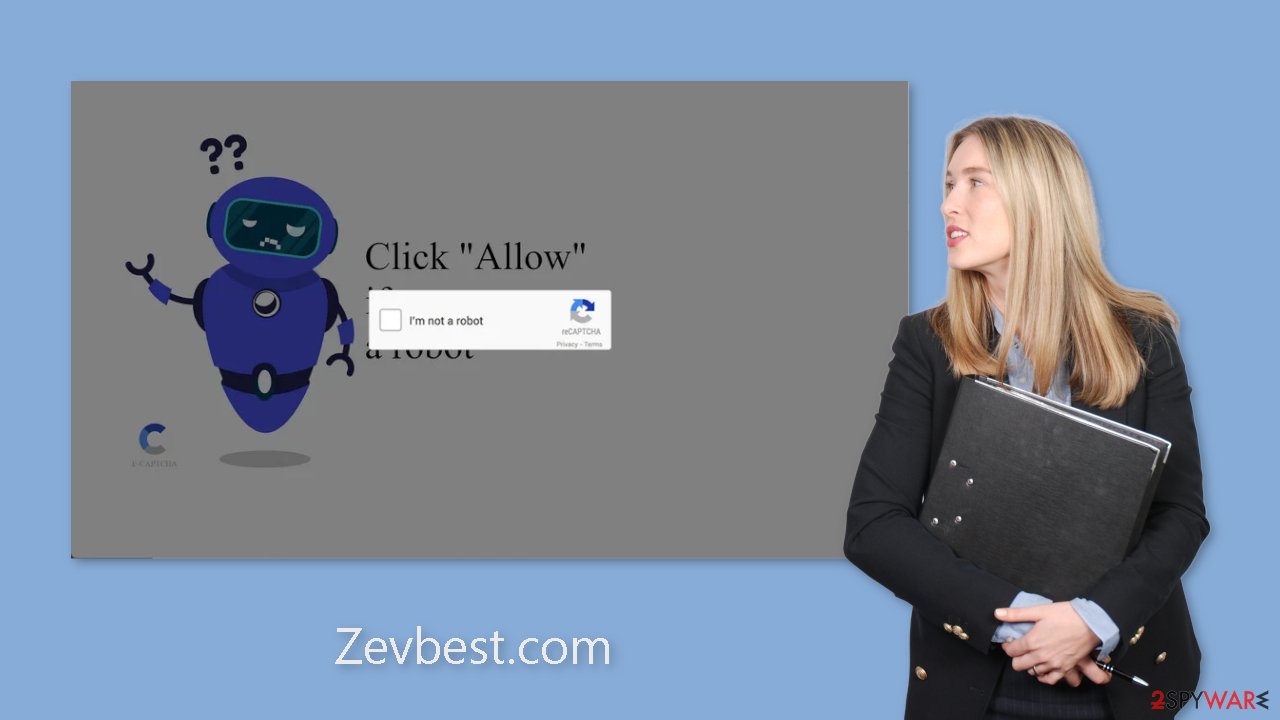
Block push notifications
Because push notifications are based on a subscription model, users need to disable them manually. If you do not know how, here are the instructions for Google Chrome, Mozilla Firefox, Safari, MS Edge:
Google Chrome (desktop):
- Open Google Chrome browser and go to Menu > Settings.
- Scroll down and click on Advanced.
- Locate the Privacy and security section and pick Site Settings > Notifications.
![Stop notifications on Chrome PC 1 Stop notifications on Chrome PC 1]()
- Look at the Allow section and look for a suspicious URL.
- Click the three vertical dots next to it and pick Block. This should remove unwanted notifications from Google Chrome.
![Stop notifications on Chrome PC 2 Stop notifications on Chrome PC 2]()
Google Chrome (Android):
- Open Google Chrome and tap on Settings (three vertical dots).
- Select Notifications.
- Scroll down to Sites section.
- Locate the unwanted URL and toggle the button to the left (Off setting).
![Stop notifications on Chrome Android Stop notifications on Chrome Android]()
Mozilla Firefox:
- Open Mozilla Firefox and go to Menu > Options.
- Click on Privacy & Security section.
- Under Permissions, you should be able to see Notifications. Click Settings button next to it.
![Stop notifications on Mozilla Firefox 1 Stop notifications on Mozilla Firefox 1]()
- In the Settings – Notification Permissions window, click on the drop-down menu by the URL in question.
- Select Block and then click on Save Changes. This should remove unwanted notifications from Mozilla Firefox.
![Stop notifications on Mozilla Firefox 2 Stop notifications on Mozilla Firefox 2]()
Safari:
- Click on Safari > Preferences…
- Go to Websites tab and, under General, select Notifications.
- Select the web address in question, click the drop-down menu and select Deny.
![Stop notifications on Safari Stop notifications on Safari]()
MS Edge:
- Open Microsoft Edge, and click the Settings and more button (three horizontal dots) at the top-right of the window.
- Select Settings and then go to Advanced.
- Under Website permissions, pick Manage permissions and select the URL in question.
- Toggle the switch to the left to turn notifications off on Microsoft Edge.
![Stop notifications on Edge 2 Stop notifications on Edge 2]()
MS Edge (Chromium):
- Open Microsoft Edge, and go to Settings.
- Select Site permissions.
- Go to Notifications on the right.
- Under Allow, you will find the unwanted entry.
- Click on More actions and select Block.
![Stop notifications on Edge Chromium Stop notifications on Edge Chromium]()
Cookies and cache
Nearly all websites in the modern digital landscape require your approval of cookie usage. Given your previous experience with pop-up spam brought on by a fake website, there is a high possibility that you had been browsing shady websites that may still be keeping an eye on your online activity.
These cookies have the capacity to store data on the websites you visit, the links you click, the searches you conduct, and the purchases you make online. This information can then be sold to advertising networks and other third-party organizations. We advise using an optimization tool like FortectIntego, which can automatically delete cookies and clean your cache, to address this issue. Additionally, it helps to clear up storage space, fix damaged data, fix system issues, and improve the functionality of your device.
Scan your system for adware
There is a chance that you have adware, which may be the main reason why you are always being bombarded with adverts. We frequently advise our readers to use specialized security programs like SpyHunter 5Combo Cleaner or Malwarebytes to perform in-depth examinations of their systems because it is unclear which particular application is to blame for this annoying behavior.
Anti-malware tools have the capacity to spot suspicious programs running in the background and completely remove them, along with any files connected to them. Manual removal attempts typically result in the infection reappearing because people commonly forget to delete certain linked files and entries. The steps listed below are applicable to both Windows and Mac systems, so you can use them if you still feel inclined to carry out this procedure independently.
Windows 10/8:
- Enter Control Panel into Windows search box and hit Enter or click on the search result.
- Under Programs, select Uninstall a program.
![Uninstall from Windows 1 Uninstall from Windows 1]()
- From the list, find the entry of the suspicious program.
- Right-click on the application and select Uninstall.
- If User Account Control shows up, click Yes.
- Wait till uninstallation process is complete and click OK.
![Uninstall from Windows 2 Uninstall from Windows 2]()
Windows 7/XP:
- Click on Windows Start > Control Panel located on the right pane (if you are Windows XP user, click on Add/Remove Programs).
- In Control Panel, select Programs > Uninstall a program.
![Uninstall from Windows 7/XP Uninstall from Windows 7/XP]()
- Pick the unwanted application by clicking on it once.
- At the top, click Uninstall/Change.
- In the confirmation prompt, pick Yes.
- Click OK once the removal process is finished.
Mac:
- From the menu bar, select Go > Applications.
- In the Applications folder, look for all related entries.
- Click on the app and drag it to Trash (or right-click and pick Move to Trash)
![Uninstall from Mac 1 Uninstall from Mac 1]()
To fully remove an unwanted app, you need to access Application Support, LaunchAgents, and LaunchDaemons folders and delete relevant files:
- Select Go > Go to Folder.
- Enter /Library/Application Support and click Go or press Enter.
- In the Application Support folder, look for any dubious entries and then delete them.
- Now enter /Library/LaunchAgents and /Library/LaunchDaemons folders the same way and terminate all the related .plist files.
![Uninstall from Mac 2 Uninstall from Mac 2]()
How to prevent from getting adware
Stream videos without limitations, no matter where you are
There are multiple parties that could find out almost anything about you by checking your online activity. While this is highly unlikely, advertisers and tech companies are constantly tracking you online. The first step to privacy should be a secure browser that focuses on tracker reduction to a minimum.
Even if you employ a secure browser, you will not be able to access websites that are restricted due to local government laws or other reasons. In other words, you may not be able to stream Disney+ or US-based Netflix in some countries. To bypass these restrictions, you can employ a powerful Private Internet Access VPN, which provides dedicated servers for torrenting and streaming, not slowing you down in the process.
Data backups are important – recover your lost files
Ransomware is one of the biggest threats to personal data. Once it is executed on a machine, it launches a sophisticated encryption algorithm that locks all your files, although it does not destroy them. The most common misconception is that anti-malware software can return files to their previous states. This is not true, however, and data remains locked after the malicious payload is deleted.
While regular data backups are the only secure method to recover your files after a ransomware attack, tools such as Data Recovery Pro can also be effective and restore at least some of your lost data.
- ^ Chris Hoffman. PUPs Explained: What is a “Potentially Unwanted Program”?. Howtogeek. Technology Magazine.
- ^ Adware. Wikipedia, the free encyclopedia.
- ^ Tim Fisher. What Is Freeware?. Lifewire. Internet, Networking and Security Blog.













