Zfirst-news.com (Free Guide) - Virus Removal Instructions
Zfirst-news.com Removal Guide
What is Zfirst-news.com?
Zfirst-news.com – an adware-based domain that asks for age confirmation to load up various ads
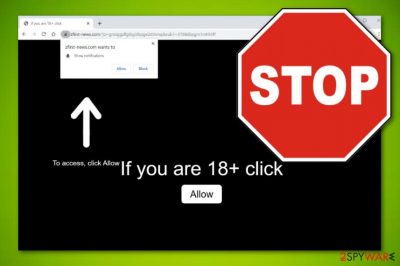
Zfirst-news.com is an ad-supported domain that urges to click the “Allow” button to confirm that you are 18+. Furthermore, the adware loads the “Show notifications” box with the “Allow” and “Block” options. If you decide to let the ad flow to show up, be prepared to deal with annoying advertising and redirecting during almost all of your browsing sessions. Due to the unexpected appearance and questionable activities promoted, Zfirst-news.com virus is a frequent term used between computer users and experts to describe this ad-supported application.
| Name | Zfirst-news.com |
|---|---|
| Type | Adware application |
| Sub-type | Potentially unwanted program |
| Aim | The adware program has a goal to provide beneficial-looking adverts and collect income from bogus products sold, and similar |
| Attacked browsers | You might end up with the adware on your Google Chrome, Mozilla Firefox, Internet Explorer, and Microsoft Edge web browsers if you are careless during browsing activities |
| Distribution | Bundled software and unsecured networks are the most popular sources that might be holding adware-related content |
| Other domains | The ad-supported application includes other subsidiary domains such as 0.zfirst-news[.]com, 3.zfirst-news[.]com, 10.zfirst-news[.]com |
| Deletion | You can use a program such as FortectIntego that will help you to detect all potentially infectious content on your computer system and will lengthen the elimination process for you |
Zfirst-news.com is adware[1] which means that changes in web browsers such as Google Chrome, Mozilla Firefox, Internet Explorer, and Microsoft Edge should be expected while dealing with the PUP. Modifications on the browser's settings are most commonly spotted in the homepage and new tab search sections.
The most annoying activities that are supported by Zfirst-news.com and similar potentially unwanted applications are loading advertisements during browsing sessions and redirecting the user to other domains. Adverts often promote suspicious products and services which once purchased will supposedly bring you only unnecessary money losses.
In addition, Zfirst-news.com redirects might be a problem for you as redirecting might take you to malware-laden places and result in infecting your computer with a dangerous virus. You can get redirected through adverts that are provided by this adware program or by clicking anywhere on the adware-based domain itself.
Furthermore, cybersecurity specialists have discovered that Zfirst-news.com serves from the 178.128.142.109 IP address and holds other subsidiary domains such as 0.zfirst-news[.]com, 3.zfirst-news[.]com, 10.zfirst-news[.]com, and similar.
Continuously, Zfirst-news.com might be capable of injecting tracking objects into your web browser apps. Cookies are often used by various third-party developers as they allow fast and successful browsing activity tracking. Adware apps might be able to collect data such as your IP address, pages you have visited, recently saved bookmarks, etc.
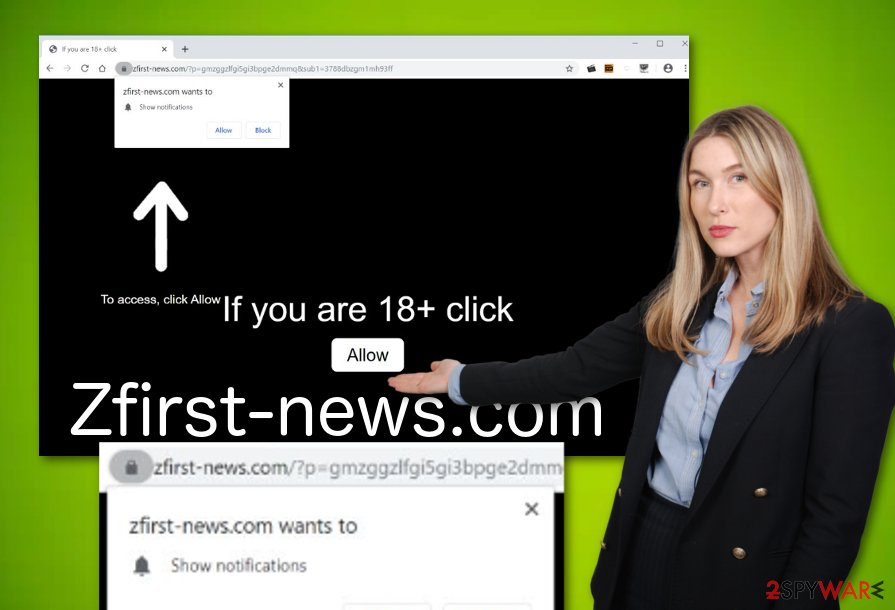
Later on, Zfirst-news.com will supposedly use the collected information for providing you with targeted ads. The developers check what kind of offers you have been searching for recently and present you something similar through their own notifications. However, you should not get excited here as the offers and deals often turn out to be fake.
If you want to prevent such things from happening, you should remove Zfirst-news.com from your computer system and web browser applications. You can use reputable antimalware software such as FortectIntego for detecting all adware-related components and then continue with the manual or automatical removal option.
Zfirst-news.com removal is better to be performed with the help of automatical products, however, step-by-step elimination is also a possibility here. If you think that you have enough skills and times to complete the removal process on your own, go ahead and proceed with the below-provided guiding steps.
If you have been receiving bogus offers from Zfirst-news.com domain only on specific occasions, there might be no adware on your computer at all. Suspicious advertising also happens while visiting third-party networks and can be stopped by ad-blocking products such as AdBlock.[2] Also, you can try preventing the ad flow by completing the following:
- Launch the web browser that has been providing you with annoying adverts.
- Locate the three dots on your upper right to open the menu.
- Go to Settings and continue with the Advanced section.
- Furthermore, locate Notifications that can be found under the Site Settings section.
- Find Zfirst-news.com and disable/remove it from the list.
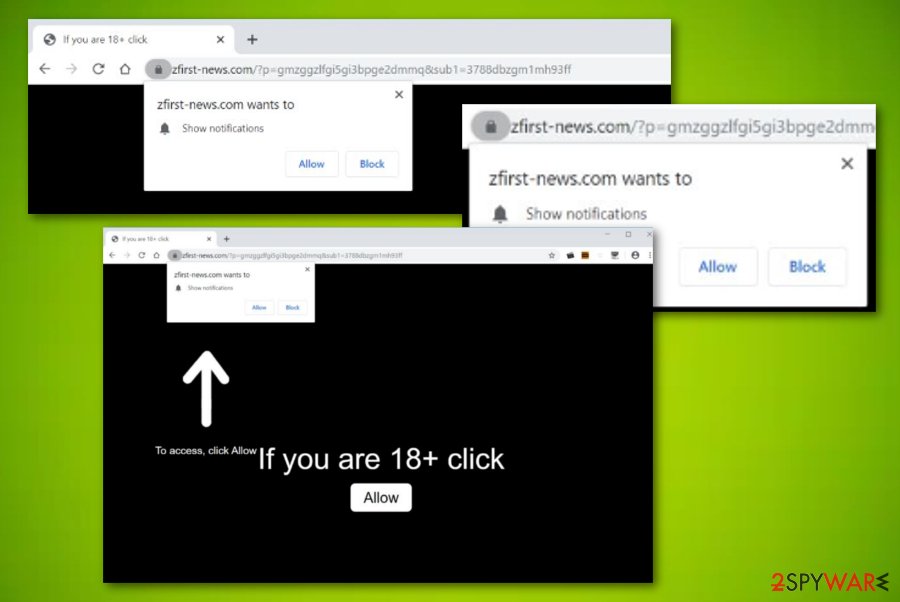
Distribution tactics that are used by adware spreaders
According to virus experts from ZonderVirus.nl,[3] every developer tries to support their created apps in all ways possible. Most commonly, these people search for vulnerable software packages and leave the potentially unwanted program there. Users who have set their installation process to “Basic” will supposedly receive the adware.
If you choose the “Custom” configuration, you will slightly decrease the risk of a PUP infection as here you will be able to track all incoming objects and deselect the products that you do not want to find on your computer system.
In addition, you should avoid unsecured places which are reported as unsafe or give you a concerning look. Close all bogus pages that you have entered and make sure to perform an antimalware scan in case some type of threat has escaped.
Remove Zfirst-news.com virus from your OS and browsers
There are two ways in which you can remove Zfirst-news.com from your operating system and browser apps. The first one is known as the automatical method where downloading reliable cleaning and repair software is a necessity. For this purpose, you can choose any type of products from your own likings or consider installing a program from our provided ones.
Zfirst-news.com removal also can be carried out manually by deleting its added extensions, plug-ins, and other helper objects from the infected browser applications. Below you will find instructions on how to clean and optimize browsers such as Google Chrome, Mozilla Firefox, Internet Explorer, and Microsoft Edge.
You may remove virus damage with a help of FortectIntego. SpyHunter 5Combo Cleaner and Malwarebytes are recommended to detect potentially unwanted programs and viruses with all their files and registry entries that are related to them.
Getting rid of Zfirst-news.com. Follow these steps
Uninstall from Windows
Clean the Windows operating system from adware-related components. Use these instructing steps to succeed in such task:
Instructions for Windows 10/8 machines:
- Enter Control Panel into Windows search box and hit Enter or click on the search result.
- Under Programs, select Uninstall a program.

- From the list, find the entry of the suspicious program.
- Right-click on the application and select Uninstall.
- If User Account Control shows up, click Yes.
- Wait till uninstallation process is complete and click OK.

If you are Windows 7/XP user, proceed with the following instructions:
- Click on Windows Start > Control Panel located on the right pane (if you are Windows XP user, click on Add/Remove Programs).
- In Control Panel, select Programs > Uninstall a program.

- Pick the unwanted application by clicking on it once.
- At the top, click Uninstall/Change.
- In the confirmation prompt, pick Yes.
- Click OK once the removal process is finished.
Remove from Microsoft Edge
Microsoft Edge might be filled up with bogus extensions, plug-ins, and add-ons. Get rid of such products by completing the following:
Delete unwanted extensions from MS Edge:
- Select Menu (three horizontal dots at the top-right of the browser window) and pick Extensions.
- From the list, pick the extension and click on the Gear icon.
- Click on Uninstall at the bottom.

Clear cookies and other browser data:
- Click on the Menu (three horizontal dots at the top-right of the browser window) and select Privacy & security.
- Under Clear browsing data, pick Choose what to clear.
- Select everything (apart from passwords, although you might want to include Media licenses as well, if applicable) and click on Clear.

Restore new tab and homepage settings:
- Click the menu icon and choose Settings.
- Then find On startup section.
- Click Disable if you found any suspicious domain.
Reset MS Edge if the above steps did not work:
- Press on Ctrl + Shift + Esc to open Task Manager.
- Click on More details arrow at the bottom of the window.
- Select Details tab.
- Now scroll down and locate every entry with Microsoft Edge name in it. Right-click on each of them and select End Task to stop MS Edge from running.

If this solution failed to help you, you need to use an advanced Edge reset method. Note that you need to backup your data before proceeding.
- Find the following folder on your computer: C:\\Users\\%username%\\AppData\\Local\\Packages\\Microsoft.MicrosoftEdge_8wekyb3d8bbwe.
- Press Ctrl + A on your keyboard to select all folders.
- Right-click on them and pick Delete

- Now right-click on the Start button and pick Windows PowerShell (Admin).
- When the new window opens, copy and paste the following command, and then press Enter:
Get-AppXPackage -AllUsers -Name Microsoft.MicrosoftEdge | Foreach {Add-AppxPackage -DisableDevelopmentMode -Register “$($_.InstallLocation)\\AppXManifest.xml” -Verbose

Instructions for Chromium-based Edge
Delete extensions from MS Edge (Chromium):
- Open Edge and click select Settings > Extensions.
- Delete unwanted extensions by clicking Remove.

Clear cache and site data:
- Click on Menu and go to Settings.
- Select Privacy, search and services.
- Under Clear browsing data, pick Choose what to clear.
- Under Time range, pick All time.
- Select Clear now.

Reset Chromium-based MS Edge:
- Click on Menu and select Settings.
- On the left side, pick Reset settings.
- Select Restore settings to their default values.
- Confirm with Reset.

Remove from Mozilla Firefox (FF)
If Mozilla Firefox has been touched by the ad-supported application, you can terminate all changes within a few mouse clicks:
Remove dangerous extensions:
- Open Mozilla Firefox browser and click on the Menu (three horizontal lines at the top-right of the window).
- Select Add-ons.
- In here, select unwanted plugin and click Remove.

Reset the homepage:
- Click three horizontal lines at the top right corner to open the menu.
- Choose Options.
- Under Home options, enter your preferred site that will open every time you newly open the Mozilla Firefox.
Clear cookies and site data:
- Click Menu and pick Settings.
- Go to Privacy & Security section.
- Scroll down to locate Cookies and Site Data.
- Click on Clear Data…
- Select Cookies and Site Data, as well as Cached Web Content and press Clear.

Reset Mozilla Firefox
If clearing the browser as explained above did not help, reset Mozilla Firefox:
- Open Mozilla Firefox browser and click the Menu.
- Go to Help and then choose Troubleshooting Information.

- Under Give Firefox a tune up section, click on Refresh Firefox…
- Once the pop-up shows up, confirm the action by pressing on Refresh Firefox.

Remove from Google Chrome
Google Chrome can easily be reversed back to its starter position and cleaned from adware-related content with the help of these steps:
Delete malicious extensions from Google Chrome:
- Open Google Chrome, click on the Menu (three vertical dots at the top-right corner) and select More tools > Extensions.
- In the newly opened window, you will see all the installed extensions. Uninstall all the suspicious plugins that might be related to the unwanted program by clicking Remove.

Clear cache and web data from Chrome:
- Click on Menu and pick Settings.
- Under Privacy and security, select Clear browsing data.
- Select Browsing history, Cookies and other site data, as well as Cached images and files.
- Click Clear data.

Change your homepage:
- Click menu and choose Settings.
- Look for a suspicious site in the On startup section.
- Click on Open a specific or set of pages and click on three dots to find the Remove option.
Reset Google Chrome:
If the previous methods did not help you, reset Google Chrome to eliminate all the unwanted components:
- Click on Menu and select Settings.
- In the Settings, scroll down and click Advanced.
- Scroll down and locate Reset and clean up section.
- Now click Restore settings to their original defaults.
- Confirm with Reset settings.

After uninstalling this potentially unwanted program (PUP) and fixing each of your web browsers, we recommend you to scan your PC system with a reputable anti-spyware. This will help you to get rid of Zfirst-news.com registry traces and will also identify related parasites or possible malware infections on your computer. For that you can use our top-rated malware remover: FortectIntego, SpyHunter 5Combo Cleaner or Malwarebytes.
How to prevent from getting adware
Do not let government spy on you
The government has many issues in regards to tracking users' data and spying on citizens, so you should take this into consideration and learn more about shady information gathering practices. Avoid any unwanted government tracking or spying by going totally anonymous on the internet.
You can choose a different location when you go online and access any material you want without particular content restrictions. You can easily enjoy internet connection without any risks of being hacked by using Private Internet Access VPN.
Control the information that can be accessed by government any other unwanted party and surf online without being spied on. Even if you are not involved in illegal activities or trust your selection of services, platforms, be suspicious for your own security and take precautionary measures by using the VPN service.
Backup files for the later use, in case of the malware attack
Computer users can suffer from data losses due to cyber infections or their own faulty doings. Ransomware can encrypt and hold files hostage, while unforeseen power cuts might cause a loss of important documents. If you have proper up-to-date backups, you can easily recover after such an incident and get back to work. It is also equally important to update backups on a regular basis so that the newest information remains intact – you can set this process to be performed automatically.
When you have the previous version of every important document or project you can avoid frustration and breakdowns. It comes in handy when malware strikes out of nowhere. Use Data Recovery Pro for the data restoration process.
- ^ What is Adware?. Kaspersky lab. Resource center.
- ^ AdBlock. Wikipedia. The free encyclopedia.
- ^ ZonderVirus.nl. ZonderVirus.nl. Virus and security news.


















