Zingload.com virus (Chrome, Firefox, IE, Edge) - 2018 update
Zingload.com virus Removal Guide
What is Zingload.com virus?
Zingload is spread via bundling technique in order to avoid user’s denial and to infiltrate the targeted computer silently
Mots likely, the redirects caused by zingload.com virus led you to this website. Before we tell how to terminate the PUP, it is useful to know that it belongs to a browser hijacker category. Therefore, we can guess how dangerous this hijacker can be, how it disperses and what is the most befitting way of getting rid of it. You might already know of its tendency to redirect to other websites other than the desired ones. In addition, the browser hijacker also shows quite an amount of annoying advertisements. It is also programmed to “attract” other sorts of unwanted content: toolbars, browser plug-ins. These are only the prevalent characteristics of this PUP. In order to escape further, more irritating effects, remove Zingload right away.
As you have already understood, Zingload is spread via bundling technique in order to avoid user’s denial and to infiltrate the targeted computer silently. Once it places its files on the system, it modifies registry settings by inserting its code www.zingload(com)/?type=ll&uid=[uid]. This enables the hijacker to fortify its position. In addition, the PUP employs small files or scripts which cause trouble for the users who decide to get rid of the hijacker. In other words, due to their underground operation, simply deleting the URL address of the domain does not help terminate the search.zingload.com.
Furthermore, browser extensions, added by the PUP collects particular technical information, for example, your browsing history, downloads, bookmarks, search queries, clicks, the type of the OS and so on. As provided in the privacy policy, this data might be associated with a user's account. It also indicates that they use “anonymous identifiers.” Moreover, the owners of this hijacker mention that they might process your personal information outside the region of your residence. Though such behavior is for service improvement purposes, it mighty have negative effects on the users. It is not stated who is the final recipient of your non-personal and personal information.
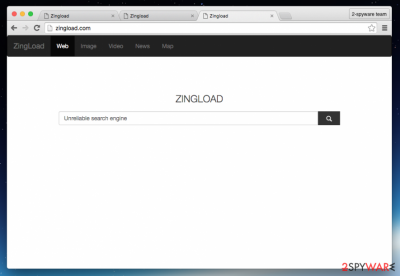
However, data collection is not the worst thing yet. Search.zingload.com redirect might be cause destructive outcomes. In short, due to this peculiarity, you might find yourself in a domain enhanced with a malicious content. You can accidentally end up with an infectious computer threat. All in all, the hijacker was created with a purpose to advertise third-party companies, and cause redirects to the websites that belong to them. Each redirect gains revenue for the developers of this computer parasite. Likewise, we recommend you to start Zingload.com removal with a trustworthy anti-spyware software, for example, FortectIntego.
The transmission of the hijacker Zingload
This dubious program could have entered your computer at the same time when you installed a free program. Potentially unwanted programs (adware, browser hijackers, questionable browser add-ons, extensions or plug-ins) are mostly distributed via a shady technique, called “bundling.” This technique makes it possible to put several applications into one software pack, which looks like a single program. That is why you should remember this whenever you install any freeware or shareware from the Internet. You should perform a security check when you install free programs – some of them may distribute shady third-party software, which can be dangerous or even harmful for your computer. To avoid installing unknown software, we recommend choosing “Advanced” or “Custom” installation mode and then unchecking all the proposals to install additional software.
There are several Zingload.com removal options
There are two main ways to delete this PUP. First of all, malware removal utility scans the entire computer system and detects computer threats. Automatic removal method is easier to apply – you just need to start a full system scan and then select and delete the detected computer threats. However, if you are an experienced computer user, it should not be a problem for you to remove Zingload.com threat manually. We have provided the removal instructions below. Finally, remember that cautiousness is also a major contributor to the overall safety of your operating system.
You may remove virus damage with a help of FortectIntego. SpyHunter 5Combo Cleaner and Malwarebytes are recommended to detect potentially unwanted programs and viruses with all their files and registry entries that are related to them.
Getting rid of Zingload.com virus. Follow these steps
Uninstall from Windows
Instructions for Windows 10/8 machines:
- Enter Control Panel into Windows search box and hit Enter or click on the search result.
- Under Programs, select Uninstall a program.

- From the list, find the entry of the suspicious program.
- Right-click on the application and select Uninstall.
- If User Account Control shows up, click Yes.
- Wait till uninstallation process is complete and click OK.

If you are Windows 7/XP user, proceed with the following instructions:
- Click on Windows Start > Control Panel located on the right pane (if you are Windows XP user, click on Add/Remove Programs).
- In Control Panel, select Programs > Uninstall a program.

- Pick the unwanted application by clicking on it once.
- At the top, click Uninstall/Change.
- In the confirmation prompt, pick Yes.
- Click OK once the removal process is finished.
Delete from macOS
Zingload.com also targets Mac OS users.
Remove items from Applications folder:
- From the menu bar, select Go > Applications.
- In the Applications folder, look for all related entries.
- Click on the app and drag it to Trash (or right-click and pick Move to Trash)

To fully remove an unwanted app, you need to access Application Support, LaunchAgents, and LaunchDaemons folders and delete relevant files:
- Select Go > Go to Folder.
- Enter /Library/Application Support and click Go or press Enter.
- In the Application Support folder, look for any dubious entries and then delete them.
- Now enter /Library/LaunchAgents and /Library/LaunchDaemons folders the same way and terminate all the related .plist files.

Remove from Mozilla Firefox (FF)
Remove dangerous extensions:
- Open Mozilla Firefox browser and click on the Menu (three horizontal lines at the top-right of the window).
- Select Add-ons.
- In here, select unwanted plugin and click Remove.

Reset the homepage:
- Click three horizontal lines at the top right corner to open the menu.
- Choose Options.
- Under Home options, enter your preferred site that will open every time you newly open the Mozilla Firefox.
Clear cookies and site data:
- Click Menu and pick Settings.
- Go to Privacy & Security section.
- Scroll down to locate Cookies and Site Data.
- Click on Clear Data…
- Select Cookies and Site Data, as well as Cached Web Content and press Clear.

Reset Mozilla Firefox
If clearing the browser as explained above did not help, reset Mozilla Firefox:
- Open Mozilla Firefox browser and click the Menu.
- Go to Help and then choose Troubleshooting Information.

- Under Give Firefox a tune up section, click on Refresh Firefox…
- Once the pop-up shows up, confirm the action by pressing on Refresh Firefox.

Remove from Google Chrome
It is of utmost importance to remove the hijacker and all its files. After the hijacker is deleted, clear your browsing information by clicking “Remove this user.”
Delete malicious extensions from Google Chrome:
- Open Google Chrome, click on the Menu (three vertical dots at the top-right corner) and select More tools > Extensions.
- In the newly opened window, you will see all the installed extensions. Uninstall all the suspicious plugins that might be related to the unwanted program by clicking Remove.

Clear cache and web data from Chrome:
- Click on Menu and pick Settings.
- Under Privacy and security, select Clear browsing data.
- Select Browsing history, Cookies and other site data, as well as Cached images and files.
- Click Clear data.

Change your homepage:
- Click menu and choose Settings.
- Look for a suspicious site in the On startup section.
- Click on Open a specific or set of pages and click on three dots to find the Remove option.
Reset Google Chrome:
If the previous methods did not help you, reset Google Chrome to eliminate all the unwanted components:
- Click on Menu and select Settings.
- In the Settings, scroll down and click Advanced.
- Scroll down and locate Reset and clean up section.
- Now click Restore settings to their original defaults.
- Confirm with Reset settings.

Delete from Safari
Remove unwanted extensions from Safari:
- Click Safari > Preferences…
- In the new window, pick Extensions.
- Select the unwanted extension and select Uninstall.

Clear cookies and other website data from Safari:
- Click Safari > Clear History…
- From the drop-down menu under Clear, pick all history.
- Confirm with Clear History.

Reset Safari if the above-mentioned steps did not help you:
- Click Safari > Preferences…
- Go to Advanced tab.
- Tick the Show Develop menu in menu bar.
- From the menu bar, click Develop, and then select Empty Caches.

After uninstalling this potentially unwanted program (PUP) and fixing each of your web browsers, we recommend you to scan your PC system with a reputable anti-spyware. This will help you to get rid of Zingload.com registry traces and will also identify related parasites or possible malware infections on your computer. For that you can use our top-rated malware remover: FortectIntego, SpyHunter 5Combo Cleaner or Malwarebytes.
How to prevent from getting browser hijacker
Do not let government spy on you
The government has many issues in regards to tracking users' data and spying on citizens, so you should take this into consideration and learn more about shady information gathering practices. Avoid any unwanted government tracking or spying by going totally anonymous on the internet.
You can choose a different location when you go online and access any material you want without particular content restrictions. You can easily enjoy internet connection without any risks of being hacked by using Private Internet Access VPN.
Control the information that can be accessed by government any other unwanted party and surf online without being spied on. Even if you are not involved in illegal activities or trust your selection of services, platforms, be suspicious for your own security and take precautionary measures by using the VPN service.
Backup files for the later use, in case of the malware attack
Computer users can suffer from data losses due to cyber infections or their own faulty doings. Ransomware can encrypt and hold files hostage, while unforeseen power cuts might cause a loss of important documents. If you have proper up-to-date backups, you can easily recover after such an incident and get back to work. It is also equally important to update backups on a regular basis so that the newest information remains intact – you can set this process to be performed automatically.
When you have the previous version of every important document or project you can avoid frustration and breakdowns. It comes in handy when malware strikes out of nowhere. Use Data Recovery Pro for the data restoration process.















