Zlocker ransomware (Bonus: Decryption Steps) - Removal Guide
Zlocker virus Removal Guide
What is Zlocker ransomware?
Zlocker ransomware threatens Russian-speaking people
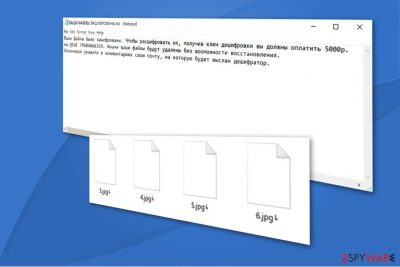
Zlocker is a file-encrypting virus which aims to encode data on the victim's computer. Following the encryption, it appends╘ symbol as a file extension and drops ВАШИ ФАЙЛЫ ЗАШИФРОВАНЫ.txt ransom note which is written in Russian. The filename means YOUR FILES ARE STRIKED.txt in English and demands the victim to pay 5000₽ (approximately $85) as a ransom.
The translation of Zlocker's ransom note:
Your files have been encrypted. To decrypt them, having received the decryption key you must pay 5000r. on QIWI 79684666319. Otherwise, your files will be deleted without the possibility of recovery. When paying, indicate in your comments your mail, to which the decoder will be sent.
The crooks do not provide an email address for contact purposes like most of the ransomware authors do. Instead, they encourage the victims to transfer the funds to a specific QIWI account and indicate their emails to receive Zlocker decoder. However, note that you have no guarantees that the criminals will keep their promises.
Currently, experts do not know which algorithms Zlocker virus uses. Since encryption is a highly sophisticated technique which requires a unique decryption key, even IT professionals might struggle to recover compromised data. Although, paying the ransom is not the solution.

Ransomware developers might trick you to pay the ransom and ask for more money after you make the transaction. Thus, we do not recommend following the rules of the criminals. Instead, you are advised to remove Zlocker and try to retrieve your data from backup copies which a stored in the cloud[1].
You can complete Zlocker removal with the help of FortectIntego or another reliable antivirus system. It will quickly eliminate the malicious program and allow you to proceed to the file recovery. If you do not have backups, make sure to check the guide below. We have suggestions how you can alternatively regain access to your data.
Ways how ransomware reaches your system
While most of you might think that hackers remotely infuse the file-encrypting virus into your computer, in most cases the user infiltrates it manually. Ransomware spreads as an imitation of legitimate software updates or corrupted email letters[2]. Both ways, the user clicks on a bogus file and unconsciously installs the malware.
Ransomware and other high-risk computer infections successfully reach the targeted systems since they are designed to look deceptive. Typically, hackers create malicious files which look exactly or only slightly different from legitimate computer programs. For example, VLC or Adobe Flash player updates.
Also, they tend to send spam emails and impersonate well-known companies insisting on opening documents of “high importance.” Note that usually the letters are named as Invoices or shopping receipts to trick you into opening them. However, as soon as you click on the attachment, the executable of the ransomware is dropped on your system.
Therefore, you should be cautious and never be lured to open or download deceptive files. Search for slight differences which might indicate that the file is malicious like spelling mistakes, etc. Or you could simply use a security software which would scan the files before download and protect your system.
Zlocker ransomware removal guide
Since Zlocker virus is a dangerous computer threat, you should not try to delete it manually. This can lead to either computer damage or an unsuccessful ransomware elimination which might permanently corrupt your files. Thus, get help from a certified IT expert or choose automatic termination method.
You should install FortectIntego, SpyHunter 5Combo Cleaner, or Malwarebytes to remove Zlocker automatically. They are reliable and time-tested antivirus tools which will help you to clean your system from ransomware and other bogus programs which might be present on your system. Do not worry, it will only take several minutes to finish the procedure.
After Zlocker removal, check the instructions below to learn how to recover your files without backups. There are several alternative ways which might help you to regain access to your data. However, NoVirus.uk[3] team warns that the guide should be followed strictly, to avoid any further damage.
Getting rid of Zlocker virus. Follow these steps
Manual removal using Safe Mode
Zlocker ransomware might block the installation of the security software. Likewise, you should disable the malware by rebooting your computer to Safe Mode with Networking:
Important! →
Manual removal guide might be too complicated for regular computer users. It requires advanced IT knowledge to be performed correctly (if vital system files are removed or damaged, it might result in full Windows compromise), and it also might take hours to complete. Therefore, we highly advise using the automatic method provided above instead.
Step 1. Access Safe Mode with Networking
Manual malware removal should be best performed in the Safe Mode environment.
Windows 7 / Vista / XP
- Click Start > Shutdown > Restart > OK.
- When your computer becomes active, start pressing F8 button (if that does not work, try F2, F12, Del, etc. – it all depends on your motherboard model) multiple times until you see the Advanced Boot Options window.
- Select Safe Mode with Networking from the list.

Windows 10 / Windows 8
- Right-click on Start button and select Settings.

- Scroll down to pick Update & Security.

- On the left side of the window, pick Recovery.
- Now scroll down to find Advanced Startup section.
- Click Restart now.

- Select Troubleshoot.

- Go to Advanced options.

- Select Startup Settings.

- Press Restart.
- Now press 5 or click 5) Enable Safe Mode with Networking.

Step 2. Shut down suspicious processes
Windows Task Manager is a useful tool that shows all the processes running in the background. If malware is running a process, you need to shut it down:
- Press Ctrl + Shift + Esc on your keyboard to open Windows Task Manager.
- Click on More details.

- Scroll down to Background processes section, and look for anything suspicious.
- Right-click and select Open file location.

- Go back to the process, right-click and pick End Task.

- Delete the contents of the malicious folder.
Step 3. Check program Startup
- Press Ctrl + Shift + Esc on your keyboard to open Windows Task Manager.
- Go to Startup tab.
- Right-click on the suspicious program and pick Disable.

Step 4. Delete virus files
Malware-related files can be found in various places within your computer. Here are instructions that could help you find them:
- Type in Disk Cleanup in Windows search and press Enter.

- Select the drive you want to clean (C: is your main drive by default and is likely to be the one that has malicious files in).
- Scroll through the Files to delete list and select the following:
Temporary Internet Files
Downloads
Recycle Bin
Temporary files - Pick Clean up system files.

- You can also look for other malicious files hidden in the following folders (type these entries in Windows Search and press Enter):
%AppData%
%LocalAppData%
%ProgramData%
%WinDir%
After you are finished, reboot the PC in normal mode.
Remove Zlocker using System Restore
If you are still unable to download/install the antivirus tool, try booting your computer into Safe Mode with command prompt:
-
Step 1: Reboot your computer to Safe Mode with Command Prompt
Windows 7 / Vista / XP- Click Start → Shutdown → Restart → OK.
- When your computer becomes active, start pressing F8 multiple times until you see the Advanced Boot Options window.
-
Select Command Prompt from the list

Windows 10 / Windows 8- Press the Power button at the Windows login screen. Now press and hold Shift, which is on your keyboard, and click Restart..
- Now select Troubleshoot → Advanced options → Startup Settings and finally press Restart.
-
Once your computer becomes active, select Enable Safe Mode with Command Prompt in Startup Settings window.

-
Step 2: Restore your system files and settings
-
Once the Command Prompt window shows up, enter cd restore and click Enter.

-
Now type rstrui.exe and press Enter again..

-
When a new window shows up, click Next and select your restore point that is prior the infiltration of Zlocker. After doing that, click Next.


-
Now click Yes to start system restore.

-
Once the Command Prompt window shows up, enter cd restore and click Enter.
Bonus: Recover your data
Guide which is presented above is supposed to help you remove Zlocker from your computer. To recover your encrypted files, we recommend using a detailed guide prepared by 2-spyware.com security experts.If your files are encrypted by Zlocker, you can use several methods to restore them:
Try recovering files with Data Recovery Pro
IT professionals have developed an effective tool to not only recover files if you accidentally delete them, but also after ransomware attack. Thus, do not hesitate and give it a try. You will find the instructions below.
- Download Data Recovery Pro;
- Follow the steps of Data Recovery Setup and install the program on your computer;
- Launch it and scan your computer for files encrypted by Zlocker ransomware;
- Restore them.
Windows users can retrieve data with Windows Previous Versions feature
If you have previously enabled System Restore function, you are highly advised to try this alternative recovery method.
- Find an encrypted file you need to restore and right-click on it;
- Select “Properties” and go to “Previous versions” tab;
- Here, check each of available copies of the file in “Folder versions”. You should select the version you want to recover and click “Restore”.
Get help from ShadowExplorer
Many viruses which are still in-development stages do not delete Shadow Volume Copies from the victimized computer. Likewise, if they are still there, you have a great change to take advantage of this tool and recover the most important files.
- Download Shadow Explorer (http://shadowexplorer.com/);
- Follow a Shadow Explorer Setup Wizard and install this application on your computer;
- Launch the program and go through the drop down menu on the top left corner to select the disk of your encrypted data. Check what folders are there;
- Right-click on the folder you want to restore and select “Export”. You can also select where you want it to be stored.
Zlocker decryptor is not released yet
Finally, you should always think about the protection of crypto-ransomwares. In order to protect your computer from Zlocker and other ransomwares, use a reputable anti-spyware, such as FortectIntego, SpyHunter 5Combo Cleaner or Malwarebytes
How to prevent from getting ransomware
Do not let government spy on you
The government has many issues in regards to tracking users' data and spying on citizens, so you should take this into consideration and learn more about shady information gathering practices. Avoid any unwanted government tracking or spying by going totally anonymous on the internet.
You can choose a different location when you go online and access any material you want without particular content restrictions. You can easily enjoy internet connection without any risks of being hacked by using Private Internet Access VPN.
Control the information that can be accessed by government any other unwanted party and surf online without being spied on. Even if you are not involved in illegal activities or trust your selection of services, platforms, be suspicious for your own security and take precautionary measures by using the VPN service.
Backup files for the later use, in case of the malware attack
Computer users can suffer from data losses due to cyber infections or their own faulty doings. Ransomware can encrypt and hold files hostage, while unforeseen power cuts might cause a loss of important documents. If you have proper up-to-date backups, you can easily recover after such an incident and get back to work. It is also equally important to update backups on a regular basis so that the newest information remains intact – you can set this process to be performed automatically.
When you have the previous version of every important document or project you can avoid frustration and breakdowns. It comes in handy when malware strikes out of nowhere. Use Data Recovery Pro for the data restoration process.
- ^ Ricky Ben-David. After ransomware attack, focus turns to backup and prevention services. The Times of Israel. News from Israel, the Middle East.
- ^ Benjamin Roussey. Don't know how ransomware spreads? Get ready to become the next victim. TechGenix. Latest Technology News & Articles.
- ^ NoVirus. NoVirus. Security and Spyware News.





















