Zooqle.com ads (Free Instructions) - Removal Guide
Zooqle.com ads Removal Guide
What is Zooqle.com ads?
Zooqle.com ads – redirects and pop-ups causing program that comes out of nowhere
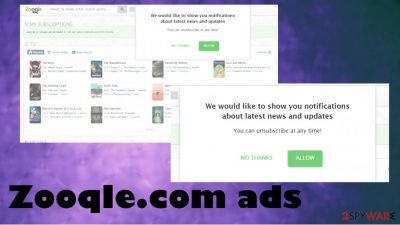
Zooqle.com – adware-type intruder that creates annoying and intrusive symptoms of the machine once it gets to run in the background. The potentially unwanted program can infiltrate the machine without any permission needed and trigger various changes in the system, so the intruder is more persistent and can run for longer. During the time on the computer, the adware can affect the performance, internet speed and generally interfere with browsing online features.
It is because Zooqle.com ads, redirects, third-party content, banners, pop-ups, other material continuously appears on the screen and keeps you from accessing any wanted material online. It manages to trick people into clicking on additional pop-ups, notifications, so other content gets directly to the desktop when the web browser is closed.
| Name | Zooqle.com ads |
|---|---|
| Type | Adware/ Potentially unwanted program |
| Issues | PUP affects the speed of the device and shows pop-up ads, banners, commercial content, and triggers redirects to shady sites |
| Distribution | Freeware installations and deceptive pages, p2p platforms lead to infiltration of such cyber threats |
| Elimination | You should remove Zooqle.com ads as soon as you notice any symptoms or issues regarding the time online |
| Risks | The potentially unwanted program can trigger redirects to malicious sites and direct pages where malware gets downloaded behind your back. Also, such advertisers can rely on data tracking and malvertising features |
| Repair | Make sure to clear the machine not only from malware, PUPs, intruders but also from virus damage too. Run FortectIntego to ensure that |
Zooqle.com ads can appear out of nowhere because potentially unwanted programs[1] spread during insecure freeware installations, from deceptive sites, misleading advertisements, or promotional commercial pop-ups. Sometimes you might even download the program by falling for the false claims willingly.
Such installations cannot be noticed easily or controlled if you skip through steps, rely on torrent sites, p2p sharing platforms, and similar techniques. Zooqle.com adware triggers alterations in the Windows registry, can control some applications, OS functions.
These changes significantly affect the results of Zooqle.com ads removal, so we recommend getting SpyHunter 5Combo Cleaner or Malwarebytes, so all the traces of this intruder can be detected and removed from the machine properly. A full system scan using security applications ensures that there are no malicious or possibly dangerous programs that can affect your device furthermore.
You should remove Zooqle.com ads by eliminating the PUP itself, so other applications, browser-based programs, or tools get removed too. If anything related to this or additional intruder still remains running on the machine, you still encounter unwanted redirects and advertisements coming to your screen directly.
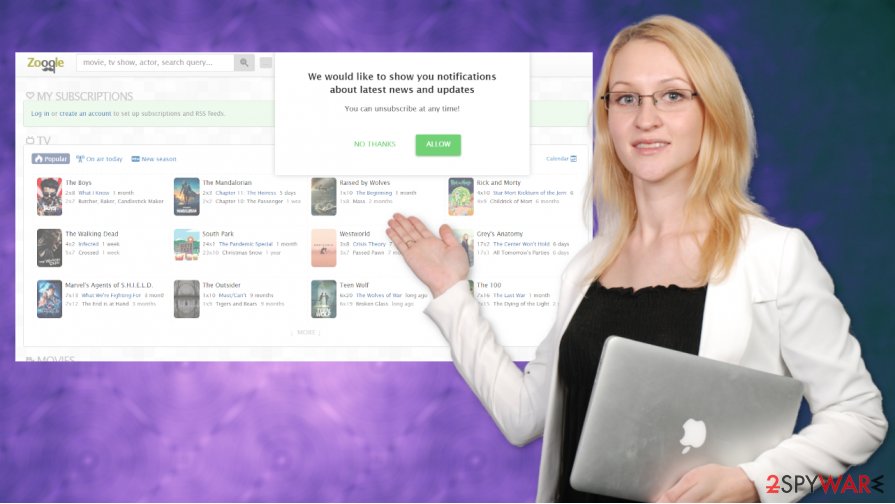
Zooqle.com ads mainly focused on getting views and page visits on sponsored pages, generating revenue[2] because these adware-type intruders are sponsored by other third-party companies. This additional material that users get exposed to might be dangerous or even lead to other PUP installations.
You should remove Zooqle.com and make sure to treat the system properly. Even though the site seems useful because it helps to watch movies, TV shows, and other content, there are many questions[3] about the related pages, ads that appear on the page.
Zooqle.com ads can trigger various redirects and pop-ups, so the movie is not accessible. This is the most annoying feature of such questionable services. But the PUP that triggers other issues on the machine can do a lot more. Terminate the intruder.
The system might get infected without your notice
Potentially unwanted programs can spread around with the help of other intruders or during the freeware installation. You might end up with a PUP on the computer after visiting a deceptive site or misleading page, commercial content website.
It can be avoided if you rely on official program developers, providers, and trustworthy distributors. You shouldn't trust torrent sites, pirating, p2p platforms, or free download pages. Advanced and Custom installation options can help you avoid infiltration of these intruders. Remember that when you download and install anything.
Zooqle.com ads termination involves clearing all the PUPs from the machine
You can remove Zooqle.com ads and forget about shady redirects, commercial material, and other problems that infection like this creates. The easiest way to get rid of such intruders is by running the anti-malware tool or a security program and cleaning the machine properly.
Zooqle.com removal procedure with tools like AV detection engines, anti-malware tools, system security applications can improve the performance when PUPs, serious malware, another possibly malicious files get deleted from the computer automatically.
Besides Zooqle.com ads, this program creates changes on the system, alters files, corrupts program performance, and triggers other issues with your device. You need to repair those issues with PC tools designed to optimize the system.
You may remove virus damage with a help of FortectIntego. SpyHunter 5Combo Cleaner and Malwarebytes are recommended to detect potentially unwanted programs and viruses with all their files and registry entries that are related to them.
Getting rid of Zooqle.com ads. Follow these steps
Uninstall from Windows
Remove Zooqle.com ads by following steps of proper threat removal
Instructions for Windows 10/8 machines:
- Enter Control Panel into Windows search box and hit Enter or click on the search result.
- Under Programs, select Uninstall a program.

- From the list, find the entry of the suspicious program.
- Right-click on the application and select Uninstall.
- If User Account Control shows up, click Yes.
- Wait till uninstallation process is complete and click OK.

If you are Windows 7/XP user, proceed with the following instructions:
- Click on Windows Start > Control Panel located on the right pane (if you are Windows XP user, click on Add/Remove Programs).
- In Control Panel, select Programs > Uninstall a program.

- Pick the unwanted application by clicking on it once.
- At the top, click Uninstall/Change.
- In the confirmation prompt, pick Yes.
- Click OK once the removal process is finished.
Delete from macOS
Remove items from Applications folder:
- From the menu bar, select Go > Applications.
- In the Applications folder, look for all related entries.
- Click on the app and drag it to Trash (or right-click and pick Move to Trash)

To fully remove an unwanted app, you need to access Application Support, LaunchAgents, and LaunchDaemons folders and delete relevant files:
- Select Go > Go to Folder.
- Enter /Library/Application Support and click Go or press Enter.
- In the Application Support folder, look for any dubious entries and then delete them.
- Now enter /Library/LaunchAgents and /Library/LaunchDaemons folders the same way and terminate all the related .plist files.

Remove from Microsoft Edge
Delete unwanted extensions from MS Edge:
- Select Menu (three horizontal dots at the top-right of the browser window) and pick Extensions.
- From the list, pick the extension and click on the Gear icon.
- Click on Uninstall at the bottom.

Clear cookies and other browser data:
- Click on the Menu (three horizontal dots at the top-right of the browser window) and select Privacy & security.
- Under Clear browsing data, pick Choose what to clear.
- Select everything (apart from passwords, although you might want to include Media licenses as well, if applicable) and click on Clear.

Restore new tab and homepage settings:
- Click the menu icon and choose Settings.
- Then find On startup section.
- Click Disable if you found any suspicious domain.
Reset MS Edge if the above steps did not work:
- Press on Ctrl + Shift + Esc to open Task Manager.
- Click on More details arrow at the bottom of the window.
- Select Details tab.
- Now scroll down and locate every entry with Microsoft Edge name in it. Right-click on each of them and select End Task to stop MS Edge from running.

If this solution failed to help you, you need to use an advanced Edge reset method. Note that you need to backup your data before proceeding.
- Find the following folder on your computer: C:\\Users\\%username%\\AppData\\Local\\Packages\\Microsoft.MicrosoftEdge_8wekyb3d8bbwe.
- Press Ctrl + A on your keyboard to select all folders.
- Right-click on them and pick Delete

- Now right-click on the Start button and pick Windows PowerShell (Admin).
- When the new window opens, copy and paste the following command, and then press Enter:
Get-AppXPackage -AllUsers -Name Microsoft.MicrosoftEdge | Foreach {Add-AppxPackage -DisableDevelopmentMode -Register “$($_.InstallLocation)\\AppXManifest.xml” -Verbose

Instructions for Chromium-based Edge
Delete extensions from MS Edge (Chromium):
- Open Edge and click select Settings > Extensions.
- Delete unwanted extensions by clicking Remove.

Clear cache and site data:
- Click on Menu and go to Settings.
- Select Privacy, search and services.
- Under Clear browsing data, pick Choose what to clear.
- Under Time range, pick All time.
- Select Clear now.

Reset Chromium-based MS Edge:
- Click on Menu and select Settings.
- On the left side, pick Reset settings.
- Select Restore settings to their default values.
- Confirm with Reset.

Remove from Mozilla Firefox (FF)
Remove dangerous extensions:
- Open Mozilla Firefox browser and click on the Menu (three horizontal lines at the top-right of the window).
- Select Add-ons.
- In here, select unwanted plugin and click Remove.

Reset the homepage:
- Click three horizontal lines at the top right corner to open the menu.
- Choose Options.
- Under Home options, enter your preferred site that will open every time you newly open the Mozilla Firefox.
Clear cookies and site data:
- Click Menu and pick Settings.
- Go to Privacy & Security section.
- Scroll down to locate Cookies and Site Data.
- Click on Clear Data…
- Select Cookies and Site Data, as well as Cached Web Content and press Clear.

Reset Mozilla Firefox
If clearing the browser as explained above did not help, reset Mozilla Firefox:
- Open Mozilla Firefox browser and click the Menu.
- Go to Help and then choose Troubleshooting Information.

- Under Give Firefox a tune up section, click on Refresh Firefox…
- Once the pop-up shows up, confirm the action by pressing on Refresh Firefox.

Remove from Google Chrome
You might need to reset the browser fully to default, so Zooqle.com ads can stop completely
Delete malicious extensions from Google Chrome:
- Open Google Chrome, click on the Menu (three vertical dots at the top-right corner) and select More tools > Extensions.
- In the newly opened window, you will see all the installed extensions. Uninstall all the suspicious plugins that might be related to the unwanted program by clicking Remove.

Clear cache and web data from Chrome:
- Click on Menu and pick Settings.
- Under Privacy and security, select Clear browsing data.
- Select Browsing history, Cookies and other site data, as well as Cached images and files.
- Click Clear data.

Change your homepage:
- Click menu and choose Settings.
- Look for a suspicious site in the On startup section.
- Click on Open a specific or set of pages and click on three dots to find the Remove option.
Reset Google Chrome:
If the previous methods did not help you, reset Google Chrome to eliminate all the unwanted components:
- Click on Menu and select Settings.
- In the Settings, scroll down and click Advanced.
- Scroll down and locate Reset and clean up section.
- Now click Restore settings to their original defaults.
- Confirm with Reset settings.

Delete from Safari
Remove unwanted extensions from Safari:
- Click Safari > Preferences…
- In the new window, pick Extensions.
- Select the unwanted extension and select Uninstall.

Clear cookies and other website data from Safari:
- Click Safari > Clear History…
- From the drop-down menu under Clear, pick all history.
- Confirm with Clear History.

Reset Safari if the above-mentioned steps did not help you:
- Click Safari > Preferences…
- Go to Advanced tab.
- Tick the Show Develop menu in menu bar.
- From the menu bar, click Develop, and then select Empty Caches.

After uninstalling this potentially unwanted program (PUP) and fixing each of your web browsers, we recommend you to scan your PC system with a reputable anti-spyware. This will help you to get rid of Zooqle.com registry traces and will also identify related parasites or possible malware infections on your computer. For that you can use our top-rated malware remover: FortectIntego, SpyHunter 5Combo Cleaner or Malwarebytes.
How to prevent from getting adware
Do not let government spy on you
The government has many issues in regards to tracking users' data and spying on citizens, so you should take this into consideration and learn more about shady information gathering practices. Avoid any unwanted government tracking or spying by going totally anonymous on the internet.
You can choose a different location when you go online and access any material you want without particular content restrictions. You can easily enjoy internet connection without any risks of being hacked by using Private Internet Access VPN.
Control the information that can be accessed by government any other unwanted party and surf online without being spied on. Even if you are not involved in illegal activities or trust your selection of services, platforms, be suspicious for your own security and take precautionary measures by using the VPN service.
Backup files for the later use, in case of the malware attack
Computer users can suffer from data losses due to cyber infections or their own faulty doings. Ransomware can encrypt and hold files hostage, while unforeseen power cuts might cause a loss of important documents. If you have proper up-to-date backups, you can easily recover after such an incident and get back to work. It is also equally important to update backups on a regular basis so that the newest information remains intact – you can set this process to be performed automatically.
When you have the previous version of every important document or project you can avoid frustration and breakdowns. It comes in handy when malware strikes out of nowhere. Use Data Recovery Pro for the data restoration process.
- ^ PUP. Techtarget. Search security.
- ^ Advertising revenue. Wikipedia. The free encyclopedia.
- ^ ads on zooqle?. Reddit. Online community forum.























