Zzzzz ransomware / virus (Mar 2017 update) - Recovery Instructions Included
Zzzzz virus Removal Guide
What is Zzzzz ransomware virus?
Zzzzz ransomware – yet another Locky version
Despite the amusing title, Zzzzz virus is no joke at all. It signals that your computer has been infected with the version of notorious Locky virus. Those, who might not have heard about this notorious ransomware, take a look at this article [1]. The malware has gained such title for its feature to encode all your personal files and append .zzzzz extension. However, dealing with this does not leave any positive experiences for its victims. Even if you happen to be on the list of targeted users, there is no need to panic. The first thing you should do is remove Zzzzz completely from the device. In that case, do not waste time and entrust the process to a reliable security tool, such as FortectIntego. After then, focus on data recovery options.
After Locky had dashed through the Internet with an immense force a couple of months ago, some virus researchers voiced their hopes that the cyber terror was finally over. However, little did they know what Locky developers had up their sleeves. The ransomware has been revived again. As a result, we have seen major new updates: ODIN, Thor, .shit file extension, and .aesir virus hit the Internet. What is more, the hackers even decided to aim higher as they infiltrated Facebook and spread the malware there [2]. The ransomware payload was hidden in a .svg file. Though it is unknown which version has been distributed, there are speculations that millions of the virus versions were dispersed. As the week hasn’t passed since the previous version, .aesir file virus appeared, Zzzzz malware made its appearance. Its operation way has not altered as it encodes the data with RSA-2048 and AES-256 algorithms. The main advantage of this method is that it utilizes the combination of mathematically interrelated public and private key [3]. Consequently, the process of decrypting the files without the private key remains a tiresome task.
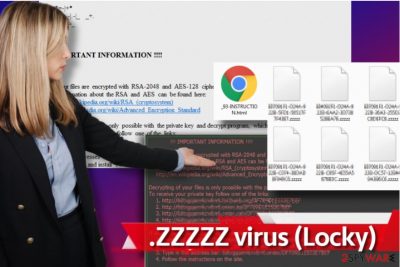
On the one hand, it is practical that you can see which files are affected as they are now altered into the files with [8_random_characters]-[4_random_characters]-[4_random_characters]-[4_random_characters]-[12_random_characters].zzzzz file extensions. More explicit information on how to recover the files is provided in instruction.html file. Taking into account that Zzzzz ransomware is the version of infamous Locky, it is futile nurturing hopes of file recovery. Their offered Locky Decrypter might cause more damage rather than bring benefit. Paying 731.52 USD (1 BTC) for it may turn out into a futile activity after all. Focus on Zzzzz removal procedure rather than on the financial transaction.
Zzzzz file extension relates to two different viruses
Although Locky ransomware creators were the first ones to use .Zzzzz file extension, it seems that they have inspired developers of Dharma ransomware to create a similar virus that uses the same extension. However, it must be said that Dharma Zzzzz ransomware acts differently and for some, its developers released not so many versions of it. The most significant difference between Locky's Zzzzz virus and Dharma's variant is that the latter one appends an email address to the encrypted file name, for example, .[amagnus@india.com].zzzzz. This email was spotted in .wallet file extension versions of Dharma, which appeared before these Zzzzz ransomware variants. However, although Locky and Dharma used to append similar extensions to encrypted files, these viruses are entirely different. No one managed to defeat not a single version of Locky, whereas Dharma ransomware project seems to be falling apart step by step. Someone (probably from the ransomware development team) has released a bunch of decryption keys; however, they appear to be working with certain variants of Dharma only. Nonetheless, we suggest trying this decryption tool by Kaspersky to restore your files if you find .[email].zzzzz file extensions on them.
How does ransomware find a way to infect a computer?
It is not difficult for ransomware threats to occupy the devices of those users who carelessly review their spam folders. Recently, some versions of Zzzzz hijack were detected in fake Amazon emails. The crooks disguise the malware in the email which is supposedly sent from this respective company asking to review the content of the attached file. What is more, the racketeers even dared to exploit the image of the Office of Personnel Management (OPM) to convince users into opening the files [4]. Luckily, in both cases, it is not difficult to suspect the fraud as the counterfeited emails contain several grammar mistakes, type and style errors. Locky still remains to be one of the most destructive ransomware threats. Its authors publish a new version every week. Therefore, beware of the latest edition – Osiris ransomware. All in all, having un-updated malware removal utility is a must as well [5].
Delete Zzzzz virus for good
When it comes to any file-encrypting malware, we recommend opting for an automatic solution. A security program, e.g. FortectIntego or Malwarebytes, ensures that no files are left behind after the elimination procedure. Keep in mind that the programs need to be updated daily in order for them to function properly. If you cannot proceed with Zzzzz removal due to some system malfunctioning, go through the guidelines of file recovery. After that, pay attention to the below-given guide to recover the files. Bear in mind that data recovery should be performed only when you remove Zzzzz virus completely.
Getting rid of Zzzzz virus. Follow these steps
Manual removal using Safe Mode
Important! →
Manual removal guide might be too complicated for regular computer users. It requires advanced IT knowledge to be performed correctly (if vital system files are removed or damaged, it might result in full Windows compromise), and it also might take hours to complete. Therefore, we highly advise using the automatic method provided above instead.
Step 1. Access Safe Mode with Networking
Manual malware removal should be best performed in the Safe Mode environment.
Windows 7 / Vista / XP
- Click Start > Shutdown > Restart > OK.
- When your computer becomes active, start pressing F8 button (if that does not work, try F2, F12, Del, etc. – it all depends on your motherboard model) multiple times until you see the Advanced Boot Options window.
- Select Safe Mode with Networking from the list.

Windows 10 / Windows 8
- Right-click on Start button and select Settings.

- Scroll down to pick Update & Security.

- On the left side of the window, pick Recovery.
- Now scroll down to find Advanced Startup section.
- Click Restart now.

- Select Troubleshoot.

- Go to Advanced options.

- Select Startup Settings.

- Press Restart.
- Now press 5 or click 5) Enable Safe Mode with Networking.

Step 2. Shut down suspicious processes
Windows Task Manager is a useful tool that shows all the processes running in the background. If malware is running a process, you need to shut it down:
- Press Ctrl + Shift + Esc on your keyboard to open Windows Task Manager.
- Click on More details.

- Scroll down to Background processes section, and look for anything suspicious.
- Right-click and select Open file location.

- Go back to the process, right-click and pick End Task.

- Delete the contents of the malicious folder.
Step 3. Check program Startup
- Press Ctrl + Shift + Esc on your keyboard to open Windows Task Manager.
- Go to Startup tab.
- Right-click on the suspicious program and pick Disable.

Step 4. Delete virus files
Malware-related files can be found in various places within your computer. Here are instructions that could help you find them:
- Type in Disk Cleanup in Windows search and press Enter.

- Select the drive you want to clean (C: is your main drive by default and is likely to be the one that has malicious files in).
- Scroll through the Files to delete list and select the following:
Temporary Internet Files
Downloads
Recycle Bin
Temporary files - Pick Clean up system files.

- You can also look for other malicious files hidden in the following folders (type these entries in Windows Search and press Enter):
%AppData%
%LocalAppData%
%ProgramData%
%WinDir%
After you are finished, reboot the PC in normal mode.
Remove Zzzzz using System Restore
-
Step 1: Reboot your computer to Safe Mode with Command Prompt
Windows 7 / Vista / XP- Click Start → Shutdown → Restart → OK.
- When your computer becomes active, start pressing F8 multiple times until you see the Advanced Boot Options window.
-
Select Command Prompt from the list

Windows 10 / Windows 8- Press the Power button at the Windows login screen. Now press and hold Shift, which is on your keyboard, and click Restart..
- Now select Troubleshoot → Advanced options → Startup Settings and finally press Restart.
-
Once your computer becomes active, select Enable Safe Mode with Command Prompt in Startup Settings window.

-
Step 2: Restore your system files and settings
-
Once the Command Prompt window shows up, enter cd restore and click Enter.

-
Now type rstrui.exe and press Enter again..

-
When a new window shows up, click Next and select your restore point that is prior the infiltration of Zzzzz. After doing that, click Next.


-
Now click Yes to start system restore.

-
Once the Command Prompt window shows up, enter cd restore and click Enter.
Bonus: Recover your data
Guide which is presented above is supposed to help you remove Zzzzz from your computer. To recover your encrypted files, we recommend using a detailed guide prepared by 2-spyware.com security experts.If your files are encrypted by Zzzzz, you can use several methods to restore them:
Data Recovery Pro – a chance to recover locked files?
Install the utility to recover some of your files. Though initially it was designed for locating the damaged files after a system crash, the creators updated the program to aid users to confront ransomware.
- Download Data Recovery Pro;
- Follow the steps of Data Recovery Setup and install the program on your computer;
- Launch it and scan your computer for files encrypted by Zzzzz ransomware;
- Restore them.
Windows Previous Versions feature option
If you have enabled System Restore function, you should be able to find the previously stored copy of each file.
- Find an encrypted file you need to restore and right-click on it;
- Select “Properties” and go to “Previous versions” tab;
- Here, check each of available copies of the file in “Folder versions”. You should select the version you want to recover and click “Restore”.
Modus operandi of ShadowExplorer
The program restores files according to the shadow volume copies created by Windows OS. ShadowExplorer then accesses these patterns and recreates your valuable files. However, some versions of Locky are known for deleting these copies. Make a rush and give this app a try.
- Download Shadow Explorer (http://shadowexplorer.com/);
- Follow a Shadow Explorer Setup Wizard and install this application on your computer;
- Launch the program and go through the drop down menu on the top left corner to select the disk of your encrypted data. Check what folders are there;
- Right-click on the folder you want to restore and select “Export”. You can also select where you want it to be stored.
Sadly, no one managed to defeat Locky virus yet, therefore, a free Locky Decryption tool is not available at the moment.
Finally, you should always think about the protection of crypto-ransomwares. In order to protect your computer from Zzzzz and other ransomwares, use a reputable anti-spyware, such as FortectIntego, SpyHunter 5Combo Cleaner or Malwarebytes
How to prevent from getting ransomware
Protect your privacy – employ a VPN
There are several ways how to make your online time more private – you can access an incognito tab. However, there is no secret that even in this mode, you are tracked for advertising purposes. There is a way to add an extra layer of protection and create a completely anonymous web browsing practice with the help of Private Internet Access VPN. This software reroutes traffic through different servers, thus leaving your IP address and geolocation in disguise. Besides, it is based on a strict no-log policy, meaning that no data will be recorded, leaked, and available for both first and third parties. The combination of a secure web browser and Private Internet Access VPN will let you browse the Internet without a feeling of being spied or targeted by criminals.
No backups? No problem. Use a data recovery tool
If you wonder how data loss can occur, you should not look any further for answers – human errors, malware attacks, hardware failures, power cuts, natural disasters, or even simple negligence. In some cases, lost files are extremely important, and many straight out panic when such an unfortunate course of events happen. Due to this, you should always ensure that you prepare proper data backups on a regular basis.
If you were caught by surprise and did not have any backups to restore your files from, not everything is lost. Data Recovery Pro is one of the leading file recovery solutions you can find on the market – it is likely to restore even lost emails or data located on an external device.
- ^ Paul Ducklin. “Locky” ransomware – what you need to know. Nakes Security by Sophos. Award-winning computer security news.
- ^ Darren Pauli. Poison .JPG spreading ransomware through Facebook Messenger. The Register.Biting the hand that feels IT.
- ^ Public Key and Private Keys. Comodo. Creating Trust Online.
- ^ Brendan Griffin. Unscrupulous Locky Threat Actors Impersonate US Office of Personnel Management to Deliver Ransomware. PhishMe. Anti-Phishing Solutions.
- ^ Reasons to update your security software right now. Esolutions Blog. IT news.





















