.Shit ransomware / virus (Removal Guide) - updated Nov 2016
.Shit virus Removal Guide
What is .Shit ransomware virus?
.Shit file extension virus – new ransomware hailing from the family of Locky virus
PC security experts have been widely discussing the popularity of Locky virus. According to them, this ransomware has just switched to .Shit file extension that has been used to block victims’ files. Additional steps used by Shit ransomware are still the same – victim is informed about the encryption of the most valuable files and then asked to pay the ransom in exchange for the special decryption key. There is no doubt that this virus is just another extension of the notorious ransomware which has already released ODIN and Zepto versions before. Shit virus has been first spotted in France where it was spreading via spam emails as an attachment file labeled Receipt. Nevertheless, if you live in some other country, we do not advise letting your guard down either. Due to its active distribution, .Shit malware is very likely to spread to other parts of Europe and, eventually, the rest of the world.
Although the .Shit virus does not sound like an especially sophisticated cyber infection, trust us — it is not a work of amateurs. This parasite is well capable of inflicting serious damage on the PC, similarly to Locky and other ransomware viruses. In fact, its creators seem to have taken the best they could from the category of these particular infections: they have implemented the malware with a military grade AES CBC 256-bit encryption capability which allows locking the infected computer files without leaving their owners any chance of recovery. The same cipher has been used by Locky, ODIN and a bunch of other advanced ransomware before. Besides, following their lead, this virus also changes the located file names to a random row of characters and pins the controversial .Shit extension to all of the encrypted files. This extension is exactly what earned the virus its nasty name. Though it is practically impossible to restore personal documents after the attack of this malware, by no means should you simply leave it be. If you want to continue using your computer safely in the future, you must remove SHIT ransomware virus from the system completely. You can use professional antivirus utilities like FortectIntego to do that. When the removal is done, you may still have a chance to recover at least a small portion of your files.
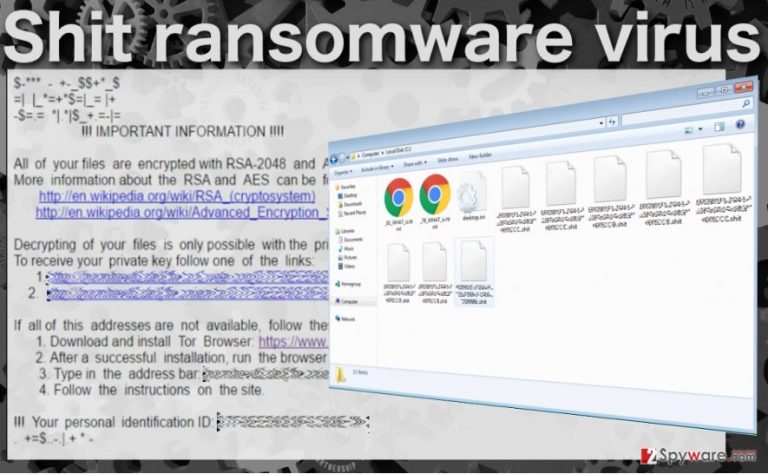
There are plenty of features of this ransomware that help classify it as a member of the Locky family. Not only does it offer to decrypt your files using the notorious Locky Decrypter, but it also drops three types of files on the infected computer: _WHAT_is.html, _[2_random_numbers]_WHAT_is.html and _WHAT_is.bmp. Similar variants of these files can be found in other virus versions as well. Though the file titles may differ, they usually feature the same ransom note and instructions for the data retrieval. Of course, details such as links to the payment sites, identification numbers or the amount of ransom usually vary with each individual version. Shit ransomware currently demands 0,5 Bitcoin (around 326 USD) for the data decryption, but you should not even consider paying up. This virus is relatively new, so there is no way of knowing whether its creators are really willing to decrypt your files, or will they simply disappear as soon as your money is in their pockets. A safer option is to head straight to the Shit virus removal when you first notice the warning signs suggesting it might have infected your PC. After you can check our recommendations for data recovery provided below the article.
Distribution methods used by this ransomware
Just like Locky and its versions, .Shit ransomware virus is mostly distributed via malicious spam campaigns, possibly the ones that distribute the original infection. The virus usually comes into their potential victim’s inboxes as JavaScript or WS attachments which the users unknowingly download believing that they contain invoice information, speeding ticket, online shopping confirmations or official letters. Opening such emails activate the malicious script which downloads the virus on the computer and it can start encrypting files. You should also make sure you update your software via reputable sources and avoid downloading software updated from unsafe pages or pop-ups that might randomly emerge while browsing the web. It is likely that you will find .Shit ransomware in a few of these.
Tips on .Shit ransomware removal:
If you are worrying that you might not be able to remove .Shit ransomware from your computer yourself, we have some good news for you. We have prepared instructions that will gradually lead you from the initial steps of the .Shit virus removal to the data recovery. The first thing you need to do is test your antivirus, whether the virus does not block its processes. In case it does, you should follow the virus decontamination instructions below. If it doesn’t — just run a full system scan and remove Shit virus from your PC. Below, you will also find a couple of file recovery tips you can use to try retrieving your data after the virus elimination. Though it will probably won’t help you get all of the lost data back, you might still be able to recover at least some of the documents.
Getting rid of .Shit virus. Follow these steps
Manual removal using Safe Mode
Important! →
Manual removal guide might be too complicated for regular computer users. It requires advanced IT knowledge to be performed correctly (if vital system files are removed or damaged, it might result in full Windows compromise), and it also might take hours to complete. Therefore, we highly advise using the automatic method provided above instead.
Step 1. Access Safe Mode with Networking
Manual malware removal should be best performed in the Safe Mode environment.
Windows 7 / Vista / XP
- Click Start > Shutdown > Restart > OK.
- When your computer becomes active, start pressing F8 button (if that does not work, try F2, F12, Del, etc. – it all depends on your motherboard model) multiple times until you see the Advanced Boot Options window.
- Select Safe Mode with Networking from the list.

Windows 10 / Windows 8
- Right-click on Start button and select Settings.

- Scroll down to pick Update & Security.

- On the left side of the window, pick Recovery.
- Now scroll down to find Advanced Startup section.
- Click Restart now.

- Select Troubleshoot.

- Go to Advanced options.

- Select Startup Settings.

- Press Restart.
- Now press 5 or click 5) Enable Safe Mode with Networking.

Step 2. Shut down suspicious processes
Windows Task Manager is a useful tool that shows all the processes running in the background. If malware is running a process, you need to shut it down:
- Press Ctrl + Shift + Esc on your keyboard to open Windows Task Manager.
- Click on More details.

- Scroll down to Background processes section, and look for anything suspicious.
- Right-click and select Open file location.

- Go back to the process, right-click and pick End Task.

- Delete the contents of the malicious folder.
Step 3. Check program Startup
- Press Ctrl + Shift + Esc on your keyboard to open Windows Task Manager.
- Go to Startup tab.
- Right-click on the suspicious program and pick Disable.

Step 4. Delete virus files
Malware-related files can be found in various places within your computer. Here are instructions that could help you find them:
- Type in Disk Cleanup in Windows search and press Enter.

- Select the drive you want to clean (C: is your main drive by default and is likely to be the one that has malicious files in).
- Scroll through the Files to delete list and select the following:
Temporary Internet Files
Downloads
Recycle Bin
Temporary files - Pick Clean up system files.

- You can also look for other malicious files hidden in the following folders (type these entries in Windows Search and press Enter):
%AppData%
%LocalAppData%
%ProgramData%
%WinDir%
After you are finished, reboot the PC in normal mode.
Remove .Shit using System Restore
-
Step 1: Reboot your computer to Safe Mode with Command Prompt
Windows 7 / Vista / XP- Click Start → Shutdown → Restart → OK.
- When your computer becomes active, start pressing F8 multiple times until you see the Advanced Boot Options window.
-
Select Command Prompt from the list

Windows 10 / Windows 8- Press the Power button at the Windows login screen. Now press and hold Shift, which is on your keyboard, and click Restart..
- Now select Troubleshoot → Advanced options → Startup Settings and finally press Restart.
-
Once your computer becomes active, select Enable Safe Mode with Command Prompt in Startup Settings window.

-
Step 2: Restore your system files and settings
-
Once the Command Prompt window shows up, enter cd restore and click Enter.

-
Now type rstrui.exe and press Enter again..

-
When a new window shows up, click Next and select your restore point that is prior the infiltration of .Shit. After doing that, click Next.


-
Now click Yes to start system restore.

-
Once the Command Prompt window shows up, enter cd restore and click Enter.
Bonus: Recover your data
Guide which is presented above is supposed to help you remove .Shit from your computer. To recover your encrypted files, we recommend using a detailed guide prepared by 2-spyware.com security experts.If your files are encrypted by .Shit, you can use several methods to restore them:
File recovery using Data Recovery Pro software
If you are looking for an effortless and reliable way to recover your data, you should use reputable tools like Data Recovery Pro. In order to use this tool properly, please follow the instructions below:
- Download Data Recovery Pro;
- Follow the steps of Data Recovery Setup and install the program on your computer;
- Launch it and scan your computer for files encrypted by .Shit ransomware;
- Restore them.
Data recovery using Windows Previous Versions feature
This method is not an answer to all of your problems, but it may help you recover important files in case of emergency. What you should note is that you should have the System Restore feature enabled pre-attack; otherwise, this method will prove useless.
- Find an encrypted file you need to restore and right-click on it;
- Select “Properties” and go to “Previous versions” tab;
- Here, check each of available copies of the file in “Folder versions”. You should select the version you want to recover and click “Restore”.
Data recovery using ShadowExplorer feature
Finally, you may try to extract your files from the Volume Shadow Copies that are normally stored on your computer. Malicious viruses like .Shit ransomware can, of course, delete these files, but ShadowExplorer feature is still worth giving a try.
- Download Shadow Explorer (http://shadowexplorer.com/);
- Follow a Shadow Explorer Setup Wizard and install this application on your computer;
- Launch the program and go through the drop down menu on the top left corner to select the disk of your encrypted data. Check what folders are there;
- Right-click on the folder you want to restore and select “Export”. You can also select where you want it to be stored.
Finally, you should always think about the protection of crypto-ransomwares. In order to protect your computer from .Shit and other ransomwares, use a reputable anti-spyware, such as FortectIntego, SpyHunter 5Combo Cleaner or Malwarebytes
How to prevent from getting ransomware
Do not let government spy on you
The government has many issues in regards to tracking users' data and spying on citizens, so you should take this into consideration and learn more about shady information gathering practices. Avoid any unwanted government tracking or spying by going totally anonymous on the internet.
You can choose a different location when you go online and access any material you want without particular content restrictions. You can easily enjoy internet connection without any risks of being hacked by using Private Internet Access VPN.
Control the information that can be accessed by government any other unwanted party and surf online without being spied on. Even if you are not involved in illegal activities or trust your selection of services, platforms, be suspicious for your own security and take precautionary measures by using the VPN service.
Backup files for the later use, in case of the malware attack
Computer users can suffer from data losses due to cyber infections or their own faulty doings. Ransomware can encrypt and hold files hostage, while unforeseen power cuts might cause a loss of important documents. If you have proper up-to-date backups, you can easily recover after such an incident and get back to work. It is also equally important to update backups on a regular basis so that the newest information remains intact – you can set this process to be performed automatically.
When you have the previous version of every important document or project you can avoid frustration and breakdowns. It comes in handy when malware strikes out of nowhere. Use Data Recovery Pro for the data restoration process.







