.zzzzz file extension virus (Improved Guide) - Decryption Steps Included
.zzzzz virus Removal Guide
What is .zzzzz file extension virus?
Bad news: Locky hides under .zzzzz file extension
.zzzzz file extension virus has been revealed to be another version of the menacing Locky virus [1] . The current events show that Locky has successfully reclaimed its title of the most dangerous cyber threat. Interestingly, that there is visible competition between the hackers of this menace and Cerber which introduced their 6th installment – Cerber 4.1.6 – as well. Locky developers might be praised for their sense of humor as they shifted from mythology-inspired infections, such as ODIN and Thor to such viruses as .shit virus, .aesir, and .zzzzz file extension threats. The new version has been named after the appended extension accordingly. However, there is no need to panic as you should concentrate on .zzzzz virus removal. Do not waste time and install FortectIntego to speed up the process.
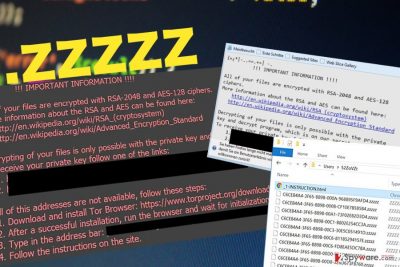
While there have been occasional stories of this ransomware hijacking the databases of medical institutions and major companies, ordinary users may not have worried much about their cyber safety. It was only a matter of time when the authors of this frightening cyber infection would launch a more insidious campaign. The news about the detected virus on Facebook in the disguise of .svg file quickly went viral [2]. On this occasion, the crooks launched a “back-up“ – .zzzzz malware. There are not many updated features, the main one is the altered extension attached to the corrupted data. Now valuable documents, image file, audio and media files are labeled with [8_random_characters]-[4_random_characters]-[4_random_characters]-[4_random_characters]-[12_random_characters].zzzzz extensions. The virus presents its demands in INSTRUCTION.html, _6-INSTRUCTION.html, and -INSTRUCTION.bmp files.
$|$+$**
|+__.-
!!! IMPORTANT INFORMATION !!!
All of your files are encrypted with RSA-2048 and AES-128 ciphers.
More information about RSA and AES can be found here:
hxxp://en.wikipedia.org/wiki/RSA (cryptosystem)
hxxp://en.wikipedia.org/wiki/Advanced Encryption Standard
Decrypting of your files is only possible with the private key and decrypt program, which is on our secret server.
To receive your private key follow one of the links:
If all of this addresses are not available, follow these steps:
1. Download and install Tor Browser: hxxp://www.torproject.org/download/download-easy.html
2. After a successful installation, run the browser and wait for initialization.
3. Type in the address bar:
4. Follow the instructions on the site.
_$+=$.$-*$$$
+*-++|| *==_*-a-
__+$|+++-$-.+
Speaking of the ransom note, the current ransom is set on 740 USD, while it still varies depending whether the infected user is an ordinary or corporate one. Unfortunately, the data breach involving the Office of Personnel Management only facilitated the cyber campaign of .zzzzz hijack. After the crooks had obtained the personal data of millions of federal employees, they came up with much more destructive infection techniques. No matter how perilous this virus may look, remove .zzzzz ransomware right away. Lastly, we would like to warn not to install Locky Decrypter promoted by the hackers. There is no guarantee that you will retrieve the files after transferring the money [3]. The program may decrypt the files but in exchange leave the infected files on the system which would reactivate the hijack in the future.
How can the PC get infected with the virus?
The ransomware empowered its distribution channels by targeting users via email attachments. Unfortunately, they remain the profitable tool to deliver .zzzzz virus hijack. The recent cases reveal that the malware might disguise under Amazon and send you the email with a .zip attachment which supposedly includes information about your order. Alternatively, some emails may falsely accuse of detected illegal activity sent from the OPM. Do not fall for such deception and instead, update your security applications. Keep in mind that the virus spreads via trojans. The latter might lurk in the websites promoting pirated content or similar P2P file-sharing domains [4].
Getting rid of .zzzzz ransomware
Since the infection possesses an elaborate structure, you should not waste time on manual .zzzzz removal procedure. Instead, install and update anti-spyware applications, such as FortectIntego or Malwarebytes, which are able to detect the trojans carrying the ransomware as well. After you remove .zzzzz virus completely, look up the recommendations to recover the data. The best way to do that is to use the backup copies. If you do not have them use the following recommended utilities. Lastly, pay attention to the received spam [5] and ordinary email messages. Even if you get the message from the well-known company, look for grammar and typos. They might be hints that one of the Locky versions attempts to assault your device.
Getting rid of .zzzzz virus. Follow these steps
Manual removal using Safe Mode
Important! →
Manual removal guide might be too complicated for regular computer users. It requires advanced IT knowledge to be performed correctly (if vital system files are removed or damaged, it might result in full Windows compromise), and it also might take hours to complete. Therefore, we highly advise using the automatic method provided above instead.
Step 1. Access Safe Mode with Networking
Manual malware removal should be best performed in the Safe Mode environment.
Windows 7 / Vista / XP
- Click Start > Shutdown > Restart > OK.
- When your computer becomes active, start pressing F8 button (if that does not work, try F2, F12, Del, etc. – it all depends on your motherboard model) multiple times until you see the Advanced Boot Options window.
- Select Safe Mode with Networking from the list.

Windows 10 / Windows 8
- Right-click on Start button and select Settings.

- Scroll down to pick Update & Security.

- On the left side of the window, pick Recovery.
- Now scroll down to find Advanced Startup section.
- Click Restart now.

- Select Troubleshoot.

- Go to Advanced options.

- Select Startup Settings.

- Press Restart.
- Now press 5 or click 5) Enable Safe Mode with Networking.

Step 2. Shut down suspicious processes
Windows Task Manager is a useful tool that shows all the processes running in the background. If malware is running a process, you need to shut it down:
- Press Ctrl + Shift + Esc on your keyboard to open Windows Task Manager.
- Click on More details.

- Scroll down to Background processes section, and look for anything suspicious.
- Right-click and select Open file location.

- Go back to the process, right-click and pick End Task.

- Delete the contents of the malicious folder.
Step 3. Check program Startup
- Press Ctrl + Shift + Esc on your keyboard to open Windows Task Manager.
- Go to Startup tab.
- Right-click on the suspicious program and pick Disable.

Step 4. Delete virus files
Malware-related files can be found in various places within your computer. Here are instructions that could help you find them:
- Type in Disk Cleanup in Windows search and press Enter.

- Select the drive you want to clean (C: is your main drive by default and is likely to be the one that has malicious files in).
- Scroll through the Files to delete list and select the following:
Temporary Internet Files
Downloads
Recycle Bin
Temporary files - Pick Clean up system files.

- You can also look for other malicious files hidden in the following folders (type these entries in Windows Search and press Enter):
%AppData%
%LocalAppData%
%ProgramData%
%WinDir%
After you are finished, reboot the PC in normal mode.
Remove .zzzzz using System Restore
-
Step 1: Reboot your computer to Safe Mode with Command Prompt
Windows 7 / Vista / XP- Click Start → Shutdown → Restart → OK.
- When your computer becomes active, start pressing F8 multiple times until you see the Advanced Boot Options window.
-
Select Command Prompt from the list

Windows 10 / Windows 8- Press the Power button at the Windows login screen. Now press and hold Shift, which is on your keyboard, and click Restart..
- Now select Troubleshoot → Advanced options → Startup Settings and finally press Restart.
-
Once your computer becomes active, select Enable Safe Mode with Command Prompt in Startup Settings window.

-
Step 2: Restore your system files and settings
-
Once the Command Prompt window shows up, enter cd restore and click Enter.

-
Now type rstrui.exe and press Enter again..

-
When a new window shows up, click Next and select your restore point that is prior the infiltration of .zzzzz. After doing that, click Next.


-
Now click Yes to start system restore.

-
Once the Command Prompt window shows up, enter cd restore and click Enter.
Bonus: Recover your data
Guide which is presented above is supposed to help you remove .zzzzz from your computer. To recover your encrypted files, we recommend using a detailed guide prepared by 2-spyware.com security experts.If your files are encrypted by .zzzzz, you can use several methods to restore them:
Does Data Recovery Pro help?
If you do not have the copies of your files, this utility might be your the only chance to recover at least some of the important files. Originally, the utility helps retrieve the damaged or lost files.
- Download Data Recovery Pro;
- Follow the steps of Data Recovery Setup and install the program on your computer;
- Launch it and scan your computer for files encrypted by .zzzzz ransomware;
- Restore them.
The effectiveness of Windows Previous Versions feature
If System Restore is enabled, you may access the previously saved copy of your document. However, this method might be more time-consuming.
- Find an encrypted file you need to restore and right-click on it;
- Select “Properties” and go to “Previous versions” tab;
- Here, check each of available copies of the file in “Folder versions”. You should select the version you want to recover and click “Restore”.
How does ShadowExplorer work?
The main advantage of this program is its ability to access shadow volume copies and create the copies of the lost data. However, this method is only successful in the case if .zzzzz file extension virus does not delete them beforehand.
- Download Shadow Explorer (http://shadowexplorer.com/);
- Follow a Shadow Explorer Setup Wizard and install this application on your computer;
- Launch the program and go through the drop down menu on the top left corner to select the disk of your encrypted data. Check what folders are there;
- Right-click on the folder you want to restore and select “Export”. You can also select where you want it to be stored.
Finally, you should always think about the protection of crypto-ransomwares. In order to protect your computer from .zzzzz and other ransomwares, use a reputable anti-spyware, such as FortectIntego, SpyHunter 5Combo Cleaner or Malwarebytes
How to prevent from getting ransomware
Choose a proper web browser and improve your safety with a VPN tool
Online spying has got momentum in recent years and people are getting more and more interested in how to protect their privacy online. One of the basic means to add a layer of security – choose the most private and secure web browser. Although web browsers can't grant full privacy protection and security, some of them are much better at sandboxing, HTTPS upgrading, active content blocking, tracking blocking, phishing protection, and similar privacy-oriented features. However, if you want true anonymity, we suggest you employ a powerful Private Internet Access VPN – it can encrypt all the traffic that comes and goes out of your computer, preventing tracking completely.
Lost your files? Use data recovery software
While some files located on any computer are replaceable or useless, others can be extremely valuable. Family photos, work documents, school projects – these are types of files that we don't want to lose. Unfortunately, there are many ways how unexpected data loss can occur: power cuts, Blue Screen of Death errors, hardware failures, crypto-malware attack, or even accidental deletion.
To ensure that all the files remain intact, you should prepare regular data backups. You can choose cloud-based or physical copies you could restore from later in case of a disaster. If your backups were lost as well or you never bothered to prepare any, Data Recovery Pro can be your only hope to retrieve your invaluable files.
- ^ Aesir and Osiris ransomware viruses join Locky family. Virus Activity. Blog concerned with the latest malware activity news.
- ^ Locky ransomware goes on Facebook: malware started spreading via instant messages. Esolutions. Latest virus activity news.
- ^ Osterman Research team. Best Practices for Dealing With Phishing and Ransomware. Barracuda. Worldwide leader in security, application delivery and data protection solutions..
- ^ James Cope. Peer-to-Peer Network. ComputerWorld. IT news, careers, business technology, reviews.
- ^ Ionut Arghire. OPM-impersonating spam emails distribute Locky ransomware. SecurityWeek. Information security news, IT security news .





















