PetrWrap ransomware / virus (Removal Guide) - updated Jun 2017
PetrWrap virus Removal Guide
What is PetrWrap ransomware virus?
PetrWrap ransomware exploits Petya’s code and leaves its creators empty-handed
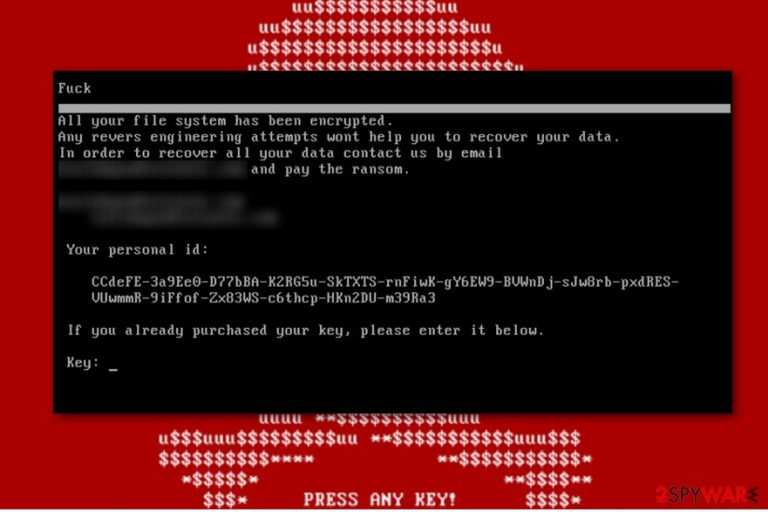
PetrWrap virus is a modified variant of Petya ransomware which works independently from the parent program. The experts also refer to PetrWrap as an “unauthorized” follow-up of this virus because it is based on Petya’s source code but does not belong to its official Ransomware-as-a-Service [1] campaign. This means that instead of sharing the collected profit with the original virus creators, these hackers keep it all to themselves. They achieved that by replacing the original Petya’s ECDH algorithm [2] with another one, which allowed them to generate private and public keys outside the RaaS system.
The virus analysts typically refer to such exploitation tactic as “wrapping”; hence, you can see the stem of the word “wrap” in the virus title. Undoubtedly, Janus Cybercrime Solutions [3], who proclaim themselves as the main administrators of the Petya RaaS should be quite annoyed by all that. But there is virtually nothing they can do to stop this process.
Neither do the PetrWrap victims.
Once the virus infects computers, the contained files undergo a sophisticated encryption process which is almost impossible to roll back. Of course, the victims may succumb to the extortionists' demands and purchase the special decryption key. Nevertheless, that does not guarantee the criminals will surrender the data that easily.
The criminals are unpredictable and may simply vanish without issuing any decryption software whatsoever. That’s why it is best to keep away from any interaction with the criminals and remove PetrWrap from your computer immediately. Though the ransomware is a complex virus, you can still fix your PC with the help of sophisticated antivirus programs such as FortectIntego or similar.
For quite some time PetrWrap's distribution was very moderate and many may have even forgotten about the threat completely. But the creators of this threat are not planning on letting their names be forgotten.
PetrWrap virus has just hit the spotlight again after a new string of ransomware, presumably related to this or other Petya virus version started ravaging through Europe, US and other continents of the world.
So far, 2000 PCs have been confirmed to be infected with this virus but the numbers are expected to grow exponentially.

PetrWrap ransomware looks like a mosaic compiled from details collected from other different viruses. So, its is not only Petya that PetrWrap creators exploit. When it comes to software distribution, the virus works more like Samas ransomware — the criminals brute force their way into the victims' computers via vulnerable RDP networks [4] and then deploy the virus on the system.
PsExec tool [5] is used for this purpose. Nevertheless, it is also possible that the infiltration may be carried out in some other ways. We will elaborate more on those later. As for now, let us get back to discussing the functionalities of PetrWrap. Looking at its exterior, the hybrid ransomware does not look like it belongs to any virus family. In its ransom note, the hackers have dropped Petya’s red skull and display the ransom text white on black.
It is interesting that the virus will “sleep” for 1.5 hours before it starts the encryption and displays the mentioned note. After it is activated, it will rewrite computer's Master Boot Record to be able to run at startup. The virus does not seem to append any extensions to the encrypted files, but it sure will render their contents unreadable. So, you will also face the challenge of recovering your files after the PetrWrap removal. Check out the end of the article for experts suggestions.
Principles of ransomware attack
We have already mentioned that PetrWrap mainly brute forces its way to the computers and it is done for a reason. This virus is not a widespread infection like Osiris or Cerber but focuses on attacks targeted towards certain organizations or companies.
That’s why the hackers must remain flexible and adjust their infiltration strategies to particular situations. Nevertheless, the good old email spoofing technique may as well be exploited to infect corporate computers.
The malicious parties may try to send out emails carrying PetrWrap to the company employees and this way enter the networks. That’s why it is crucial to learn how to recognize the potentially malicious emails and avoid them.
PetrWrap removal: the safest way to do it
If you came to this part of the article, you must be determined to remove PetrWrap virus from your computer as soon as possible. So, without further ado, let us introduce the best ways to do it. Remember, PetrWrap removal will only be successful if you obtain a reliable antivirus utility and scan your hard drive with it.
You may also use the antivirus software you already own, just make sure it is legal and updated version of the program. Do not forget — ransomware will fight back and may try to prevent its removal by blocking your antivirus. You will find a workaround of this problem below.
Getting rid of PetrWrap virus. Follow these steps
Manual removal using Safe Mode
There are a few methods that might add to an easier virus elimination. Below we provide instructions to one of them. Just do not forget that you must scan your computer with an antivirus with an antivirus before you can carry out any file recovery steps.
Important! →
Manual removal guide might be too complicated for regular computer users. It requires advanced IT knowledge to be performed correctly (if vital system files are removed or damaged, it might result in full Windows compromise), and it also might take hours to complete. Therefore, we highly advise using the automatic method provided above instead.
Step 1. Access Safe Mode with Networking
Manual malware removal should be best performed in the Safe Mode environment.
Windows 7 / Vista / XP
- Click Start > Shutdown > Restart > OK.
- When your computer becomes active, start pressing F8 button (if that does not work, try F2, F12, Del, etc. – it all depends on your motherboard model) multiple times until you see the Advanced Boot Options window.
- Select Safe Mode with Networking from the list.

Windows 10 / Windows 8
- Right-click on Start button and select Settings.

- Scroll down to pick Update & Security.

- On the left side of the window, pick Recovery.
- Now scroll down to find Advanced Startup section.
- Click Restart now.

- Select Troubleshoot.

- Go to Advanced options.

- Select Startup Settings.

- Press Restart.
- Now press 5 or click 5) Enable Safe Mode with Networking.

Step 2. Shut down suspicious processes
Windows Task Manager is a useful tool that shows all the processes running in the background. If malware is running a process, you need to shut it down:
- Press Ctrl + Shift + Esc on your keyboard to open Windows Task Manager.
- Click on More details.

- Scroll down to Background processes section, and look for anything suspicious.
- Right-click and select Open file location.

- Go back to the process, right-click and pick End Task.

- Delete the contents of the malicious folder.
Step 3. Check program Startup
- Press Ctrl + Shift + Esc on your keyboard to open Windows Task Manager.
- Go to Startup tab.
- Right-click on the suspicious program and pick Disable.

Step 4. Delete virus files
Malware-related files can be found in various places within your computer. Here are instructions that could help you find them:
- Type in Disk Cleanup in Windows search and press Enter.

- Select the drive you want to clean (C: is your main drive by default and is likely to be the one that has malicious files in).
- Scroll through the Files to delete list and select the following:
Temporary Internet Files
Downloads
Recycle Bin
Temporary files - Pick Clean up system files.

- You can also look for other malicious files hidden in the following folders (type these entries in Windows Search and press Enter):
%AppData%
%LocalAppData%
%ProgramData%
%WinDir%
After you are finished, reboot the PC in normal mode.
Remove PetrWrap using System Restore
You may also decontaminate the virus following another method. It is provided below. Just like the Method 1, Method 2 requires a thorough system scan with an antivirus afterwards.
-
Step 1: Reboot your computer to Safe Mode with Command Prompt
Windows 7 / Vista / XP- Click Start → Shutdown → Restart → OK.
- When your computer becomes active, start pressing F8 multiple times until you see the Advanced Boot Options window.
-
Select Command Prompt from the list

Windows 10 / Windows 8- Press the Power button at the Windows login screen. Now press and hold Shift, which is on your keyboard, and click Restart..
- Now select Troubleshoot → Advanced options → Startup Settings and finally press Restart.
-
Once your computer becomes active, select Enable Safe Mode with Command Prompt in Startup Settings window.

-
Step 2: Restore your system files and settings
-
Once the Command Prompt window shows up, enter cd restore and click Enter.

-
Now type rstrui.exe and press Enter again..

-
When a new window shows up, click Next and select your restore point that is prior the infiltration of PetrWrap. After doing that, click Next.


-
Now click Yes to start system restore.

-
Once the Command Prompt window shows up, enter cd restore and click Enter.
Bonus: Recover your data
Guide which is presented above is supposed to help you remove PetrWrap from your computer. To recover your encrypted files, we recommend using a detailed guide prepared by 2-spyware.com security experts.If your files are encrypted by PetrWrap, you can use several methods to restore them:
Files encrypted by PetrWrap can be retrieved with Data Recovery Pro
Though there is never a 100% guarantee of success, you may try to recover your data using Data Recovery Pro. Find instructions of this method below:
- Download Data Recovery Pro;
- Follow the steps of Data Recovery Setup and install the program on your computer;
- Launch it and scan your computer for files encrypted by PetrWrap ransomware;
- Restore them.
Roll back your files with the help of Windows Previous Versions feature:
Below you will find instructions that will show you how to use Windows Previous Versions feature and how to recover your files properly.
- Find an encrypted file you need to restore and right-click on it;
- Select “Properties” and go to “Previous versions” tab;
- Here, check each of available copies of the file in “Folder versions”. You should select the version you want to recover and click “Restore”.
How can you use ShadowExplorer to recover your files?
ShadowExplorer is a useful, though limited feature. It will not work if the virus deletes Volume Shadow Copies of the files. In case these files are safe, guidelines below will help set up the program and achieve the best results.
- Download Shadow Explorer (http://shadowexplorer.com/);
- Follow a Shadow Explorer Setup Wizard and install this application on your computer;
- Launch the program and go through the drop down menu on the top left corner to select the disk of your encrypted data. Check what folders are there;
- Right-click on the folder you want to restore and select “Export”. You can also select where you want it to be stored.
Finally, you should always think about the protection of crypto-ransomwares. In order to protect your computer from PetrWrap and other ransomwares, use a reputable anti-spyware, such as FortectIntego, SpyHunter 5Combo Cleaner or Malwarebytes
How to prevent from getting ransomware
Protect your privacy – employ a VPN
There are several ways how to make your online time more private – you can access an incognito tab. However, there is no secret that even in this mode, you are tracked for advertising purposes. There is a way to add an extra layer of protection and create a completely anonymous web browsing practice with the help of Private Internet Access VPN. This software reroutes traffic through different servers, thus leaving your IP address and geolocation in disguise. Besides, it is based on a strict no-log policy, meaning that no data will be recorded, leaked, and available for both first and third parties. The combination of a secure web browser and Private Internet Access VPN will let you browse the Internet without a feeling of being spied or targeted by criminals.
No backups? No problem. Use a data recovery tool
If you wonder how data loss can occur, you should not look any further for answers – human errors, malware attacks, hardware failures, power cuts, natural disasters, or even simple negligence. In some cases, lost files are extremely important, and many straight out panic when such an unfortunate course of events happen. Due to this, you should always ensure that you prepare proper data backups on a regular basis.
If you were caught by surprise and did not have any backups to restore your files from, not everything is lost. Data Recovery Pro is one of the leading file recovery solutions you can find on the market – it is likely to restore even lost emails or data located on an external device.
- ^ Joan Goodchild. The rise of ransomware-as-a-service. Csoonline. Security news, features and analysis about prevention, protection and business innovation.
- ^ Elliptic curve Diffie–Hellman. Wikipedia. The free encyclopedia.
- ^ Benjamin Vitaris. Report: the marketing strategies of “Petya” and “Mischa” ransomware. Deepdotweb. Surfacing The News From The Deep Web.
- ^ Understanding the Remote Desktop Protocol (RDP). Microsoft support page.
- ^ Jianpeng Mo. PowerShell vs. PsExec for remote command execution. Opswat. Vulnerability Scanning | Content Disarm and Reconstruction.







