FakeCry ransomware / virus (Free Guide) - Removal Instructions
FakeCry virus Removal Guide
What is FakeCry ransomware virus?
FakeCry sneaks together with NotPetya/Petya plague
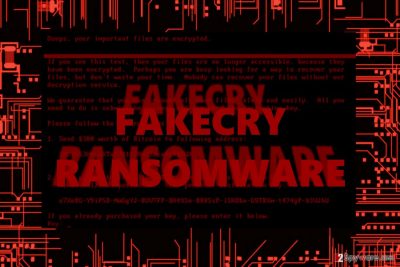
FakeCry virus is defined as a file-encrypted virus which was unleashed together with ExPetr/Petna[1] via corrupted M.E.Doc update network. Due to the massive scale of the malware, the virus was not spotted right away.
Interestingly, the malware pretends to be a WannaCry variation as it includes WNCRY strings in its source code. It turns out to be written in .NET programming language[2].
Besides M.E.Doc servers, the perpetrators seem to use another technique – waterhole strategy. In short, cyber criminals plague often the websites, often visited by targeted victims, with malware. Such virtual infections also serve for espionage purposes.
Even though the malware does not happen to be a genuine WannaCry virus, its distribution technique and the fact it was delivered together with Petna/Petya attack alarm the virtual community. If you were struck by the former threat, you were most likely to experience the annoying effects of the latter malware as well. Remove FakeCry with the assistance of FortectIntego or Malwarebytes.
Mission success: FakeCry accompanies Petna virus
Perhaps due to several questionable and even amusing features of the malware and the destructive outcome of the main virtual threat, online media did not grant enough attention to FakeCry malware.
Even though the threat contains references to WannaCry with such elements in “made in China,” it was not considered as a huge threat. However, such assumption might be misleading.
The malware attack is comprised of two stages. Firstly, wc.exe runs on the device and extracts its content – ed.exe. It serves as the main executive of the malware. It is set to encrypt files with the RSA-2048. Additionally, the malware is set to delete shadow volume copies. FakeCry malware also targets a wide range of file formats.
Unlike other malware, the virus drops DEMO_EXTENSIONS folder. It indicates image file extensions which can be decrypted for free. Naturally, the malware happens to be still under development. After the encryption, the malware presents the same ransom note as Wana Decrypt0r 2.0.
Some of the Ukrainian victims[3] have paid the ransom, but one of the perpetrators’ bitcoin address was terminated. It is not advised to pay the ransom. Instead, proceed to FakeCry removal.
Distribution peculiarities
The malware spreads via M.E.Doc update network. However, since now cyber security forces have finally revealed its transmission methods, you can prevent FakeCry hijack. If this advice is too little too late, then proceed to the elimination guidelines.
Besides, both, ExPetr and FakeCry, also employs waterhole technique. Thus, it means that even if you are cautious enough, there is still a high risk to get entangled by the malware if you visit a specific infected website. In that case, check whether an anti-virus, malware elimination tool and your firewall are functioning properly. 
Eliminate FakeCry threat
You can get rid of it from Windows OS with the assistance of a virus-fighting utility. Taking into account that it is delivered together with Petya, or may spread individually in the future, you might encounter certain FakeCry removal issues.
In that case, restart the device into Safe Mode and launch an anti-spyware elimination tool. Then, you should be able to remove FakeCry virus. Let us warn you not to download any decryption tool offered by the criminals. Since the malware is still under development, data recovery process may not go smoothly. Besides, Ukrainians, Russsian users[4] should be vigilant as well.
Getting rid of FakeCry virus. Follow these steps
Manual removal using Safe Mode
SafeMode often comes in handy when dealing with malware and solving system failure issues.
Important! →
Manual removal guide might be too complicated for regular computer users. It requires advanced IT knowledge to be performed correctly (if vital system files are removed or damaged, it might result in full Windows compromise), and it also might take hours to complete. Therefore, we highly advise using the automatic method provided above instead.
Step 1. Access Safe Mode with Networking
Manual malware removal should be best performed in the Safe Mode environment.
Windows 7 / Vista / XP
- Click Start > Shutdown > Restart > OK.
- When your computer becomes active, start pressing F8 button (if that does not work, try F2, F12, Del, etc. – it all depends on your motherboard model) multiple times until you see the Advanced Boot Options window.
- Select Safe Mode with Networking from the list.

Windows 10 / Windows 8
- Right-click on Start button and select Settings.

- Scroll down to pick Update & Security.

- On the left side of the window, pick Recovery.
- Now scroll down to find Advanced Startup section.
- Click Restart now.

- Select Troubleshoot.

- Go to Advanced options.

- Select Startup Settings.

- Press Restart.
- Now press 5 or click 5) Enable Safe Mode with Networking.

Step 2. Shut down suspicious processes
Windows Task Manager is a useful tool that shows all the processes running in the background. If malware is running a process, you need to shut it down:
- Press Ctrl + Shift + Esc on your keyboard to open Windows Task Manager.
- Click on More details.

- Scroll down to Background processes section, and look for anything suspicious.
- Right-click and select Open file location.

- Go back to the process, right-click and pick End Task.

- Delete the contents of the malicious folder.
Step 3. Check program Startup
- Press Ctrl + Shift + Esc on your keyboard to open Windows Task Manager.
- Go to Startup tab.
- Right-click on the suspicious program and pick Disable.

Step 4. Delete virus files
Malware-related files can be found in various places within your computer. Here are instructions that could help you find them:
- Type in Disk Cleanup in Windows search and press Enter.

- Select the drive you want to clean (C: is your main drive by default and is likely to be the one that has malicious files in).
- Scroll through the Files to delete list and select the following:
Temporary Internet Files
Downloads
Recycle Bin
Temporary files - Pick Clean up system files.

- You can also look for other malicious files hidden in the following folders (type these entries in Windows Search and press Enter):
%AppData%
%LocalAppData%
%ProgramData%
%WinDir%
After you are finished, reboot the PC in normal mode.
Remove FakeCry using System Restore
-
Step 1: Reboot your computer to Safe Mode with Command Prompt
Windows 7 / Vista / XP- Click Start → Shutdown → Restart → OK.
- When your computer becomes active, start pressing F8 multiple times until you see the Advanced Boot Options window.
-
Select Command Prompt from the list

Windows 10 / Windows 8- Press the Power button at the Windows login screen. Now press and hold Shift, which is on your keyboard, and click Restart..
- Now select Troubleshoot → Advanced options → Startup Settings and finally press Restart.
-
Once your computer becomes active, select Enable Safe Mode with Command Prompt in Startup Settings window.

-
Step 2: Restore your system files and settings
-
Once the Command Prompt window shows up, enter cd restore and click Enter.

-
Now type rstrui.exe and press Enter again..

-
When a new window shows up, click Next and select your restore point that is prior the infiltration of FakeCry. After doing that, click Next.


-
Now click Yes to start system restore.

-
Once the Command Prompt window shows up, enter cd restore and click Enter.
Bonus: Recover your data
Guide which is presented above is supposed to help you remove FakeCry from your computer. To recover your encrypted files, we recommend using a detailed guide prepared by 2-spyware.com security experts.[/GIS]
If your files are encrypted by FakeCry, you can use several methods to restore them:
Data Recovery Pro option
Until FakeCry Decryptor is released, you might give this software a try. It is promoted as a tool capable of recovering damaged and lost files.
- Download Data Recovery Pro;
- Follow the steps of Data Recovery Setup and install the program on your computer;
- Launch it and scan your computer for files encrypted by FakeCry ransomware;
- Restore them.
FakeCry Decryptor
It is not available yet. Try restoring your files from online or system backups.
Finally, you should always think about the protection of crypto-ransomwares. In order to protect your computer from FakeCry and other ransomwares, use a reputable anti-spyware, such as FortectIntego, SpyHunter 5Combo Cleaner or Malwarebytes
How to prevent from getting ransomware
Choose a proper web browser and improve your safety with a VPN tool
Online spying has got momentum in recent years and people are getting more and more interested in how to protect their privacy online. One of the basic means to add a layer of security – choose the most private and secure web browser. Although web browsers can't grant full privacy protection and security, some of them are much better at sandboxing, HTTPS upgrading, active content blocking, tracking blocking, phishing protection, and similar privacy-oriented features. However, if you want true anonymity, we suggest you employ a powerful Private Internet Access VPN – it can encrypt all the traffic that comes and goes out of your computer, preventing tracking completely.
Lost your files? Use data recovery software
While some files located on any computer are replaceable or useless, others can be extremely valuable. Family photos, work documents, school projects – these are types of files that we don't want to lose. Unfortunately, there are many ways how unexpected data loss can occur: power cuts, Blue Screen of Death errors, hardware failures, crypto-malware attack, or even accidental deletion.
To ensure that all the files remain intact, you should prepare regular data backups. You can choose cloud-based or physical copies you could restore from later in case of a disaster. If your backups were lost as well or you never bothered to prepare any, Data Recovery Pro can be your only hope to retrieve your invaluable files.
- ^ Olivia Morelli. How to protect your computer from NotPetya ransomware?. Remove adware, spyware.
- ^ Anton Ivanov. In ExPetr/Petya’s shadow, FakeCry ransomware wave hits Ukraine. Securelist. Information about viruses, hackers, and spam .
- ^ Eugene Kaspersky. BTW: #FakeCry hit ~90 victims in UA who paid 0.51BTC. 0.41BTC were withdrawn from the ransom account . Twitter. Online source for news and comunication.
- ^ How to remove computer viruses. IT News, Reviews and Malware Removal Instructions.





















