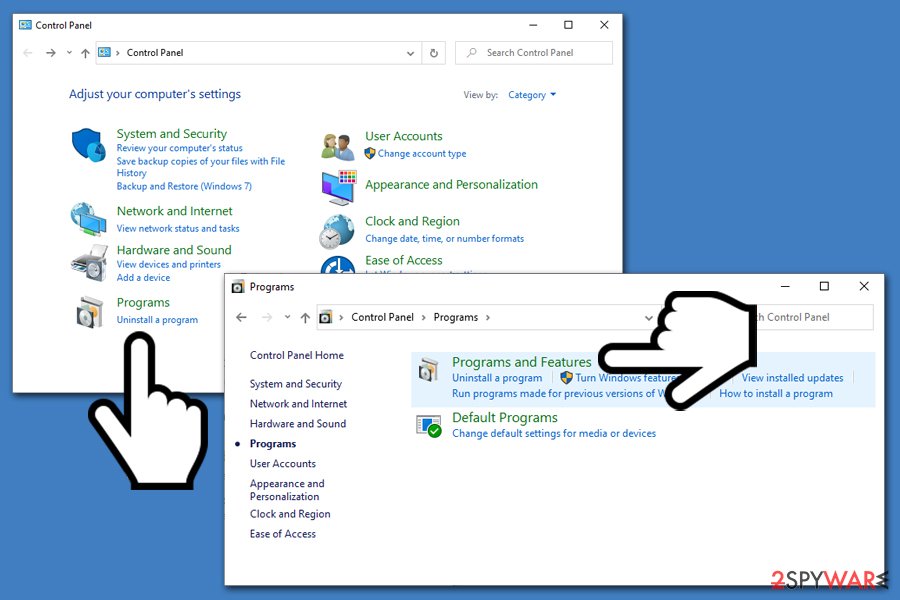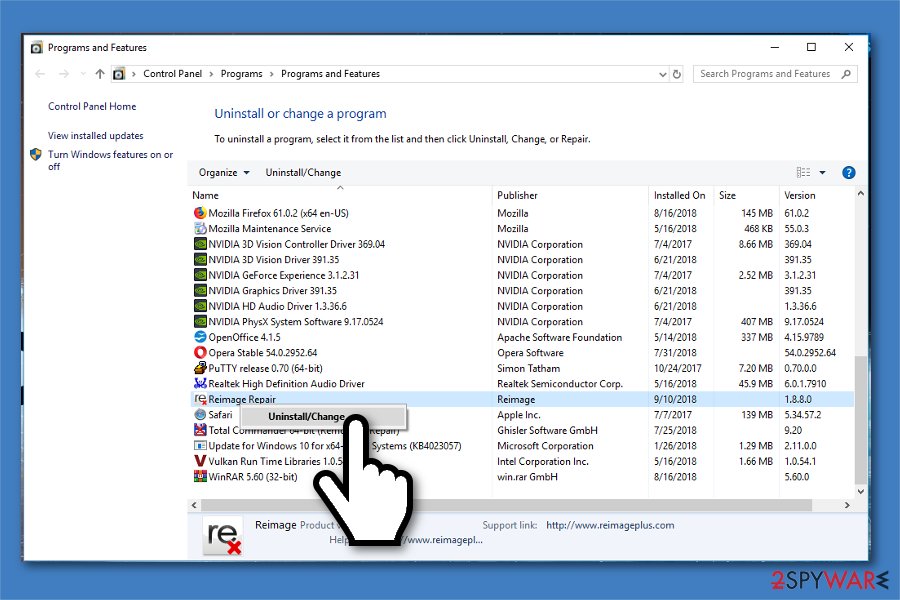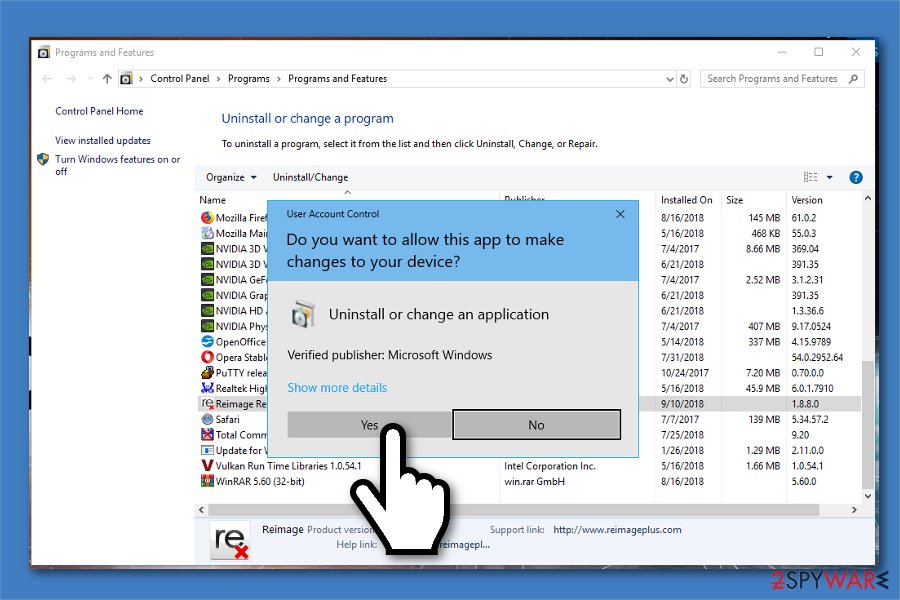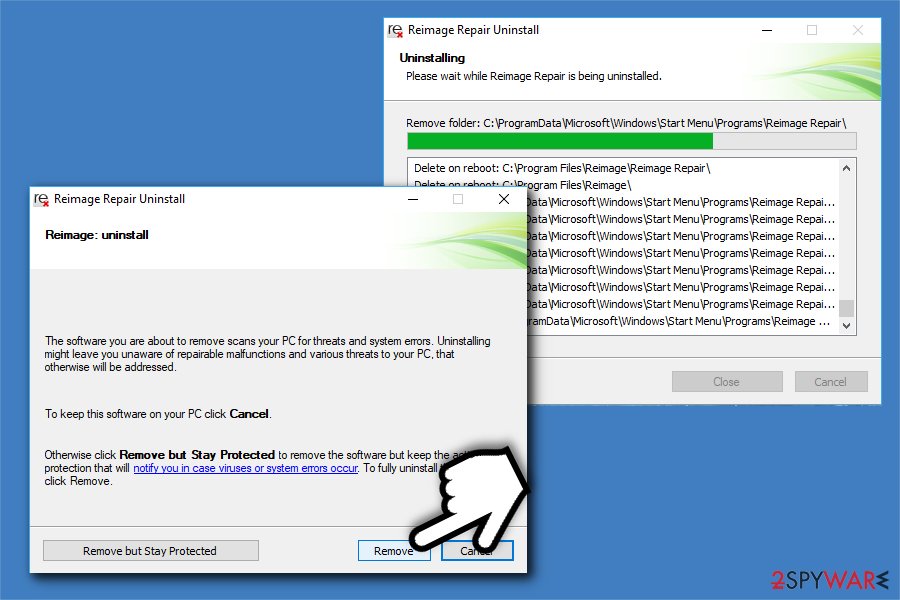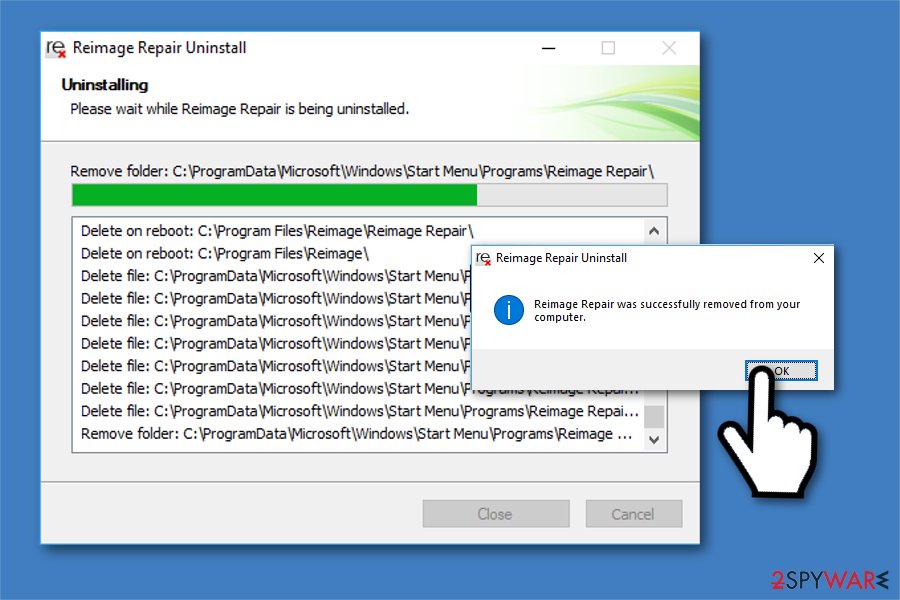How to uninstall Reimage
Reimage Support
Reimage software is designed to repair Windows operating systems, and that includes fixing damaged or missing Dynamic-link Libraries (DLLs)[1], Blue Screen of Death (BSoD), Registry errors, various Windows errors and virus damage. Additionally, Reimage Repair cooperates with Avira AntiVir software to provide virus detection services for its customers.
Even though Reimage is a great tool to optimize your system, it does not repair third-party applications or their related files. In other terms, this software can only fix programs that are provided by Windows OS by default. Likewise, if you thought otherwise, you might want to uninstall Reimage and search for an alternative solution.
Furthermore, another reason why people may want to learn how to uninstall Reimage — this application scans your hardware profile, including Random Access Memory (RAM)[2], Central Processing Unit (CPU)[3], and Hard Drive (HD) to show items which might need a replacement in order to maximize your PC performance. However, it does not fix hardware[4] problems. Then again, only a rare set of hardware issues can be fixed with software in general; for example, physical damage cannot be fixed with any type of program.
Additionally, some computer users search for Reimage uninstall guide as this software does not operate as the primary security tool. Reimage Repair is offered as a complementary program to another antivirus as it can help users fix virus damage once the infection is put into quarantine or removed from the system. For that, you need a professional malware[5] removal tool.
If you have been misguided by unreliable Reimage review and installed this app to perform services it does not provide, you can uninstall Reimage Repair easily. Our IT experts have designed a detailed step-by-step guide to show you how to uninstall Reimage. You will find it at the end of this article. If you want to find out more about Reimage Repair and its operation principles, you can check our review about this unique repair tool.
Reimage Refund Policy
Developers of Reimage offer 100% money refund guarantee during the period of 60 days once the product was purchased. In case user bought the software on an unsupported device, Reimage is willing to consider money refund possibility on a case by case basis.
Otherwise, if the person purchased Reimage license key and is no longer satisfied with the services provided, it is necessary to reverse the changes/repairs initiated by the software. For that, you have to select the right option during Reimage uninstall wizard from the ones given below:
- Remove Reimage application;
- Revert changes;
- Revert and remove Reimage.
You must select “Revert changes” during Reimage uninstall process and then use the support page to request a full refund. Users should fill an official form under Billing and Invoices section to get their money back. Note that your computer will be returned to its former state before Reimage installation.
Reimage uninstall guide
Even though this Windows repair tool is a great software, some users search for features that it cannot provide. In this case, if you want to uninstall Reimage, you can use the instructions provided below. They will guide you through the process step-by-step and help you successfully remove Reimage from your system.
Follow these steps to uninstall Reimage Repair:
- Press the Start button and type Reimage Repair in the search box;
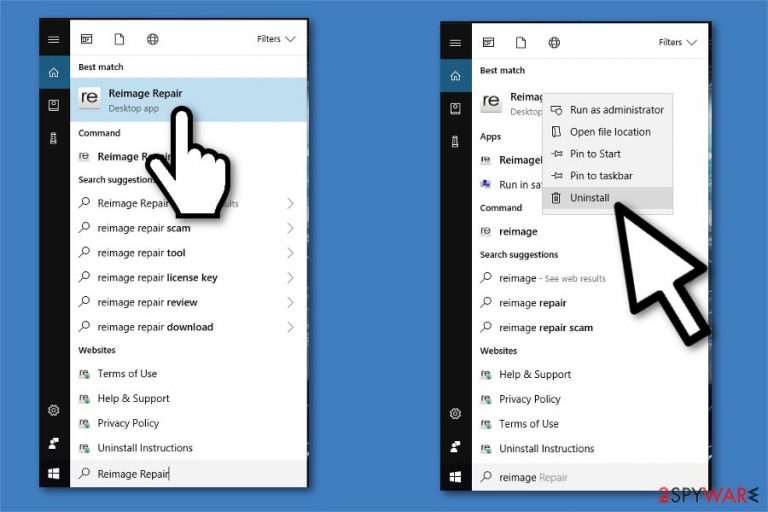
- Right-click on Reimage Repair and select Uninstall;
- Next, open Control Panel and go to Programs;

- Open Programs and Features and search for Reimage Repair;

- Right-click on Reimage Repair and choose Uninstall/Change;

- Press Yes in the User Account Control (UAC) pop-up window;

- Once Reimage Repair uninstall wizard opens, select Remove;

- Wait for the process to complete and click OK.
- ^ Tim Fisher. What Is a DLL File?. Lifewire. Tech How-To Guides & Tutorials.
- ^ Jeff Tyson, Dave Coustan. How RAM Works. HowStuffWorks. How PCs Work.
- ^ Jon Martindale. What is a CPU?. Digital Trends. Technology News and Product Reviews.
- ^ Computer hardware. Wikipedia. The Free Encyclopedia.
- ^ Danny Palmer. What is malware? Everything you need to know about viruses, trojans and malicious software. ZDNet. Technology News, Analysis, Comments and Product Reviews.