Gotoinstall.ru virus (Removal Instructions) - Nov 2017 update
Gotoinstall.ru virus Removal Guide
What is Gotoinstall.ru virus?
Another Russian Gotoinstall.ru virus is ready to overtake your browser
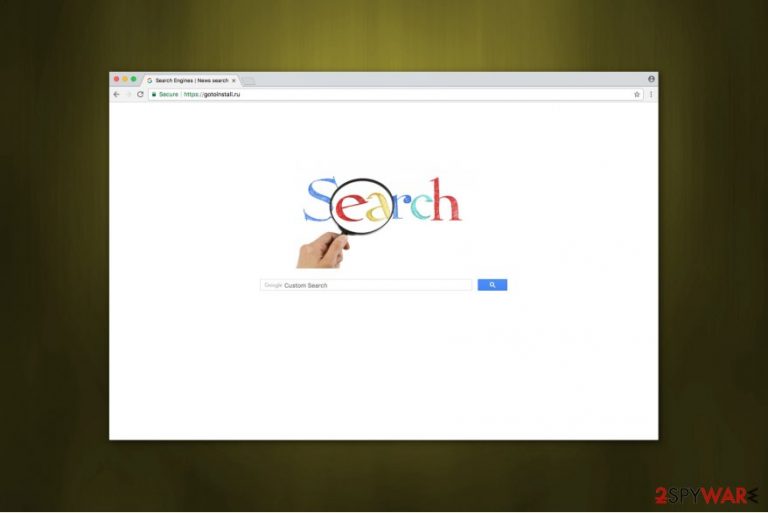
Experts classify Gotoinstall.ru as a browser hijacker that can significantly deteriorate user's browsing experience. It is similar to Webalta.ru and modifies new tab URL, homepage and default search engine after the installation. Once users are forced to search using this unreliable service provider, it delivers intrusive ads that constantly pop-up[1] and disturb while browsing the Internet.
The most common actions that Gotoinstall.ru might perform:
- Assign hxxps://gotoinstall.ru/ as a default search provider;
- Infiltrate tracking cookies and collect browsing-related information;
- Generate annoying ads that might lead to malware infections;
- Secretly install additional potentially unwanted programs (PUPs).
Therefore, analysts from UsunWirusa.pl[2] recommend you to start Gotoinstall.ru removal right away, to avoid the potential damage it may cause to your system and privacy. You can learn how to get rid of it from the instructions presented at the end of this article.
However, those who still hesitate to eliminate Gotoinstall.ru shouldn't be surprised if they find this ad-based search engine instead of their regular one. The questionable platform is focused purely on displaying sponsored advertisements and providing links to user's search query-related merchandise.
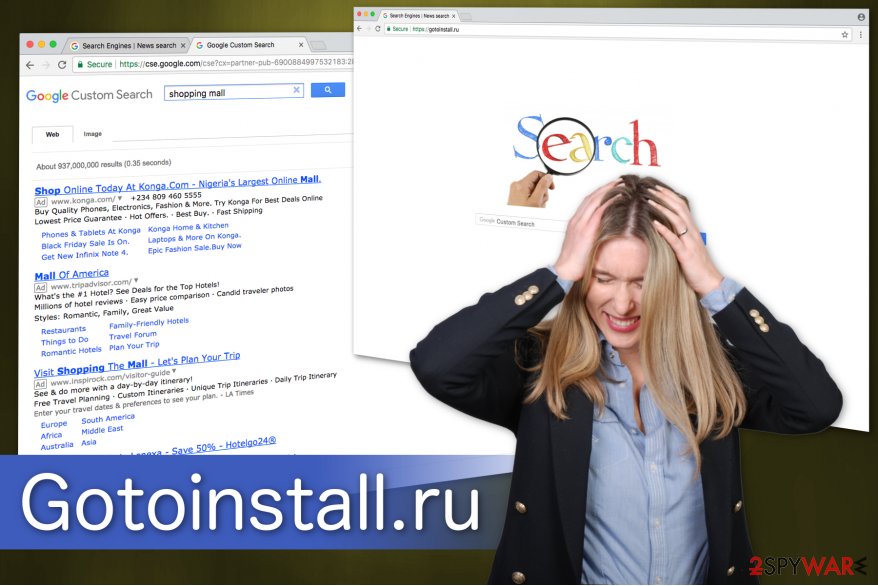
This means that even you look for scientific terms, like quantum mechanics, Gotoinstall.ru may lead to websites completely unrelated to the topic. Even if these pages are related and provide relevant content, they will be filled with suspicious ads, offering random online deals.
To make matters even worse, the hijacker may also track your browsing patterns and adjust the ads accordingly. After that, the online browsing may become even riskier as bogus download managers, shady applications, and tech support scams may start hiding under the ads that actually fit your interests.
Thus, you should start Gotoinstall.ru removal the moment you see it instead of your default search engine or homepage. Choose a professional security software like FortectIntego or Malwarebytes to help you with the termination procedure.
You can prevent the infiltration of the browser hijacker
It is vital to understand how potentially unwanted programs (PUPs)[3] are distributed to stop their installation in time. Cybersecurity experts report that usually, they come together with regular applications that you might download from the Internet. To hide the ad-supported program, developers offer Quick or Recommended settings for the inexperienced computer users.
Be aware that these options do not allow to decline the installation of the potentially unwanted programs (PUPs). Thus, you should choose Custom or Advanced settings and unmark all pre-selected boxes. Additionally, it is necessary to carefully monitor the download/installation procedure later on as well.
To protect your computer from unwanted applications, you should also scan files you are going to download beforehand. Most of the security software are able to detect a vast of malware and notify you to stay away from them.
Anti-malware program will help you to uninstall Gotoinstall.ru hijacker
Gotoinstall.ru removal might be easy if you choose to get rid of it automatically with the help of a powerful security application. Download it from verified developers and run a full system scan shortly after. It will quickly eliminate the hijacker and save you time.
However, if you want to remove Gotoinstall.ru manually, it might be confusing. Therefore, we attach detailed instructions at the end of this article. You must follow them strictly, in order not to delete essential files of your system.
You may remove virus damage with a help of FortectIntego. SpyHunter 5Combo Cleaner and Malwarebytes are recommended to detect potentially unwanted programs and viruses with all their files and registry entries that are related to them.
Getting rid of Gotoinstall.ru virus. Follow these steps
Uninstall from Windows
This guide shows how to uninstall Gotoinstall.ru from your Windows OS entirely.
Instructions for Windows 10/8 machines:
- Enter Control Panel into Windows search box and hit Enter or click on the search result.
- Under Programs, select Uninstall a program.

- From the list, find the entry of the suspicious program.
- Right-click on the application and select Uninstall.
- If User Account Control shows up, click Yes.
- Wait till uninstallation process is complete and click OK.

If you are Windows 7/XP user, proceed with the following instructions:
- Click on Windows Start > Control Panel located on the right pane (if you are Windows XP user, click on Add/Remove Programs).
- In Control Panel, select Programs > Uninstall a program.

- Pick the unwanted application by clicking on it once.
- At the top, click Uninstall/Change.
- In the confirmation prompt, pick Yes.
- Click OK once the removal process is finished.
Remove from Microsoft Edge
Delete unwanted extensions from MS Edge:
- Select Menu (three horizontal dots at the top-right of the browser window) and pick Extensions.
- From the list, pick the extension and click on the Gear icon.
- Click on Uninstall at the bottom.

Clear cookies and other browser data:
- Click on the Menu (three horizontal dots at the top-right of the browser window) and select Privacy & security.
- Under Clear browsing data, pick Choose what to clear.
- Select everything (apart from passwords, although you might want to include Media licenses as well, if applicable) and click on Clear.

Restore new tab and homepage settings:
- Click the menu icon and choose Settings.
- Then find On startup section.
- Click Disable if you found any suspicious domain.
Reset MS Edge if the above steps did not work:
- Press on Ctrl + Shift + Esc to open Task Manager.
- Click on More details arrow at the bottom of the window.
- Select Details tab.
- Now scroll down and locate every entry with Microsoft Edge name in it. Right-click on each of them and select End Task to stop MS Edge from running.

If this solution failed to help you, you need to use an advanced Edge reset method. Note that you need to backup your data before proceeding.
- Find the following folder on your computer: C:\\Users\\%username%\\AppData\\Local\\Packages\\Microsoft.MicrosoftEdge_8wekyb3d8bbwe.
- Press Ctrl + A on your keyboard to select all folders.
- Right-click on them and pick Delete

- Now right-click on the Start button and pick Windows PowerShell (Admin).
- When the new window opens, copy and paste the following command, and then press Enter:
Get-AppXPackage -AllUsers -Name Microsoft.MicrosoftEdge | Foreach {Add-AppxPackage -DisableDevelopmentMode -Register “$($_.InstallLocation)\\AppXManifest.xml” -Verbose

Instructions for Chromium-based Edge
Delete extensions from MS Edge (Chromium):
- Open Edge and click select Settings > Extensions.
- Delete unwanted extensions by clicking Remove.

Clear cache and site data:
- Click on Menu and go to Settings.
- Select Privacy, search and services.
- Under Clear browsing data, pick Choose what to clear.
- Under Time range, pick All time.
- Select Clear now.

Reset Chromium-based MS Edge:
- Click on Menu and select Settings.
- On the left side, pick Reset settings.
- Select Restore settings to their default values.
- Confirm with Reset.

Remove from Mozilla Firefox (FF)
Remove dangerous extensions:
- Open Mozilla Firefox browser and click on the Menu (three horizontal lines at the top-right of the window).
- Select Add-ons.
- In here, select unwanted plugin and click Remove.

Reset the homepage:
- Click three horizontal lines at the top right corner to open the menu.
- Choose Options.
- Under Home options, enter your preferred site that will open every time you newly open the Mozilla Firefox.
Clear cookies and site data:
- Click Menu and pick Settings.
- Go to Privacy & Security section.
- Scroll down to locate Cookies and Site Data.
- Click on Clear Data…
- Select Cookies and Site Data, as well as Cached Web Content and press Clear.

Reset Mozilla Firefox
If clearing the browser as explained above did not help, reset Mozilla Firefox:
- Open Mozilla Firefox browser and click the Menu.
- Go to Help and then choose Troubleshooting Information.

- Under Give Firefox a tune up section, click on Refresh Firefox…
- Once the pop-up shows up, confirm the action by pressing on Refresh Firefox.

Remove from Google Chrome
Follow the guide below to clean your Google Chrome browser from additional plug-ins that might be linked to Gotoinstall.ru.
Delete malicious extensions from Google Chrome:
- Open Google Chrome, click on the Menu (three vertical dots at the top-right corner) and select More tools > Extensions.
- In the newly opened window, you will see all the installed extensions. Uninstall all the suspicious plugins that might be related to the unwanted program by clicking Remove.

Clear cache and web data from Chrome:
- Click on Menu and pick Settings.
- Under Privacy and security, select Clear browsing data.
- Select Browsing history, Cookies and other site data, as well as Cached images and files.
- Click Clear data.

Change your homepage:
- Click menu and choose Settings.
- Look for a suspicious site in the On startup section.
- Click on Open a specific or set of pages and click on three dots to find the Remove option.
Reset Google Chrome:
If the previous methods did not help you, reset Google Chrome to eliminate all the unwanted components:
- Click on Menu and select Settings.
- In the Settings, scroll down and click Advanced.
- Scroll down and locate Reset and clean up section.
- Now click Restore settings to their original defaults.
- Confirm with Reset settings.

After uninstalling this potentially unwanted program (PUP) and fixing each of your web browsers, we recommend you to scan your PC system with a reputable anti-spyware. This will help you to get rid of Gotoinstall.ru registry traces and will also identify related parasites or possible malware infections on your computer. For that you can use our top-rated malware remover: FortectIntego, SpyHunter 5Combo Cleaner or Malwarebytes.
How to prevent from getting stealing programs
Stream videos without limitations, no matter where you are
There are multiple parties that could find out almost anything about you by checking your online activity. While this is highly unlikely, advertisers and tech companies are constantly tracking you online. The first step to privacy should be a secure browser that focuses on tracker reduction to a minimum.
Even if you employ a secure browser, you will not be able to access websites that are restricted due to local government laws or other reasons. In other words, you may not be able to stream Disney+ or US-based Netflix in some countries. To bypass these restrictions, you can employ a powerful Private Internet Access VPN, which provides dedicated servers for torrenting and streaming, not slowing you down in the process.
Data backups are important – recover your lost files
Ransomware is one of the biggest threats to personal data. Once it is executed on a machine, it launches a sophisticated encryption algorithm that locks all your files, although it does not destroy them. The most common misconception is that anti-malware software can return files to their previous states. This is not true, however, and data remains locked after the malicious payload is deleted.
While regular data backups are the only secure method to recover your files after a ransomware attack, tools such as Data Recovery Pro can also be effective and restore at least some of your lost data.
- ^ Kevin Lee. What Form of Malware Are Pop-Up Ads?. Chron. Small Business.
- ^ UsunWirusa. UsunWirusa. Security and Spyware News.
- ^ Chris Hoffman. PUPs Explained. What is a Potentially Unwanted Program?. How To Geek. We Explain Technology.
