Time-to-read.ru virus (Removal Instructions) - Aug 2017 update
Time-to-read.ru virus Removal Guide
What is Time-to-read.ru virus?
Is it worth adding Time-to-read.ru to my browser?
Time-to-read.ru virus is a browser hijacker which is clearly designed to trick Russian users that it is a reliable search engine. Nevertheless, this search page is nothing else but a potentially unwanted program which is used for generating pay-per-click revenue.
In addition, this search engine can easily initiate havoc on your computer by changing its settings and starting its continuous redirects to unsafe domains. If you have already noticed redirects to http://time-to-read.ru and similar websites that are unknown to you, you should try scanning your computer with reliable anti-spyware. We can assure you that you will be informed about a wide list of potentially unwanted components on your computer.
Fortunately, you are not dealing with the serious virus, such as ransomware, so you don't have to be a genius to remove Time-to-read.ru from the system. For that, you can use FortectIntego or other reliable security software. If you are still willing to complete this task manually, you should rely on a guide which is given below.
As we have already mentioned, the most cases of Time-to-read.ru hijack are initiated without user's awareness. It is likely to occupy Google Chrome, Mozilla Firefox, Internet Explorer, Microsoft Edge, Safari and other browsers on your computer. After it accomplishes this task, hijacker starts pushing you into using its unreliable search engine which is known to show people low-quality search results and misleading in-text ads.
The most annoying feature of this browser hijacker is its tendency to mislead you to highly disturbing websites. If you want to stay safe, you must be very careful with every search result which is given to you by this search engine. If you can see that the page redirects you to gaming sites, gambling-related domains or pornographic websites, you should leave them without wasting your time because their aim is to infect your computer with malware.
This is the main reason why we highly recommend using automatic Time-to-read.ru removal after discovering that this hijacker managed to take over your system.
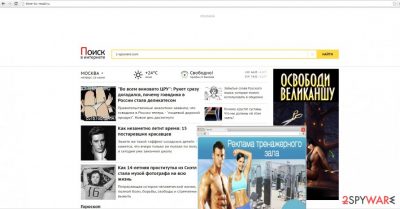
Furthermore, a reliable search engine does not offer you to read the articles of such kind as this browser hijacker does it. These websites do not bear any value; their screaming titles are only meant to tempt users into visiting respective web pages.
Finally, we must warn you about cookies that travel around with the help of this hijacker. Typically, they are used for tracking PC users and collecting non-personal information, such as mostly used search terms, mostly visited websites, computer's geolocation and similar details.
No matter that such information is not considered personal, you should think about the possibilities that rise after it gets into hackers' hands. They can use it where ever they want.
The transmission of the hijacker
The PUPs of this kind are usually distributed with the help of “bundling“ technique which can be noticed once time-to-read.ru redirect starts interrupting you. This technique is typically used to hide unwanted applications in the free software as optional components.
Unfortunately, but this method has been proven to be quite effective. The effectiveness of it lies in the disguising the hijacker under “Basic” installation mode. When the majority clicks on it, it overlooks the pre-marked checkbox which allows installation of optional software. Thus, if you are dealign with this hijacker right now, you should know that it invaded your computer using the same way.
Fortunately, there is a way to prevent the infiltration of Time-to-read.ru virus. Upon selecting “Custom” or “Advanced installation option, check all the windows that are displayed to you and uncheck those checkboxes that allow adding unnecessary applications to your PC system. Make sure you unmark them one by one. If these tricks were revealed to you after the installation of this browser hijacker, let us proceed to time-to-read.ru removal.
Time-to-read.ru removal instructions
It is not difficult to eliminate the hijacker if you have a reliable anti-spyware program. It will locate and remove Time-to-read.ru within a moment.
Moreover, the security program will also check your operating system for any files which might inflict damage. Update the software regularly to experience the best protection so that you would not have to worry over the viruses attacking you at every browsing session.
Alternatively, you can opt for the manual elimination of time-to-read.ru virus. Do not miss any detail to decrease the possibility of the hijacker showing up on your operating system again.
You may remove virus damage with a help of FortectIntego. SpyHunter 5Combo Cleaner and Malwarebytes are recommended to detect potentially unwanted programs and viruses with all their files and registry entries that are related to them.
Getting rid of Time-to-read.ru virus. Follow these steps
Uninstall from Windows
To uninstall Time-to-read.ru virus manually, you need to find each of its components. In this case, you should look for every Russian application in your Task Manager because they could be related to this hijacker and used for its reappearing on the system.
Instructions for Windows 10/8 machines:
- Enter Control Panel into Windows search box and hit Enter or click on the search result.
- Under Programs, select Uninstall a program.

- From the list, find the entry of the suspicious program.
- Right-click on the application and select Uninstall.
- If User Account Control shows up, click Yes.
- Wait till uninstallation process is complete and click OK.

If you are Windows 7/XP user, proceed with the following instructions:
- Click on Windows Start > Control Panel located on the right pane (if you are Windows XP user, click on Add/Remove Programs).
- In Control Panel, select Programs > Uninstall a program.

- Pick the unwanted application by clicking on it once.
- At the top, click Uninstall/Change.
- In the confirmation prompt, pick Yes.
- Click OK once the removal process is finished.
Delete from macOS
Redirects to Time-to-read.ru can be stopped by eliminating all entries of this browser hijacker. Most probably, it spreads around in a bundle with Russian apps that should be uninstalled as well to prevent reappearance of this browser hijacker in the future.
Remove items from Applications folder:
- From the menu bar, select Go > Applications.
- In the Applications folder, look for all related entries.
- Click on the app and drag it to Trash (or right-click and pick Move to Trash)

To fully remove an unwanted app, you need to access Application Support, LaunchAgents, and LaunchDaemons folders and delete relevant files:
- Select Go > Go to Folder.
- Enter /Library/Application Support and click Go or press Enter.
- In the Application Support folder, look for any dubious entries and then delete them.
- Now enter /Library/LaunchAgents and /Library/LaunchDaemons folders the same way and terminate all the related .plist files.

Remove from Microsoft Edge
Delete unwanted extensions from MS Edge:
- Select Menu (three horizontal dots at the top-right of the browser window) and pick Extensions.
- From the list, pick the extension and click on the Gear icon.
- Click on Uninstall at the bottom.

Clear cookies and other browser data:
- Click on the Menu (three horizontal dots at the top-right of the browser window) and select Privacy & security.
- Under Clear browsing data, pick Choose what to clear.
- Select everything (apart from passwords, although you might want to include Media licenses as well, if applicable) and click on Clear.

Restore new tab and homepage settings:
- Click the menu icon and choose Settings.
- Then find On startup section.
- Click Disable if you found any suspicious domain.
Reset MS Edge if the above steps did not work:
- Press on Ctrl + Shift + Esc to open Task Manager.
- Click on More details arrow at the bottom of the window.
- Select Details tab.
- Now scroll down and locate every entry with Microsoft Edge name in it. Right-click on each of them and select End Task to stop MS Edge from running.

If this solution failed to help you, you need to use an advanced Edge reset method. Note that you need to backup your data before proceeding.
- Find the following folder on your computer: C:\\Users\\%username%\\AppData\\Local\\Packages\\Microsoft.MicrosoftEdge_8wekyb3d8bbwe.
- Press Ctrl + A on your keyboard to select all folders.
- Right-click on them and pick Delete

- Now right-click on the Start button and pick Windows PowerShell (Admin).
- When the new window opens, copy and paste the following command, and then press Enter:
Get-AppXPackage -AllUsers -Name Microsoft.MicrosoftEdge | Foreach {Add-AppxPackage -DisableDevelopmentMode -Register “$($_.InstallLocation)\\AppXManifest.xml” -Verbose

Instructions for Chromium-based Edge
Delete extensions from MS Edge (Chromium):
- Open Edge and click select Settings > Extensions.
- Delete unwanted extensions by clicking Remove.

Clear cache and site data:
- Click on Menu and go to Settings.
- Select Privacy, search and services.
- Under Clear browsing data, pick Choose what to clear.
- Under Time range, pick All time.
- Select Clear now.

Reset Chromium-based MS Edge:
- Click on Menu and select Settings.
- On the left side, pick Reset settings.
- Select Restore settings to their default values.
- Confirm with Reset.

Remove from Mozilla Firefox (FF)
Remove dangerous extensions:
- Open Mozilla Firefox browser and click on the Menu (three horizontal lines at the top-right of the window).
- Select Add-ons.
- In here, select unwanted plugin and click Remove.

Reset the homepage:
- Click three horizontal lines at the top right corner to open the menu.
- Choose Options.
- Under Home options, enter your preferred site that will open every time you newly open the Mozilla Firefox.
Clear cookies and site data:
- Click Menu and pick Settings.
- Go to Privacy & Security section.
- Scroll down to locate Cookies and Site Data.
- Click on Clear Data…
- Select Cookies and Site Data, as well as Cached Web Content and press Clear.

Reset Mozilla Firefox
If clearing the browser as explained above did not help, reset Mozilla Firefox:
- Open Mozilla Firefox browser and click the Menu.
- Go to Help and then choose Troubleshooting Information.

- Under Give Firefox a tune up section, click on Refresh Firefox…
- Once the pop-up shows up, confirm the action by pressing on Refresh Firefox.

Remove from Google Chrome
Delete malicious extensions from Google Chrome:
- Open Google Chrome, click on the Menu (three vertical dots at the top-right corner) and select More tools > Extensions.
- In the newly opened window, you will see all the installed extensions. Uninstall all the suspicious plugins that might be related to the unwanted program by clicking Remove.

Clear cache and web data from Chrome:
- Click on Menu and pick Settings.
- Under Privacy and security, select Clear browsing data.
- Select Browsing history, Cookies and other site data, as well as Cached images and files.
- Click Clear data.

Change your homepage:
- Click menu and choose Settings.
- Look for a suspicious site in the On startup section.
- Click on Open a specific or set of pages and click on three dots to find the Remove option.
Reset Google Chrome:
If the previous methods did not help you, reset Google Chrome to eliminate all the unwanted components:
- Click on Menu and select Settings.
- In the Settings, scroll down and click Advanced.
- Scroll down and locate Reset and clean up section.
- Now click Restore settings to their original defaults.
- Confirm with Reset settings.

Delete from Safari
Remove unwanted extensions from Safari:
- Click Safari > Preferences…
- In the new window, pick Extensions.
- Select the unwanted extension and select Uninstall.

Clear cookies and other website data from Safari:
- Click Safari > Clear History…
- From the drop-down menu under Clear, pick all history.
- Confirm with Clear History.

Reset Safari if the above-mentioned steps did not help you:
- Click Safari > Preferences…
- Go to Advanced tab.
- Tick the Show Develop menu in menu bar.
- From the menu bar, click Develop, and then select Empty Caches.

After uninstalling this potentially unwanted program (PUP) and fixing each of your web browsers, we recommend you to scan your PC system with a reputable anti-spyware. This will help you to get rid of Time-to-read.ru registry traces and will also identify related parasites or possible malware infections on your computer. For that you can use our top-rated malware remover: FortectIntego, SpyHunter 5Combo Cleaner or Malwarebytes.
How to prevent from getting stealing programs
Do not let government spy on you
The government has many issues in regards to tracking users' data and spying on citizens, so you should take this into consideration and learn more about shady information gathering practices. Avoid any unwanted government tracking or spying by going totally anonymous on the internet.
You can choose a different location when you go online and access any material you want without particular content restrictions. You can easily enjoy internet connection without any risks of being hacked by using Private Internet Access VPN.
Control the information that can be accessed by government any other unwanted party and surf online without being spied on. Even if you are not involved in illegal activities or trust your selection of services, platforms, be suspicious for your own security and take precautionary measures by using the VPN service.
Backup files for the later use, in case of the malware attack
Computer users can suffer from data losses due to cyber infections or their own faulty doings. Ransomware can encrypt and hold files hostage, while unforeseen power cuts might cause a loss of important documents. If you have proper up-to-date backups, you can easily recover after such an incident and get back to work. It is also equally important to update backups on a regular basis so that the newest information remains intact – you can set this process to be performed automatically.
When you have the previous version of every important document or project you can avoid frustration and breakdowns. It comes in handy when malware strikes out of nowhere. Use Data Recovery Pro for the data restoration process.























