Newsonly.info virus (Virus Removal Instructions) - Free Instructions
Newsonly.info virus Removal Guide
What is Newsonly.info virus?
Is Newsonly.info a reliable search engine?
If you are looking for a new browsing tool, Newsonly.info is certainly not the right choice. This search engine may look like an alternative to well-known tools as Google or Bing. However, it is not recommended to keep it on the computer. Though it is not so troublesome as some potentially unwanted programs, it has some several negative features which might endanger your computer security. For instance, Newsonly.info redirect issue might divert you to highly insecure domains. Additionally, this web page does not present any privacy policy[1] which would clearly state how it secures your privacy. Virus researchers categorize this search engine to browser hijackers. It is another reason to get rid of this search engine. Therefore, it would be better to remove Newsonly.info. If you are not sure how to do it, install FortectIntego or Malwarebytes.
Along with the main news sites, there are numerous domains which aim at attracting a broad range of visitors with often low-quality and fake news[2]. Likewise, such web pages are often poorly protected from virtual infections[3]. What is more, there are multiple websites with the identical design like this one but only with altered URL domain names: time-to-read.ru, teryeru.ru, tsarlima.ru, etc. Note that the majority of them are entitled as News Only, Time to Read, Read Now to attract more visitors. It is commendable that current versions of these news sites do not contain such distracting and disturbing advertisements in comparison with the previous domains. Even if this feature has been removed, it is still recommended to start newsonly.info removal.
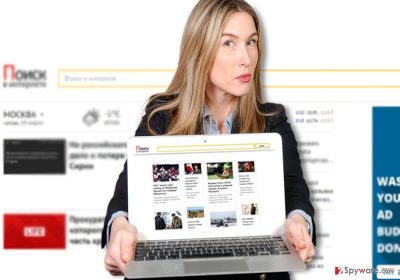
Te absence of privacy policy[4] is another argument for you to cease using this search engine. Without such document, the entire reliability of Newsonly.info is questioned. You may only speculate what data it collects and how it manages it. Browser hijackers and adware and other sorts of PUPs usually aim to identify users‘ preferences by spying on the frequently visited domains, browsing frequency. Along with such details, your IP address and geographical location are also exposed to the administrators of the domain. The problem is that the compiled data may also contain private details. Hardly anyone would be pleased after finding out that their personal information is traded among advertising companies or used for advertising purposes. As a result, your Inbox might soon get crammed with personalized spam messages[5]. Note that the latter might contain a far more destructive threat.
When did I run into this website?
If you have recently installed new software, optional add-ons escaped your attention. Usually, when you launch the installation wizard, you choose “Basic” settings, additional add-ons are already pre-marked. As a result, you overlooked the optional download choice. Hitting the “Install” button only facilitated Newsonly.ru hijack as well. In the future, choose “Custom” mode and then proceed with the installation of the primary program. By following these tips, you will ward off a variety of potentially unwanted elements.
How long does it take to delete Newsonly.info from the browser?
All browser hijackers do not cause much elimination troubles. Newsonly.info removal should not take too much time if you rely on an anti-spyware program. It is useful in battling more elaborate threats. Do not forget to update it before launching the scan. You can also remove Newsonly.info virus manually. Follow the instructions to eradicate the threat completely. When you download new programs or enable browser plug-ins, make sure you read its privacy policy.
You may remove virus damage with a help of FortectIntego. SpyHunter 5Combo Cleaner and Malwarebytes are recommended to detect potentially unwanted programs and viruses with all their files and registry entries that are related to them.
Getting rid of Newsonly.info virus. Follow these steps
Uninstall from Windows
Whether you are using Chrome, Mozilla Firefox, or Internet Explorer, newsonly.ru may affect each of them. Thus check whether it did not change your homepage and did not append questionable browser extensions.
Instructions for Windows 10/8 machines:
- Enter Control Panel into Windows search box and hit Enter or click on the search result.
- Under Programs, select Uninstall a program.

- From the list, find the entry of the suspicious program.
- Right-click on the application and select Uninstall.
- If User Account Control shows up, click Yes.
- Wait till uninstallation process is complete and click OK.

If you are Windows 7/XP user, proceed with the following instructions:
- Click on Windows Start > Control Panel located on the right pane (if you are Windows XP user, click on Add/Remove Programs).
- In Control Panel, select Programs > Uninstall a program.

- Pick the unwanted application by clicking on it once.
- At the top, click Uninstall/Change.
- In the confirmation prompt, pick Yes.
- Click OK once the removal process is finished.
Delete from macOS
Remove items from Applications folder:
- From the menu bar, select Go > Applications.
- In the Applications folder, look for all related entries.
- Click on the app and drag it to Trash (or right-click and pick Move to Trash)

To fully remove an unwanted app, you need to access Application Support, LaunchAgents, and LaunchDaemons folders and delete relevant files:
- Select Go > Go to Folder.
- Enter /Library/Application Support and click Go or press Enter.
- In the Application Support folder, look for any dubious entries and then delete them.
- Now enter /Library/LaunchAgents and /Library/LaunchDaemons folders the same way and terminate all the related .plist files.

Remove from Microsoft Edge
Microsoft Edge users may also try the additional method for removing newsonly.ru.
Delete unwanted extensions from MS Edge:
- Select Menu (three horizontal dots at the top-right of the browser window) and pick Extensions.
- From the list, pick the extension and click on the Gear icon.
- Click on Uninstall at the bottom.

Clear cookies and other browser data:
- Click on the Menu (three horizontal dots at the top-right of the browser window) and select Privacy & security.
- Under Clear browsing data, pick Choose what to clear.
- Select everything (apart from passwords, although you might want to include Media licenses as well, if applicable) and click on Clear.

Restore new tab and homepage settings:
- Click the menu icon and choose Settings.
- Then find On startup section.
- Click Disable if you found any suspicious domain.
Reset MS Edge if the above steps did not work:
- Press on Ctrl + Shift + Esc to open Task Manager.
- Click on More details arrow at the bottom of the window.
- Select Details tab.
- Now scroll down and locate every entry with Microsoft Edge name in it. Right-click on each of them and select End Task to stop MS Edge from running.

If this solution failed to help you, you need to use an advanced Edge reset method. Note that you need to backup your data before proceeding.
- Find the following folder on your computer: C:\\Users\\%username%\\AppData\\Local\\Packages\\Microsoft.MicrosoftEdge_8wekyb3d8bbwe.
- Press Ctrl + A on your keyboard to select all folders.
- Right-click on them and pick Delete

- Now right-click on the Start button and pick Windows PowerShell (Admin).
- When the new window opens, copy and paste the following command, and then press Enter:
Get-AppXPackage -AllUsers -Name Microsoft.MicrosoftEdge | Foreach {Add-AppxPackage -DisableDevelopmentMode -Register “$($_.InstallLocation)\\AppXManifest.xml” -Verbose

Instructions for Chromium-based Edge
Delete extensions from MS Edge (Chromium):
- Open Edge and click select Settings > Extensions.
- Delete unwanted extensions by clicking Remove.

Clear cache and site data:
- Click on Menu and go to Settings.
- Select Privacy, search and services.
- Under Clear browsing data, pick Choose what to clear.
- Under Time range, pick All time.
- Select Clear now.

Reset Chromium-based MS Edge:
- Click on Menu and select Settings.
- On the left side, pick Reset settings.
- Select Restore settings to their default values.
- Confirm with Reset.

Remove from Mozilla Firefox (FF)
Remove dangerous extensions:
- Open Mozilla Firefox browser and click on the Menu (three horizontal lines at the top-right of the window).
- Select Add-ons.
- In here, select unwanted plugin and click Remove.

Reset the homepage:
- Click three horizontal lines at the top right corner to open the menu.
- Choose Options.
- Under Home options, enter your preferred site that will open every time you newly open the Mozilla Firefox.
Clear cookies and site data:
- Click Menu and pick Settings.
- Go to Privacy & Security section.
- Scroll down to locate Cookies and Site Data.
- Click on Clear Data…
- Select Cookies and Site Data, as well as Cached Web Content and press Clear.

Reset Mozilla Firefox
If clearing the browser as explained above did not help, reset Mozilla Firefox:
- Open Mozilla Firefox browser and click the Menu.
- Go to Help and then choose Troubleshooting Information.

- Under Give Firefox a tune up section, click on Refresh Firefox…
- Once the pop-up shows up, confirm the action by pressing on Refresh Firefox.

Remove from Google Chrome
Delete malicious extensions from Google Chrome:
- Open Google Chrome, click on the Menu (three vertical dots at the top-right corner) and select More tools > Extensions.
- In the newly opened window, you will see all the installed extensions. Uninstall all the suspicious plugins that might be related to the unwanted program by clicking Remove.

Clear cache and web data from Chrome:
- Click on Menu and pick Settings.
- Under Privacy and security, select Clear browsing data.
- Select Browsing history, Cookies and other site data, as well as Cached images and files.
- Click Clear data.

Change your homepage:
- Click menu and choose Settings.
- Look for a suspicious site in the On startup section.
- Click on Open a specific or set of pages and click on three dots to find the Remove option.
Reset Google Chrome:
If the previous methods did not help you, reset Google Chrome to eliminate all the unwanted components:
- Click on Menu and select Settings.
- In the Settings, scroll down and click Advanced.
- Scroll down and locate Reset and clean up section.
- Now click Restore settings to their original defaults.
- Confirm with Reset settings.

Delete from Safari
Remove unwanted extensions from Safari:
- Click Safari > Preferences…
- In the new window, pick Extensions.
- Select the unwanted extension and select Uninstall.

Clear cookies and other website data from Safari:
- Click Safari > Clear History…
- From the drop-down menu under Clear, pick all history.
- Confirm with Clear History.

Reset Safari if the above-mentioned steps did not help you:
- Click Safari > Preferences…
- Go to Advanced tab.
- Tick the Show Develop menu in menu bar.
- From the menu bar, click Develop, and then select Empty Caches.

After uninstalling this potentially unwanted program (PUP) and fixing each of your web browsers, we recommend you to scan your PC system with a reputable anti-spyware. This will help you to get rid of Newsonly.info registry traces and will also identify related parasites or possible malware infections on your computer. For that you can use our top-rated malware remover: FortectIntego, SpyHunter 5Combo Cleaner or Malwarebytes.
How to prevent from getting stealing programs
Access your website securely from any location
When you work on the domain, site, blog, or different project that requires constant management, content creation, or coding, you may need to connect to the server and content management service more often. The best solution for creating a tighter network could be a dedicated/fixed IP address.
If you make your IP address static and set to your device, you can connect to the CMS from any location and do not create any additional issues for the server or network manager that needs to monitor connections and activities. VPN software providers like Private Internet Access can help you with such settings and offer the option to control the online reputation and manage projects easily from any part of the world.
Recover files after data-affecting malware attacks
While much of the data can be accidentally deleted due to various reasons, malware is one of the main culprits that can cause loss of pictures, documents, videos, and other important files. More serious malware infections lead to significant data loss when your documents, system files, and images get encrypted. In particular, ransomware is is a type of malware that focuses on such functions, so your files become useless without an ability to access them.
Even though there is little to no possibility to recover after file-locking threats, some applications have features for data recovery in the system. In some cases, Data Recovery Pro can also help to recover at least some portion of your data after data-locking virus infection or general cyber infection.
- ^ Vivek Pai. Google looking to remove apps without privacy policies from the Play Store: report. Medianama. Digital India Internet Mobile News.
- ^ Asha McLean. Web inventor wants Facebook, Google to lead the fight against 'fake news'. ZDNet. Technology news, analysis, comments, and product reviews for the IT professionals.
- ^ Ransomware: Virtual threats with real Consequences. CollieNews. Sport and Weather.
- ^ Data Privacy Day. SCMedia. The cyber security source.
- ^ Aatif Sulleyman. WhatsApp could soon be used by businesses to send spam messages to customers. The Independent. UK news and Worldwide News.























