2345.com redirect (Removal Guide) - Mar 2018 update
2345.com redirect Removal Guide
What is 2345.com redirect?
2345.com is a browser hijacker directed to Chinese users
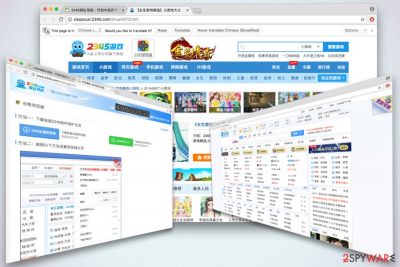
2345.com is a suspicious search engine which hijacks Google Chrome, Internet Explorer, Mozilla Firefox or other browser and modifies its settings without permission. The modifications enable the virus to restrain users from the ability to revert these settings to default. This questionable app is distributed with bundling; for that reason, it is also considered to be a potentially unwanted program[1] (PUP).
| Name | 2345.com |
| Type | Browser Hijacker |
| Danger Level | Low |
| Symtoms | Hijacked search engine and homepage; intrusive ads and redirects |
| Distribution | Bundling, suspicious websites |
| Elimination | Manual or automatic – FortectIntego recommended to uninstall 2345 virus |
From the first glimpse, one can notice, that it is primarily directed to Chinese speaking users (however, as the internet is worldwide, 2345.com hijack can occur anywhere). You can also notice a search engine BaiDu – a Chinese equivalent to Google.com (standard search engines are not allowed in China, as the worldwide internet is heavily censored). However, if you check the number of quick access links and adverts present on the website – it raises suspicions immediately.
The suspicions are totally justified, as this browser hijacker tends to manipulate users' searches, distribute an excessive amount of ads, redirect users to sponsors' and questionable domains and gather a significant amount of non-personally identifiable information.
All these measures are taken so that the developers of the virus could gain monetary benefit from unsuspecting users. However, the typical internet surfer gains nothing in return – just the opposite. Therefore, if you saw that this PUP acquired access to your system, do not delay 2345.com removal. The quickest elimination can be performed using a robust security tool – FortectIntego.
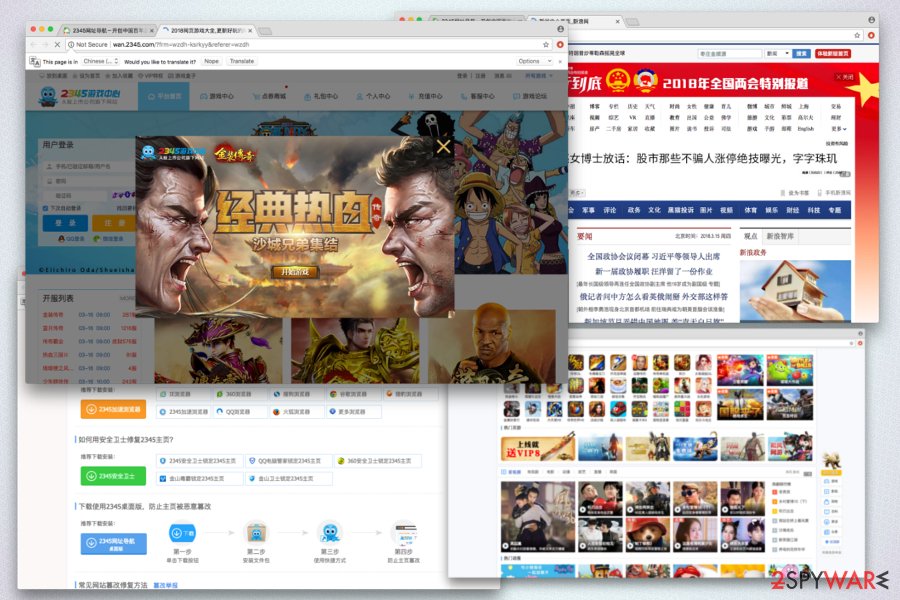
Pop-up ads and banners might hinder the background of official websites, making them much less appealing and less informative. Additionally, some words on a site might be turned into hyperlinks, performing the same function as ads do – promote unknown content from sponsors. This way, the unknown page rank or sales of affiliate websites increase.
2345.com redirects can bring victims to suspicious domains, such as illegal software, porn, phishing, fake updates or even malware-infiltrated sites. These websites might run malicious JavaScrips to download and install malware (such as ransomware – a dangerous virus which locks up users files and renders them unusable) which can severely damage the computer or steal personal data. The latter can be used for such illegal activities as identity theft or money snatching from the bank account.
As it is typical of browser hijackers, 2345.com collects an enormous amount of non-personally identifiable information. This can include, but is not limited to:
- IP address
- Geo-location
- System used
- ISP[2]
- Search queries
- Websites visited
- Clicks on links, etc
Thus, if you want to keep your search history private, we suggest you stay away from 2345.com browser extension. Additionally, all the personal information you enter via hijacked engine might get compromised and end up in crooks' hands.
Because your Internet Explorer, Google Chrome, Mozilla Firefox, Safari (or any other browser) is continuously strained to display as many advertisements as possible, its performance might decrease significantly. So, not only you have to deal with invasive ads, but also bear the burden of slow loading speed or browser crashes. We hope that after reading this article you will decide to remove 2345.com as soon as possible.
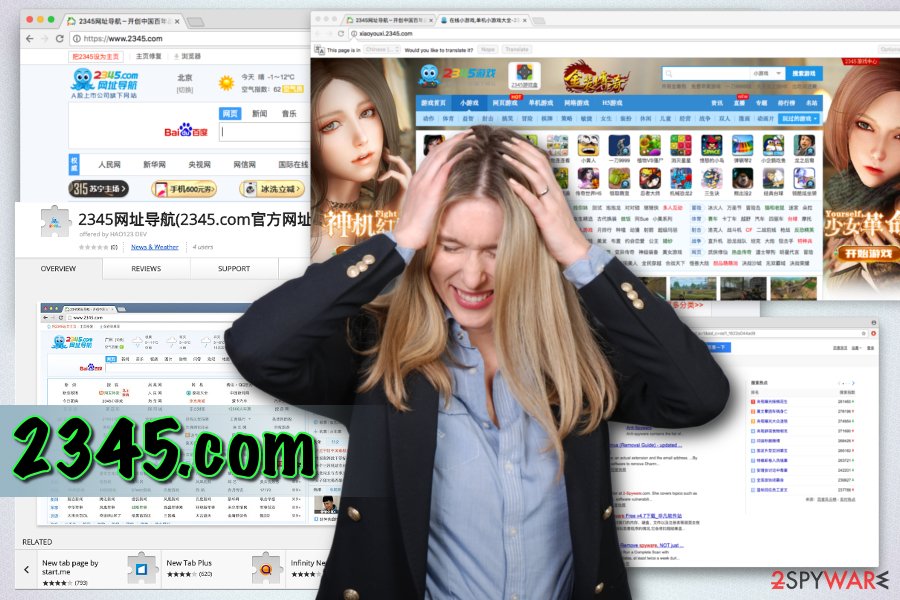
Bundling helps PUP developers spread their programs
If you wonder how the uninvited guest approached your computer – you should probably check if you recently installed some free software from the internet. Bundling is a remarkably successful marketing campaign, practiced by freeware developers. Security professionals[3] concluded that users typically do not look for questionable apps which modify their browser settings themselves.
Thus, it is essential to be attentive when installing free software, such as PDF creators, media players, questionable system optimizers, etc. To avoid future infections, follow these simple tips:
- Search for legitimate software and never rely on cracked/illegal one – it can infect your computer with viruses;
- No matter what, never rush the installation procedure and read through instructions carefully;
- Read through EULA/Privacy Policy;
- Never click “Next” button quickly;
- When prompted, always pick Advanced/Custom installation mode instead of Recommended/Quick one. It will allow you to decline any additional components included in the installation package.
Being careful will save you from a lot of potential distress. Therefore, do not rush and you will not have to deal with an unwanted application at all!
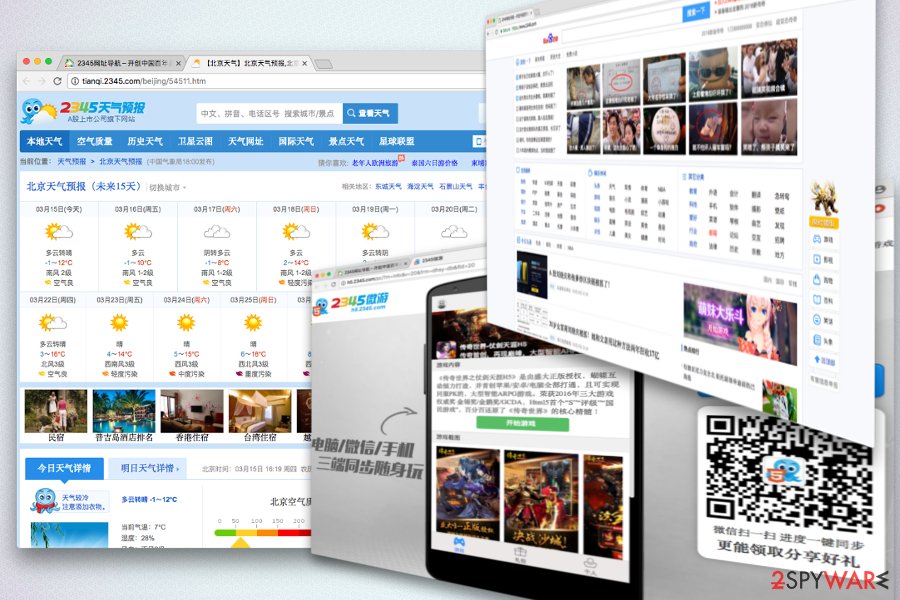
An easy way to eliminate 2345.com adverts and redirects
Under no circumstances should you keep the browser hijacker installed on your system, as it brings you no benefits and just feeds off of your misfortune. Luckily, 2345.com removal can be performed by any user – advanced or novice.
Those who are familiar with computers and their processes, we can suggest following our illustrated instructions beneath this article. However, make sure you follow each step attentively and in the correct order. Otherwise, you risk reinfection of the virus.
For everybody else, we suggest the automatic procedure. This method is easy to perform and can save you a lot of time. Please download one of the proposed security programs, update it, perform a full system scan and remove 2345.com for good. Additionally, security software can keep you safe from future infections.
You may remove virus damage with a help of FortectIntego. SpyHunter 5Combo Cleaner and Malwarebytes are recommended to detect potentially unwanted programs and viruses with all their files and registry entries that are related to them.
Getting rid of 2345.com redirect. Follow these steps
Uninstall from Windows
To delete 2345.com hijacker from your Windows OS, proceed with these steps:
Instructions for Windows 10/8 machines:
- Enter Control Panel into Windows search box and hit Enter or click on the search result.
- Under Programs, select Uninstall a program.

- From the list, find the entry of the suspicious program.
- Right-click on the application and select Uninstall.
- If User Account Control shows up, click Yes.
- Wait till uninstallation process is complete and click OK.

If you are Windows 7/XP user, proceed with the following instructions:
- Click on Windows Start > Control Panel located on the right pane (if you are Windows XP user, click on Add/Remove Programs).
- In Control Panel, select Programs > Uninstall a program.

- Pick the unwanted application by clicking on it once.
- At the top, click Uninstall/Change.
- In the confirmation prompt, pick Yes.
- Click OK once the removal process is finished.
Delete from macOS
Remove items from Applications folder:
- From the menu bar, select Go > Applications.
- In the Applications folder, look for all related entries.
- Click on the app and drag it to Trash (or right-click and pick Move to Trash)

To fully remove an unwanted app, you need to access Application Support, LaunchAgents, and LaunchDaemons folders and delete relevant files:
- Select Go > Go to Folder.
- Enter /Library/Application Support and click Go or press Enter.
- In the Application Support folder, look for any dubious entries and then delete them.
- Now enter /Library/LaunchAgents and /Library/LaunchDaemons folders the same way and terminate all the related .plist files.

Remove from Microsoft Edge
Delete unwanted extensions from MS Edge:
- Select Menu (three horizontal dots at the top-right of the browser window) and pick Extensions.
- From the list, pick the extension and click on the Gear icon.
- Click on Uninstall at the bottom.

Clear cookies and other browser data:
- Click on the Menu (three horizontal dots at the top-right of the browser window) and select Privacy & security.
- Under Clear browsing data, pick Choose what to clear.
- Select everything (apart from passwords, although you might want to include Media licenses as well, if applicable) and click on Clear.

Restore new tab and homepage settings:
- Click the menu icon and choose Settings.
- Then find On startup section.
- Click Disable if you found any suspicious domain.
Reset MS Edge if the above steps did not work:
- Press on Ctrl + Shift + Esc to open Task Manager.
- Click on More details arrow at the bottom of the window.
- Select Details tab.
- Now scroll down and locate every entry with Microsoft Edge name in it. Right-click on each of them and select End Task to stop MS Edge from running.

If this solution failed to help you, you need to use an advanced Edge reset method. Note that you need to backup your data before proceeding.
- Find the following folder on your computer: C:\\Users\\%username%\\AppData\\Local\\Packages\\Microsoft.MicrosoftEdge_8wekyb3d8bbwe.
- Press Ctrl + A on your keyboard to select all folders.
- Right-click on them and pick Delete

- Now right-click on the Start button and pick Windows PowerShell (Admin).
- When the new window opens, copy and paste the following command, and then press Enter:
Get-AppXPackage -AllUsers -Name Microsoft.MicrosoftEdge | Foreach {Add-AppxPackage -DisableDevelopmentMode -Register “$($_.InstallLocation)\\AppXManifest.xml” -Verbose

Instructions for Chromium-based Edge
Delete extensions from MS Edge (Chromium):
- Open Edge and click select Settings > Extensions.
- Delete unwanted extensions by clicking Remove.

Clear cache and site data:
- Click on Menu and go to Settings.
- Select Privacy, search and services.
- Under Clear browsing data, pick Choose what to clear.
- Under Time range, pick All time.
- Select Clear now.

Reset Chromium-based MS Edge:
- Click on Menu and select Settings.
- On the left side, pick Reset settings.
- Select Restore settings to their default values.
- Confirm with Reset.

Remove from Mozilla Firefox (FF)
Do not forget to reset your Mozilla Firefox.
Remove dangerous extensions:
- Open Mozilla Firefox browser and click on the Menu (three horizontal lines at the top-right of the window).
- Select Add-ons.
- In here, select unwanted plugin and click Remove.

Reset the homepage:
- Click three horizontal lines at the top right corner to open the menu.
- Choose Options.
- Under Home options, enter your preferred site that will open every time you newly open the Mozilla Firefox.
Clear cookies and site data:
- Click Menu and pick Settings.
- Go to Privacy & Security section.
- Scroll down to locate Cookies and Site Data.
- Click on Clear Data…
- Select Cookies and Site Data, as well as Cached Web Content and press Clear.

Reset Mozilla Firefox
If clearing the browser as explained above did not help, reset Mozilla Firefox:
- Open Mozilla Firefox browser and click the Menu.
- Go to Help and then choose Troubleshooting Information.

- Under Give Firefox a tune up section, click on Refresh Firefox…
- Once the pop-up shows up, confirm the action by pressing on Refresh Firefox.

Remove from Google Chrome
Delete malicious extensions from Google Chrome:
- Open Google Chrome, click on the Menu (three vertical dots at the top-right corner) and select More tools > Extensions.
- In the newly opened window, you will see all the installed extensions. Uninstall all the suspicious plugins that might be related to the unwanted program by clicking Remove.

Clear cache and web data from Chrome:
- Click on Menu and pick Settings.
- Under Privacy and security, select Clear browsing data.
- Select Browsing history, Cookies and other site data, as well as Cached images and files.
- Click Clear data.

Change your homepage:
- Click menu and choose Settings.
- Look for a suspicious site in the On startup section.
- Click on Open a specific or set of pages and click on three dots to find the Remove option.
Reset Google Chrome:
If the previous methods did not help you, reset Google Chrome to eliminate all the unwanted components:
- Click on Menu and select Settings.
- In the Settings, scroll down and click Advanced.
- Scroll down and locate Reset and clean up section.
- Now click Restore settings to their original defaults.
- Confirm with Reset settings.

Delete from Safari
Remove unwanted extensions from Safari:
- Click Safari > Preferences…
- In the new window, pick Extensions.
- Select the unwanted extension and select Uninstall.

Clear cookies and other website data from Safari:
- Click Safari > Clear History…
- From the drop-down menu under Clear, pick all history.
- Confirm with Clear History.

Reset Safari if the above-mentioned steps did not help you:
- Click Safari > Preferences…
- Go to Advanced tab.
- Tick the Show Develop menu in menu bar.
- From the menu bar, click Develop, and then select Empty Caches.

After uninstalling this potentially unwanted program (PUP) and fixing each of your web browsers, we recommend you to scan your PC system with a reputable anti-spyware. This will help you to get rid of 2345.com registry traces and will also identify related parasites or possible malware infections on your computer. For that you can use our top-rated malware remover: FortectIntego, SpyHunter 5Combo Cleaner or Malwarebytes.
How to prevent from getting stealing programs
Protect your privacy – employ a VPN
There are several ways how to make your online time more private – you can access an incognito tab. However, there is no secret that even in this mode, you are tracked for advertising purposes. There is a way to add an extra layer of protection and create a completely anonymous web browsing practice with the help of Private Internet Access VPN. This software reroutes traffic through different servers, thus leaving your IP address and geolocation in disguise. Besides, it is based on a strict no-log policy, meaning that no data will be recorded, leaked, and available for both first and third parties. The combination of a secure web browser and Private Internet Access VPN will let you browse the Internet without a feeling of being spied or targeted by criminals.
No backups? No problem. Use a data recovery tool
If you wonder how data loss can occur, you should not look any further for answers – human errors, malware attacks, hardware failures, power cuts, natural disasters, or even simple negligence. In some cases, lost files are extremely important, and many straight out panic when such an unfortunate course of events happen. Due to this, you should always ensure that you prepare proper data backups on a regular basis.
If you were caught by surprise and did not have any backups to restore your files from, not everything is lost. Data Recovery Pro is one of the leading file recovery solutions you can find on the market – it is likely to restore even lost emails or data located on an external device.
- ^ Chris Hoffman. PUPs Explained: What is a “Potentially Unwanted Program”?. How-To Geek. Site by geeks, to geeks.
- ^ What is an Internet Service Provider?. What Is My IP Address. A site which provides IP information.
- ^ Virukset. Virukset. Finnish IT porfessionals.























