312-578-7017 (Support Scam Virus)
312-578-7017 Removal Guide
What is 312-578-7017?
312-578-7017 – a scamming app that tries to contact user's by calling them directly
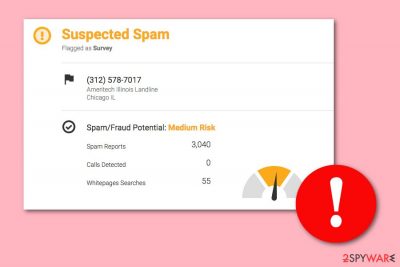
312-578-7017, also known as Survey CDC Calls, is mostly described as a “scam caller”, however, it might appear on user's computers too. According to some users' reports, people have been receiving suspicious calls from this number and the caller presents himself as an authority from some type of Disease Control center or other organizations.[1]
If you see the number calling, we recommend not answering it as with every answer and minute you might be paying some type of price for the callers who might be potential cybercrooks or revealing personal information that should always be kept to yourself only. In some cases, this scam might remind of the Christina Morrow text scam which was also released in order to generate revenue from gullible users.
| Name | 312-578-7017 |
|---|---|
| Type | Scam |
| Danger level | Might seek to benefit from users |
| What to do? | Block the number on your phone |
| Detection on PC | Use reputable security tools |
| System health | Use the FortectIntego tool to fix corrupted files and delete tracking cookies |
In whitepages.com the 1-312-578-7017 number is detected as a scam that has a medium risk of some type of damage.[2] Cybersecurity researchers have discovered that this suspicious call might be coming from a professional survey company, known as NORC. However, this possibility is just speculation as other dubious calls come from different locations than the organization is located in.
An alarming fact appears to be that even though the NORC company is located in Chicago, people have experienced weird calls from Georgia which lets to think about various misleading activities and seekings. It is known, that the NORC organization reported this message regarding their frequent calls:
UChicago NORC is legit
9 Aug 2017
The CDC (in GA) has contracts with UChicago NORC (in Chicago). NORC does work for a number of government agencies. A non-UChicago-educated & non-NORC surveying professional told me years ago that NORC is one of the most highly-regarded professional surveying organizations worldwide.Can’t speak to the apparent non-professionalism of a few employees reported above. They’re supposed to be following a strict script, to make this survey as scientific as possible. The CDC’s immunization survey helps the CDC determine potential immunization “hotspots” and where they need to raise awareness with local school districts, etc. I’m going to call back, now that I know whose number this is, but will ask for their supervisor if they’re obnoxious.
As an agent of a government agency, NORC can contact even numbers registered on the national “DO NOT CALL” list. Our crafty legislators exempted themselves and wannabe contenders, government agencies in general, and charities.
Caller: NORC
Call type: Survey
However, as we have already mentioned, this number cannot be trusted in any way as calls seem to be coming from a different location than they are supposed to. Also, users have complained that once they answer the incoming call from this number, they are asked to provide particular and personal, healthcare-related information (such as recently got shots) about themselves and even their family members, children.[3]
If you have been experiencing +1-312-578-7017 Survey CDC Calls and want to prevent them from incoming again, you should block the suspicious number on your mobile phone. Search for the number blocking function by holding your finger on the given number. If you still cannot find it, you can visit the Google Play Store and install the Hiya – Callers ID & Block app.
If in some cases, the rogue scamming program has approached on your computer or has been bothering you while browsing the Internet sphere, you should perform the scam removal at once. Use Malwarebytes or SpyHunter 5Combo Cleaner to detect from where the suspicious app is coming, all content it might have left, and erase the unknown program immediately. Then use the FortectIntego PC repair tool to fix any system irregularities.
After you remove 312-578-7017 virus, check your web browsers for rogue content too. We have also provided a step-by-step guide for cleaning Google Chrome, Mozilla Firefox, Internet Explorer, and other browsers manually. Note that, answering or calling the provided number is not a good option as they might seek to benefit from you, gather revenue, or even misuse personal information that you reveal to the mysterious callers.
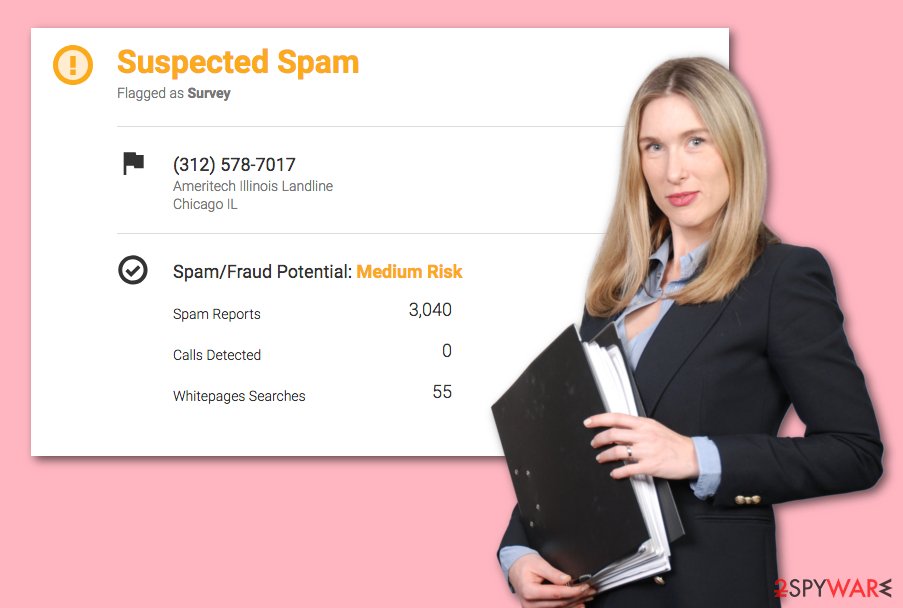
Rogue apps might appear from unprotected sources
According to NoVirus.uk experts,[4] if you are a victim of a scamming application, there are several ways how this program might have caught you. You might have entered it on a suspicious website or have been redirected to it. However, if you keep on receiving rogue pop-up notifications from scams, the dubious program might be brought by:
- bundled freeware or shareware.
- unprotected websites.
- infected links/ads.
What you need to do is always stay careful while browsing the Internet sphere. Do not perform any unknown downloads and always use the Custom/Advanced installation mode for your programs. Keep a distance from rogue hyperlinks and advertisements you overcome on the Internet, immediately close all dubious pages you enter.
Remove 312-578-7017 scam from your computer system
If you have been receiving rogue scamming activity lately, you need to remove 312-578-7017 virus from your Mac or Windows computer system. Talking about the manual technique, it differs for each computer system and you can find removal guidelines below this article. You can also refresh web browsers such as Chrome, Firefox, and others by following the below-given guide.
If you find the scam removal too hard to carry out on your own, use reliable software to complete the process. Note that these tools are capable of eliminating the cyber threat in a few minutes. Do not hesitate and postpone the deletion of the scamming app as it might try to trick you and benefit from all possible ways.
You may remove virus damage with a help of FortectIntego. SpyHunter 5Combo Cleaner and Malwarebytes are recommended to detect potentially unwanted programs and viruses with all their files and registry entries that are related to them.
Getting rid of 312-578-7017. Follow these steps
Uninstall from Windows
If you have received the scamming program on your Windows computer, you can get rid of it by using these instructing steps:
Instructions for Windows 10/8 machines:
- Enter Control Panel into Windows search box and hit Enter or click on the search result.
- Under Programs, select Uninstall a program.

- From the list, find the entry of the suspicious program.
- Right-click on the application and select Uninstall.
- If User Account Control shows up, click Yes.
- Wait till uninstallation process is complete and click OK.

If you are Windows 7/XP user, proceed with the following instructions:
- Click on Windows Start > Control Panel located on the right pane (if you are Windows XP user, click on Add/Remove Programs).
- In Control Panel, select Programs > Uninstall a program.

- Pick the unwanted application by clicking on it once.
- At the top, click Uninstall/Change.
- In the confirmation prompt, pick Yes.
- Click OK once the removal process is finished.
Delete from macOS
Remove items from Applications folder:
- From the menu bar, select Go > Applications.
- In the Applications folder, look for all related entries.
- Click on the app and drag it to Trash (or right-click and pick Move to Trash)

To fully remove an unwanted app, you need to access Application Support, LaunchAgents, and LaunchDaemons folders and delete relevant files:
- Select Go > Go to Folder.
- Enter /Library/Application Support and click Go or press Enter.
- In the Application Support folder, look for any dubious entries and then delete them.
- Now enter /Library/LaunchAgents and /Library/LaunchDaemons folders the same way and terminate all the related .plist files.

Remove from Microsoft Edge
If the scam has left any rogue content or changes in your Microsoft Edge browser, eliminate all of them by performing these instructions:
Delete unwanted extensions from MS Edge:
- Select Menu (three horizontal dots at the top-right of the browser window) and pick Extensions.
- From the list, pick the extension and click on the Gear icon.
- Click on Uninstall at the bottom.

Clear cookies and other browser data:
- Click on the Menu (three horizontal dots at the top-right of the browser window) and select Privacy & security.
- Under Clear browsing data, pick Choose what to clear.
- Select everything (apart from passwords, although you might want to include Media licenses as well, if applicable) and click on Clear.

Restore new tab and homepage settings:
- Click the menu icon and choose Settings.
- Then find On startup section.
- Click Disable if you found any suspicious domain.
Reset MS Edge if the above steps did not work:
- Press on Ctrl + Shift + Esc to open Task Manager.
- Click on More details arrow at the bottom of the window.
- Select Details tab.
- Now scroll down and locate every entry with Microsoft Edge name in it. Right-click on each of them and select End Task to stop MS Edge from running.

If this solution failed to help you, you need to use an advanced Edge reset method. Note that you need to backup your data before proceeding.
- Find the following folder on your computer: C:\\Users\\%username%\\AppData\\Local\\Packages\\Microsoft.MicrosoftEdge_8wekyb3d8bbwe.
- Press Ctrl + A on your keyboard to select all folders.
- Right-click on them and pick Delete

- Now right-click on the Start button and pick Windows PowerShell (Admin).
- When the new window opens, copy and paste the following command, and then press Enter:
Get-AppXPackage -AllUsers -Name Microsoft.MicrosoftEdge | Foreach {Add-AppxPackage -DisableDevelopmentMode -Register “$($_.InstallLocation)\\AppXManifest.xml” -Verbose

Instructions for Chromium-based Edge
Delete extensions from MS Edge (Chromium):
- Open Edge and click select Settings > Extensions.
- Delete unwanted extensions by clicking Remove.

Clear cache and site data:
- Click on Menu and go to Settings.
- Select Privacy, search and services.
- Under Clear browsing data, pick Choose what to clear.
- Under Time range, pick All time.
- Select Clear now.

Reset Chromium-based MS Edge:
- Click on Menu and select Settings.
- On the left side, pick Reset settings.
- Select Restore settings to their default values.
- Confirm with Reset.

Remove from Mozilla Firefox (FF)
Remove dangerous extensions:
- Open Mozilla Firefox browser and click on the Menu (three horizontal lines at the top-right of the window).
- Select Add-ons.
- In here, select unwanted plugin and click Remove.

Reset the homepage:
- Click three horizontal lines at the top right corner to open the menu.
- Choose Options.
- Under Home options, enter your preferred site that will open every time you newly open the Mozilla Firefox.
Clear cookies and site data:
- Click Menu and pick Settings.
- Go to Privacy & Security section.
- Scroll down to locate Cookies and Site Data.
- Click on Clear Data…
- Select Cookies and Site Data, as well as Cached Web Content and press Clear.

Reset Mozilla Firefox
If clearing the browser as explained above did not help, reset Mozilla Firefox:
- Open Mozilla Firefox browser and click the Menu.
- Go to Help and then choose Troubleshooting Information.

- Under Give Firefox a tune up section, click on Refresh Firefox…
- Once the pop-up shows up, confirm the action by pressing on Refresh Firefox.

Remove from Google Chrome
Delete all potentially unwanted content from Google Chrome by using these guidelines:
Delete malicious extensions from Google Chrome:
- Open Google Chrome, click on the Menu (three vertical dots at the top-right corner) and select More tools > Extensions.
- In the newly opened window, you will see all the installed extensions. Uninstall all the suspicious plugins that might be related to the unwanted program by clicking Remove.

Clear cache and web data from Chrome:
- Click on Menu and pick Settings.
- Under Privacy and security, select Clear browsing data.
- Select Browsing history, Cookies and other site data, as well as Cached images and files.
- Click Clear data.

Change your homepage:
- Click menu and choose Settings.
- Look for a suspicious site in the On startup section.
- Click on Open a specific or set of pages and click on three dots to find the Remove option.
Reset Google Chrome:
If the previous methods did not help you, reset Google Chrome to eliminate all the unwanted components:
- Click on Menu and select Settings.
- In the Settings, scroll down and click Advanced.
- Scroll down and locate Reset and clean up section.
- Now click Restore settings to their original defaults.
- Confirm with Reset settings.

Delete from Safari
Remove unwanted extensions from Safari:
- Click Safari > Preferences…
- In the new window, pick Extensions.
- Select the unwanted extension and select Uninstall.

Clear cookies and other website data from Safari:
- Click Safari > Clear History…
- From the drop-down menu under Clear, pick all history.
- Confirm with Clear History.

Reset Safari if the above-mentioned steps did not help you:
- Click Safari > Preferences…
- Go to Advanced tab.
- Tick the Show Develop menu in menu bar.
- From the menu bar, click Develop, and then select Empty Caches.

After uninstalling this potentially unwanted program (PUP) and fixing each of your web browsers, we recommend you to scan your PC system with a reputable anti-spyware. This will help you to get rid of 312-578-7017 registry traces and will also identify related parasites or possible malware infections on your computer. For that you can use our top-rated malware remover: FortectIntego, SpyHunter 5Combo Cleaner or Malwarebytes.
How to prevent from getting adware
Choose a proper web browser and improve your safety with a VPN tool
Online spying has got momentum in recent years and people are getting more and more interested in how to protect their privacy online. One of the basic means to add a layer of security – choose the most private and secure web browser. Although web browsers can't grant full privacy protection and security, some of them are much better at sandboxing, HTTPS upgrading, active content blocking, tracking blocking, phishing protection, and similar privacy-oriented features. However, if you want true anonymity, we suggest you employ a powerful Private Internet Access VPN – it can encrypt all the traffic that comes and goes out of your computer, preventing tracking completely.
Lost your files? Use data recovery software
While some files located on any computer are replaceable or useless, others can be extremely valuable. Family photos, work documents, school projects – these are types of files that we don't want to lose. Unfortunately, there are many ways how unexpected data loss can occur: power cuts, Blue Screen of Death errors, hardware failures, crypto-malware attack, or even accidental deletion.
To ensure that all the files remain intact, you should prepare regular data backups. You can choose cloud-based or physical copies you could restore from later in case of a disaster. If your backups were lost as well or you never bothered to prepare any, Data Recovery Pro can be your only hope to retrieve your invaluable files.
- ^ 312-578-7017. Who calls me.
- ^ Suspected Spam. Whitepages. Search and find now.
- ^ 312-578-7017. Caller Center. ID.
- ^ NoVirus.uk. NoVirus.uk. Spyware news.























