_encrypted ransomware (Virus Removal Instructions) - Virus Removal Guide
_encrypted virus Removal Guide
What is _encrypted ransomware?
_encrypted ransomware – cryptovirus with specified ransom amount
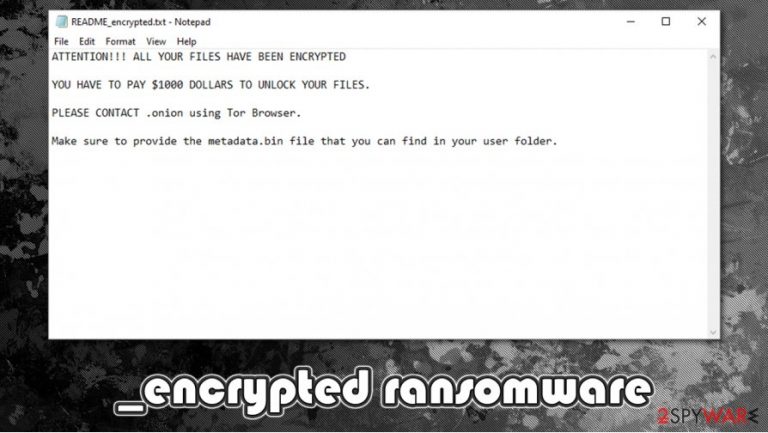
_encrypted virus was detected on October 26th. Usually, ransomware get their names from the appended extensions, such as Alvin, AnonymouS, etc. This particular ransomware doesn't have a specific name that shows that it's an experimental sample.
Furthermore, in the ransom note (README_encrypted.txt), there are no contact details, only a definitive amount ought to be paid – $1,000. The whole ransom note is written in English but is very short and uninformative (see below this paragraph). And the name of the downloadable file isn't cryptic at all – ransomware32.exe, ransomware32.bin.exe.
Although this ransomware might be just a sample of what's to come, it still encrypts[1] user data. After infection, files would be appended with an extension “_encrypted” and would become inaccessible.
All other files are safe, but it's strongly recommended to delete the virus along with all its malicious files immediately before it does any more harm. To completely remove _encrypted virus from your device, use SpyHunter 5Combo Cleaner, Malwarebytes or any other trustworthy and reliable software like this.
| NAME | _encrypted virus, _encrypted ransomware |
| TYPE | Malware, ransomware, cryptovirus |
| EXTENSION | _encryped |
| FILE NAME |
ransomware32.exe, ransomware32.bin.exe |
| RANSOM NOTE | Appears in a newly created file README_encrypted.txt on users' folder. |
| RANSOM AMOUNT | 1000 USD dollars is the asking price for decryption tool/key |
| CONTACT EMAIL | Contact email isn't provided |
| DISTRIBUTION | Torrent websites, file sharing platforms, spam email |
| REMOVAL | Although this malware might be just a sample, it is highly recommended to immediately remove _encrypted virus from your device using SpyHunter 5Combo Cleaner or Malwarebytes anti-malware software |
| SYSTEM FIX | Like all malware, this ransomware might have done some damage to users' system files. To restore your system to it's normal state use FortectIntego tool |
If victims of _encrypted virus didn't keep backups of data in the users' folder, if possible, transfer all the affected files to an empty USB drive and wait for a decoding key to be released by third parties. In the future, remember always to keep backups of all your sensitive information on at least two separate devices.
According to VirusTotal,[2] 40 of 69 antivirus engines have detected the incoming threat and prevented system infection. This emphasizes the importance of trustworthy, powerful anti-malware software. Examples of names _encrypted virus was caught by (as evident, most of security tools detected the sample by using heuristic[3] method, which is not unusual for new malware samples):
- Trojan.GenericKD.34934946
- W32.Trojan.Gen
- Ransom.MetadataBin
- Ransom:Win32/FileCoder.AB!MTB
- Trojan.Win32.Udochka.ae
- Win32:Malware-gen, etc.
Enclosed ransom demand message in the README_encrypted.txt file:
ATTENTION!!! ALL YOUR FILES HAVE BEEN ENCRYPTED
YOU HAVE TO PAY $1000 DOLLARS TO UNLOCK YOUR FILES.
PLEASE CONTACT .onion using Tor Browser.
Make sure to provide the metadata.bin file that you can find in your user folder.
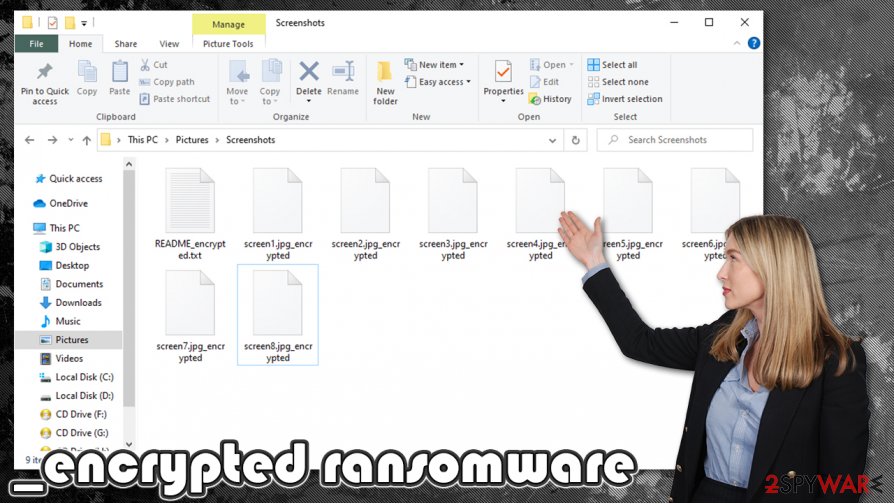
Malware evasion methods
There are various ways to catch malware on the internet. The most frequent distribution methods are file-sharing platforms, spam emails, and torrent sites, to name a few. People may never know what other users really uploaded to a torrent site or a file-sharing forum and what their intentions might be, e.g., an infection might start after a download of an innocent-looking game cheat code file or some illegal activation code, popularly knows as “crack”. To avoid becoming victims of cybercrimes, downloads of necessary apps and their updates should only be done via their developer, thus official, websites/apps.
Devices could end up with ransomware after opening malicious files from emails sent by mischievous perpetrators. Email users should always be attentive to emails their opening and what attachments they are downloading. To be safe, it's recommended to scan email attachments prior to downloading/viewing them with a dependable anti-malware software. And remember to always keep backups of essential data in separate devices, servers.
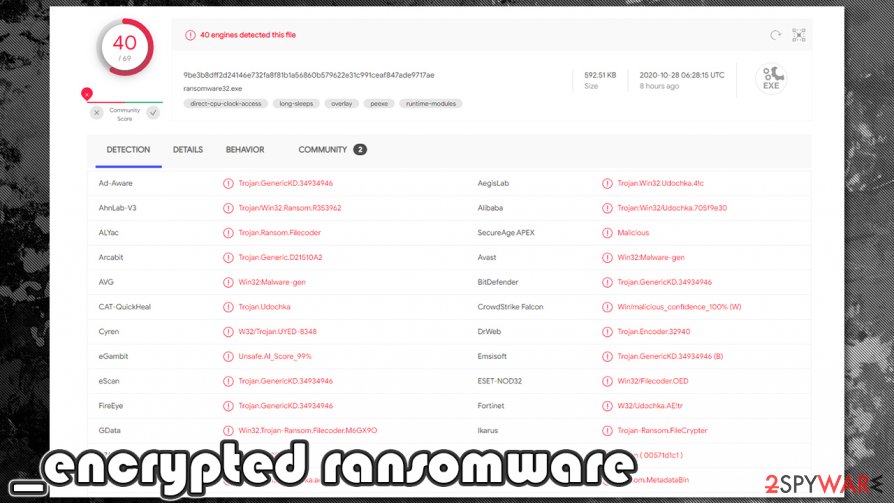
Ransomware removal guide
The ransomware removal process should be trusted to professionals as it is proven to be a lengthy and tough task to do manually. To remove _encoded virus, before it has done more damage, use SpyHunter 5Combo Cleaner or Malwarebytes. These trustworthy apps will not only eliminate the virus automatically but also prevent your devices from infections in the future by immediately detecting it and isolating the infectious files before they can cause any harm.
Malware such as _encrypted virus is able not only to encrypt the files of your device but also to modify system files. These altercations might cause your computer system to exhibit awkward behavior. To restore your system, use FortectIntego or similar dependable software.
Getting rid of _encrypted virus. Follow these steps
Manual removal using Safe Mode
You can access Safe Mode with Networking to delete the malware:
Important! →
Manual removal guide might be too complicated for regular computer users. It requires advanced IT knowledge to be performed correctly (if vital system files are removed or damaged, it might result in full Windows compromise), and it also might take hours to complete. Therefore, we highly advise using the automatic method provided above instead.
Step 1. Access Safe Mode with Networking
Manual malware removal should be best performed in the Safe Mode environment.
Windows 7 / Vista / XP
- Click Start > Shutdown > Restart > OK.
- When your computer becomes active, start pressing F8 button (if that does not work, try F2, F12, Del, etc. – it all depends on your motherboard model) multiple times until you see the Advanced Boot Options window.
- Select Safe Mode with Networking from the list.

Windows 10 / Windows 8
- Right-click on Start button and select Settings.

- Scroll down to pick Update & Security.

- On the left side of the window, pick Recovery.
- Now scroll down to find Advanced Startup section.
- Click Restart now.

- Select Troubleshoot.

- Go to Advanced options.

- Select Startup Settings.

- Press Restart.
- Now press 5 or click 5) Enable Safe Mode with Networking.

Step 2. Shut down suspicious processes
Windows Task Manager is a useful tool that shows all the processes running in the background. If malware is running a process, you need to shut it down:
- Press Ctrl + Shift + Esc on your keyboard to open Windows Task Manager.
- Click on More details.

- Scroll down to Background processes section, and look for anything suspicious.
- Right-click and select Open file location.

- Go back to the process, right-click and pick End Task.

- Delete the contents of the malicious folder.
Step 3. Check program Startup
- Press Ctrl + Shift + Esc on your keyboard to open Windows Task Manager.
- Go to Startup tab.
- Right-click on the suspicious program and pick Disable.

Step 4. Delete virus files
Malware-related files can be found in various places within your computer. Here are instructions that could help you find them:
- Type in Disk Cleanup in Windows search and press Enter.

- Select the drive you want to clean (C: is your main drive by default and is likely to be the one that has malicious files in).
- Scroll through the Files to delete list and select the following:
Temporary Internet Files
Downloads
Recycle Bin
Temporary files - Pick Clean up system files.

- You can also look for other malicious files hidden in the following folders (type these entries in Windows Search and press Enter):
%AppData%
%LocalAppData%
%ProgramData%
%WinDir%
After you are finished, reboot the PC in normal mode.
Remove _encrypted using System Restore
-
Step 1: Reboot your computer to Safe Mode with Command Prompt
Windows 7 / Vista / XP- Click Start → Shutdown → Restart → OK.
- When your computer becomes active, start pressing F8 multiple times until you see the Advanced Boot Options window.
-
Select Command Prompt from the list

Windows 10 / Windows 8- Press the Power button at the Windows login screen. Now press and hold Shift, which is on your keyboard, and click Restart..
- Now select Troubleshoot → Advanced options → Startup Settings and finally press Restart.
-
Once your computer becomes active, select Enable Safe Mode with Command Prompt in Startup Settings window.

-
Step 2: Restore your system files and settings
-
Once the Command Prompt window shows up, enter cd restore and click Enter.

-
Now type rstrui.exe and press Enter again..

-
When a new window shows up, click Next and select your restore point that is prior the infiltration of _encrypted. After doing that, click Next.


-
Now click Yes to start system restore.

-
Once the Command Prompt window shows up, enter cd restore and click Enter.
Bonus: Recover your data
Guide which is presented above is supposed to help you remove _encrypted from your computer. To recover your encrypted files, we recommend using a detailed guide prepared by 2-spyware.com security experts.If your files are encrypted by _encrypted, you can use several methods to restore them:
Data Recovery Pro
You should try third-party recovery solutions when trying to retrieve _encrypted files.
- Download Data Recovery Pro;
- Follow the steps of Data Recovery Setup and install the program on your computer;
- Launch it and scan your computer for files encrypted by _encrypted ransomware;
- Restore them.
Windows Previous Versions Feature
This method might be used to recover files one-by-one.
- Find an encrypted file you need to restore and right-click on it;
- Select “Properties” and go to “Previous versions” tab;
- Here, check each of available copies of the file in “Folder versions”. You should select the version you want to recover and click “Restore”.
ShadowExplorer might be the answer
If ransomware failed to delete Shadow Copies, ShadowExplorer might be your best chances of restoring all your data.
- Download Shadow Explorer (http://shadowexplorer.com/);
- Follow a Shadow Explorer Setup Wizard and install this application on your computer;
- Launch the program and go through the drop down menu on the top left corner to select the disk of your encrypted data. Check what folders are there;
- Right-click on the folder you want to restore and select “Export”. You can also select where you want it to be stored.
No decryption tool is available
Finally, you should always think about the protection of crypto-ransomwares. In order to protect your computer from _encrypted and other ransomwares, use a reputable anti-spyware, such as FortectIntego, SpyHunter 5Combo Cleaner or Malwarebytes
How to prevent from getting ransomware
Do not let government spy on you
The government has many issues in regards to tracking users' data and spying on citizens, so you should take this into consideration and learn more about shady information gathering practices. Avoid any unwanted government tracking or spying by going totally anonymous on the internet.
You can choose a different location when you go online and access any material you want without particular content restrictions. You can easily enjoy internet connection without any risks of being hacked by using Private Internet Access VPN.
Control the information that can be accessed by government any other unwanted party and surf online without being spied on. Even if you are not involved in illegal activities or trust your selection of services, platforms, be suspicious for your own security and take precautionary measures by using the VPN service.
Backup files for the later use, in case of the malware attack
Computer users can suffer from data losses due to cyber infections or their own faulty doings. Ransomware can encrypt and hold files hostage, while unforeseen power cuts might cause a loss of important documents. If you have proper up-to-date backups, you can easily recover after such an incident and get back to work. It is also equally important to update backups on a regular basis so that the newest information remains intact – you can set this process to be performed automatically.
When you have the previous version of every important document or project you can avoid frustration and breakdowns. It comes in handy when malware strikes out of nowhere. Use Data Recovery Pro for the data restoration process.
- ^ Encryption: What it is and how it works for you. Tom's Guide. Tech Product Reviews, Top Picks and How To.
- ^ 9be3b8dff2d24146e732fa8f81b1a56860b579622e31c991ceaf847ade9717ae. Virus Total. File and URL analysis.
- ^ Heuristic analysis. Wikipedia. The free encyclopedia.







